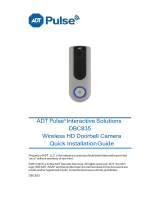La page est en cours de chargement...

Installation Instructions
Installing the Vivint Doorbell Camera Pro (DBC) inially requires some dierent steps depending on whether or not there is an exisng doorbell, but once the power source
is set up the procedure is essenally the same. The Vivint technician should carefully read all of these installaon steps (and ps) in order to ensure a successful installaon
and opmal performance. For addional informaon, refer to the Field Service Smart Home Pros website.
The Vivint Doorbell Camera Pro can be added to an integrated Vivint Smart Home system, leng the homeowner know
whenever a visitor comes to their door, whether that person presses the doorbell buon or not, via smart nocaons.
With the doorbell camera, you can see and speak with the visitor (whether you are inside the home or away) via the control
panel and mobile apps. The doorbell camera provides live and recorded video; microphone and speaker for
audio/communicaon capabilies; and an LED light ring on the doorbell buon that indicates camera funcon and status.
Professionally installed by a Vivint technician, the doorbell camera is added to the panel network either via NFC, Wi-Fi
Connect, or WPS. Once connected to the system, the doorbell camera can be used in conjuncon with other smart home
automaon devices and features, such as remote door locks, garage door controllers, and light switches.
Other features include: Night vision with IR LEDs; 180° FOV (eld of view); Pinch-to-zoom video image; Person-triggered
and/or ring nocaons; Speaker for two-way talk via the panel or apps.
This document includes a product descripon, installaon and test instrucons, basic funconality / user operaon
overview, as well as technical specicaons and regulatory noces and declaraons.
Vivint Doorbell Camera Pro
(VS-DBC300-WHT)
Quick Reference (User Manual — Installaon & Operaon)
PRINT INSTRUCTIONS: REFERENCE SHEET FOR VS-DBC300-WHT P/N 77-600028-001 REV 1.2 | INK: BLACK | MATERIAL: 20 LB
MEAD BOND | SIZE: 8.50" X 11.00" SCALE 1:1 | FOLDS: BI-FOLD VERTICAL, BI-FOLD HORIZONTAL (TO FIT IN BOX)
Next, follow these steps to pair and install the camera, and add it to the system:
1. First, pair the doorbell camera to the panel via NFC. At the panel, tap on the menu icon
(…) in the boom right corner > tap Soware version > enter the PIN code 2203 > tap
Smart Home devices > Cameras > and then tap Add camera.
2. Tap NFC > and then tap Add. Align the logo on the front of the DBC with the white light on
the panel, and hold it unl pairing is complete.
3. Mount the camera. Run the wires through the back plate's rubber grommet, and then strip
and secure each wire to a screw terminal. Polarity does not maer.
4. Aach the back plate to the wall/doorframe with two screws. Secure the rubber gaskets.
5. If applicable, at the chime box, twist and cap the FRT and TRANS wires together.
6. Place the doorbell unit on the back plate, by rst aaching the boom on to the set screw,
and then swinging it up so that it clips securely into the top latch.
7. Verify power is present at the DBC. The LED light will illuminate. (See LED descripons.)
8. Once the doorbell camera has nished boong (wait a few minutes), it will show online.
IMPORTANT: This process should NOT be interrupted and could take several minutes in
order to load rmware and congure sengs.
9. Verify that you can view live video at the panel screen and with the app.
INSTALLATION TIPS / BEST PRACTICES:
• Push any excess wire back into the wall. No exposed wires. No exterior wire runs.
• If the camera view is blocked, use a spacer to adjust the angle.
• On brick/concrete/stucco/wood/vinyl: Use outdoor-rated screws only. Pre-drill if necessary.
• Do NOT use drywall screws (or any screws that won't sit ush on the back plate).
• Do NOT mount to metal surfaces.
• NOTE: Refer to the Field Service website for detailed guidelines on replacing an exisng
doorbell when the power source voltage is not within the 12-24V range.
Doorbell Camera Pro (assembled) —
Operation Overview / User Functionality
Once the doorbell camera is up and running, the user can perform the following funcons — similar
to other Vivint connected cameras — at the panel and via the apps. For detailed instrucons, refer
the homeowner to the online Help resources (arcles and video tutorials) at the Vivint Support Site.
• View a live video feed
• View recorded video clips
• Receive person-triggered (event)
nocaons
• Engage in two-way talk
Doorbell Unit (inside) —
Back Plate (inside) —
Scenario 1: IF there is an exisng doorbell: a) Locate the chime box and remove the FRT and
TRANS wires from the screw terminals keeping the wires separated, b) Verify the doorbell no
longer has power, and c) Detach the doorbell. (NOTE: If there is a wire on the REAR terminal
for a working doorbell, remove it and cap it o. Also, if there are mulple chime boxes, you
need to locate them and remove their FRT and TRANS wires.)
Scenario 2: IF there is no exisng doorbell: a) Consulng with the homeowner, idenfy the best
locaon to install the doorbell camera and also locate the nearest interior unswitched power
outlet, b) Carefully drill a hole for wiring at the mounng locaon, and c) Run 18/2 wire from
the DBC to the power source. (NOTE: If running wire on the wall or oorboard, do not use
staples and always encase in wire molding. See Installaon Tips below.)
For camera management and conguraon, at the Devices >
Cameras sengs page, the user can:
• Adjust person detecon and video sengs (app only)
• Reboot the camera
• Delete the camera

FCC Interference Statement
This equipment has been tested and found to comply with the limits for a Class B digital device, pursuant to Part 15 of the FCC Rules. These limits are designed to provide
the user is encouraged to try to correct the interference by one or more of the following measures:
- Reorient or relocate the receiving antenna.
- Consult the dealer or an experienced radio/TV technician for help.
distance 20cm between the radiator & your body.
FCC and ISED Canada Regulatory Compliance Declarations
Technical / Hardware Specifications
Color
White
Weight
3.8 oz. approximate, includes camera and back plate
Dimensions
118 x 37 x 33 mm 4.6 x 1.5 x 1.3 inches
Power Usage
12-24V or C, 1.0 min.
Backup Baery
one
Connecvity
WL 2.4Gz/5Gz; 802.11 b/g/n/ac; 2x2 MU-MIMO;
Bluetooth/BT Low nergy BL 5.0; FC tag at 13.56 Mz
Camera Lens
5-megapixel sensor
Video Max Resoluon
1080p
FOV (field of view)
180° diagonal vercal and horizontal
Night Vision
igh-powered IR Ls 850nm
Audio
Built-in speaker and microphone
Environmental Temperature
-4°F to 113°F -20°C to 45°C
Weatherproong
Yes IP33, with UV protecon
.
.
FCC ID: 2S-CM09
IC: -CM09 complete regulatory compliance informaon, go to: vivint.com/fcc
© 2019 Vivint Inc. ll Rights Reserved. | www.vivint.com | 1-800-216-5232 | evice M/: CM09 | oc P/: 77-600028-001 Rev. 1.2
Wireless Product Notice
Wireless communicaons hardware provides reliable communicaon; however, there are some limitaons which must be observed.
minimum distance 20cm between the radiator & your body.
un minimum de 20cm de distance entre la source de rayonnement et votre corps.
• The transmiers are required to comply with all applicable wireless rules and regulaons. s such, they have limited transmitter power and limited range.
• Wireless signals may be blocked by radio signals that occur on or near the wireless operang frequencies.
Troubleshooting Tips
Possible failures with the doorbell camera BC and what to do in order to resolve:
• DBC is not adding (learning in) –
ü Power cycle the BC
ü Reset the panel network module
ü Reboot the panel
• DBC is oine –
ü Verify the BC is receiving power
ü Verify the BC is securely aached
ü
Reset the doorbell camera
•
Doorbell is not ringing –
ü Check the volume at the panel
ü Verify the doorbell chime is enabled
ü Power cycle the BC and the panel next
• Two-way talk is not working –
ü Make sure the buon is being pressed when talking
ü Verify the network upload speed is sucient
ü Power cycle the BC and the panel next
What the LED Colors Mean
The camera doorbell buon is highlighted by an L light ring that
displays dierent colors in order to indicate various funcons and
status, as described below.
• Yellow (Breathing) — Boong up
• Green (Breathing) — P mode, ready to pair/connect
• Green (Blinking) — WPS connecon in progress conguraon
• Green (Fast Blinking) — WPS connecon success
• Red (Solid) — WPS connecon failure
• (Solid) — Camera online
• Blue (Solid) — Two-way talk
• Blue (Blinking) — Updang rmware
• Red & Green (Blinking) — Factory reset press and hold

FCC Caution: Any changes or modifications not expressly approved by the party
responsible for compliance could void the user's authority to operate this
equipment.
This device complies with Part 15 of the FCC Rules. Operation is subject to the
following two conditions: (1) This device may not cause harmful interference, and (2)
this device must accept any interference received, including interference that may
cause undesired operation.
This device contains licence-exempt transmitter(s)/receiver(s) that comply with
Innovation, Science and Economic Development Canada’s licence-exempt RSS(s).
Operation is subject to the following two conditions:
1. This device may not cause interference.
2. This device must accept any interference, including interference that may cause
undesired operation of the device.
/