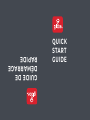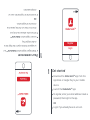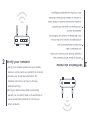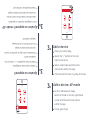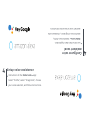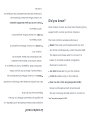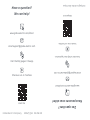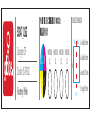Globe GE50347 Wi-Fi Smart Plug Manuel utilisateur
- Taper
- Manuel utilisateur

QUICK
START
GUIDE
GUIDE DE
DÉMARRAGE
RAPIDE

Téléchargez l'application Globe SuiteMC sur
un appareil mobile à partir de l'App Store
ou de Google Play.
Lancez l'application Globe SuiteMC.
Entrez votre adresse courriel pour
s’inscrire. Créer un mot de passe et se
connecter à l'application.
OU
Se connecter à l’application avec un
compte existant.
Welcome!
Bienvenue!

Se connecter
S’inscrire
Globe SuiteMC
Login
Register
Globe SuiteTM
Get started
1
Pour commencer
1Téléchargez l'application Globe SuiteMC sur
un appareil mobile à partir de l'App Store
ou de Google Play.
Lancez l'application Globe SuiteMC.
Entrez votre adresse courriel pour
s’inscrire. Créer un mot de passe et se
connecter à l'application.
OU
Se connecter à l’application avec un
compte existant.
Download the Globe SuiteTM app from the
App Store or Google Play to your mobile
device.
Launch the Globe SuiteTM app.
To register, enter your email address. Create a
password, then login to the app.
OR
Login if you already have an account.

Verify your network
2
Verify your network and ensure your mobile
device is connected to a 2.4 GHz Wi-Fi channel.
Consult your router documentation for
detailed instructions on how to change
wireless settings.
Once your devices have been successfully
paired, you can switch back to mixed mode or
use a cellular data network to control your
smart products.
Vérification du réseau
2
Vérifier le réseau Wifi et s’assurer que
l’appareil mobile est connecté à un canal
sur la bande 2,4 GHz.
Consulter la documentation qui
accompagne le routeur pour des instruc-
tions détaillées sur la façon de modifier les
paramètres sans fil.
Une fois que vos appareils ont bien été
couplés, vous pouvez revenir en mode mixte
ou utiliser un réseau de données cellulaires
pour contrôler vos appareils intelligents.

Verify your network and ensure your mobile
device is connected to a 2.4 GHz Wi-Fi channel.
Consult your router documentation for
detailed instructions on how to change
wireless settings.
Once your devices have been successfully
paired, you can switch back to mixed mode or
use a cellular data network to control your
smart products.
Add a device
3a
3b
Insert your smart plug.
Select the ”+“ symbol on the top
right-hand corner.
Select smart bulbs and follow the
instructions within the app.
If the connection fails, try using AP mode.
Add a device: AP mode
On the “add a device” page
select AP mode on the top right-hand
corner and follow the instructions
within the app.
You’re good to go!
Ajoutez un appareil
3a
3b
Insérez votre prise intelligente.
Sélectionnez le symbole « + » dans le coin
supérieur droit.
Choisissez votre type de produit et suivez
les instructions dans l’appli.
Si la connection ne marche pas,
essayer mode AP.
Ajoutez un appareil: mode AP
Sur la page de «Ajoutez un appareil»
sélectionner mode AP en haut à droite
et suivez les instructions dans l’appli.
Vous êtes prêts à commencer!

Instructions in the Globe SuiteTM app:
Select “Profile”, select “Integration”, choose
your voice assistant, and follow instructions.
Les instructions dans l’application
Globe SuiteMC : Sélectionnez «Profil»,
sélectionnez «Intégration», choisissez votre
assistant vocal et suivez les instructions.
Setup voice assistance
4
Configurez votre
assistant vocal
4

Did you know?
Most modern routers are dual band meaning they
support both 2.4 GHz and 5 GHz channels.
The most common wireless options are:
Mixed: The router will broadcast both 2.4 GHz
and 5 GHz simultaneously under the same SSID.
The device will choose which to connect to
based on multiple variables (congestion,
distance to router etc.).
2.4 GHz: Broadcast only on this channel.
5 GHz: Broadcast only on this channel.
Dual 2.4 and 5 GHz using Separate SSIDs:
Router will broadcast both channels and
the user manually decides which to connect to.
Le saviez-vous?
La plupart des routeurs modernes sont bibandes, ce
qui signifie qu’ils peuvent diffuser à la fois aux
fréquences 2,4 GHz et 5 GHz.
Voici les options de réseau sans fil les plus courantes:
Mixtes : Le routeur diffuse simultanément aux
fréquences 2,4 GHz et 5 GHz sous le même
identifiant SSID. L’appareil choisit la fréquence à
utiliser en fonction de diverses variables
(encombrement du réseau, distance du
routeur, etc.).
2.4 GHz : Le routeur diffuse uniquement à
cette fréquence.
5 GHz : Le routeur diffuse uniquement à
cette fréquence.
Dual 2.4 et 5 GHz pour des SSIDs séparés :
Le routeur diffuse aux deux fréquences et
l’utilisateur décide manuellement de la fréquence
à utiliser.
Note: This product only support 2.4G WiFi

Globe Electric Company 50347_QSG 05-092-20
Compagnie Globe Électrique
Des questions?
Nous pouvons vous aider!
Balayez-moi
Have a question?
We can help!
www.globe-electric.com/smart
smartsupport@globe-electric.com
Visit the FAQ page in the app
Check us out on YouTube
www.globe-electric.com/smart
smartsupport@globe-electric.com
Consultez la FAQ dans l’application.
Suivez-nous sur YouTube.
scan me

Designer: DF
Docket: 05-092-20
Factory: Potek
PANTONE
0C
PANTONE
0C
PANTONE
0C
PANTONE
0C
w1 (width): 65mm
w2 (width): 65mm
w (width): 130 mm
h (height): 90 mm
C M
Y K
w1 w2
w
h
50347_QSG
BOOKLET DIMENSION
-
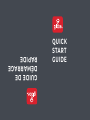 1
1
-
 2
2
-
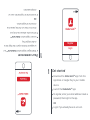 3
3
-
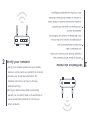 4
4
-
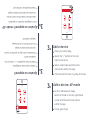 5
5
-
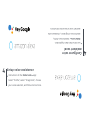 6
6
-
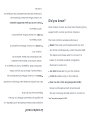 7
7
-
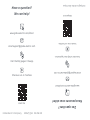 8
8
-
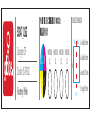 9
9
Globe GE50347 Wi-Fi Smart Plug Manuel utilisateur
- Taper
- Manuel utilisateur
dans d''autres langues
Documents connexes
-
Globe GB34924 Manuel utilisateur
-
Globe GE50020B Mode d'emploi
-
Globe GE50151 Mode d'emploi
-
Globe GE50157 Mode d'emploi
-
Globe GE50239 Mode d'emploi
-
Globe 67240* Smart Table Lamp Mode d'emploi
-
Globe 67589* Smart Floor Lamp Mode d'emploi
-
Globe Smart 4 Light Track Bar Mode d'emploi
-
Globe Suit App for Android Phone Mode d'emploi
-
Globe GE50115H Mode d'emploi