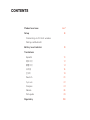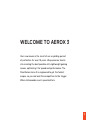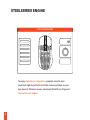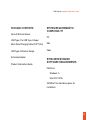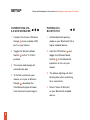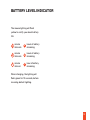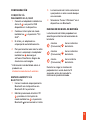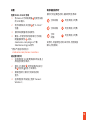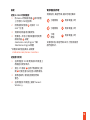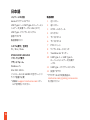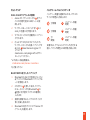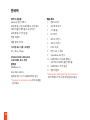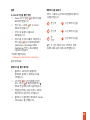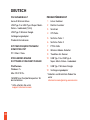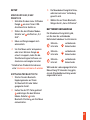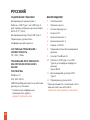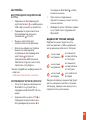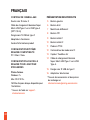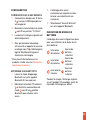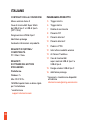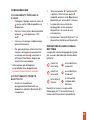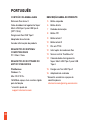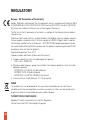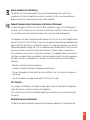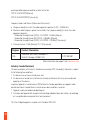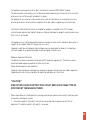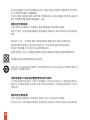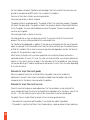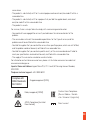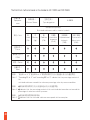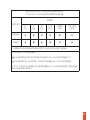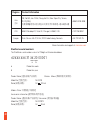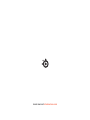Steelseries Aerox 3 Ultra Lightweight Gaming Mouse Manuel utilisateur
- Catégorie
- Souris
- Taper
- Manuel utilisateur
Ce manuel convient également à

PRODUCT
INFORMATION
GUIDE
AEROX 3
WIRELESS

CONTENTS
Product overview 6–7
Setup 8
Connecting via 2.4 GHz wireless
Pairing via Bluetooth
Battery level indicator 9
Translations
Español 10
简体中文 12
繁體中文 14
16
18
Deutsch 20
Русский 22
Français 24
Italiano 26
Português 28
Regulatory 30

3
WELCOME TO AEROX 3
Your new mouse is the result of our unyielding pursuit
of perfection for over 15 years. We poured our hearts
into creating the best possible ultra lightweight gaming
mouse, optimizing it for speed and performance. The
SteelSeries Aerox 3 is engineered to get the fastest
swipes, so you can beat the competition to the trigger.
When milliseconds count, speed matters.

STEELSERIES ENGINE
4
STEELSERIES ENGINE
To enjoy GameSense integration, program macros, and
customize lighting effects and other mouse settings on your
new Aerox 3 Wireless mouse, download SteelSeries Engine at
steelseries.com/engine

5
find help at support.steelseries.com
PACKAGE CONTENTS
Aerox 3 Wireless Mouse
USB Type-C to USB Type-A Super
Mesh Data/Charging Cable (5’9”/1,8 m)
USB Type-C Wireless Dongle
Extension Adapter
Product Information Guide
SYSTEM REQUIREMENTS /
COMPATIBILITY
PC
Mac
Xbox
STEELSERIES ENGINE
SOFTWARE REQUIREMENTS
Platforms
Windows 7+
Mac OS X 10.13+
160 MB of free hard drive space for
installation

OFF
2.4G
7
7
9
8
3
5
6
4
1 2
10
11 12
6
PRODUCT OVERVIEW
1 Left Trigger
2 Right Trigger
3 Scroll Wheel
4 CPI Button
5 Side Button 1
6 Side Button 2

OFF
2.4G
7
7
9
8
3
5
6
4
1 2
10
11 12
7
Find accessories and replacement parts at steelseries.com/gaming-accessories
7 PTFE Feet
8 Wireless Mode Switch
9 TrueMove Air Sensor
10 USB Type-C to USB Type-A
Super Mesh Data/Charging
Cable
11 USB Type-C Wireless Dongle
12 Extension Adapter

8
SETUP
More detailed product information at steelseries.com/aerox-3-wireless
CONNECTING VIA
2.4 GHZ WIRELESS
1 Connect the Aerox 3 Wireless
Dongle
11
to an available USB
port on your device.
2 Toggle the Wireless Mode
Switch
8
to the “2.4 GHz”
position.
3 The mouse and dongle will
automatically pair.
4 To further customize your
mouse, or re-pair a Wireless
Dongle
11
, download the
SteelSeries Engine software
from steelseries.com/engine
PAIRING VIA
BLUETOOTH
1 Initiate Bluetooth pairing
mode on your Bluetooth 5.0 or
higher enabled device.
2 Hold the CPI Button
4
and
toggle the Wireless Mode
Switch
8
to the Bluetooth
position to turn on your
mouse.
3 The Mouse lighting will start
blinking blue when searching
for a connection.
4 Select “Aerox 3 Wireless”
on your Bluetooth-enabled
device.

9
BATTERY LEVEL INDICATOR
The mouse lighting will ash
yellow to notify you about battery
life:
5
minute
intervals
2
hours of battery
remaining
2
minute
intervals
1.5
hours of battery
remaining
1
minute
interval
1
hour of battery
remaining
When charging, the lighting will
ash green for 10 seconds, before
resuming default lighting.

10
ESPAÑOL
CONTENIDO DE LA CAJA
Ratón inalámbrico Aerox 3
Cable de carga/datos Super Mesh USB
tipo C a USB tipo A (5'9"/1,8 m)
Adaptador inalámbrico USB tipo C
Adaptador de extensión
Guía de información sobre el producto
REQUISITOS DEL SISTEMA/
COMPATIBILIDAD
PC / Mac / Xbox
REQUISITOS DE SOFTWARE DEL
MOTOR STEELSERIES
Plataformas
Windows 7 o superior
Mac OS X 10.13 o superior
160 MB de espacio libre en disco duro
para la instalación
* Ayuda en
support.steelseries.com
VISTA GENERAL DEL PRODUCTO
1 Gatillo izquierdo
2 Gatillo derecho
3 Rueda de desplazamiento
4 Botón CPI
5 Botón lateral 1
6 Botón lateral 2
7 Pies de PTFE
8 Interruptor de modo inalámbrico
9 Sensor TrueMove Air
10 Cable de carga/datos Super Mesh
USB tipo C a USB tipo A
11 Adaptador inalámbrico USB tipo C
12 Adaptador de extensión
* Podrás encontrar accesorios y piezas
de repuesto en
steelseries.com/gaming-accessories

11
CONFIGURACIÓN
CONEXIÓN VÍA
INALÁMBRICA A 2,4GHZ
1 Conecta el adaptador inalámbrico
Aerox 3
11
a un puerto USB
disponible en tu dispositivo.
2 Cambia el interruptor de modo
inalámbrico
8
a la posición "2,4
GHz".
3 El ratón y el adaptador se
emparejarán automáticamente.
4 Para personalizar aún más tu ratón
o volver a emparejar el adaptador
inalámbrico
11
, descarga el
software SteelSeries Engine de
steelseries.com/engine
* Información más detallada sobre el
producto en
steelseries.com/aerox-3-wireless
EMPAREJAMIENTO VÍA
BLUETOOTH
1 Inicia el modo de empareja miento
Bluetooth en el dispo sitivo con
Bluetooth 5.0 o posterior.
2 Mantén presionado el botón CPI
4
y cambia el interruptor de
modo inalámbrico
8
a la posición
Bluetooth para encender el ratón.
3 La iluminación del ratón comenzará
a parpadear en azul cuando busque
una conexión.
4 Selecciona "Aerox 3 Wireless" en el
dispositivo con Bluetooth.
INDICADOR DE NIVEL DE BATERÍA
La iluminación del ratón parpadeará en
amarillo para informar de la duración de
la batería:
5
minutos
(frecuencia)
2
horas restantes
de batería
2
minutos
(frecuencia)
1.5
horas restantes
de batería
1
minuto
(frecuencia)
1
hora restante
de batería
Durante la carga, la iluminación
parpadeará en verde durante 10
segundos antes de reanudar la
iluminación predeterminada.

12
简体中文
包装内容
Aerox 3 无线鼠标
USB Type-C 到 USB Type-A
卓越的编织数据传输/充电线
(5’9”/1.8 m)
USB Type-C 无线适配器
扩展适配器
产品信息指南
系统要求 / 兼容性
PC / Mac / Xbox
STEELSERIES ENGINE 软件要求
平台
Windows 7 +
Mac OS X 10.13+
160 MB 可用硬盘空间供安装使用
* 访问 support.steelseries.com
获取帮助
产品概览
1 左触发器
2 右触发器
3 滚轮
4 CPI 按钮
5 侧部按钮 1
6 侧部按钮 2
7 PTFE 脚貼
8 无线模式开关
9 TrueMove Air 传感器
10 USB Type-C 到 USB Type-A
卓越的编织数据传输/充电线
11 USB Type-C 无线适配器
12 扩展适配器
* 如需配件和更换部件,请访问
steelseries.com/gaming-accessories

13
设置
连接 VIA 2.4 GHZ 无线
1 将 Aerox 3 无线适配器
11
连接至设备
的 USB 端口。
2 将无线模式开关切换
8
至“2.4 GHz”
位置。
3 鼠标和适配器将自动配对。
4 要进一步定制您的鼠标或为无线适
配器重新配对
11
,请从
steelseries.com/engine 下载
SteelSeries Engine 软件
* 更多产品信息请访问
steelseries.com/aerox-3-wireless
通过蓝牙配对
1 在启用蓝牙 5.0 或更高版本的设备上
启动蓝牙配对模式。
2 按住 CPI 按钮
4
,将无线模式开关切
换
8
至蓝牙 位置,打开鼠标。
3 搜索连接时,鼠标灯将开始闪烁
蓝光。
4 在启用蓝牙的设备上选择“Aerox 3
Wireless”。
电池电量指示灯
鼠标灯将呈黄色闪烁,通知您电池寿命:
5
分钟间隔
2
电池剩余小时数
2
分钟间隔
1.5
电池剩余小时数
1
分钟
间隔
1
电池剩余小时数
充电时,将呈绿色闪烁 10 秒钟,然后恢复
默认点亮模式。

14
繁體中文
包裝內容物
Aerox 3 無線滑鼠
USB Type-C 轉 USB Type-A
卓越的編織數據傳輸/充電線
(5’9”/1.8 m)
USB Type-C 無線接收器
擴充轉接器
產品資訊指南
系統要求 / 相容性
PC / Mac / Xbox
STEELSERIES ENGINE 軟體要求
平台
Windows 7+
Mac OS X 10.13+
160 MB 可用於安裝的硬碟空間
* 請在 support.steelseries.com
取得更多協助
產品概觀
1 左鍵
2 右鍵
3 滾輪
4 CPI 按鈕
5 側鍵 1
6 側鍵 2
7 PTFE 腳墊
8 無線模式開關
9 TrueMove Air 感應器
10 USB Type-C 轉 USB Type-A
卓越的編織數據傳輸/充電線
11 USB Type-C 無線硬體鎖
12 擴充轉接器
* 在 steelseries.com/gaming-
accessories 尋找配件與更換部件

15
設定
透過 2.4 GHZ 無線連接
1 將 Aerox 3 無線接收器
11
接到裝置
上可用的 USB 連接埠。
2 將無線模式開關
8
切換到 “2.4
GHz” 位 置。
3 滑鼠和接收器將自動配對。
4 若要進一步自訂滑鼠或重新配對無
線接收器
11
,請從
steelseries.com/Engine 下載
SteelSeries Engine 軟體
* 如需詳細的產品資訊,請瀏覽
steelseries.com/aerox-3-wireless
透過藍牙配對
1 在啟用藍牙 5.0 或更高版本的裝置上
啟動藍牙配對模式。
2 按住 CPI 按鈕
4
並將「無線模式」開
關
8
切換至藍牙 位置以開啟滑鼠。
3 搜尋連線時,滑鼠燈會開始閃爍
藍色。
4 在啟用藍牙的裝置上選取「Aerox 3
Wireless」。
電池電量指示燈
滑鼠點亮,黃燈閃爍,通知您電池壽命:
5
分鐘間隔
2
剩餘電量小時
2
分鐘間隔
1.5
剩餘電量小時
1
分鐘
間隔
1
剩餘電量小時
充電结束後,綠燈閃爍 10 秒,然後恢復原
廠閃燈模式。

16
日本語
パッケージの内容
Aerox 3ワイヤレスマウス
USB Type-C → USB Type-A スーパーメッ
シュデータ/充電ケーブル 1.8 m (5’9”)
USB Type - Cワイヤレスドングル
拡張アダプタ
製品情報ガイド
システム要件 / 互換性
PC / Mac / Xbox
STEELSERIES ENGINE
ソフトウェア要 件
プラットフォーム
Windows 7+
Mac OS X 10.13+
インストールには 160 MB の空きハード ド
ライブ容量が必要
* 詳細は support.steelseries.com のヘ
ルプ を参 照してくだ さい
製品概要
1 左トリガー
2 右トリガー
3 スクロールホイール
4 CPI ボタン
5 サイドボタン 1
6 サイドボタン 2
7 PTFE フィート
8 ワイヤレスモードスイッチ
9 TrueMove Air センサー
10 USB Type-C → USB Type-A
スーパーメッシュデータ/充電ケ
ーブル
11 USB Type - Cワイヤレスドングル
12 拡 張アダプタ
* アクセサリおよび交換部品は、
steelseries.com/gaming-accessories
をご覧くだ さい

17
セットアップ
VIA 2.4 GHZワイヤレスの接続
1 Aerox 3ワイヤレスドングル
11
をデバ
イスの利用可能なUSBポートに接
続します。
2 ワイヤレスモードスイッチを「
8
2.4
GHz」の位置に切り替えます。
3 マウスとドングルが自動的にペアリン
グされます。
4 さらにマウスをカスタマイズしたり、
ワイヤレスドングルを再ペアリングす
るには、
11
Steel Series Engineソフ
トウェアを
steelseries.com/engineからダウン
ロ ードしてくだ さい 。
* より詳しい製品情報は、
steelseries.com/aerox-3-wireless
をご 覧くだ さい
BLUETOOTHを介したペアリング
1 Bluetooth 5.0以上が有効になってい
るデバイスでBluetoothペアリングモ
ードを開 始します。
2 CPIボタン
4
を押したまま、ワイヤレ
スモードスイッチをBluetooth
8
の
位置に切り替えてマウスの電源を
入 れ ま す 。
3 接続を検索すると、マウスのライトが
青く点 滅し始 めます。
4 Bluetooth対応デバイスで「Aerox 3ワ
イ ヤ レ ス 」を 選 択 し ま す 。
バッテリーレベルインジケータ
バッテリー残量を通知するため、マウスの
ライトが黄色に点滅します。
5
分間隔
2
バッテリー残 量
時間
2
分間隔
1.5
バッテリー残 量
時間
1
分
間隔
1
バッテリー残 量
時間
充電中は、デフォルトのライトが点灯する
前に、ライトが緑色に10秒間点滅します。

18
한국어
제품 개요

19
설치
11
8
11
4
8
배터리 수준 표시기
5
2
2
1.5
1
1

20
DEUTSCH
PACKUNGSINHALT
Aerox 3 Wireless Maus
USB Typ-C zu USB Typ-A Super Mesh-
Daten-/-Ladekabel (1,8 m)
USB Typ-C Wireless Dongle
Verlängerungsadapter
Produktinformationen
SYSTEMVORAUSSETZUNGEN/
KOMPATIBILITÄT
PC / Mac / Xbox
STEELSERIES ENGINE
SOFTWAREVORAUSSETZUNGEN
Plattformen
Windows 7+
Mac OS X 10.13+
160 MB freier Festplattenspeicher für
die Installation
* Hilfe erhalten Sie unter
support.steelseries.com
PRODUKTÜBERSICHT
1 Linker Auslöser
2 Rechter Auslöser
3 Scrollrad
4 CPI-Taste
5 Seitliche Taste 1
6 Seitliche Taste 2
7 PTFE-Füße
8 Wireless Modus-Schalter
9 TrueMove Air-Sensor
10 USB Typ-C zu USB Typ-A
Super-Mesh-Daten-/-Ladekabel
11 USB Typ-C Wireless Dongle
12 Verlängerungsadapter
* Zubehör und Ersatzteile nden Sie
unter
steelseries.com/gaming-accessories
La page est en cours de chargement...
La page est en cours de chargement...
La page est en cours de chargement...
La page est en cours de chargement...
La page est en cours de chargement...
La page est en cours de chargement...
La page est en cours de chargement...
La page est en cours de chargement...
La page est en cours de chargement...
La page est en cours de chargement...
La page est en cours de chargement...
La page est en cours de chargement...
La page est en cours de chargement...
La page est en cours de chargement...
La page est en cours de chargement...
La page est en cours de chargement...
La page est en cours de chargement...
La page est en cours de chargement...
La page est en cours de chargement...
La page est en cours de chargement...
La page est en cours de chargement...
La page est en cours de chargement...
La page est en cours de chargement...
La page est en cours de chargement...
-
 1
1
-
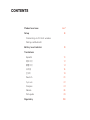 2
2
-
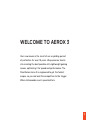 3
3
-
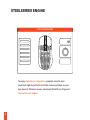 4
4
-
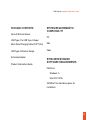 5
5
-
 6
6
-
 7
7
-
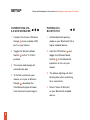 8
8
-
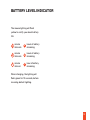 9
9
-
 10
10
-
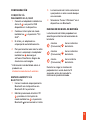 11
11
-
 12
12
-
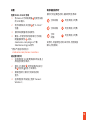 13
13
-
 14
14
-
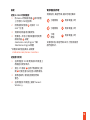 15
15
-
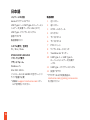 16
16
-
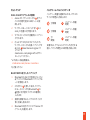 17
17
-
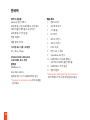 18
18
-
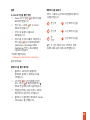 19
19
-
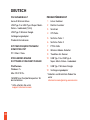 20
20
-
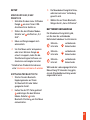 21
21
-
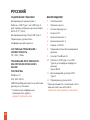 22
22
-
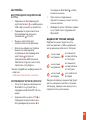 23
23
-
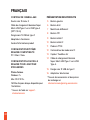 24
24
-
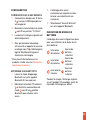 25
25
-
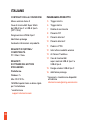 26
26
-
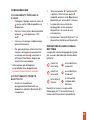 27
27
-
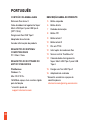 28
28
-
 29
29
-
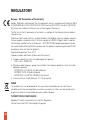 30
30
-
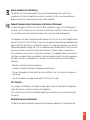 31
31
-
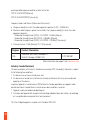 32
32
-
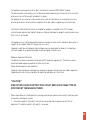 33
33
-
 34
34
-
 35
35
-
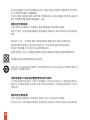 36
36
-
 37
37
-
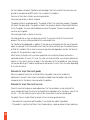 38
38
-
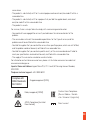 39
39
-
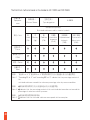 40
40
-
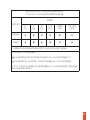 41
41
-
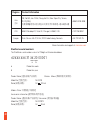 42
42
-
 43
43
-
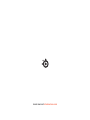 44
44
Steelseries Aerox 3 Ultra Lightweight Gaming Mouse Manuel utilisateur
- Catégorie
- Souris
- Taper
- Manuel utilisateur
- Ce manuel convient également à
dans d''autres langues
Documents connexes
-
Steelseries Aerox 3 Mode d'emploi
-
Steelseries 62618 Guide d'installation
-
Steelseries Aerox 3 Le manuel du propriétaire
-
Steelseries RIVAL 650 Manuel utilisateur
-
Steelseries Apex Pro Mini Guide d'installation
-
Steelseries Rival 650 (62456) Manuel utilisateur
-
Steelseries 62446 Manuel utilisateur
-
Steelseries Arctis 1 Xbox One & PC Headset Manuel utilisateur
-
Steelseries Arctis Pro Wireless (61473) Manuel utilisateur
-
Steelseries Stratus Duo Le manuel du propriétaire