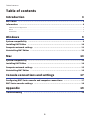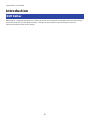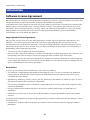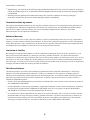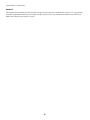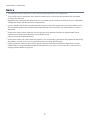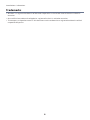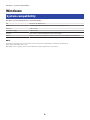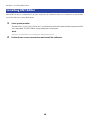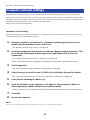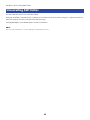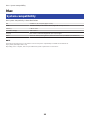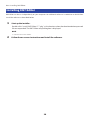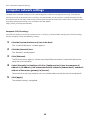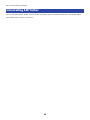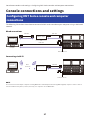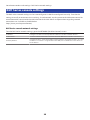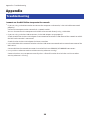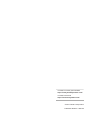EN
DM7 Editor Installation Guide
DIGITAL MIXING CONSOLE

Table of contents
Introduction 3
DM7 Editor...............................................................................................3
Information.. ........................................................................................... 4
Software License Agreement.....................................................................................................................................................4
Notice.. .......................................................................................................................................................................................7
Trademarks.. ..............................................................................................................................................................................8
Windows 9
System compatibility.. .............................................................................. 9
Installing DM7 Editor.. ............................................................................. 10
Computer network settings......................................................................11
Uninstalling DM7 Editor.. ......................................................................... 12
Mac 13
System compatibility...............................................................................13
Installing DM7 Editor.. ............................................................................. 14
Computer network settings......................................................................15
Uninstalling DM7 Editor.. ......................................................................... 16
Console connections and settings 17
Configuring DM7 Series console and computer connections...........................17
DM7 Series console settings......................................................................18
Appendix 19
Troubleshooting.. ................................................................................... 19
2
Table of contents

Introduction
DM7 Editor
DM7 Editor is a computer program that allows you to use your computer to edit DM7 series console settings
while away from the console (offline mode), and operate the console using the computer while it is
connected to the console (online mode).
3
Introduction > DM7 Editor

Information
Software License Agreement
We have established a Software License Agreement regulating customer use of this software and after-sales
service to customers subject to customer agreement of the following conditions.
If you download, install, copy or make other use of this software, you will be assumed to have agreed to the
following terms and conditions so be sure to read them carefully. If you do not agree to these terms and
conditions, refrain from downloading, installing, copying or other use of the software. If you have already
downloaded or installed the software, but you cannot agree to the following terms and conditions,
immediately uninstall or delete the software.
Copyright and License Agreement
We grant the user the right to use the software program and the data files (hereafter referred to as “this
software”). This license agreement also covers the version upgrade programs and data files that are
distributed to users under specific conditions. The right and copyright of this software belongs to Yamaha
Corporation or our licenser. Data created using this software belongs to the customer, but the software is
protected by related copyright regulations.
(The user may use the software on his/her computer.
(You may make a copy of the software in machine-readable form for backup purposes only. However, this
backup copy shall, like the original, display our copyright label and other right attributions.
(The user may transfer the right to use software to a third person solely on condition that he/she does not
retain a copy of the software and that the person the software is transferred to agrees to comply with the
terms and conditions of this license agreement.
Restrictions
(1) The user shall comply with the following in the use of this software.
(This software is copyrighted and protected under copyright laws. The user is therefore not allowed to
reverse compile, disassemble, reverse engineer or otherwise convert the software into a form that is
intelligible to human beings.
(Reproducing, modifying, altering, renting, leasing, distributing the software in whole or in part, or use of
the software to create derivative work is prohibited.
(Transmitting the software over a network to another computer or sharing it with other computers over a
network is prohibited.
(Using the software to distribute illegal data or data that violates public order and good morals is
prohibited.
(Establishing a service that assumes the use of the software is expressly forbidden without our written
consent.
(2) Comply with the following regarding copyrighted songs used with or obtained with this software, such as
music MIDI data.
(Commercial use of data obtained through this software without the consent of the copyright holder is
prohibited.
4
Introduction > Information

(Reproducing, transmitting or distributing copyrighted data obtained in the use of this software, or playing
it back or performing it to an unspecified number of people without the permission of the copyright holder
is prohibited.
(Breaking the encryption of data obtained through the use of this software or altering the digital
watermark without the permission of the copyright holder is prohibited.
Termination of the Agreement
This agreement becomes effective on the day the customer receives it. If any copyright law or provisions of
this Agreement is violated, the Agreement shall terminate automatically and immediately without notice
from Yamaha. Upon such termination, you must immediately dispose of this software, all related
documentation and all copies of the software.
Software Warranty
The user assumes all risk in the use of this software. Yamaha Corporation makes no warranty, expressed or
implied, as to the merchantability of the software, its fitness for a particular purpose or its non-infringement
of any other person’s rights. Specifically, we do not warrant that the software will meet your purpose or that
it will operate uninterrupted or error-free or that all errors will be corrected.
Limitation of Liability
Our liability is to consent to customer use of this software according to the terms of this agreement. In no
event shall Yamaha be liable for any damages, including, without limitation, any direct, consequential,
incidental or indirect damages (including data loss, business interruptions, loss of business data, etc.) arising
out of the use, misuse or inability to use the software, even if Yamaha has been advised of the possibility of
such damages. In no event shall Yamaha’s total liability to the customer for all damages, losses and contracts
or illegal activities exceed the amount paid for the software.
Third Party Software
Third party program, data files and accompanying documentation (hereafter referred to as “third party
software”) may be attached to the software. If, there is a statement in the materials accompanying this
software that it should be handled according to separate provisions, it shall be handled according to those
provisions regardless of the terms of this agreement, and after-sales service and warranty by Yamaha is
subject to the following terms.
(Yamaha shall not provide operating instructions or provide after-sales service such as correcting errors to
the THIRD PARTY SOFTWARE.
(Yamaha provides no warranties whatsoever, expressed or implied, as to the merchantability or suitability
for a particular purpose of the THIRD PARTY SOFTWARE. All risks arising from use of the THIRD PARTY
SOFTWARE or its functions is the sole responsibility of the user.
(In no event shall Yamaha be liable for any ordinary or special damages, even if Yamaha has been advised
of the possibility of such damages including, without limitation, any direct, consequential, incidental or
indirect damage (including data loss, lost profits, business interruptions, loss of business data or other
damages) arising out of the use, misuse or inability to use the THIRD PARTY SOFTWARE.
5
Introduction > Information

General
This agreement cannot be revised without the signature of a person authorized by Yamaha. This agreement
shall be interpreted according to and governed by Japanese law. Any dispute or procedure shall be heard
before the Tokyo District Court in Japan.
6
Introduction > Information

Notice
(The software and this document are the exclusive copyright of Yamaha Corporation.
(The installer lists the conditions for use for this software. Be sure to read the conditions for use before
installing the software.
(Reproducing or modifying the software or this installation guide, whether in whole or in part, is forbidden
without the written consent of Yamaha Corporation.
(Yamaha Corporation makes no representations or warranties with regard to the use of the software and
the installation guide and cannot be held responsible for the results of the use of the software and this
document.
(Information about system software and changes to certain product functions or specification due to
updates to the software can be found at the following URL.
https://www.yamahaproaudio.com/
(All the illustrations and screenshots that appear in this installation guide are for the purpose of explaining
the product. As such, they may vary somewhat from the actual specifications.
(Copying of music sequence data and/or digital audio files sold or provided by third parties or Yamaha
Corporation is strictly prohibited except for your personal use. If you have any concerns, consult with a
copyright expert before using them.
7
Introduction > Information

Trademarks
(Windows is a registered trademark of Microsoft Corporation in the United States of America and other
countries.
(Mac and iPad are trademarks of Apple Inc. registered in the U.S. and other countries.
(The company and product names in this document are the trademarks or registered trademarks of their
respective companies.
8
Introduction > Information

Windows
System compatibility
Windows system compatibility is described below.
OS Windows 11, Windows 10
CPU Intel 64-bit processor running at 2 GHz or faster, AMD processor
Memory 2 GB or more
Available storage 1 GB or more
Display 1920 x 1080 resolution/High Color (16- bit) or higher
Other Mouse or other pointing device, Ethernet connection (1000BASE-T/100BASE-TX)
NOTE
Information about the most recent software version and system compatibility is available at the URL below.
https://www.yamahaproaudio.com/
Depending on the computer, there may be additional system requirements not listed here.
9
Windows > System compatibility

Installing DM7 Editor
DM7 Editor can be run independently on your computer. No additional software is needed to run DM7 Editor.
Install the software as described below.
1Start up the installer.
Double-click “Install_DM7_Editor.exe” at the location where the downloaded compressed file
was expanded. The DM7 Editor setup dialog box is displayed.
NOTE
If the [User Account Control] screen is displayed, click [Continue] or [Yes].
2Follow the on-screen instructions and install the software.
10
Windows > Installing DM7 Editor

Computer network settings
The DM7 Series network settings can be auto-configured via DHCP or configured manually. To make the
settings manually or to connect via an existing, shared network, set the system in accordance with the LAN
to be connected to. For more information, consult with the administrator of the LAN. Details and precautions
regarding network connections are available at the URL below.
https://www.yamahaproaudio.com/
Computer TCP/IP settings
To make the settings manually or to connect via an existing, shared network, configure the TCP/IP settings
on your computer. Make the following settings.
1Navigate as follows: [Control Panel] → [Network and Sharing Center] or click or
double click [View Network Status and Tasks].
The “Network and Sharing Center” is displayed.
2Click [Manage Network Connections] or [Change adaptor settings] from the “Task”
list to the left of [Network and Sharing Center], and double-click [Local Area
Connection].
The “Local Area Connection Status” dialog box is displayed.
If the “Local Area Connection Properties” dialog box is displayed, continue from step 4.
3Click [Properties].
The “Local Area Connection Properties” dialog box is displayed.
4Select [Internet Protocol Version 4 (TCP/IPv4)] and click the [Properties] button.
The “Internet Protocol Version 4 (TCP/IPv4) Properties” dialog box is displayed.
5Click [Use the following IP address (S)].
6Enter the IP address of the computer in [IP address], the gateway IP address in
[Default gateway] and the subnet mask in [Subnet mask].
To connect to an existing network, ask your network administrator for the LAN setup details.
7Click [OK].
8Restart the computer.
NOTE
If the “User Account Control” dialog appears during the setup process, click the [Continue] button.
11
Windows > Computer network settings

Uninstalling DM7 Editor
Use the Control Panel to uninstall DM7 Editor.
Navigate as follows: [Control Panel] → [Programs and Features] or [Uninstall a Program], and then select the
item you want to uninstall and click [Uninstall/Change].
A dialog box opens, then follow the on-screen instructions.
NOTE
If the “User Account Control” screen is displayed, click [Continue] or [Yes].
12
Windows > Uninstalling DM7 Editor

Mac
System compatibility
Mac system compatibility is described below.
OS macOS 11 /12/ 13 (Intel/Apple silicon)
CPU Intel Core family or at 2 GHz or faster, Apple M-series processor
Memory 2 GB or more
Available storage 1GB or more
Display 1920 x 1080 resolution/High Color (16- bit) or higher
Other Mouse or other pointing device, Ethernet connection (1000BASE-T/100BASE-TX)
NOTE
Information about the most recent software version and system compatibility is available at the URL below.
https://www.yamahaproaudio.com/
Depending on the computer, there may be additional system requirements not listed here.
13
Mac > System compatibility

Installing DM7 Editor
DM7 Editor can be run independently on your computer. No additional software is needed to run DM7 Editor.
Install the software as described below.
1Start up the installer.
Double-click “Install DM7 Editor V***.pkg” at the location where the downloaded compressed
file was expanded. The DM7 Editor setup dialog box is displayed.
NOTE
*** indicates the version number.
2Follow the on-screen instructions and install the software.
14
Mac > Installing DM7 Editor

Computer network settings
The DM7 Series network settings can be auto-configured via DHCP or configured manually. To make the
settings manually or to connect via an existing, shared network, set the system in accordance with the LAN
to be connected to. For more information, consult with the administrator of the LAN. Details and precautions
regarding network connections are available at the URL below.
https://www.yamahaproaudio.com/
Computer TCP/IP settings
To make the settings manually or to connect via an existing, shared network, configure the TCP/IP settings
on your computer. Make the following settings.
1Click the [System Preferences] icon in the Dock.
The “System Preferences” window appears.
2Click the [Network] icon.
The “Network” window opens.
3Click [Ethernet].
The Ethernet screen appears. If there are multiple Ethernet choices, select the Ethernet the
computer is connected to.
4Select [Manually] in [Configure IPv4] or [Configuration]. Enter the computer IP
Address in [IP Address], the subnet mask of the subnet in [Subnet Mask], and the IP
address of the router (gateway) in [Router].
To connect to an existing network, ask your network administrator for the LAN setup details.
5Click [Apply].
The network settings are applied.
15
Mac > Computer network settings

Uninstalling DM7 Editor
To uninstall DM7 Editor, double-click Uninstall DM7 Editor.app in the download folder. A dialog box opens,
then follow the on-screen instructions.
16
Mac > Uninstalling DM7 Editor

Console connections and settings
Configuring DM7 Series console and computer
connections
The following illustrations show how to connect the DM7 series console to your computer using a dedicated
network.
Wired connections
DM7 Editor
Computer
Network switch
LAN cableLAN cable
LAN cable
----------or----------
Network connector
DM7 series console
Connecting via Wi-Fi
DM7 Editor
Network connector
DM7 series console
Wireless router
LAN cable
Wi-Fi
Connection
Computer
NOTE
In an environment of multiple computers running DM7 Editor and multiple iPads running DM7 StageMix, only three of those devices
can run simultaneously. Note, however, that only one computer can run DM7 Editor.
17
Console connections and settings > Configuring DM7 Series console and computer connections

DM7 Series console settings
The DM7 Series network settings can be auto-configured via DHCP or configured manually. To make the
settings manually or to connect via an existing, shared network, set the system to the LAN to connect to. For
more information, consult with the administrator of the LAN. Details and precautions regarding network
connections are available at the URL below.
https://www.yamahaproaudio.com/
DM7 Series console network settings
To make DM7 Series network settings, go to the NETWORK (For Mixer Control) screen.
IP Address Configure so it does not overlap with the addresses of other network devices.
Subnet mask Set to the subnet mask of the subnet to which the DM7 Series console is connected.
Gateway Address
If a gateway exists, set to the IP address of the gateway. If no gateway exists, use a free
IP address. If a subnet is assigned within the LAN, then set within the same subnet as
the IP address.
18
Console connections and settings > DM7 Series console settings

Appendix
Troubleshooting
I cannot use the DM7 Editor to operate the console
(If you are using a wired connection to connect the computer and console, is the LAN cable connected
properly?
Connect the computer to the network via a network switch.
You can also connect the computer to the DM7 series console directly using a LAN cable.
(If you are using a wireless LAN to connect, is the LAN adapter set up properly?
Check whether the wireless LAN adaptor is connected to the wireless LAN router of the network to which
the DM7 series console is connected.
Check that the wireless LAN adaptor has been turned on.
(Is the LAN cable of the network switch or wireless LAN router connected to the network connector of the
DM7 series?
Connect DM7 to the network connector instead of the Dante PRIMARY/SECONDARY connectors.
(Is any antivirus software or other resident security software running?
Communications may not operate normally when a firewall function that includes antivirus or other
security software is running.
19
Appendix > Troubleshooting

Yamaha Pro Audio global website
https://www.yamahaproaudio.com/
Yamaha Downloads
https://download.yamaha.com/
© 2023 Yamaha Corporation
Published 06/2023 YJMK-A0
Layout Folder: YMH_PDF_Manual_A5_PA
Stylesheet Name: 01_YMH_PDF_Manual_A5_PA_En-Multi
Stylesheet Version: 2022.12.12
-
 1
1
-
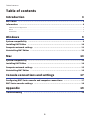 2
2
-
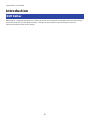 3
3
-
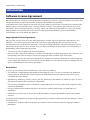 4
4
-
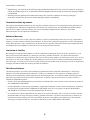 5
5
-
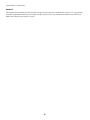 6
6
-
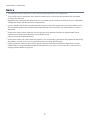 7
7
-
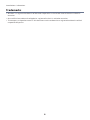 8
8
-
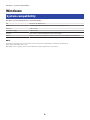 9
9
-
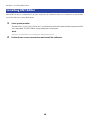 10
10
-
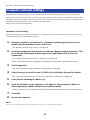 11
11
-
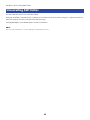 12
12
-
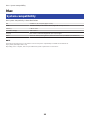 13
13
-
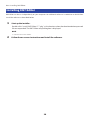 14
14
-
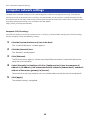 15
15
-
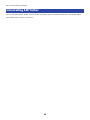 16
16
-
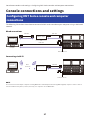 17
17
-
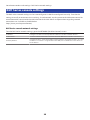 18
18
-
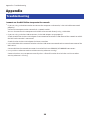 19
19
-
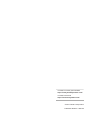 20
20
dans d''autres langues
- italiano: Yamaha DM7 Guida d'installazione
- English: Yamaha DM7 Installation guide
- español: Yamaha DM7 Guía de instalación
- Deutsch: Yamaha DM7 Installationsanleitung
- русский: Yamaha DM7 Инструкция по установке
- Nederlands: Yamaha DM7 Installatie gids
- português: Yamaha DM7 Guia de instalação
- dansk: Yamaha DM7 Installationsvejledning
- polski: Yamaha DM7 Instrukcja instalacji
- čeština: Yamaha DM7 instalační příručka
- svenska: Yamaha DM7 Installationsguide
- 日本語: Yamaha DM7 インストールガイド
- suomi: Yamaha DM7 Asennusohje
- română: Yamaha DM7 Ghid de instalare
Documents connexes
-
Yamaha DM7 Mode d'emploi
-
Yamaha DM3 Guide d'installation
-
Yamaha NULL Le manuel du propriétaire
-
Yamaha V3 Guide d'installation
-
Yamaha LS9 Editor Guide d'installation
-
Yamaha DSP5D Guide d'installation
-
Yamaha V2 Guide d'installation
-
Yamaha M7CL Guide d'installation
-
Yamaha DME8o-C Manuel utilisateur
-
Yamaha V3 Manuel utilisateur