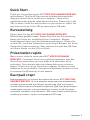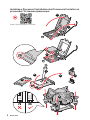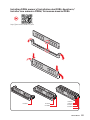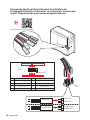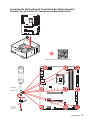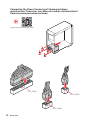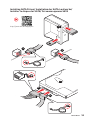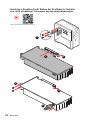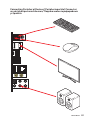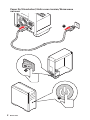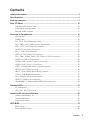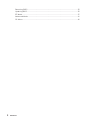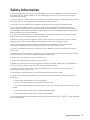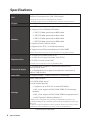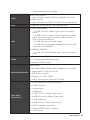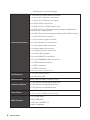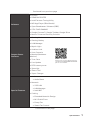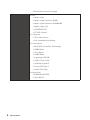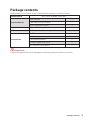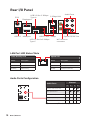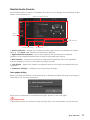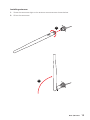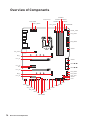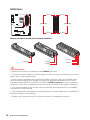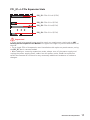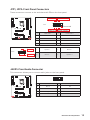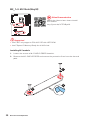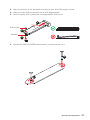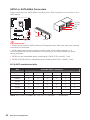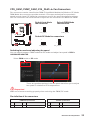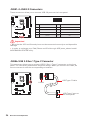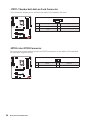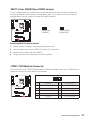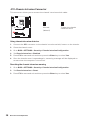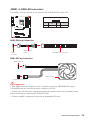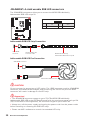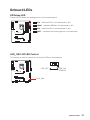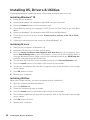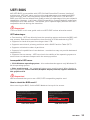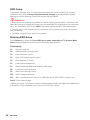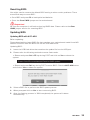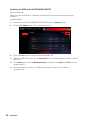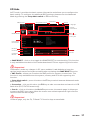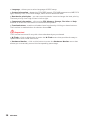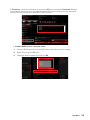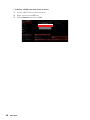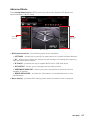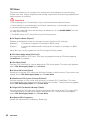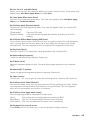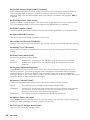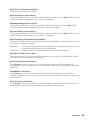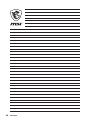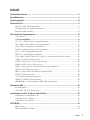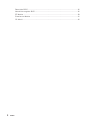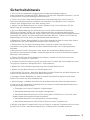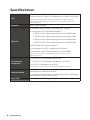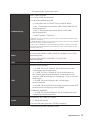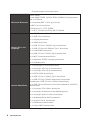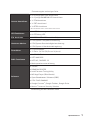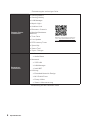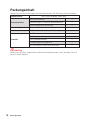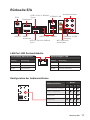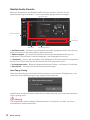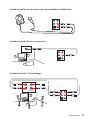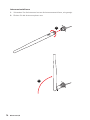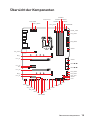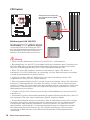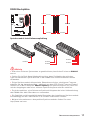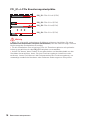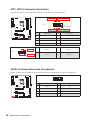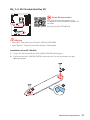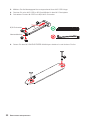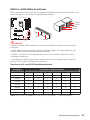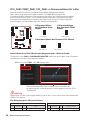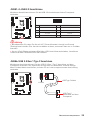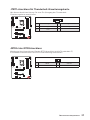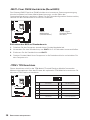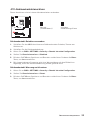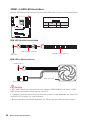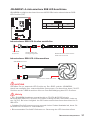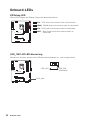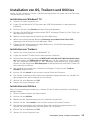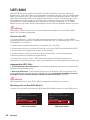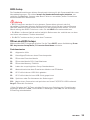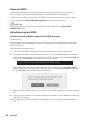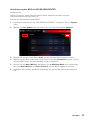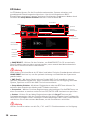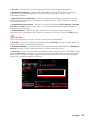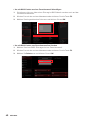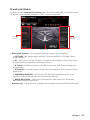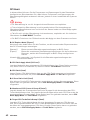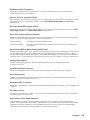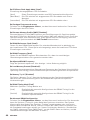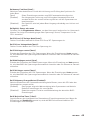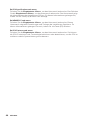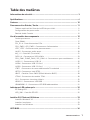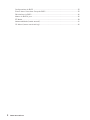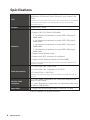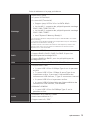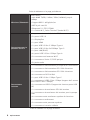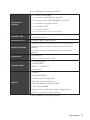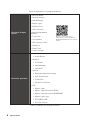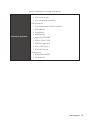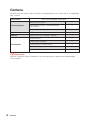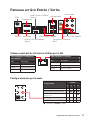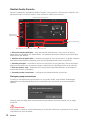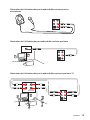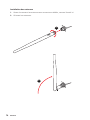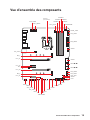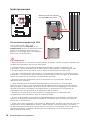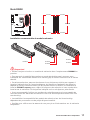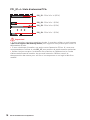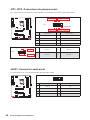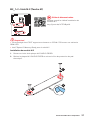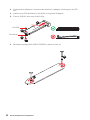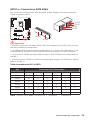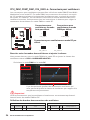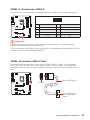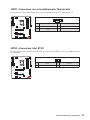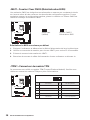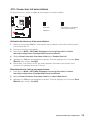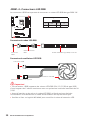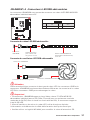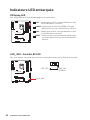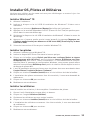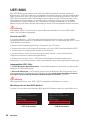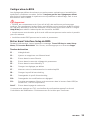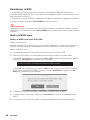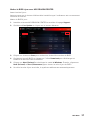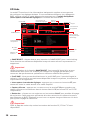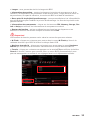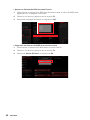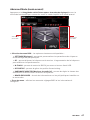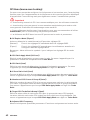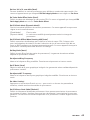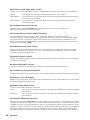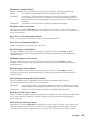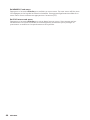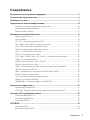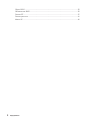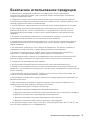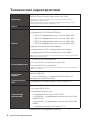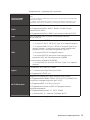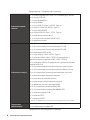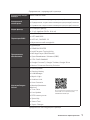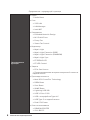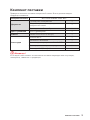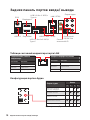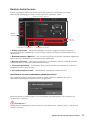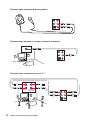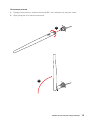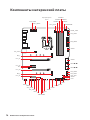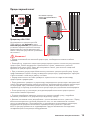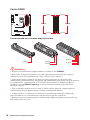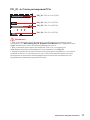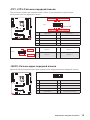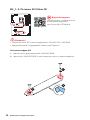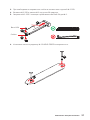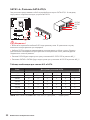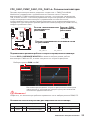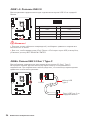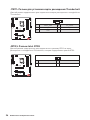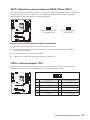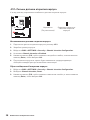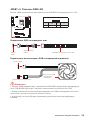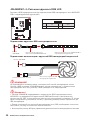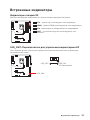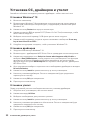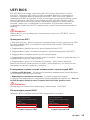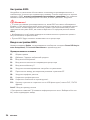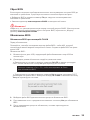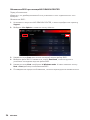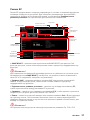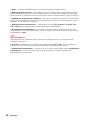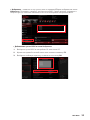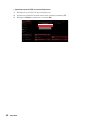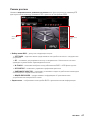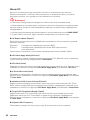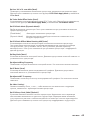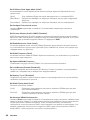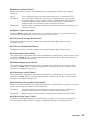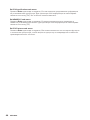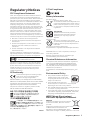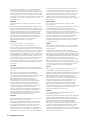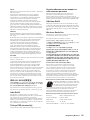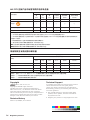MSI MPG Z490 GAMING EDGE WIFI Le manuel du propriétaire
- Catégorie
- Cartes mères
- Taper
- Le manuel du propriétaire
Ce manuel convient également à

I
Quick Start
Quick Start
Thank you for purchasing the MSI® MPG Z490 GAMING EDGE WIFI
motherboard. This Quick Start section provides demonstration
diagrams about how to install your computer. Some of the
installations also provide video demonstrations. Please link to the
URL to watch it with the web browser on your phone or tablet. You
may have even link to the URL by scanning the QR code.
Kurzanleitung
Danke, dass Sie das MSI® MPG Z490 GAMING EDGE WIFI
Motherboard gewählt haben. Dieser Abschnitt der Kurzanleitung
bietet eine Demo zur Installation Ihres Computers. Manche
Installationen bieten auch die Videodemonstrationen. Klicken Sie
auf die URL, um diese Videoanleitung mit Ihrem Browser auf Ihrem
Handy oder Table anzusehen. Oder scannen Sie auch den QR Code
mit Ihrem Handy, um die URL zu öffnen.
Présentation rapide
Merci d’avoir choisi la carte mère MSI® MPG Z490 GAMING
EDGE WIFI. Ce manuel fournit une rapide présentation avec des
illustrations explicatives qui vous aideront à assembler votre
ordinateur. Des tutoriels vidéo sont disponibles pour certaines
étapes. Cliquez sur le lien fourni pour regarder la vidéo sur votre
téléphone ou votre tablette. Vous pouvez également accéder au lien
en scannant le QR code qui lui est associé.
Быстрый старт
MPG Z490
GAMING EDGE WIFI

II
Quick Start
Installing a Processor/ Installation des Prozessors/ Installer un
processeur/ Установка процессора
⚽
https://youtu.be/4ce91YC3Oww
1
2
3
6
4
5
7
8
9

III
Quick Start
Installing DDR4 memory/ Installation des DDR4-Speichers/
Installer une mémoire DDR4/ Установка памяти DDR4
http://youtu.be/T03aDrJPyQs
⚽
DIMMA2 DIMMA2
DIMMB2
DIMMA1
DIMMA2
DIMMB1
DIMMB2

IV
Quick Start
Connecting the Front Panel Header/ Anschließen der
Frontpanel-Stiftleiste/ Connecter un connecteur du panneau
avant/ Подключение разъемов передней панели
http://youtu.be/DPELIdVNZUI
HDD LED
RESET SW
JFP1
HDD LED
HDD LED +
POWER LED +
POWER LED
1
2 10
9
+
+
+
+
Power LED
HDD LED Reset Switch
Reserved
Power Switch
JFP1
1 HDD LED + 2 Power LED +
3 4
5 Reset Switch 6 Power Switch
7 Reset Switch 8 Power Switch
9 Reserved 10 No Pin
RESET SW
POWER SW
POWER LED+
POWER LED-
HDD LED
⚽

V
Quick Start
1
https://youtu.be/wWI6Qt51Wnc
⚽
Installing the Motherboard/ Installation des Motherboards/
Installer la carte mère/ Установка материнской платы
3
Torque:
3 kgf·cm*
*3 kgf·cm
= 0.3 N·m
= 2.6 lbf·in

VI
Quick Start
http://youtu.be/gkDYyR_83I4
⚽
ATX_PWR1
CPU_PWR1
CPU_PWR2
Connecting the Power Connectors/ Stromanschlüsse
anschliessen/ Connecter les câbles du module d’alimentation/
Подключение разъемов питания

VII
Quick Start
Installing SATA Drives/ Installation der SATA-Laufwerke/
Installer le disque dur SATA/ Установка дисков SATA
http://youtu.be/RZsMpqxythc
1
2
3
4
5
⚽

VIII
Quick Start
1
http://youtu.be/mG0GZpr9w_A
2
3
4
5
6
Installing a Graphics Card/ Einbau der Grafikkarte/ Installer
une carte graphique/ Установка дискретной видеокарты
⚽

IX
Quick Start
Connecting Peripheral Devices/ Peripheriegeräte/ Connecter
un périphérique anschliessen/ Подключение периферийных
устройств

X
Quick Start
4
3
1
2
Power On/ Einschalten/ Mettre sous-tension/ Включение
питания

1
Contents
Contents
Safety Information ................................................................................................. 3
Specifications ......................................................................................................... 4
Package contents .................................................................................................. 9
Rear I/O Panel ..................................................................................................... 10
LAN Port LED Status Table .................................................................................. 10
Audio Ports Configuration .................................................................................... 10
Realtek Audio Console ......................................................................................... 11
Overview of Components .................................................................................... 14
CPU Socket ........................................................................................................... 15
DIMM Slots ............................................................................................................ 16
PCI_E1~4: PCIe Expansion Slots .......................................................................... 17
CPU_PWR1, ATX_PWR1: Power Connectors ....................................................... 18
JFP1, JFP2: Front Panel Connectors ................................................................... 19
JAUD1: Front Audio Connector ............................................................................ 19
M2_1~2: M.2 Slots (Key M) ................................................................................... 20
SATA1~6: SATA 6Gb/s Connectors ....................................................................... 22
CPU_FAN1, PUMP_FAN1, SYS_FAN1~6: Fan Connectors .................................. 23
JUSB1~2: USB 2.0 Connectors ............................................................................. 24
............................................................ 24
JUSB3: USB 3.2 Gen 1 Connector ........................................................................ 25
...................................................... 26
JRTD3: Intel RTD3 Connector .............................................................................. 26
JBAT1: Clear CMOS (Reset BIOS) Jumper ........................................................... 27
JTPM1: TPM Module Connector ........................................................................... 27
JCI1: Chassis Intrusion Connector ....................................................................... 28
JRGB1~2: RGB LED connectors ........................................................................... 29
JRAINBOW1~2: Addressable RGB LED connectors ............................................ 30
Onboard LEDs ...................................................................................................... 31
EZ Debug LED ....................................................................................................... 31
LED_SW1: EZ LED Control ................................................................................... 31
Installing OS, Drivers & Utilities ......................................................................... 32
Installing Windows® 10 ......................................................................................... 32
Installing Drivers .................................................................................................. 32
Installing Utilities ................................................................................................. 32
UEFI BIOS ............................................................................................................. 33
BIOS Setup ............................................................................................................ 34
Entering BIOS Setup ............................................................................................. 34

2
Contents
Resetting BIOS ...................................................................................................... 35
Updating BIOS ....................................................................................................... 35
EZ Mode ................................................................................................................ 37
Advanced Mode .................................................................................................... 41
OC Menu................................................................................................................ 42

3
Safety Information
Safety Information
∙ The components included in this package are prone to damage from electrostatic
discharge (ESD). Please adhere to the following instructions to ensure successful
computer assembly.
∙ Ensure that all components are securely connected. Loose connections may cause
the computer to not recognize a component or fail to start.
∙ Hold the motherboard by the edges to avoid touching sensitive components.
∙ It is recommended to wear an electrostatic discharge (ESD) wrist strap when
handling the motherboard to prevent electrostatic damage. If an ESD wrist strap is
not available, discharge yourself of static electricity by touching another metal object
before handling the motherboard.
∙
pad whenever the motherboard is not installed.
∙ Before turning on the computer, ensure that there are no loose screws or metal
components on the motherboard or anywhere within the computer case.
∙ Do not boot the computer before installation is completed. This could cause
permanent damage to the components as well as injury to the user.
∙ If you need help during any installation step, please consult a certified computer
technician.
∙ Always turn off the power supply and unplug the power cord from the power outlet
before installing or removing any computer component.
∙ Keep this user guide for future reference.
∙ Keep this motherboard away from humidity.
∙ Make sure that your electrical outlet provides the same voltage as is indicated on
the PSU, before connecting the PSU to the electrical outlet.
∙ Place the power cord such a way that people can not step on it. Do not place
anything over the power cord.
∙ All cautions and warnings on the motherboard should be noted.
∙ If any of the following situations arises, get the motherboard checked by service
personnel:
▪ Liquid has penetrated into the computer.
▪ The motherboard has been exposed to moisture.
▪ The motherboard does not work well or you can not get it work according to user
guide.
▪ The motherboard has been dropped and damaged.
▪ The motherboard has obvious sign of breakage.
∙ Do not leave this motherboard in an environment above 60°C (140°F), it may damage
the motherboard.

4
Specifications
Specifications
CPU
Supports 10th Gen Intel® Core™ and Pentium® Gold /
Celeron® processors for LGA 1200 socket*
* Please go to intel.com for compatibility information.
* Onboard graphics output are disabled when using the F SKU processors.
Chipset Intel® Z490 Chipset
Memory
∙ 4x DDR4 memory slots, support up to 128GB*
∙ Supports 1R 2133/2666/2933 MHz*
▪ 1DPC 1R Max speed up to 4800+ MHz
▪ 1DPC 2R Max speed up to 4266+ MHz
▪ 2DPC 1R Max speed up to 4400+ MHz
▪ 2DPC 2R Max speed up to 4000+ MHz
∙
∙
∙ Supports Intel® Extreme Memory Profile (XMP)
*Please refer www.msi.com for more information on compatible memory
Expansion Slot
∙ 1x PCIe 3.0 x16 slot (from CPU)
∙ 1x PCIe 3.0 x16 slot (x4 mode, from PCH)
∙ 2x PCIe x1 slots (from PCH)
* Please refer to page 29 for PCIe 3.0 bandwidth table.
Onboard Graphics
∙ 1x HDMI port, supports a maximum resolution of
4096x2160 @ 30Hz
∙ 1x DisplayPort port supports a maximum resolution of
4096 x 2304 @ 60Hz
Multi-GPU ∙
Storage
Intel® Z490 Chipset
∙ 6x SATA 6Gb/s ports*
∙ 2x M.2 slots (Key M)
▪ Supports up to PCIe 3.0 x4 and SATA 6Gb/s
▪ M2_1 slot supports 2242/ 2260 /2280/ 22110 storage
devices*
▪ M2_2 slot supports 2242/ 2260 /2280 storage devices**
▪ Intel® Optane™ Memory Ready***
* SATA2 will be unavailable when installing M.2 SATA SSD in the M2_1 slot.
** SATA5 & SATA6 will be unavailable when installing M.2 SATA/PCIe SSD in the
M2_2 slot.
*** Before using Intel® Optane™ memory modules, please ensure that you have
updated the drivers and BIOS to the latest version from MSI website.
Continued on next page

5
Specifications
Continued from previous page
RAID
Intel® Z490 Chipset
∙ Supports RAID 0, RAID1, RAID 5 and RAID 10 for SATA
storage devices
∙ Supports RAID 0 and RAID 1 for M.2 PCIe storage devices
LAN
USB
∙ Intel® Z490 Chipset
▪
panel
▪
panel, 2 ports through the internal USB connector, 1
)
▪ 2x USB 2.0 ports on the back panel
▪ 4x USB 2.0 ports available through the internal USB
∙ ASMedia® ASM3241
▪
panel
Audio
∙
∙ Supports S/PDIF output
Wireless/ Bluetooth
Intel® AX201
∙
∙ Supports 802.11 a/ b/ g/ n/ ac/ ax
∙
∙ Bluetooth 5.1, FIPS, FISMA
∙
Back Panel
Connectors
∙ 1x PS/2 keyboard/ mouse combo port
∙ 2x USB 2.0 ports
∙ 1x Display port
∙ 1x HDMI port
∙
∙
∙ 1x LAN (RJ45) port
∙
∙
∙ 1x Optical S/PDIF OUT connector
∙ 5x audio jacks
Continued on next page

6
Specifications
Continued from previous page
Internal Connectors
∙
∙
∙
∙ 6x SATA 6Gb/s connectors
∙
∙ 1x USB 3.2 Gen 1 5Gbps connector (support additional 2
USB 3.2 Gen 1 5Gbps ports)
∙ 2x USB 2.0 connectors (support additional 4 USB 2.0 ports)
∙
∙
∙
∙ 1x front panel audio connector
∙ 2x system panel connectors
∙ 1x chassis intrusion connector
∙ 1x Clear CMOS jumper
∙
∙
∙ 1x TPM module connector
∙ 1x TBT connector*
∙ 1x RTD3 connector
*Thunderbolt card need support RTD3
LED Features
∙ 1x LED Control switch
∙ 4x EZ Debug LED
I/O Controller NUVOTON NCT6687 Controller Chip
Hardware Monitor
∙ CPU/System temperature detection
∙ CPU/System fan speed detection
∙ CPU/System fan speed control
Form Factor
∙ ATX Form Factor
∙ 12 in. x 9.6 in. (30.5 cm x 24.4 cm)
BIOS Features
∙ 1x 256 Mb flash
∙ UEFI AMI BIOS
∙ ACPI 6.2, SM BIOS 3.2
∙
Continued on next page

7
Specifications
Continued from previous page
Software
∙ Drivers
∙ DRAGON CENTER
∙ Intel Extreme Tuning Utility
∙ MSI App Player (BlueStacks)
∙ Open Broadcaster Software (OBS)
∙
∙ Google Chrome™, Google Toolbar, Google Drive
∙ Norton™ Internet Security Solution
Dragon Center
Features
∙ Gaming Mode
∙ Gaming Hotkey
∙ LAN Manager
∙ Mystic Light
∙ Ambient Link
∙ User Scenario
∙ Monitor(Hardware
Monitor)
∙ True Color
∙ Live Update
∙ DPC Latency tuner
∙ Speed Up
∙ Smart Tool
∙ Super Charger
Please refer to http://download.msi.
com/manual/mb/DRAGONCENTER2.
pdf for more details.
Special Features
∙ Audio
▪ Audio Boost
∙ Network
▪ 2.5G LAN
▪ LAN Manager
▪ Intel WiFi
∙ Cooling
▪ Extended Heatsink Design
▪ M.2 Shield Frozr
▪ Pump Fan
▪ Smart Fan Control
Continued on next page

8
Specifications
Continued from previous page
∙ LED
▪ Mystic Light
▪ Mystic Light Extension (RGB)
▪ Mystic Light Extension (RAINBOW)
▪ Mystic Light Sync
▪ EZ DEBUG LED
▪ EZ LED Control
∙ Protection
▪ PCIe Steel Armor
▪
∙ Performance
▪
▪ DDR4 Boost
▪ Core Boost
▪ GAME Boost
▪ Lightning USB 20G
▪ USB 3.2 Gen 2 10G
▪ USB with type A+C
▪
▪ Dual CPU Power
∙ Experience
▪ DRAGON CENTER
▪ Click BIOS 5

9
Package contents
Package contents
Please check the contents of your motherboard package. It should contain:
Motherboard MPG Z490 GAMING EDGE WIFI
Documentation
User manual 1
1
Quick installation guide 1
Application Driver DVD 1
Cables SATA 6G cables (2 cables/pack) 1
Accessories
1
Case badge 1
SATA cable stickers 1
Product registration card 1
M.2 screws (3 pcs./pack) 1
⚠
Important
If any of the above items are damaged or missing, please contact your retailer.

10
Rear I/O Panel
Rear I/O Panel
Audio Ports
WiFi antenna
connector
PS/2
HDMI port
Displayport
USB 2.0
2.5Gbps LAN
USB 3.2 Gen 2 10Gbps
USB 3.2 Gen 1 5Gbps
USB 3.2 Gen 2x2 20Gbps
Audio Ports Configuration
Audio Ports
Channel
2 4 6 8
Rear Speaker Out
Mic In
Blank: empty)
Link/ Activity LED
Status Description
Off No link
Yellow Linked
Blinking Data activity
Speed LED
Status Description
Off 10 Mbps connection
Green 100 Mbps / 1 Gbps connection
Orange 2.5 Gbps connection
LAN Port LED Status Table
La page est en cours de chargement...
La page est en cours de chargement...
La page est en cours de chargement...
La page est en cours de chargement...
La page est en cours de chargement...
La page est en cours de chargement...
La page est en cours de chargement...
La page est en cours de chargement...
La page est en cours de chargement...
La page est en cours de chargement...
La page est en cours de chargement...
La page est en cours de chargement...
La page est en cours de chargement...
La page est en cours de chargement...
La page est en cours de chargement...
La page est en cours de chargement...
La page est en cours de chargement...
La page est en cours de chargement...
La page est en cours de chargement...
La page est en cours de chargement...
La page est en cours de chargement...
La page est en cours de chargement...
La page est en cours de chargement...
La page est en cours de chargement...
La page est en cours de chargement...
La page est en cours de chargement...
La page est en cours de chargement...
La page est en cours de chargement...
La page est en cours de chargement...
La page est en cours de chargement...
La page est en cours de chargement...
La page est en cours de chargement...
La page est en cours de chargement...
La page est en cours de chargement...
La page est en cours de chargement...
La page est en cours de chargement...
La page est en cours de chargement...
La page est en cours de chargement...
La page est en cours de chargement...
La page est en cours de chargement...
La page est en cours de chargement...
La page est en cours de chargement...
La page est en cours de chargement...
La page est en cours de chargement...
La page est en cours de chargement...
La page est en cours de chargement...
La page est en cours de chargement...
La page est en cours de chargement...
La page est en cours de chargement...
La page est en cours de chargement...
La page est en cours de chargement...
La page est en cours de chargement...
La page est en cours de chargement...
La page est en cours de chargement...
La page est en cours de chargement...
La page est en cours de chargement...
La page est en cours de chargement...
La page est en cours de chargement...
La page est en cours de chargement...
La page est en cours de chargement...
La page est en cours de chargement...
La page est en cours de chargement...
La page est en cours de chargement...
La page est en cours de chargement...
La page est en cours de chargement...
La page est en cours de chargement...
La page est en cours de chargement...
La page est en cours de chargement...
La page est en cours de chargement...
La page est en cours de chargement...
La page est en cours de chargement...
La page est en cours de chargement...
La page est en cours de chargement...
La page est en cours de chargement...
La page est en cours de chargement...
La page est en cours de chargement...
La page est en cours de chargement...
La page est en cours de chargement...
La page est en cours de chargement...
La page est en cours de chargement...
La page est en cours de chargement...
La page est en cours de chargement...
La page est en cours de chargement...
La page est en cours de chargement...
La page est en cours de chargement...
La page est en cours de chargement...
La page est en cours de chargement...
La page est en cours de chargement...
La page est en cours de chargement...
La page est en cours de chargement...
La page est en cours de chargement...
La page est en cours de chargement...
La page est en cours de chargement...
La page est en cours de chargement...
La page est en cours de chargement...
La page est en cours de chargement...
La page est en cours de chargement...
La page est en cours de chargement...
La page est en cours de chargement...
La page est en cours de chargement...
La page est en cours de chargement...
La page est en cours de chargement...
La page est en cours de chargement...
La page est en cours de chargement...
La page est en cours de chargement...
La page est en cours de chargement...
La page est en cours de chargement...
La page est en cours de chargement...
La page est en cours de chargement...
La page est en cours de chargement...
La page est en cours de chargement...
La page est en cours de chargement...
La page est en cours de chargement...
La page est en cours de chargement...
La page est en cours de chargement...
La page est en cours de chargement...
La page est en cours de chargement...
La page est en cours de chargement...
La page est en cours de chargement...
La page est en cours de chargement...
La page est en cours de chargement...
La page est en cours de chargement...
La page est en cours de chargement...
La page est en cours de chargement...
La page est en cours de chargement...
La page est en cours de chargement...
La page est en cours de chargement...
La page est en cours de chargement...
La page est en cours de chargement...
La page est en cours de chargement...
La page est en cours de chargement...
La page est en cours de chargement...
La page est en cours de chargement...
La page est en cours de chargement...
La page est en cours de chargement...
La page est en cours de chargement...
La page est en cours de chargement...
La page est en cours de chargement...
La page est en cours de chargement...
La page est en cours de chargement...
La page est en cours de chargement...
La page est en cours de chargement...
La page est en cours de chargement...
La page est en cours de chargement...
La page est en cours de chargement...
La page est en cours de chargement...
La page est en cours de chargement...
La page est en cours de chargement...
La page est en cours de chargement...
La page est en cours de chargement...
La page est en cours de chargement...
La page est en cours de chargement...
La page est en cours de chargement...
La page est en cours de chargement...
La page est en cours de chargement...
La page est en cours de chargement...
La page est en cours de chargement...
La page est en cours de chargement...
La page est en cours de chargement...
La page est en cours de chargement...
La page est en cours de chargement...
La page est en cours de chargement...
La page est en cours de chargement...
La page est en cours de chargement...
La page est en cours de chargement...
La page est en cours de chargement...
La page est en cours de chargement...
La page est en cours de chargement...
La page est en cours de chargement...
La page est en cours de chargement...
La page est en cours de chargement...
La page est en cours de chargement...
La page est en cours de chargement...
La page est en cours de chargement...
La page est en cours de chargement...
La page est en cours de chargement...
La page est en cours de chargement...
La page est en cours de chargement...
-
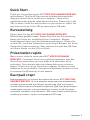 1
1
-
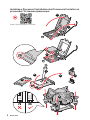 2
2
-
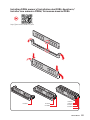 3
3
-
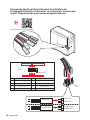 4
4
-
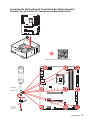 5
5
-
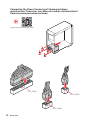 6
6
-
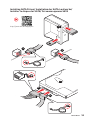 7
7
-
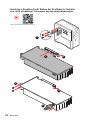 8
8
-
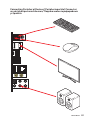 9
9
-
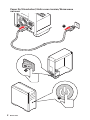 10
10
-
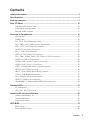 11
11
-
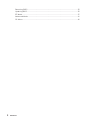 12
12
-
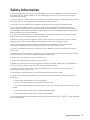 13
13
-
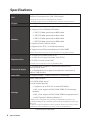 14
14
-
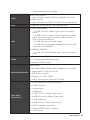 15
15
-
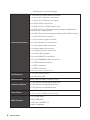 16
16
-
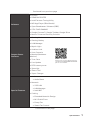 17
17
-
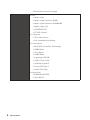 18
18
-
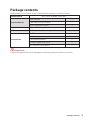 19
19
-
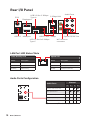 20
20
-
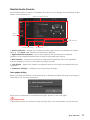 21
21
-
 22
22
-
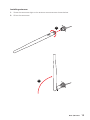 23
23
-
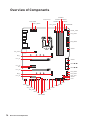 24
24
-
 25
25
-
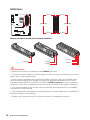 26
26
-
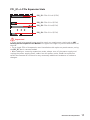 27
27
-
 28
28
-
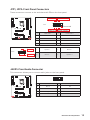 29
29
-
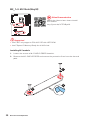 30
30
-
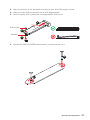 31
31
-
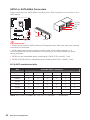 32
32
-
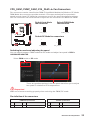 33
33
-
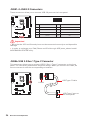 34
34
-
 35
35
-
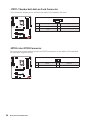 36
36
-
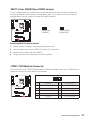 37
37
-
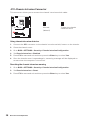 38
38
-
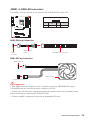 39
39
-
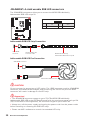 40
40
-
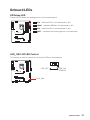 41
41
-
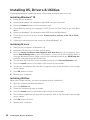 42
42
-
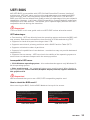 43
43
-
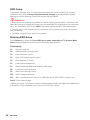 44
44
-
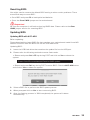 45
45
-
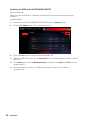 46
46
-
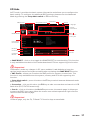 47
47
-
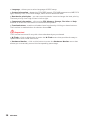 48
48
-
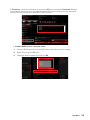 49
49
-
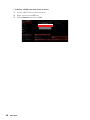 50
50
-
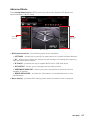 51
51
-
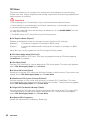 52
52
-
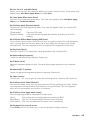 53
53
-
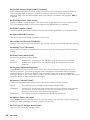 54
54
-
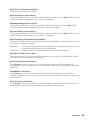 55
55
-
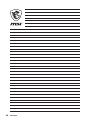 56
56
-
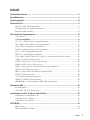 57
57
-
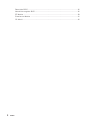 58
58
-
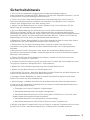 59
59
-
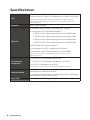 60
60
-
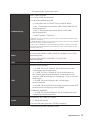 61
61
-
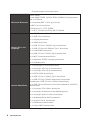 62
62
-
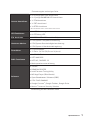 63
63
-
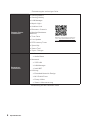 64
64
-
 65
65
-
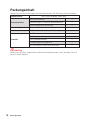 66
66
-
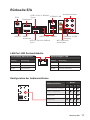 67
67
-
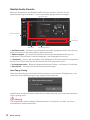 68
68
-
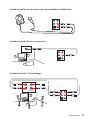 69
69
-
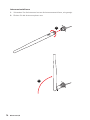 70
70
-
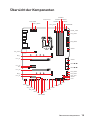 71
71
-
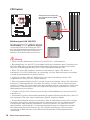 72
72
-
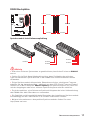 73
73
-
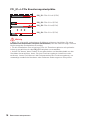 74
74
-
 75
75
-
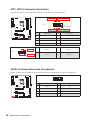 76
76
-
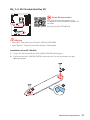 77
77
-
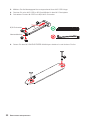 78
78
-
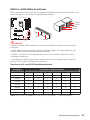 79
79
-
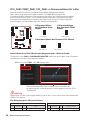 80
80
-
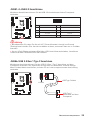 81
81
-
 82
82
-
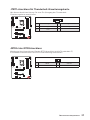 83
83
-
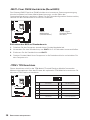 84
84
-
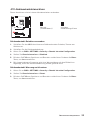 85
85
-
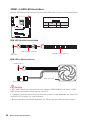 86
86
-
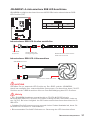 87
87
-
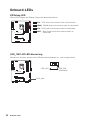 88
88
-
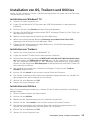 89
89
-
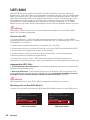 90
90
-
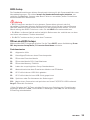 91
91
-
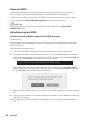 92
92
-
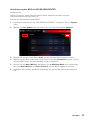 93
93
-
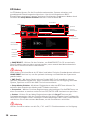 94
94
-
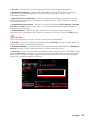 95
95
-
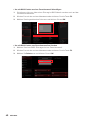 96
96
-
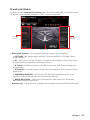 97
97
-
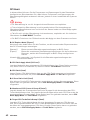 98
98
-
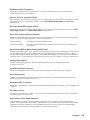 99
99
-
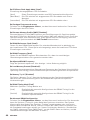 100
100
-
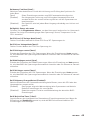 101
101
-
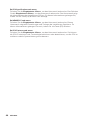 102
102
-
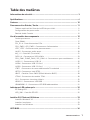 103
103
-
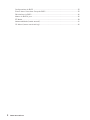 104
104
-
 105
105
-
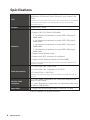 106
106
-
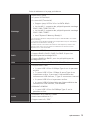 107
107
-
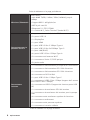 108
108
-
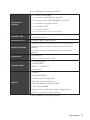 109
109
-
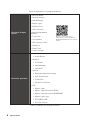 110
110
-
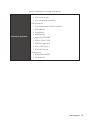 111
111
-
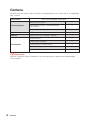 112
112
-
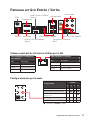 113
113
-
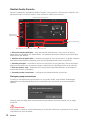 114
114
-
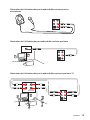 115
115
-
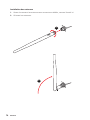 116
116
-
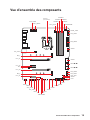 117
117
-
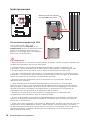 118
118
-
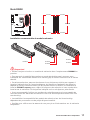 119
119
-
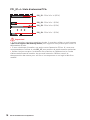 120
120
-
 121
121
-
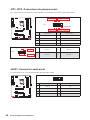 122
122
-
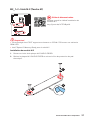 123
123
-
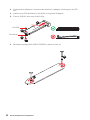 124
124
-
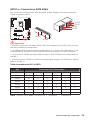 125
125
-
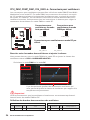 126
126
-
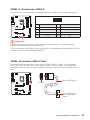 127
127
-
 128
128
-
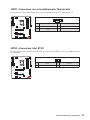 129
129
-
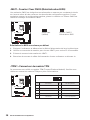 130
130
-
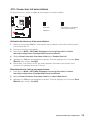 131
131
-
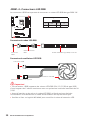 132
132
-
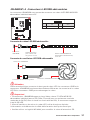 133
133
-
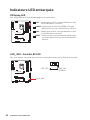 134
134
-
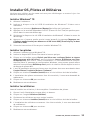 135
135
-
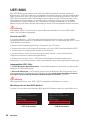 136
136
-
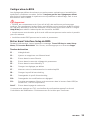 137
137
-
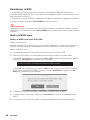 138
138
-
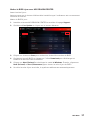 139
139
-
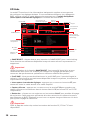 140
140
-
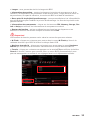 141
141
-
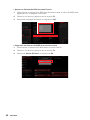 142
142
-
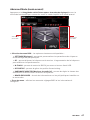 143
143
-
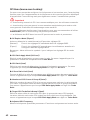 144
144
-
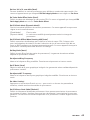 145
145
-
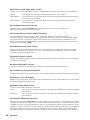 146
146
-
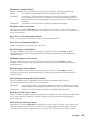 147
147
-
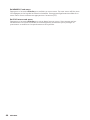 148
148
-
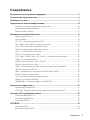 149
149
-
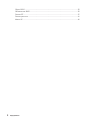 150
150
-
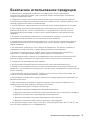 151
151
-
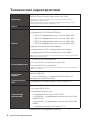 152
152
-
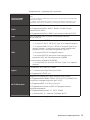 153
153
-
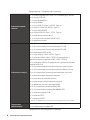 154
154
-
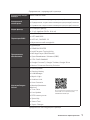 155
155
-
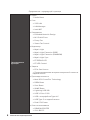 156
156
-
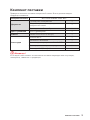 157
157
-
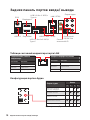 158
158
-
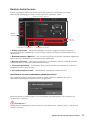 159
159
-
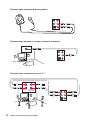 160
160
-
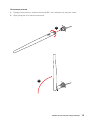 161
161
-
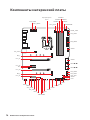 162
162
-
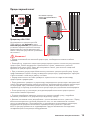 163
163
-
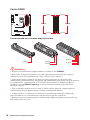 164
164
-
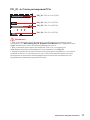 165
165
-
 166
166
-
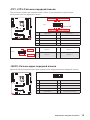 167
167
-
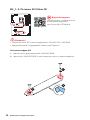 168
168
-
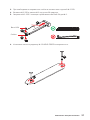 169
169
-
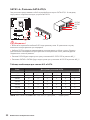 170
170
-
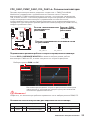 171
171
-
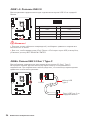 172
172
-
 173
173
-
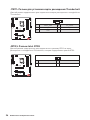 174
174
-
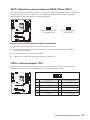 175
175
-
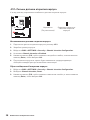 176
176
-
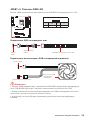 177
177
-
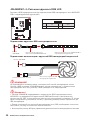 178
178
-
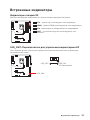 179
179
-
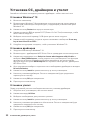 180
180
-
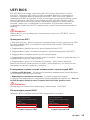 181
181
-
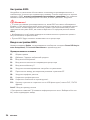 182
182
-
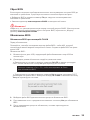 183
183
-
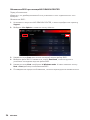 184
184
-
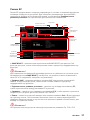 185
185
-
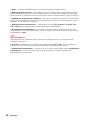 186
186
-
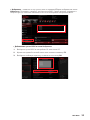 187
187
-
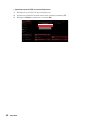 188
188
-
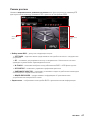 189
189
-
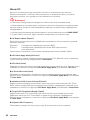 190
190
-
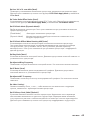 191
191
-
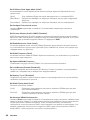 192
192
-
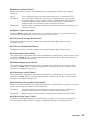 193
193
-
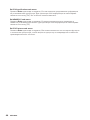 194
194
-
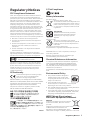 195
195
-
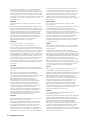 196
196
-
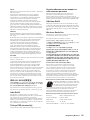 197
197
-
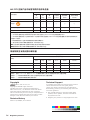 198
198
MSI MPG Z490 GAMING EDGE WIFI Le manuel du propriétaire
- Catégorie
- Cartes mères
- Taper
- Le manuel du propriétaire
- Ce manuel convient également à
dans d''autres langues
Documents connexes
-
MSI Z490-A PRO Le manuel du propriétaire
-
MSI MAG Z490 TOMAHAWK Le manuel du propriétaire
-
MSI MS-7C76 Le manuel du propriétaire
-
MSI 7C71 2.0 Le manuel du propriétaire
-
MSI 7D01 1.0 Le manuel du propriétaire
-
MSI 7D16 Le manuel du propriétaire
-
MSI MPG Z490 GAMING CARBON WIFI Le manuel du propriétaire
-
MSI MPG Z590 GAMING PLUS Le manuel du propriétaire
-
MSI MAG B460 TOMAHAWK Le manuel du propriétaire
-
MSI MEG Z490 ACE Le manuel du propriétaire