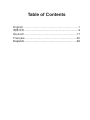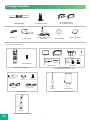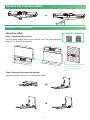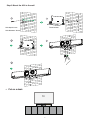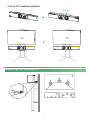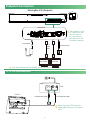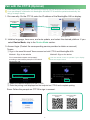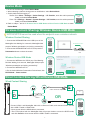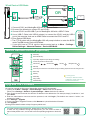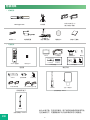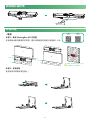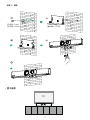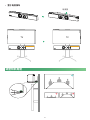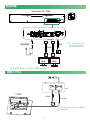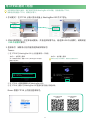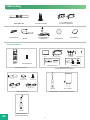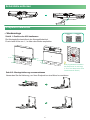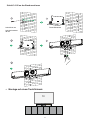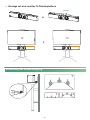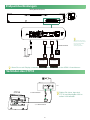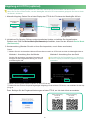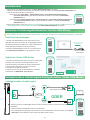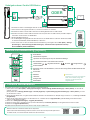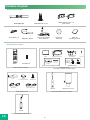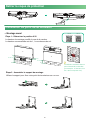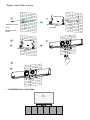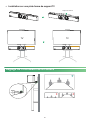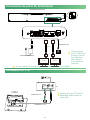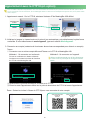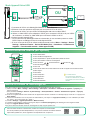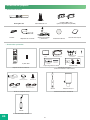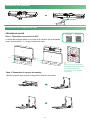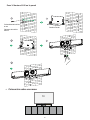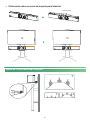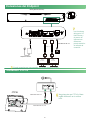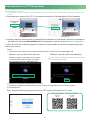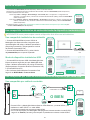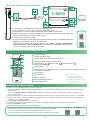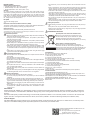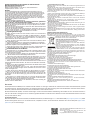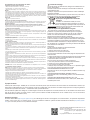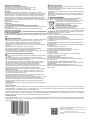Yealink MeetingBar A30 Kit
English | | Deutsch | Français | Español
Quick Start Guide (V1.0)
Microsoft
Teams
Certied for
Microsoft
Teams
Certied for


Table of Contents
English..............................................................1
...................................................................... 9
Deutsch.............................................................17
Français...........................................................25
Español...........................................................33

1
Package Contents
MeetingBar A30 3 m Ethernet Cable 1.8 m HDMI Cable×2
(for the display device)
Cable Ti ×5 Power Adapter
×4
×2
×2
Mounting Bracket and
Accessories Silicone Pad×2 Quick Start Guide
• Standard accessories
• Optional accessories
VCR11 AAA Battery×2
CTP18 7.5 m Ethernet Cable Mounting Bracket Screwdriver
and Accessories
VCH51 Interface 7.5 m
Protective Cover Ethernet Cable
Remote Control Package Touch Panel Package
(Standard accessory on Zoom edition)
VCH51 Sharing Kit
WPP20 Type-C Adapter
Wireless Presentation Pod-WPP20
2
2
2
Cable Lock Box PoE Adapter
0.6 m 0.6 m
HDMI Cable USB Type-C Cable
Cable lock box 3M Velcro PSE Ethernet Cable
(3 m CAT5E FTP cable) Power Cord
EN
WPP30
Wireless Presentation Pod-WPP30

2
Remove the Protective Shell
TV
TV
H>120 cm
H<120 cm
10 cm
Endpoint Installation
• Mount on a Wall
Step1: Determine A30 position
The mounting height affects your camera view. The recommended
height is 1.1 m above the ground.
Endpoint embedded installation
is prohibited (For example:
inside the wall, enclosed
space).
Step2: Assemble the mounting bracket
Use the bracket to mount your endpoint on a wall.
Unboxing Video
Teams
Unboxing Video
Zoom

3
4
5
睞睞睥NN
3
TV
Step3: Mount the A30 to the wall
Hole depth: 6 mm
Hole diameter: 30 mm
T4×30 screws
• Put on a desk

4
TV TV
15°
15°
1
• Put on a TV stand cart platform
Adjusting the Camera Tilt
Silicone Pad

5
CTP18 Connection
Reset
MAC
SN
Endpoint Connection
If you only need to use one display, please connect to HDMI 1 port.
Make sure that CTP18 and the
MeetingBar A30 are in the same
LAN.
MeetingBar A30 (Endpoint)
Power Adapter
3 m Ethernet Cable
1.8 m
HDMI
Cable
Display
(Not included)
Display
(Not included)
The functions of the
VC Hub/Phone port
and the Internet
port are different,
pay attention to the
connection method.
3 m Ethernet Cable 7.5 m Ethernet Cable
PoE
CTP18

6
Pair with the CTP18 (Optional)
For a better pairing experience, we recommend starting the A30 endpoint rst and then the CTP18.
If you purchased a combination kit, MeetingBar A30 and CTP18 would be paired automatically. You
can go to step 2 directly.
Find a networked computer and operate it
according to the interface prompts of CTP18 and
MeetingBar A30.
1. Pair manually: On the CTP18, enter the IP address of the MeetingBar A30 on display.
2. Initialize language, time zone, and auto update, and select the desired platform. If you
select Device Mode, skip to the Device Mode section.
3. Account login (Contact the corresponding service provider to obtain an account)
MeetingBar A30
CTP18
Zoom: Follow the prompts on CTP18 to sign in account.
Method 1: Sign in the website Method 2: Sign on the device
Use the remote control to operate if your display
does not support touch.
Teams:
Sign in the same Microsoft Teams account on both CTP18 and MeetingBar A30.
Select the desired endpoint on the CTP18.
Enter the pairing code displayed on the endpoint on CTP18 and complete pairing.
CTP18 Pair Video
(Teams)
CTP18 Pair Video
(Zoom)

7
Wireless Content Sharing/ Wireless Device-USB Mode
Wireless Presentation
Pod
WPP20/WPP30 cannot be used when the endpoint uses a wireless network.
PC Presentation button
Wireless Content
Sharing Video
(Teams)
Wireless Device
USB Mode Video
(Teams)
Wired Content
Sharing Video
(Teams)
Wired Content
Sharing Video
(Zoom)
Wireless Device
USB Mode Video
(Zoom)
Wireless Content
Sharing Video
(Zoom)
Wired Content Sharing/ Wired Device-USB Mode
Wired Content Sharing
Ethernet Cable
USB-C cable with Adapter
PC
USB-C
HDMI
HDMI Cable
OR
HDMI
PoE
VCH51
USB-C
Device Mode
Device Mode
Video
VC Hub/
Phone
1. Do one of the following to select Device Mode:
• When selecting a platform during power-on initialization, select Device Mode.
• Switch platforms after logging in:
Teams: Go to More > Settings > Device Settings > UC Provider, enter the admin password
(0000), and select Device Mode.
Zoom: Go to Settings > General > System Settings > UC Provider, enter the admin password
(0000), and select Device Mode.
2. Refer to steps 1 and 2 of Wireless Device-USB Mode or Wired Device-USB Mode to enter
Device Mode.
Wireless Content Sharing
1. Connect the WPP20/WPP30 to the USB-A port of the
MeetingBar A30. Waiting for 3 seconds, MeetingBar A30
prompts “Wireless presentation pod pairing successfully”.
2. Connect the WPP20/WPP30 to the PC and press the
Presentation button to share the screen.
Wireless Device-USB Mode
1. Connect the WPP30 to the USB-A port of the Meeting-
Bar A30. Waiting for 3 seconds, MeetingBar A30 prompts
“Wireless presentation pod pairing successfully”.
2. Connect the WPP30 to the PC.
3. On the Yealink Wireless Presentation Pod software, click
BYOD Mode > Press to share.
Connect VCH51 and MeetingBar A30 with an Ethernet Cable, and connect VCH51 and PC
with a USB-C Cable or HDMI Cable.
• Share screen after the HDMI cable is connected.
• The CTP18 paired with the MeetingBar A30 will prompt whether to enter the BYOD mode,
and click Cancel to share screen after the USB-C Cable is connected.

8
Power Key*
Record Video Key*
Layout Key: Adjust the layout during the meeting*
Custom Key: Switch to device mode*
Volume Key: Zoom In/Out: OK Key: Navigation Key:
Mute Key
Home Key: Go back to the home screen during non-calling. Open the menu bar during the call.*
Return Key
Dial Key
Delete Key
Hang up Key
Character Keys
For other functions and accessories, please refer to the Help Center.
If there are any problems during the deployment, you can submit a ticket at
https://ticket.yealink.com/, and we will have corresponding engineers to deal with
it.
Teams Remote Control (Optional)
* Coming Soon
The keys in different modes
is different, please refer to the
actual circumstances.
Wired Device-USB Mode
Help Center (Teams)
USB-A PC
USB-C
HDMI
HDMI Cable
HDMI
PoE
VCH51
USB-C
USB-A
A
B
OR
USB-C
Ethernet Cable
Wired Device
USB Mode Video
(Teams)
Wired Device
USB Mode Video
(Zoom)
Upgrade the Firmware
You need to upgrade the rmware of MeetingBar A30 and CTP18 separately.
1. (Teams) Go to More > Settings > Device Settings > About obtain the IP address.
(Zoom) Go to Settings > General > System Settings > About obtain the IP address.
2. Open a web browser and enter the device's IP address in the address bar. For example, http(s)://10.82.24.11/, and
press Enter.
3. Enter the administrator username and the password, and click Login. (The default user name is "admin", the
password is "0000").
4. Go to Settings > Upgrade.
5. On the right side of Upgrade Firmware, click Browser to upload the desired rmware.
6. Click Upgrade.
Please get the latest rmware at https://support.yealink.com/.
Help Center (Zoom)
VC Hub/
Phone
1. Connect VCH51 and MeetingBar A30 with an Ethernet Cable.
2. Do one of the following to connect PC and VCH51:
A Connect VCH51 and the USB-C port of MeetingBar A30 with a USB-C Cable.
B Use a USB-C Cable (with USB-A adapter) to connect the VCH51 and the USB-A
port of the computer, and use an HDMI Cable to connect the VCH51 and PC.
3. Enter Device-USB Mode:
• The CTP18 paired with the MeetingBar A30 will prompt whether to enter the BYOD
mode. Tap OK to enter Device-USB Mode.
• If you don't have a CTP18, use the remote control and go to More > Settings >
Device Settings > Advanced Feature > Device-USB Mode.

9
×4
×2
×2
VCR11 7 ×2
2
2
2
USB
.潞㬲愼
64#椋勃䫖 䤹䊔勃
偷单勃
('51憍⊗偿⋨ⴭ单勃)
PSE
WPP30
CN
WPP20

10
TV
TV
H>120 cm
H<120 cm
10 cm

11
4
5
睞睞睥NN
3
TV

12
TV TV
15°
15°
1

13
Reset
MAC
SN
PoE

14

15
/
PC
>
PC
/
PoE
>>>
>>>

16
>>>
PC
/
PoE

17
Lieferumfang
MeetingBar A30 3 m Ethernet-Kabel 1,8 m HDMI-Kabel ×2
(für das Anzeigegerät)
Kabelbinder×5 Netzteil
×4
×2
×2
Montagehalterung
und Zubehör Silikonpad×2 Kurzanleitung
• Standardzubehör
• Optionales Zubehör
VCR11 AAA-Batterie×2
Fernbedienungspaket Touchpanel-Paket
(Standardzubehör für Zoom-Edition)
VCH51 Freigabe-Set
WPP20 Typ-C-Adapter
WPP20-Adapter für drahtlose Präsentationen
2
2
2
Kabelverschlussbox PoE-Adapter
PSE
DE
WPP30
WPP30-Adapter für
drahtlose Präsentationen
CTP18 7,5 m Ethernet-Kabel Montagehalterung
und Zubehör Schraubendreher
Kabelverschlussbox 3M Klettband Ethernet-Kabel
(3 m CAT5E FTP-Kabel) Stromkabel
VCH51 Schnittstelle
Schutzabdeckung
7,5 m
Ethernet-Kabel
0,6 m
HDMI-Kabel
0,6 m
USB-Kabel Typ C
La page est en cours de chargement...
La page est en cours de chargement...
La page est en cours de chargement...
La page est en cours de chargement...
La page est en cours de chargement...
La page est en cours de chargement...
La page est en cours de chargement...
La page est en cours de chargement...
La page est en cours de chargement...
La page est en cours de chargement...
La page est en cours de chargement...
La page est en cours de chargement...
La page est en cours de chargement...
La page est en cours de chargement...
La page est en cours de chargement...
La page est en cours de chargement...
La page est en cours de chargement...
La page est en cours de chargement...
La page est en cours de chargement...
La page est en cours de chargement...
La page est en cours de chargement...
La page est en cours de chargement...
La page est en cours de chargement...
La page est en cours de chargement...
La page est en cours de chargement...
La page est en cours de chargement...
La page est en cours de chargement...
La page est en cours de chargement...
-
 1
1
-
 2
2
-
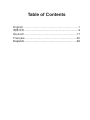 3
3
-
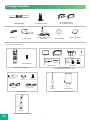 4
4
-
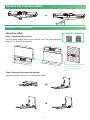 5
5
-
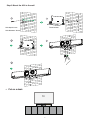 6
6
-
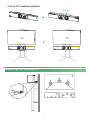 7
7
-
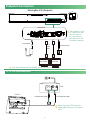 8
8
-
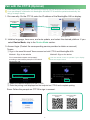 9
9
-
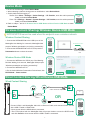 10
10
-
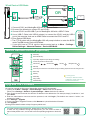 11
11
-
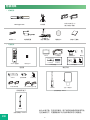 12
12
-
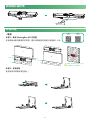 13
13
-
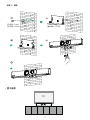 14
14
-
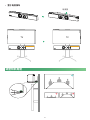 15
15
-
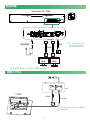 16
16
-
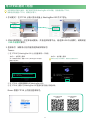 17
17
-
 18
18
-
 19
19
-
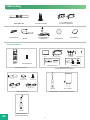 20
20
-
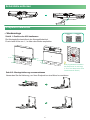 21
21
-
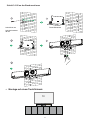 22
22
-
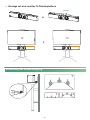 23
23
-
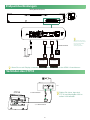 24
24
-
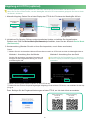 25
25
-
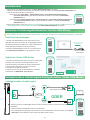 26
26
-
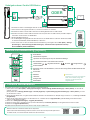 27
27
-
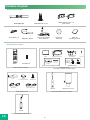 28
28
-
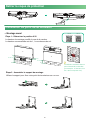 29
29
-
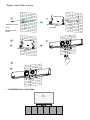 30
30
-
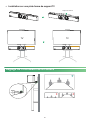 31
31
-
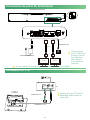 32
32
-
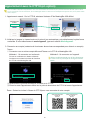 33
33
-
 34
34
-
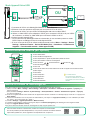 35
35
-
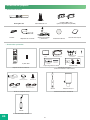 36
36
-
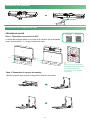 37
37
-
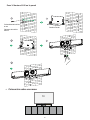 38
38
-
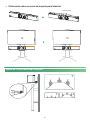 39
39
-
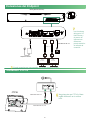 40
40
-
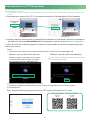 41
41
-
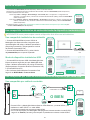 42
42
-
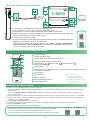 43
43
-
 44
44
-
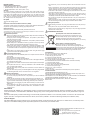 45
45
-
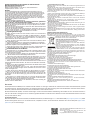 46
46
-
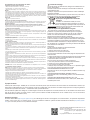 47
47
-
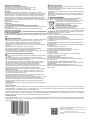 48
48
dans d''autres langues
- English: Yealink A30 MeetingBar User guide
- español: Yealink A30 MeetingBar Guía del usuario
- Deutsch: Yealink A30 MeetingBar Benutzerhandbuch