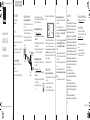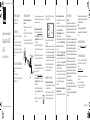If the driver doesn’t automatically install, see
“Manually installing the Windows driver” or “Manually
installing the Mac OS driver” below.
Manually installing the Windows driver:
1 Go to www.insigniaproducts.com.
2 Search for NS-PCA3V, then select the Support &
Download tab.
3 Under the Drivers, Firmware & Software click Files to
download the driver.
4 Open the downloaded .zip folder, then follow the
on-screen instructions to install the driver.
Manually installing the Mac OS driver
Do not plug your adapter into your Mac before the
driver is installed.
1 Go to www.insigniaproducts.com.
2 Search for NS-PCA3V, then select the Support &
Download tab.
3 Under the Drivers, Firmware & Software click Files to
download the driver.
4 Open the .dmg le to load drivers to your
Mac.
5 Click the .pkg le to install the USB Video Display
driver.
6 Follow the instructions to install the device driver.
NOTE: A screen requesting permission to install the driver
might come up. If so, click OK, then go to System
Preferences > Security & Privacy to allow App Store and
identied developers, then click Open to allow the install.
7 When installation is complete, restart your computer
to congure the update.
8 Connect the adapter to your Mac.
TROUBLESHOOTING
My computer does not detect the adapter
• Make sure that all of the cables are connected securely
and correctly.
• Make sure that the cables are not damaged.
• Try connecting to another USB port.
• Make sure that the driver is installed (if required).
V1 ENGLISH 20-0250
PACKAGE CONTENTS
• USB 3.0 to VGA Adapter
• Quick Setup Guide
FEATURES
• A simple way to connect your computer to a VGA
display
• Supports resolutions up to 2048 × 1152 at 60 Hz for
high-quality video
• Mirrors or extends your screen to a second monitor
for better presentations and multitasking
SYSTEM REQUIREMENTS
• Computer with an available USB 3.0 or 2.0 port
• Windows 10
• macOS X 10.12 or newer
• CPU: Intel Core i3 Dual Core 2.8 GHz; RAM: 2 GB or
higher
The driver did not install on my system
• Make sure that the adapter and network cable are
not damaged.
• To check the device installation, go to
Windows: Control Panel>Device Manager>Display
Adapters. Look for a string like Insignia USB3.0
Display Adapter.
Mac: Click the Apple icon ( ), then click About This
Mac> System Report>Hardware - USB. Look for a
string likeInsignia USB3.0 Display Adapter
Station.
• Temporarily shut down your rewall and antivirus
software in case they are preventing the installation
of the driver.
• Make sure that your system is compatible with the
driver.
See System Requirements for more information.
My monitor won't extend or mirror my computer's
display.
• Change the display settings on your computer.
LEGAL NOTICES
FCC Information
This device complies with Part 15B of the FCC Rules. Operation is subject to
the following two conditions: (1) this device may not cause harmful
interference, and (2) this device must accept any interference received,
including interference that may cause undesired operation.
This equipment has been tested and found to comply with the limits for a
Class B digital device, pursuant to part 15 of the FCC Rules. These limits are
designed to provide reasonable protection against harmful interference in a
residential installation. This equipment generates, uses, and can radiate
radio frequency energy and, if not installed and used in accordance with the
instructions, may cause harmful interference to radio communications.
However, there is no guarantee that interference will not occur in a particular
installation. If this equipment does cause harmful interference to radio or
television reception, which can be determined by turning the equipment o
and on, the user is encouraged to try to correct the interference by one or
more of the following measures:
• Reorient or relocate the receiving antenna.
• Increase the separation between the equipment and receiver.
• Connect the equipment into an outlet on a circuit dierent from that to
which the receiver is connected.
• Consult the dealer or an experienced radio/TV technician for help.
Changes or modications not expressly approved by the party responsible for
compliance could void the user’s authority to operate the equipment.
ICES-003
This Class B digital apparatus complies with Canadian ICES-003;
Cet appareil numerique de la classe Best conforme a la norme NMB-003 du
Canada.
INSTALLING THE DRIVER
Automatically install for Windows 10
1 Make sure that your computer is connected to the
internet.
2 Connect the display device to the VGA port on the
adapter. Turn on the display device.
3 Plug the adapter into a USB 3.0 port on your
computer. The driver installs automatically.
QUICK SETUP GUIDE
USB to VGA
Adapter
NS-PCA3V / NS-PCA3V-C
Before using your new product, please read these instructions to prevent any damage.
Final at size: 25.2 × 4.7 in. (640 × 120 mm)
Final fold size: 3.15 × 4.7 in. (80 × 120 mm)
ONEYEAR LIMITED WARRANTY
Visit www.insigniaproducts.com for details.
CONTACT INSIGNIA:
For customer service, call 877-467-4289
(U.S. and Canada) or 01-800-926-3000 (Mexico)
www.insigniaproducts.com
INSIGNIA is a trademark of Best Buy and its aliated
companies.
Distributed by Best Buy Purchasing, LLC
7601 Penn Ave South, Richeld, MN 55423 U.S.A.
©2020 Best Buy. All rights reserved.
Display
USB 3.0 port
Computer
VGA Port
VGA cable
(not included)
NS-PCA3V_-C_20-0250_QSG_V1_EN_FR_Final Press.pdf 1 6/23/2020 1:56:32 PM

Si le pilote ne s'installe pas automatiquement, voir la section
« Installation manuelle du pilote Windows » ou « Installation
manuelle du pilote Mac OS » ci-après.
Installation manuelle du pilote Windows :
1 Aller sur le site www.insigniaproducts.com.
2 Chercher NS-PCA3V, puis sélectionner l'onglet
Support & Downloads (Assistance technique et
téléchargements).
3 Sous la rubrique Pilotes, microprogrammes et
logiciels, cliquer sur Fichiers pour télécharger le
pilote.
4 Ouvrir le dossier *.zip téléchargé, puis suivre les
instructions à l'écran pour installer le pilote.
Installation manuelle du pilote Mac OS
Ne pas connecter l'adaptateur sur le Mac, tant que le
pilote n'est pas installé.
1 Aller sur le site www.insigniaproducts.com.
2 Chercher NS-PCA3V, puis sélectionner l'onglet
Support & Download (Assistance technique et
téléchargements).
3 Sous la rubrique Pilotes, microprogrammes et
logiciels, cliquer sur Fichiers pour télécharger le
pilote.
4 Ouvrir le chier *.dmg pour installer les
pilotes sur le Mac.
5 Cliquer sur le chier *.pkg pour installer le pilote
d'achage vidéo USB.
6 Suivre les instructions pour installer le pilote du
périphérique.
REMARQUE : Un écran demandant la permission d'installer
le pilote peut s'acher. Si c'est le cas, cliquer sur OK, puis
aller dans les System Preferences > Security & Privacy
(Préférences Système > Sécurité et Condentialité) pour
autoriser l'App Store et les développeurs identiés, puis
cliquer sur Open (Ouvrir) pour autoriser l'installation.
7 Lorsque l'installation est terminée, redémarrer
l’ordinateur pour congurer la mise à jour.
8 Brancher l’adaptateur sur le Mac.
PROBLÈMES ET SOLUTIONS
L'ordinateur ne détecte pas l'adaptateur
• Vérier que tous les câbles sont connectés de façon
sécuritaire et correctement.
• Vérier que les câbles ne sont pas endommagés.
• Essayer une connexion à un autre port USB.
• Vérier que le pilote est installé (si besoin est).
V1 FRANÇAIS 20-0250
CONTENU DE L'EMBALLAGE
• Adaptateur USB 3.0 à VGA
• Guide d’installation rapide
CARACTÉRISTIQUES
• Une façon pratique de connecter l'ordinateur à un
écran VGA.
• Prend en charge des résolutions jusqu'à 2048 ×
1152 à 60 Hz pour une vidéo de haute qualité.
• Reète ou étend l'écran à un deuxième moniteur
pour une meilleure présentation et des opérations
multitâches
CONFIGURATION SYSTÈME REQUISE
• Ordinateur avec un port USB 3.0 ou 2.0 disponible
• Windows 10
• Mac OS X 10.12 ou supérieur
• UC (unité centrale) : Intel Core i3 double cœur de 2,8
GHz; RAM : 2 Go ou plus
Le pilote n'est pas installé sur le système
• Vérier que l'adaptateur et le câble réseau ne sont
pas endommagés.
• Pour vérier l'installation du périphérique, aller dans
Windows : Control Panel>Device
Manager>Display Adapters (Panneau de
contrôle>Gestionnaire de
périphériques>Adaptateurs d'achage). Chercher la
chaîne de caractères « Insignia USB3.0 Display
Adapter » (Adaptateur d'achage USB 3.0
d'Insignia).
Mac : Cliquer sur l'icône Apple [ ], puis sur About
This Mac>System Report>Hardware - USB (À
propos du Mac> Rapport système>Matériel - USB).
Chercher la chaîne de caractères « Insignia USB3.0
Display Adapter Station » (Station de l'adaptateur
d'achage USB 3.0 d'Insignia).
• Désactiver temporairement le pare-feu et l'anti-virus,
dans le cas où ils empêchent l'installation du pilote.
• Vérier que le système est compatible avec le pilote.
Voir Conguration système requise pour plus
d'information.
Mon moniteur ne s'étend pas et ne duplique pas
l'écran de mon ordinateur.
• Modier les paramètres de l'écran sur l'ordinateur.
AVIS JURIDIQUES
Information FCC
Cet appareil est conforme à l’article 15 du règlement de la FCC. Son
fonctionnement est soumis aux deux conditions suivantes : (1) cet appareil
ne doit pas provoquer d’interférences préjudiciables, et (2) il doit accepter
toute interférence reçue, y compris celles risquant d’engendrer un
fonctionnement indésirable.
Cet équipement a été testé et déclaré conforme aux limitations prévues dans
le cadre de la catégorie B des appareils numériques, dénies par l’article 15
du règlement de la FCC. Ces limites ont été établies pour fournir une
protection raisonnable contre les interférences préjudiciables lors d’une
installation résidentielle. Cet équipement génère, utilise et diuse des ondes
radio et, s’il n’est pas installé et utilisé conformément aux instructions dont il
fait l’objet, il peut provoquer des interférences préjudiciables aux
communications radio. Cependant, il n'est pas possible de garantir
qu’aucune interférence ne se produira pour une installation particulière. Si
cet équipement produit des interférences préjudiciables lors de réceptions
radio ou télévisées, qui peuvent être détectées en éteignant puis en
rallumant l’appareil, essayer de corriger l’interférence au moyen de l’une ou
de plusieurs des mesures suivantes :
• réorienter ou déplacer l’antenne réceptrice;
• augmenter la distance entre l’équipement et le récepteur;
• brancher l’équipement sur la prise électrique d’un circuit diérent de celui
auquel le récepteur est relié;
• contacter le revendeur ou un technicien radio ou télévision qualié pour
toute assistance.
INSTALLATION DU PILOTE
Installation automatique du pilote pour
Windows 10
1 Vérier que l'ordinateur est bien connecté à
l'Internet.
2 Brancher l'écran sur le port VGA de l'adaptateur.
Activer l’écran.
3 Connecter l’adaptateur à un port USB 3.0 de
l’ordinateur. Le pilote est installé automatiquement.
GUIDE D’INSTALLATION RAPIDE
Adaptateur USB
à VGA
NS-PCA3V / NS-PCA3V-C
Avant d'utiliser ce produit neuf, lire ces instructions an d’éviter tout dommage.
Tous changements ou modications qui ne seraient pas expressément
approuvés par les responsables des normes pourraient rendre nul le droit
de l’utilisateur d’utiliser cet équipement.
NMB-003
This Class B digital apparatus complies with Canadian ICES-003;
Cet appareil numérique de la classe B est conforme à la norme NMB-003
du Canada.
GARANTIE LIMITÉE D’UN AN
Aller sur le site www.insigniaproducts.com pour plus
de détails.
POUR CONTACTER INSIGNIA :
Pour le service à la clientèle, appeler le 877-467-4289
(États-Unis et Canada) ou le 01-800-926-3000 (au
Mexique)
www.insigniaproducts.com
INSIGNIA est une marque de commerce de Best Buy et de ses
sociétés aliées.
Distribuée par Best Buy Purchasing, LLC
7601 Penn Ave. South, Richeld, MN 55423 É.-U.
© 2020 Best Buy. Tous droits réservés.
Écran
Port USB 3.0
Ordinateur
Port VGA
Câble VGA
(non inclus)
NS-PCA3V_-C_20-0250_QSG_V1_EN_FR_Final Press.pdf 2 6/23/2020 1:56:32 PM
-
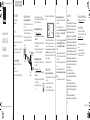 1
1
-
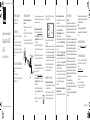 2
2
Insignia NS-PCA3V USB to VGA Adapter Mode d'emploi
- Taper
- Mode d'emploi
- Ce manuel convient également à
dans d''autres langues
Documents connexes
-
Insignia NS-PA3UVG Mode d'emploi
-
Insignia NS-PU98635 | NS-PU98635-C Guide d'installation rapide
-
Insignia NS-PCA3D Mode d'emploi
-
Insignia NS-PCA3H USB to HDMI Adapter Mode d'emploi
-
Insignia NS-PA3UHD Mode d'emploi
-
Insignia NS-PUCGE8 Guide d'installation rapide
-
Insignia NS-PG95503 | NS-PG95503-C Guide d'installation rapide
-
Insignia NS-PA3U6E Mode d'emploi
-
Insignia NS-PCAVH Guide d'installation rapide
-
Insignia NS-PUCGE8 Mode d'emploi