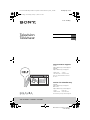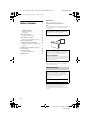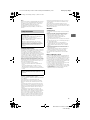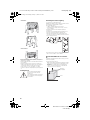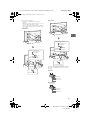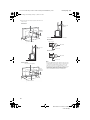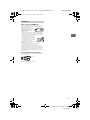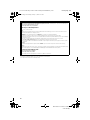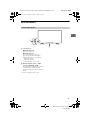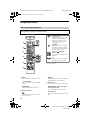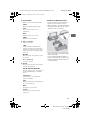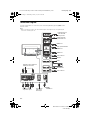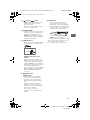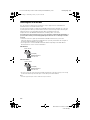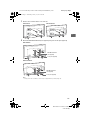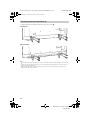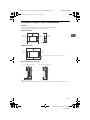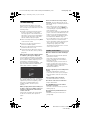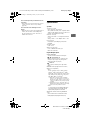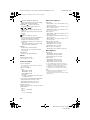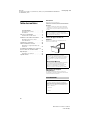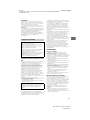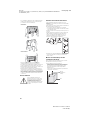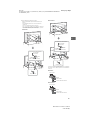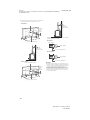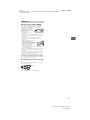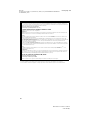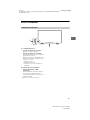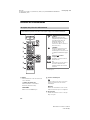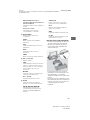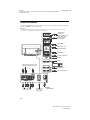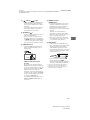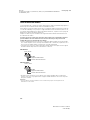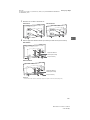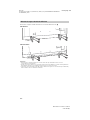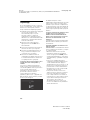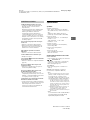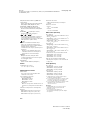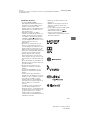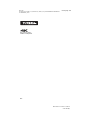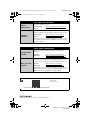XBR-85X850F / 75X850F / 65X850F
C:\Users\User\Desktop\CHH\Cover_BackCover\UC2 85\UC2_USCF_COV.fm masterpage: Cover
XBR-85X850F / 75X850F / 65X850F
4-732-748-12(1)
4-732-748-12(1)
Television
Téléviseur
Reference Guide
US
Manuel de référence
FR
Sony Customer Support
U.S.A.:
http://www.sony.com/tvsupport
Canada:
http://www.sony.ca/support
United States Canada
1.800.222.SONY 1.877.899.SONY
Please Do Not Return the Product to
the Store
Service à la clientèle Sony
Canada :
http://www.sony.ca/support
États-Unis :
http://www.sony.com/tvsupport
Canada États-Unis
1.877.899.SONY 1.800.222.SONY
Ne retournez pas le produit au magasin
us.book Page 1 Wednesday, January 17, 2018 9:07 AM

C:\Users\User\Desktop\CHH\UC2\85\US\Map\CHH\4732748121_US.fm master page: Left
XBR-85X850F / 75X850F / 65X850F
4-732-748-12(1)
2
US
Table of Contents
IMPORTANT NOTICE . . . . . . . . . . . . . . . . 2
Safety Information . . . . . . . . . . . . . . . . . 3
Precautions . . . . . . . . . . . . . . . . . . . . . . . 7
Parts and Controls . . . . . . . . . . . . . . . .9
Controls and Indicators . . . . . . . . . . . . . 9
Using Remote Control . . . . . . . . . . . .10
Remote Control Parts Description. . . . 10
Connection Diagram . . . . . . . . . . . . . 12
Installing the TV to the Wall . . . . . . .14
Detaching the Table-Top Stand from
the TV. . . . . . . . . . . . . . . . . . . . . . . . . . . 16
Installing the TV against a wall or
enclosed area. . . . . . . . . . . . . . . . . . . 17
Troubleshooting. . . . . . . . . . . . . . . . .18
Troubles and Solutions. . . . . . . . . . . . . 18
Specifications . . . . . . . . . . . . . . . . . . .19
Introduction
Thank you for choosing this Sony product.
Before operating the TV, please read this manual
thoroughly and retain it for future reference.
Note
• Images and illustrations used in the Setup Guide and this
manual are for reference only and may differ from the
actual product.
Attaching the Table-Top Stand to the TV
Refer to the Setup Guide on top of the cushion.
Location of the identification label
Labels for the TV Model No. and Power Supply rating are
located on the rear of the TV.
IMPORTANT NOTICE
CAUTION
To prevent electric shock and blade exposure, do not use
this AC plug with an extension cord, receptacle or other
outlet unless the blades can be fully inserted.
• Operate the TV only on 110 V – 240 V AC (U.S.A./Canada
120 V AC)
The 85” class has a 84.6 inch (214.8 cm) viewable image
size, the 75” class has a 74.5 inch (189.3 cm) viewable
image size and the 65” class has a 64.5 inch (163.9 cm)
viewable image size (measured diagonally).
Help
Find more troubleshooting and other useful information
directly from your TV. Press HELP on the remote control
to display a list of topics, or to search by keyword.
Help Guide (Manual)
For more detailed information, select [Help Guide] from
the Help menu on your TV. You can also check the Help
Guide from your PC or smartphone (information
provided on the back cover).
Owner’s Record
The model and serial numbers are located at the side
and/or rear of the TV. Record these numbers in the
spaces provided below. Refer to them whenever you call
upon your Sony dealer regarding this TV.
Model Name
Serial No.
us.book Page 2 Wednesday, January 17, 2018 9:07 AM

C:\Users\User\Desktop\CHH\UC2\85\US\Map\CHH\4732748121_US.fm master page: Right
XBR-85X850F / 75X850F / 65X850F
4-732-748-12(1)
3
US
Note
This television includes a QAM demodulator which should
allow you to receive unscrambled digital cable television
programming via subscription service to a cable service
provider. Availability of digital cable television
programming in your area depends on the type of
programming and signal provided by your cable service
provider.
Safety Information
FCC Related Information
This equipment has been tested and found to comply with
the limits for a Class B digital device, pursuant to Part 15 of
the FCC Rules. These limits are designed to provide
reasonable protection against harmful interference in a
residential installation. This equipment generates, uses and
can radiate radio frequency energy and, if not installed and
used in accordance with the instructions, may cause
harmful interference to radio communications. However,
there is no guarantee that interference will not occur in a
particular installation. If this equipment does cause harmful
interference to radio or television reception, which can be
determined by turning the equipment off and on, the user
is encouraged to try to correct the interference by one or
more of the following measures:
• Reorient or relocate the receiving antenna.
• Increase the separation between the equipment and
receiver.
• Connect the equipment into an outlet on a circuit
different from that to which the receiver is connected.
• Consult the dealer or an experienced radio/TV technician
for help.
Safety and Regulatory
This device complies with Industry Canada’s
licence-exempt RSSs. Operation is subject to the following
two conditions:
(1) This device may not cause interference; and
(2) This device must accept any interference, including
interference that may cause undesired operation of the
device.
To prevent radio interference to the licensed service, this
device is intended to be operated indoors and away from
windows to provide maximum shielding. Equipment (or its
transmit antenna) that is installed outdoors is subject to
licensing.
5 GHz bands are restricted to indoor operations only.
This equipment complies with FCC/IC radiation exposure
limits set forth for an uncontrolled environment and meets
the FCC radio frequency (RF) Exposure Guidelines and
RSS-102 of the IC radio frequency (RF) Exposure rules. This
equipment should be installed and operated keeping the
radiator at least 20 cm or more away from person’s body
(excluding extremities: hands, wrists, feet and ankles).
This device and its antenna(s) must not be co-located or
operating with any other antenna or transmitter except
Grant condition.
High-power radars are allocated as primary users (i.e.
priority users) of the bands 5250-5350 MHz and 5650-5850
MHz and that these radars could cause interference and/or
damage to LE-LAN devices.
WARNING
Stability Hazard
The television set may fall, causing serious personal injury
or death.
Never place a television set in an unstable location. A
television set may fall, causing serious personal injury or
death. Many injuries, particularly to children, can be
avoided by taking simple precautions such as:
• Using cabinets or stands recommended by the
manufacturer of the television set.
• Only using furniture that can safely support the television
set.
• Ensuring the television set is not overhanging the edge of
the supporting furniture.
• Not placing the television set on tall furniture (for
example, cupboards or bookcases) without anchoring
both the furniture and the television set to a suitable
support.
• Not placing the television set on cloth or other materials
that may be located between the television set and
supporting furniture.
• Educating children about the dangers of climbing on
furniture to reach the television set or its controls.
If your existing television set is being retained and
relocated, the same considerations as above should be
applied.
Before setting up your TV
Some TV models are packaged with a detached Table-Top
Stand so you can mount your TV to a wall right away. See
page
14 (Installing the TV to the Wall) if you want to mount
the TV to a wall. If you are not mounting the TV to a wall,
you will need to attach the Table-Top Stand. You will need a
Phillips screwdriver (not supplied) and the supplied screws
to complete the task, refer to the Setup Guide.
Be sure to consider the following while setting up your TV:
• Disconnect all cables when carrying the TV.
• Carry the TV with the adequate number of people; larger
size TVs require two or more people(three or more people
for XBR-85X850F).
• Correct hand placement while carrying the TV is very
important for safety and to avoid damage.
Declaration of Conformity
Trade Name: SONY
Model: XBR-85X850F / XBR-75X850F / XBR-65X850F
Responsible Party: Sony Electronics Inc.
Address: 16535 Via Esprillo, San Diego, CA 92127 U.S.A.
Telephone Number: 858-942-2230
This device complies with part 15 of the FCC rules.
Operation is subject to the following two conditions:
(1) This device may not cause harmful interference, and
(2) this device must accept any interference received,
including interference that may cause undesired
operation.
Pursuant to FCC regulations, you are cautioned that any
changes or modifications not expressly approved in this
manual could void your authority to operate this
equipment.
US
us.book Page 3 Wednesday, January 17, 2018 9:07 AM

C:\Users\User\Desktop\CHH\UC2\85\US\Map\CHH\4732748121_US.fm master page: Left
XBR-85X850F / 75X850F / 65X850F
4-732-748-12(1)
4
US
XBR-85X850F
XBR-75/65X850F
• Ensure your TV has adequate ventilation, see page 17.
• For best picture quality, do not expose the screen to direct
illumination or sunlight.
• Avoid installing the TV in a room with reflective wall and
floor materials.
• Avoid moving the TV from a cold area to a warm area.
Sudden room temperature changes may cause moisture
condensation. This may cause the TV to show poor
picture and/or poor color. Should this occur, allow
moisture to evaporate completely before powering the TV
on.
Securing the TV
Preventing the TV from Toppling
• Secure the TV to a wall and/or Stand.
• Do not allow children to play or climb on furniture and TV
sets.
• Avoid placing or hanging items on the TV.
• Never install the TV on:
Slippery, unstable and/or uneven surfaces.
Furniture that can easily be used as steps, such as a
chest of drawers.
• Install the TV where it cannot be pulled, pushed, or
knocked over.
• Install the TV so that the TV’s Table-Top Stand does not
protrude out from the Stand (not supplied). If the
Table-Top Stand protrudes out from the Stand, it may
cause TV set to topple over, fall down, and cause personal
injury or damage to the TV.
• Route all AC power cords and connecting cables so that
they are not accessible to curious children.
Recommended Measures to Secure the
TV
Consider the following measures when securing your TV to
a Stand (not supplied).
1 Secure the Stand for the TV.
Make sure the Stand can adequately support the weight
of the TV. Use two angle braces (not supplied) to secure
the Stand. For each angle brace use the appropriate
hardware to:
• Attach one side of the angle brace to the wall stud.
• Attach the other side to the Stand.
Sony strongly recommends taking
measures to prevent the TV from
toppling over.
Unsecured TVs may topple and result in
property damage, serious bodily injury
or even death.
Angle brace
(not supplied)
Stand
us.book Page 4 Wednesday, January 17, 2018 9:07 AM

C:\Users\User\Desktop\CHH\UC2\85\US\Map\CHH\4732748121_US.fm master page: Right
XBR-85X850F / 75X850F / 65X850F
4-732-748-12(1)
5
US
2 Secure the TV to the Stand.
Use the optional hardware listed as follows (not
supplied):
• M6 machine screws (screwed into the TV’s rear cover).
• A screw or similar (attach it to the Stand).
• Rope or chain (strong enough to support the weight of
the TV). Make sure that there is no excess slack in the
rope or chain.
XBR-85X850F
XBR-75/65X850F
The length of the M6 machine screw differs depending
on the rope or chain diameter. Please refer to below
illustration.
XBR-85X850F
XBR-75/65X850F
Screw hole on the rear cover
M6 machine screw
(not supplied)
Rope or chain (not supplied)
Screw (not supplied)
1.5 N·m/1,5 N·m
{15 kgf·cm}
Screw hole on the rear cover
M6 machine screw
(not supplied)
Rope or chain (not supplied)
Screw (not supplied)
1.5 N·m/1,5 N·m
{15 kgf·cm}
8 mm – 12 mm
Screw (M6)
TV’s rear cover
Rope or chain
10 mm – 13 mm
Screw (M6)
TV’s rear cover
Rope or chain
US
us.book Page 5 Wednesday, January 17, 2018 9:07 AM

C:\Users\User\Desktop\CHH\UC2\85\US\Map\CHH\4732748121_US.fm master page: Left
XBR-85X850F / 75X850F / 65X850F
4-732-748-12(1)
6
US
3 Anchor the TV to the wall by using bolts, wall anchor and
chain (or rope).
XBR-85X850F
XBR-75/65X850F
Please see below illustration for M6 eye bolt length.
XBR-85X850F
XBR-75/65X850F
Note
• Your TV is shipped with screws attached to the rear of the
TV depending on the TV model. (They are fastened in the
screw holes for wall mounting.) Be sure to remove the
upper two screws prior to anchoring the TV to a wall.
• Securing the TV to the Stand without securing the TV and
the Stand to the wall provides minimum protection
against the TV toppling over. For further protection, be
sure to follow the three measures recommended.
Wall-mount holes
Rope or
chain (not
supplied)
M6 eye bolts (not supplied)
Wall-anchor (not
supplied)
Wall-mount holes
Rope or
chain (not
supplied)
M6 eye bolts (not supplied)
Wall-anchor (not
supplied)
8 mm – 12 mm
TV’s rear cover
M6 eye bolt
10 mm – 13 mm
TV’s rear cover
M6 eye bolt
us.book Page 6 Wednesday, January 17, 2018 9:07 AM

C:\Users\User\Desktop\CHH\UC2\85\US\Map\CHH\4732748121_US.fm master page: Right
XBR-85X850F / 75X850F / 65X850F
4-732-748-12(1)
7
US
Precautions
How to care for your BRAVIA TV
Safety is very important. Please read and follow the safety
documentation (Safety Booklet) separately provided.
Unplug the TV and other
connected equipment from the
wall outlet before you begin
cleaning your TV.
• Wipe the LCD screen gently
with a soft cloth.
• Stubborn stains may be removed with a cloth slightly
moistened with a solution of mild soap and warm water.
• If using a chemically pretreated cloth, please follow the
instruction provided on the package.
• Never spray water or detergent
directly on the TV set. It may drip to
the bottom of the screen or exterior
parts and enter the TV set, and may
cause damage to the TV set.
• Never use strong solvents such as a
thinner, alcohol or benzine for
cleaning.
• Do not plug in the TV into the wall outlet until the
moisture from cleaning has evaporated.
• Do not touch the TV if your hand is covered in any
chemical substance such as hand cream or sunblock.
The TV should also be placed on a stable surface to prevent
it from toppling over (see page
4). If you have young
children or pets at home, check regularly to ensure the TV is
securely fastened.
Recommendation for an F type plug
Projection of the inner wire from the connection part must
be less than 1.5
mm.
(Reference drawing for an F type plug)
7 mm max.
1.5 mm max.
US
us.book Page 7 Wednesday, January 17, 2018 9:07 AM

C:\Users\User\Desktop\CHH\UC2\85\US\Map\CHH\4732748121_US.fm master page: Left
XBR-85X850F / 75X850F / 65X850F
4-732-748-12(1)
8
US
Note
• For details of supported formats, refer to the “Specifications” in this manual.
• For supported PC formats, refer to the Help Guide.
The BRAVIA® 4K TV Experience
Thank you for choosing Sony! Your new BRAVIA® TV opens the door to the “4K TV Experience”. This document will help you
get the most out of your TV. Please take a moment to register your TV at:
U.S.A.: http://productregistration.sony.com
Canada: http://www.sony.ca/registration
Four Steps to a 4K TV Experience
Set, Source, Sound, and Setup.
1 Set
Now that you have made the best selection in LED backlit LCD TV technology, be sure to remove all of the accessories
from the packaging before setting up your TV.
2 Source
To experience the stunning detail of your BRAVIA TV, you need access to HD programming.
• Upgrade your signal or content source to high-definition (4K) by contacting your HD service provider.
• Bring the astonishing resolution of your Sony 4K Ultra HD TV to life with Sony 4K Ultra HD Blu-ray Player. (The availability
depends on region)
• Receive over-the-air HD broadcasts with an HD-quality antenna connected directly to the back of your TV.
Visit http://www.antennaweb.org for more information on antenna selection and setup.
• Discover the wealth of entertainment now available on super-high resolution Blu-ray Disc™ player and other Sony HD
equipment.
3 Sound
Complete the high-definition experience with a BRAVIA Sync™ surround sound system or A/V receiver from Sony.
4 Setup
Install your TV and connect your sources. See page 12 for sample connection diagrams. To help assure the highest quality
for your HD experience, use Premium High Speed HDMI (High-Definition Multimedia Interface) cables.
To learn more about 4K TV, visit:
U.S.A.: http://www.sony.com/HDTV
Canada: http://www.sony.ca/hdtv
This TV displays all video input signals in a resolution of 3,840 dots × 2,160 lines.
us.book Page 8 Wednesday, January 17, 2018 9:07 AM

C:\Users\User\Desktop\CHH\UC2\85\US\Map\CHH\4732748121_US.fm master page: Right
XBR-85X850F / 75X850F / 65X850F
4-732-748-12(1)
9
US
Parts and Controls
Controls and Indicators
(Power) /+/–
When the TV is off,
Press to power on.
When the TV is on,
Press and hold to power off.
Press repeatedly to change the
function, then press + or – button to:
• Adjust the volume.
• Select the channel.
• Select the input source of TV.
Remote Control sensor* / Light
sensor* / Illumination LED
The illumination LED lights up or blinks
according to the status of the TV.
For more information, refer to the Help
Guide.
* Do not place anything near the sensor.
ȩ
̕
US
us.book Page 9 Wednesday, January 17, 2018 9:07 AM

C:\Users\User\Desktop\CHH\UC2\85\US\Map\CHH\4732748121_US.fm master page: Left
XBR-85X850F / 75X850F / 65X850F
4-732-748-12(1)
10
US
Using Remote Control
Remote Control Parts Description
* The Google Assistant will be available when
software is updated.
The remote control shape, location, availability and function of remote control buttons may
vary depending on your region/country/TV model.
MIC
Ȫ
ȩ
ȫ
Ȭ
ȭ
Ȯ
(Google Assistant) /
(Microphone)
Use the Google Assistant* (only
on limit
ed region/country/
language/TV model) or Voice
Search. (e.g., Search various
content by voice.)
STB MENU
Display the connected Set Top
Box (c
able/satellite box) menu
after connecting and setting up
the IR Blaster (page 13).
//// (Navigation
D-Pad)
On screen menu navigation and
s
e
lection.
TV
Switch to a TV channel or input
and d
isplay the TV Menu Bar.
INPUT
Display and select the input source.
(TV standby)
Turn on or turn off the TV (standby
mode).
SYNC MENU
Display the BRAVIA Sync Menu.
Number buttons
Use with the 0-9 buttons to select
digital channels.
DISPLAY
Display information about the channel/
program/input you are viewing.
Google Play
Access the “Google Play” online service.
NETFLIX (Only on limited region/
country/TV model)
Access the “NETFLIX” online service.
Color buttons
Execute corresponding function at that
time.
us.book Page 10 Wednesday, January 17, 2018 9:07 AM

C:\Users\User\Desktop\CHH\UC2\85\US\Map\CHH\4732748121_US.fm master page: Right
XBR-85X850F / 75X850F / 65X850F
4-732-748-12(1)
11
US
ACTION MENU
Display a list of contextual functions.
GUIDE
Display the digital program guide.
APPS
Access various services and
applications.
BACK
Return to the previous screen.
HOME
Display the TV Home Menu.
VOL +/– (Volume)
Adjust the volume.
JUMP
Jump back and forth between two
channels or inputs. The TV alternates
between the current channel or input
and the last channel or input that was
selected.
MUTING
Mute the sound. Press again to restore
the sound.
CH +/– (Channel)
Select the channel.
AUDIO
Change the language for the program
currently being viewed.
///.//>/
Operate media contents on the TV and
connected BRAVIA Sync-compatible
device.
SUBTITLE/CC
Turn subtitles on or off (when the
feature is available).
HELP
Display the Help menu. Help Guide can
be accessed from here.
WIDE
Change the screen format.
PIC OFF
Turn the picture off, while sound
remains on.
Guidelines for IR Remote Control
• Point your remote control directly at
the IR sensor located on your TV.
• Make sure that no objects are blocking
the path between the remote control
and the IR sensor on your TV.
• Fluorescent lamps can interfere with
your remote control; try turning off the
fluorescent lamps.
• If you are having problems with the
remote control, reinsert or replace your
batteries and make sure that they are
correctly inserted.
US
us.book Page 11 Wednesday, January 17, 2018 9:07 AM

C:\Users\User\Desktop\CHH\UC2\85\US\Map\CHH\4732748121_US.fm master page: Left
XBR-85X850F / 75X850F / 65X850F
4-732-748-12(1)
12
US
Connection Diagram
For more information on connections, refer to the Help Guide by pressing HELP on the
remote control.
Note
• When connecting the cable to the Cable/Antenna input, finger tighten only, over tightening the
connection can damage the TV.
*1
Headphone/Audio
System/Subwoofer
Digital still camera/
Camcorder/USB
storage media
DVD player with
component output
Audio System with ARC/
HDMI Device
HDMI Device
Home Controller
VCR/Video game equipment/
DVD player/Camcorder
Cable/Antenna
Router
Audio System
with Optical
Audio Input
< 14 mm
HDMI Device
HDMI Device
IR Blaster
Home Controller
us.book Page 12 Wednesday, January 17, 2018 9:07 AM

C:\Users\User\Desktop\CHH\UC2\85\US\Map\CHH\4732748121_US.fm master page: Right
XBR-85X850F / 75X850F / 65X850F
4-732-748-12(1)
13
US
USB 1/2, USB 3
• Connecting a large USB device may
interfere with other connected
devices beside it.
• When connecting a large USB device,
connect to the USB 1 port.
AUDIO OUT /
• Supports 3-pole stereo mini jack only.
• To listen to the TV’s sound through
the connected equipment, press
HOME. Select [Settings] t [Sound]
t [Headphone/Audio out] and then
select the desired item.
HDMI IN 1/2/3/4
• HDMI interface can transfer the digital
video and audio on a single cable.
•
• HDMI IN 3 ARC (Audio Return
Channel)
Connect your audio system to the
HDMI IN 3 to route TV audio to your
audio system. An audio system that
supports HDMI ARC can send video to
the TV, and receive audio from the TV
via the same HDMI cable. If your
audio system does not support HDMI
ARC, an additional connection with
DIGITAL AUDIO OUT (OPTICAL) is
necessary.
REMOTE RS-232C
REMOTE IR IN
• These jacks are for receiving the
external control signal. Enables
extended control of the TV using
RS-232C via the RS-232C and IR IN
jacks.
RS-232C: connect to the RS-232C
terminal of the home controller.
IR IN: connect to the IR out terminal
of the home controller.
• Take care to not connect to
headphones or an external audio
system.
IR BLASTER*
2
• Use your Sony remote control to
control your Set Top Box (cable/
satellite box). Connect the IR Blaster
Cable (supplied) to the IR Blaster port
on your TV. Place one or both of the
other two ends as shown below.
• To perform IR Blaster setup, press
HOME and select [Settings] t
[External inputs] t [IR Blaster setup].
*1 When connecting mono equipment, connect
to the L (MONO) audio jack (socket).
*2 Only on limited region/country/TV model.
<
<
12 mm
21 mm
US
us.book Page 13 Wednesday, January 17, 2018 9:07 AM

C:\Users\User\Desktop\CHH\UC2\85\US\Map\CHH\4732748121_US.fm master page: Left
XBR-85X850F / 75X850F / 65X850F
4-732-748-12(1)
14
US
Installing the TV to the Wall
This TV’s instruction manual only provides the steps to prepare the TV for Wall-Mount
installation before it is installed on the wall.
Your TV can be mounted on a wall using a Wall-Mount Bracket (not supplied) out of the box
as packaged. If the Table-Top Stand is attached to the TV, the TV may require detaching the
Table-Top Stand; see page 16 (Detaching the Table-Top Stand from the TV).
Prepare the TV for the Wall-Mount Bracket before making cable connections.
For product protection and safety reasons, Sony strongly recommends that installation of
your TV on the wall be performed by qualified professionals. Do not attempt to install it
yourself.
• Follow the instruction guide provided with the Wall-Mount Bracket for your model.
Sufficient expertise is required in installing this TV, especially to determine the strength of
the wall for withstanding the TV’s weight.
• The length of the screw for Wall-Mount Bracket differs depending on the Wall-Mount
Bracket thickness. Please see below illustration.
XBR-85X850F
XBR-75/65X850F
• Be sure to store the unused screws and Table-Top Stand in a safe place until you are ready
to attach the Table-Top Stand. Keep the screws away from small children.
Note
• Read the supplied Safety Booklet for additional safety information.
8 mm – 12 mm
Screw (M6)
Wall-Mount Bracket
TV’s rear cover
10 mm – 13 mm
Screw (M6)
Wall-Mount Bracket
TV’s rear cover
us.book Page 14 Wednesday, January 17, 2018 9:07 AM

C:\Users\User\Desktop\CHH\UC2\85\US\Map\CHH\4732748121_US.fm master page: Right
XBR-85X850F / 75X850F / 65X850F
4-732-748-12(1)
15
US
1 Remove the screws from the rear of the TV.
2 Attach the Wall-Mount Bracket (not supplied) using the screws (not supplied).
XBR-85X850F
XBR-75/65X850F
Note
• If using an electric screwdriver, set the torque at approximately 1.5 N·m {15 kgf·cm}.
XBR-85X850F XBR-75/65X850F
Wall-Mount Bracket
(not supplied)
Screw (not supplied)
Wall-Mount Bracket
(not supplied)
Screw (not supplied)
US
us.book Page 15 Wednesday, January 17, 2018 9:07 AM

C:\Users\User\Desktop\CHH\UC2\85\US\Map\CHH\4732748121_US.fm master page: Left
XBR-85X850F / 75X850F / 65X850F
4-732-748-12(1)
16
US
Detaching the Table-Top Stand from the TV
To detach the Table-Top Stand from the TV, remove the screws .
XBR-85X850F
XBR-75/65X850F
Note
• Do not remove the Table-Top Stand for any reason other than to install corresponding accessories on the
TV.
• Be sure the TV is vertical before turning on. To avoid uneven picture uniformity do not power on the TV
with the LCD panel facing down.
• When attaching the Table-Top Stand again, be sure to fasten the screws (previously removed) to the
original holes on the rear of the TV.
us.book Page 16 Wednesday, January 17, 2018 9:07 AM

C:\Users\User\Desktop\CHH\UC2\85\US\Map\CHH\4732748121_US.fm master page: Right
XBR-85X850F / 75X850F / 65X850F
4-732-748-12(1)
17
US
Installing the TV against a wall or enclosed area
Ventilation
• Never cover the ventilation holes or insert anything in the cabinet.
• Leave space around the TV set as shown below.
Installed with stand
Installed on the wall
Never install the TV set as follows:
Note
• Inadequate ventilation can lead to overheating of the TV and may cause damage to your TV or cause a
fire.
4 inches
11
7
/
8
inches
(30 cm)
(10 cm)
4 inches
(10 cm)
2
3
/
8
inches
(6 cm)
Leave at least this much space around the set.
4 inches
(10 cm)
4 inches
(10 cm)
11
7
/
8
inches
(30 cm)
4 inches (10 cm)
Leave at least this much space around the set.
Air circulation is blocked. Air circulation is blocked.
Wall Wall
US
us.book Page 17 Wednesday, January 17, 2018 9:07 AM

C:\Users\User\Desktop\CHH\UC2\85\US\Map\CHH\4732748121_US.fm master page: Left
XBR-85X850F / 75X850F / 65X850F
4-732-748-12(1)
18
US
Troubleshooting
General troubleshooting for issues like:
black screen, no sound, frozen picture, TV
does not respond, or network is lost, do the
following steps.
1 Restart your TV by pressing the power
button on the remote control until a
message appears. The TV will restart. If
the TV does not recover, try unplugging
the TV from the AC power cord for two
minutes and then plug it in again.
2 Refer to the Help menu by pressing HELP
on the remote control.
3 Connect your TV to the Internet and
perform a software update.
4 Visit Sony support website (information
provided on the front cover).
5 Perform the factory data reset. Refer to
“How to reset the TV to factory settings”
(page 18).
When [A new TV system software update
is available...] message is displayed.
Sony strongly recommends you to update
the TV software by selecting [Update Now].
These software updates improve your TV
performance or add new features.
The following screen with [Updating...] will
appear and the illumination LED flashes
white while software is updating.
Do not unplug the AC power cord during
the software update. If you do, the software
update may not finish completely, and it
may cause a software malfunction.
Software updates can take up to 15
minutes.
When you plug in the TV, the TV may not
be able to turn on for a while even if you
press the power button on the remote
control or the TV.
It takes time to initialize the system. Wait
for about one minute, then operate it
again.
How to reset the TV to factory settings
WARNING: The reset will clear all of your
customized settings including the parental
lock setting.
• Turn on the TV. You can reset the TV to
factory settings by pressing HOME, then
select [Settings] t [Storage & reset] t
[Factory data reset].
• To force factory data reset, unplug the AC
power cord. Press and hold both and –
buttons on the TV, then plug in the AC
power cord. Release both buttons when
the illumination LED blinks in green.
• For security purposes, be sure to remove
all personal and account information
before discarding, selling or passing your
TV to someone else by: unlinking/
unregistering, signing out of and
deactivating all network services as well
as factory reset the TV.
Troubles and Solutions
When the illumination LED is flashing in
red.
• Count how many times it flashes (interval
time is three seconds).
Reboot the TV by disconnecting the AC
power cord from the TV for two minutes,
then turn on the TV.
If the problem persists, disconnect the AC
power cord, and contact Sony Customer
Support (information provided on the front
cover) with the number of times the
illumination LED flashes.
There is no picture (screen is dark) and no
sound.
• Check the cable/antenna connection.
• Connect the TV to the AC power, and press
the power button on the TV or the remote
control.
Some programs cannot be tuned.
• Check the cable/antenna connection.
The remote control does not function.
• Replace the batteries.
The STB MENU button on the remote
control does not work.
• Check the connection and set up of the IR
Blaster (page 13).
The parental lock password has been
forgotten.
• Enter 4357 for the password and select
[Change PIN].
Updating...
us.book Page 18 Wednesday, January 17, 2018 9:07 AM

C:\Users\User\Desktop\CHH\UC2\85\US\Map\CHH\4732748121_US.fm master page: Right
XBR-85X850F / 75X850F / 65X850F
4-732-748-12(1)
19
US
The restricted profile password has been
forgotten.
• Perform the force factory data reset. Refer to
“How to reset the TV to factory settings”
(page 18).
The TV and its surroundings become
warm.
• When the TV is used for an extended period
of time, the TV and its surroundings may
become warm to the touch. This is not a
malfunction of the TV.
Specifications
System
Television system
NTSC: American TV standard
ATSC (8VSB terrestrial): ATSC compliant 8VSB
QAM on cable: ANSI/SCTE 07 2000 (Does not
include CableCARD functionality)
Channel coverage
Analog terrestrial: 2 – 69 / Digital terrestrial:
2 – 69
Analog Cable: 1 – 135 / Digital Cable: 1 – 135
Panel system
LCD (Liquid Crystal Display) Panel, LED
Backlight
Speaker output
10 W + 10 W
Wireless technology
Protocol IEEE802.11ac/a/b/g/n
Bluetooth Version 4.1
Input/Output jacks
CABLE/ANTENNA
75 ohm external terminal for RF inputs
/ COMPONENT IN
YPBPR (Component Video): 1080p (60 Hz),
1080i (60 Hz), 720p (60 Hz), 480p, 480i
Audio input (phono pin jack)
VIDEO IN
Video input (common phono pin with Y
input)
HDMI IN 1/2/3/4 (support 4K resolution,
HDCP 2.2-compatible)
Video:
4096 × 2160p (60 Hz)*
1
*
2
, 4096 × 2160p
(24 Hz)*
1
, 3840 × 2160p (60 Hz)*
2
, 3840 ×
2160p (24, 30 Hz), 1080p (30, 60 Hz), 1080/
24p, 1080i (60 Hz), 720p (30, 60 Hz), 720/
24p, 480p, 480i, PC Formats*
3
*1 When 4096 × 2160p is input and [Wide
mode] is set to [Normal], the resolution is
displayed as 3840 × 2160p. To display 4096
× 2160p, set [Wide mode] setting to [Full 1]
or [Full 2].
*2 HDMI IN 2/3 only. To support 18 Gbps, set
[HDMI signal format] to [Enhanced format].
*3 Refer to the Help Guide for details.
Audio:
5.1 channel linear PCM: 32/44.1/48/88.2/
96/176.4/192 kHz 16/20/24 bits, Dolby
Digital, Dolby Digital Plus and DTS
ARC (Audio Return Channel) (HDMI IN 3
only)
(Two channel linear PCM: 48 kHz 16 bits,
Dolby Digital, Dolby Digital Plus, DTS)
US
us.book Page 19 Wednesday, January 17, 2018 9:07 AM

C:\Users\User\Desktop\CHH\UC2\85\US\Map\CHH\4732748121_US.fm master page: Left
XBR-85X850F / 75X850F / 65X850F
4-732-748-12(1)
20
US
DIGITAL AUDIO OUT (OPTICAL)
Digital optical jack (Two channel linear PCM:
48 kHz 16 bits, Dolby Digital, DTS)
AUDIO OUT / (Stereo mini jack)
Headphone, Audio output, Subwoofer
1, 2, 3
USB port 1 and 2 support High Speed USB
(USB 2.0)
USB port 3 supports Super Speed USB (USB
3.1 Gen 1)
LAN
10BASE-T/100BASE-TX connector
(Connection speed may differ depending on
the network environment. 10BASE-T/
100BASE-TX communication rate and
communication quality are not guaranteed
for this TV.)
Refer to the Help Guide for supported files
and formats in Home Network.
REMOTE
RS-232C mini jack, IR IN mini jack
These jacks are for receiving the external
control signal.
IR BLASTER*
1
IR Blaster Cable input (mini jack)
Others
Operating temperature
32 ºF – 104 ºF (0 ºC – 40 ºC)
Power and others
Power requirement
110 V – 240 V AC, 50/60 Hz (U.S.A./Canada
120 V AC, 60 Hz)
Power consumption
in use
XBR-85X850F: 378 W
XBR-75X850F: 250 W
XBR-65X850F: 196 W
in standby*
2
*
3
Less than 0.5 W with 120 V AC and less than
0.5 W with 240 V AC
Screen size (measured diagonally) (Approx.)
XBR-85X850F: 84.6 inches (85” class)
XBR-75X850F: 74.5 inches (75” class)
XBR-65X850F: 64.5 inches (65” class)
Display resolution
3,840 dots (horizontal) × 2,160 lines (vertical)
Output Rating
USB 1/2
5 V , 500 mA MAX
USB 3
5 V , 900 mA MAX
Dimensions (Approx.)
with stand
XBR-85X850F: 1,911 x 1,176 x 429 mm / 75
1
/
4
x 46
3
/
8
x 17 inches
XBR-75X850F: 1,673 x 1,031 x 371 mm / 65
7
/
8
x 40
5
/
8
x 14
5
/
8
inches
XBR-65X850F: 1,450 x 900 x 315 mm / 57
1
/
8
x 35
1
/
2
x 12
1
/
2
inches
without stand
XBR-85X850F: 1,911 x 1,098 x 73 mm / 75
1
/
4
x
43
1
/
4
x 2
7
/
8
inches
XBR-75X850F: 1,673 x 963 x 54 mm / 65
7
/
8
x
38 x 2
1
/
4
inches
XBR-65X850F: 1,450 x 836 x 52 mm / 57
1
/
8
x
33 x 2
1
/
8
inches
wall-mount hole pattern
XBR-85X850F: 400 × 400 mm
XBR-75X850F: 400 × 300 mm
XBR-65X850F: 300 × 300 mm
wall-mount screw size (mm)
M6 (length: refer to diagram on page 14.)
Mass (Approx.)
with stand
XBR-85X850F: 46.2 kg / 101.8 lb.
XBR-75X850F: 40.1 kg / 88.4 lb.
XBR-65X850F: 26.5 kg / 58.4 lb.
without stand
XBR-85X850F: 44.1 kg / 97.2 lb.
XBR-75X850F: 38.9 kg / 85.7 lb.
XBR-65X850F: 25.6 kg / 56.4 lb.
*1 Only on limited region/country/TV model.
*2 Specified standby power is reached after the
TV finishes necessary internal processes.
*3 Standby power consumption will increase
when your TV is connected to the network.
Note
• Optional accessories availability depends on
countries/region/TV model/stock.
• Design and specifications are subject to change
without notice.
us.book Page 20 Wednesday, January 17, 2018 9:07 AM
La page est en cours de chargement...
La page est en cours de chargement...
La page est en cours de chargement...
La page est en cours de chargement...
La page est en cours de chargement...
La page est en cours de chargement...
La page est en cours de chargement...
La page est en cours de chargement...
La page est en cours de chargement...
La page est en cours de chargement...
La page est en cours de chargement...
La page est en cours de chargement...
La page est en cours de chargement...
La page est en cours de chargement...
La page est en cours de chargement...
La page est en cours de chargement...
La page est en cours de chargement...
La page est en cours de chargement...
La page est en cours de chargement...
La page est en cours de chargement...
La page est en cours de chargement...
La page est en cours de chargement...
La page est en cours de chargement...
La page est en cours de chargement...
-
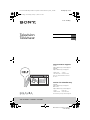 1
1
-
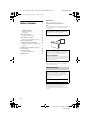 2
2
-
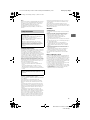 3
3
-
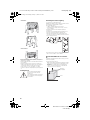 4
4
-
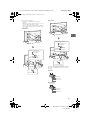 5
5
-
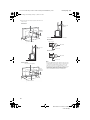 6
6
-
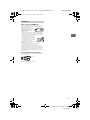 7
7
-
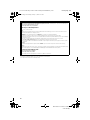 8
8
-
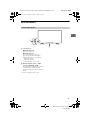 9
9
-
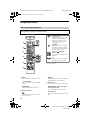 10
10
-
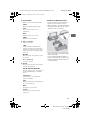 11
11
-
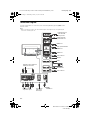 12
12
-
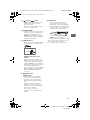 13
13
-
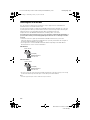 14
14
-
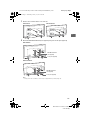 15
15
-
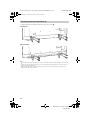 16
16
-
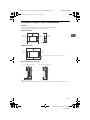 17
17
-
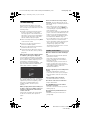 18
18
-
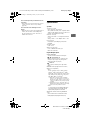 19
19
-
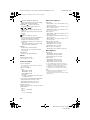 20
20
-
 21
21
-
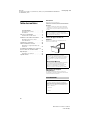 22
22
-
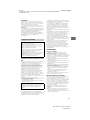 23
23
-
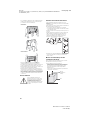 24
24
-
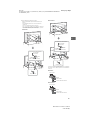 25
25
-
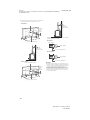 26
26
-
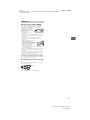 27
27
-
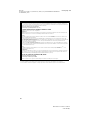 28
28
-
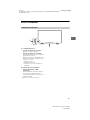 29
29
-
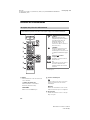 30
30
-
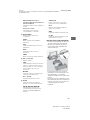 31
31
-
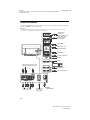 32
32
-
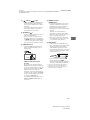 33
33
-
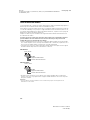 34
34
-
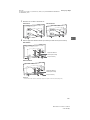 35
35
-
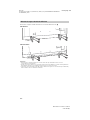 36
36
-
 37
37
-
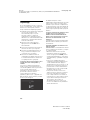 38
38
-
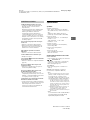 39
39
-
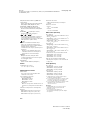 40
40
-
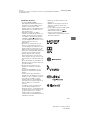 41
41
-
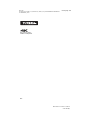 42
42
-
 43
43
-
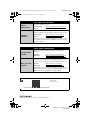 44
44
Sony XBR-75X850F Mode d'emploi
- Taper
- Mode d'emploi
- Ce manuel convient également à
dans d''autres langues
- English: Sony XBR-75X850F User guide
Documents connexes
-
Sony KD-75ZF9 Le manuel du propriétaire
-
Sony XBR-65X750D Manuel utilisateur
-
Sony Bravia XBR-65X800G Mode d'emploi
-
Sony KD-49X750F Guide de référence
-
Sony KD-75ZF9 Le manuel du propriétaire
-
Sony XBR75Z9F Manuel utilisateur
-
Sony KD-43XF7596 Le manuel du propriétaire
-
Sony XBR75Z9D Manuel utilisateur
-
Sony XBR-100Z9D Guide de référence
-
Sony XBR-55X950G Mode d'emploi