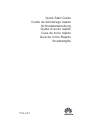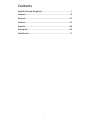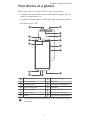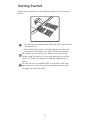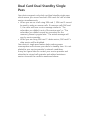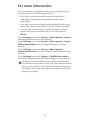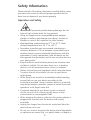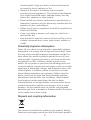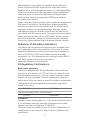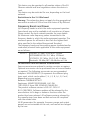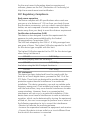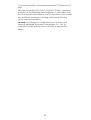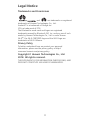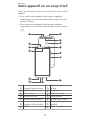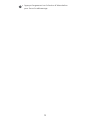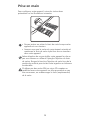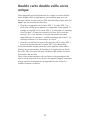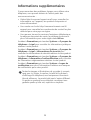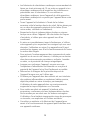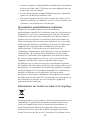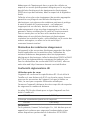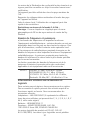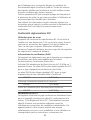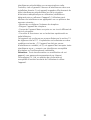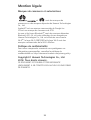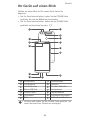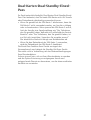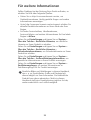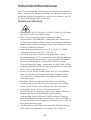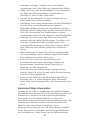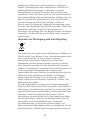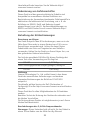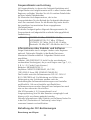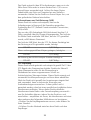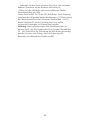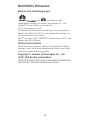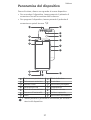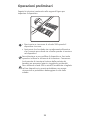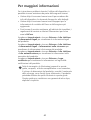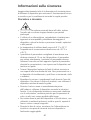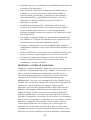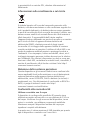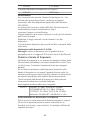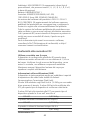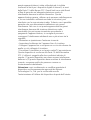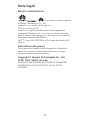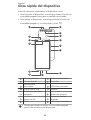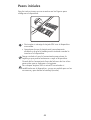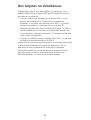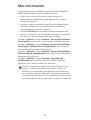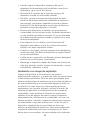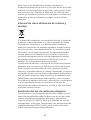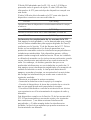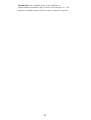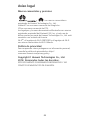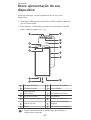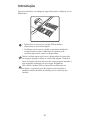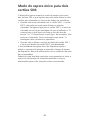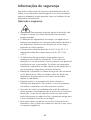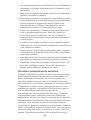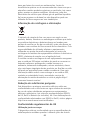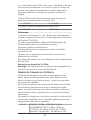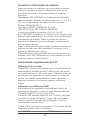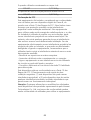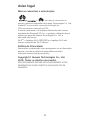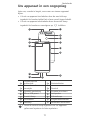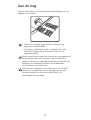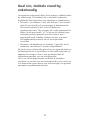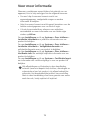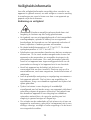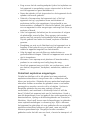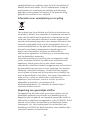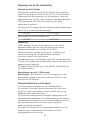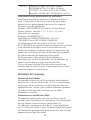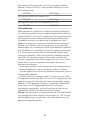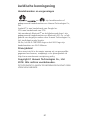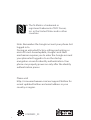Mode d'Emploi P Smart Guide de démarrage rapide
- Taper
- Guide de démarrage rapide

FIG-LX1
Quick Start Guide
Guide de démarrage rapide
Schnellstartanleitung
Guida di avvio rapido
Guía de inicio rápido
Guia de Início Rápido
Snelstartgids


Contents
English (United Kingdom)............................................... 1
Français........................................................................ 12
Deutsch.........................................................................25
Italiano......................................................................... 37
Español.........................................................................48
Português..................................................................... 60
Nederlands................................................................... 71
i


Your device at a glance
Before you start, let's take a look at your new device.
l To power on your device, press and hold the power button
until the screen turns on.
l To power off your device, press and hold the power button,
and then touch .
1
2
3
4
5
7
8
9
10
11
12
6
13
14
NFC
Rear camera Status indicator
Front camera Earpiece
Headset jack Primary microphone
Micro-USB port Speaker
Power button Volume button
Light sensor Fingerprint scanner
Flash Secondary microphone
l Press and hold the power button to force your device
to restart.
English (United Kingdom)
1

Getting Started
Follow the instructions in the following figures to set up your
device.
NJDSP4%
l Do not insert or remove the SIM card when your device
is powered on.
l Ensure that the card is correctly aligned and that the
card tray is level when you insert it into your device.
Be careful not to scratch your device or hurt yourself
when using the eject pin. Store the eject pin out of the
reach of children to prevent accidental swallowing or
injury.
Do not use cut or modified SIM or microSD cards with
your device as these may not be recognised and could
damage the card tray (slot).
2

Dual Card Dual Standby Single
Pass
Your device supports only dual card dual standby single pass,
which means you cannot use both SIM cards for calls or data
services simultaneously.
l When you are on a call using SIM card 1, SIM card 2 cannot
be used to make or answer calls. If someone calls SIM card
2, the caller will hear a voice message similar to "The
subscriber you dialled is out of the service area" or "The
subscriber you dialled cannot be connected for the
moment, please try again later." The actual message will
vary by service provider.
l When you are using SIM card 1's data service, SIM card 2's
data service will be disabled.
Your device's single pass feature helps reduce power
consumption and increase your device's standby time. It is not
related to your service provider's network conditions.
It may be a good idea to contact your service provider and
subscribe to missed call reminder and related assistance
services to avoid the conflicts mentioned above.
3

For more information
If you encounter any problems whilst using your device, you
can get help from the following resources:
l Visit http://consumer.huawei.com/en to view device
information, frequently asked questions and other
information.
l Visit http://consumer.huawei.com/en/support for the most
up-to-date contact information for your country or region.
l You can find service hotlines, retailer addresses, service
policies and more information for your local region in
HiCare.
Go to Settings and touch System > About phone > Legal to
view legal information for your product.
Go to Settings and touch System > About phone > Legal >
Safety information to view safety information for your
product.
Go to Settings and touch System > About phone >
Authentication info to view regulatory information for your
product.
Go to Settings and touch System > Certification logos to
view more information on certification logos for your product.
All pictures and illustrations in this guide, including but
not limited to the product color, size, and display content,
are for your reference only. The actual product may vary.
Nothing in this guide constitutes a warranty of any kind,
express or implied.
4

Safety Information
Please read all of the safety information carefully before using
your device to ensure its safe and proper operation and to
learn how to dispose of your device properly.
Operation and Safety
l To prevent possible hearing damage, do not
listen at high volume levels for long periods.
l Using an unapproved or incompatible power adapter,
charger or battery may damage your device, shorten its
lifespan or cause a fire, explosion or other hazards.
l Ideal operating temperatures are 0 °C to 35 °C. Ideal
storage temperatures are -20 °C to +45 °C.
l Pacemaker manufacturers recommend maintaining a
minimum distance of 15 cm between a pacemaker and a
wireless device to prevent potential interference with the
pacemaker. If using a pacemaker, hold the device on the
side opposite the pacemaker and do not carry the device in
your front pocket.
l Keep the device and the battery away from excessive heat
and direct sunlight. Do not place them on or in heating
devices, such as microwave ovens, stoves or radiators.
l Adhere to local laws and regulations while using the device.
To reduce the risk of accidents, do not use your device
while driving.
l While flying in an aircraft or immediately before boarding,
ensure that you use your device according to the
instructions provided. Using a wireless device in an aircraft
may disrupt wireless networks, present a hazard to aircraft
operations or be illegal under law.
l To prevent damage to your device's parts or internal
circuits, do not use it in dusty, smoky, damp or dirty
environments or near magnetic fields.
l When charging the device, make sure the power adapter is
plugged into a socket near the devices and is easily
accessible.
l Unplug the charger from the electric socket and from the
device when not in use.
l Do not use, store or transport the device where flammables
or explosives are stored (e.g. in a petrol station, oil depot or
5

chemical plant). Using your device in these environments
increases the risk of explosion or fire.
l Dispose of this device, the battery and accessories
according to local regulations. They should not be disposed
of in normal household waste. Improper battery use may
lead to fire, explosion or other hazards.
l Please consult your doctor and the device manufacturer to
determine if operation of your device may interfere with the
operation of your medical device.
l Adhere to any rules or regulations set forth by hospitals and
health care facilities.
l If you must make or answer a call, stop your vehicle at a
safe location first.
l Keep the device away from sources of heat and fire, such as
a heater, microwave oven, stove, water heater, radiator, or
candle.
Potentially Explosive Atmosphere
Power off your device in any area with a potentially explosive
atmosphere, and comply with all signs and instructions. Areas
that may have potentially explosive atmospheres include the
areas where you would normally be advised to turn off your
vehicle engine. Triggering of sparks in such areas could cause
an explosion or a fire, resulting in bodily injuries or even
deaths. Do not power on your device at refueling points such
as service stations. Comply with restrictions on the use of radio
equipment in fuel depots, storage, and distribution areas, and
chemical plants. In addition, adhere to restrictions in areas
where blasting operations are in progress. Before using the
device, watch out for areas that have potentially explosive
atmospheres that are often, but not always, clearly marked.
Such locations include areas below the deck on boats,
chemical transfer or storage facilities, and areas where the air
contains chemicals or particles such as grain, dust, or metal
powders. Ask the manufacturers of vehicles using liquefied
petroleum gas (such as propane or butane) whether this device
can be safely used in their vicinity.
Disposal and recycling information
The crossed-out wheelie bin symbol on your product, battery,
literature or packaging reminds you that all electronic products
6

and batteries must be taken to separate waste collection
points at the end of their working lives; they must not be
disposed of in normal household waste. It is the responsibility
of the user to dispose of the equipment using a designated
collection point or service for separate recycling of waste
electrical and electronic equipment (WEEE) and batteries
according to local laws.
Proper collection and recycling of your equipment helps ensure
EEE waste is recycled in a manner that conserves valuable
materials and protects human health and the environment.
Improper handling, accidental breakage, damage, and/or
improper recycling at the end of its life may be harmful for
your health and the environment. For more information about
where and how to drop off your EEE waste, please contact
your local authorities, retailer or household waste disposal
service or visit the website http://consumer.huawei.com/en/.
Reduction of hazardous substances
This device and any electrical accessories are compliant with
local applicable rules on the restriction of the use of certain
hazardous substances in electrical and electronic equipment,
such as EU REACH, RoHS and Batteries (where included)
regulations, etc. For declarations of conformity about REACH
and RoHS, please visit our web site http://
consumer.huawei.com/certification.
EU Regulatory Conformance
Body worn operation
The device complies with RF specifications when used near
your ear or at a distance of 0.50 cm from your body. Ensure
that the device accessories, such as a device case and device
holster, are not composed of metal components. Keep the
device away from your body to meet the distance requirement.
The highest SAR value reported for this device type when
tested at the ear is
FIG-LX1 1.27 W/kg
And when properly worn on the body is
FIG-LX1 0.99 W/kg
Statement
Hereby, Huawei Technologies Co., Ltd. declares that this device
is in compliance with the essential requirements and other
relevant provisions of Directive 2014/53/EU.
The most recent and valid version of the DoC (Declaration of
Conformity) can be viewed at http://consumer.huawei.com/
certification.
7

This device may be operated in all member states of the EU.
Observe national and local regulations where the device is
used.
This device may be restricted for use, depending on the local
network.
Restrictions in the 2.4 GHz band:
Norway: This subsection does not apply for the geographical
area within a radius of 20 km from the centre of Ny-Ålesund.
Frequency Bands and Power
(a) Frequency bands in which the radio equipment operates:
Some bands may not be available in all countries or all areas.
Please contact the local network provider for more details.
(b) Maximum radio-frequency power transmitted in the
frequency bands in which the radio equipment operates: The
maximum power for all bands is less than the highest limit
value specified in the related Harmonised Standard.
The frequency bands and transmitting power (radiated and/or
conducted) nominal limits applicable to this radio equipment
are as follows:
FIG-LX1 GSM900: 37 dBm, GSM1800: 34 dBm,
WCDMA900/2100: 25.7 dBm, LTE Band
1/3/7/8/20: 25.7 dBm, Wi-Fi 2.4G: 20 dBm,
Bluetooth: 20 dBm,NFC: 60 dBuA/m at 10m
Accessories and Software Information
Some accessories are optional in certain countries or regions.
Optional accessories can be purchased from a licenced vendor
as required. The following accessories are recommended:
Adapters: HW-050200X01 (X represents the different plug
types used, which can be either C, U, J, E, B, A, I, R, Z or K,
depending on your region)
Batteries: HB366481ECW-11
Earphones: MEMD1532B528A00, HA1-3W,
1293-3283-3.5mm-300, EPAB542-2WH03-DH
The product software version is FIG-LX1: FIG-LX1
8.0.0.100(C900). Software updates will be released by the
manufacturer to fix bugs or enhance functions after the
product has been released. All software versions released by
the manufacturer have been verified and are still compliant
with the related rules.
All RF parameters (for example, frequency range and output
power) are not accessible to the user, and cannot be changed
by the user.
8

For the most recent information about accessories and
software, please see the DoC (Declaration of Conformity) at
http://consumer.huawei.com/certification.
FCC Regulatory Compliance
Body worn operation
The device complies with RF specifications when used near
your ear or at a distance of 1.50 cm from your body. Ensure
that the device accessories, such as a device case and device
holster, are not composed of metal components. Keep the
device away from your body to meet the distance requirement.
Certification information (SAR)
This device is also designed to meet the requirements for
exposure to radio waves established by the Federal
Communications Commission (USA).
The SAR limit adopted by the USA is 1.6 W/kg averaged over
one gram of tissue. The highest SAR value reported to the FCC
for this device type complies with this limit.
The highest SAR value reported to the FCC for this device type
when using it at the ear is
FIG-LX1 0.93 W/kg
And when properly worn on the body is
FIG-LX1 0.75 W/kg
And when using the Wi-Fi hotspot function is
FIG-LX1 0.67 W/kg
FCC statement
This device has been tested and found to comply with the
limits for a Class B digital device, pursuant to Part 15 of the
FCC Rules. These limits are designed to provide reasonable
protection against harmful interference in a residential
installation. This device generates, uses and can radiate radio
frequency energy and, if not installed and used in accordance
with the instructions, may cause harmful interference to radio
communications. However, there is no guarantee that
interference will not occur in a particular installation. If this
device does cause harmful interference to radio or television
reception, which can be determined by turning the equipment
off and on, the user is encouraged to perform one or more of
the following operations to try to correct the interference:
--Reorient or relocate the receiving antenna.
--Increase the separation between the equipment and receiver.
--Connect the device into an outlet on a circuit different from
that to which the receiver is connected.
9

--Consult the dealer or an experienced radio/TV technician for
help.
This device complies with Part 15 of the FCC Rules. Operation
is subject to the following two conditions: (1) this device may
not cause harmful interference, and (2) this device must accept
any interference received, including interference that may
cause undesired operation.
Caution: Any changes or modifications to this device not
expressly approved by Huawei Technologies Co., Ltd. for
compliance could void the user's authority to operate the
device.
10

Legal Notice
Trademarks and Permissions
, , and are trademarks or registered
trademarks of Huawei Technologies Co., Ltd.
Android™ is a trademark of Google Inc.
LTE is a trade mark of ETSI.
The Bluetooth
®
word mark and logos are registered
trademarks owned by Bluetooth SIG, Inc. and any use of such
marks by Huawei Technologies Co., Ltd. is under license.
Wi-Fi
®
, the Wi-Fi CERTIFIED logo and the Wi-Fi logo are
trademarks of Wi-Fi Alliance.
Privacy Policy
To better understand how we protect your personal
information, please see the privacy policy at http://
consumer.huawei.com/privacy-policy.
Copyright © Huawei Technologies Co., Ltd.
2018. All rights reserved.
THIS DOCUMENT IS FOR INFORMATION PURPOSE ONLY, AND
DOES NOT CONSTITUTE ANY KIND OF WARRANTIES.
11

Votre appareil en un coup d’œil
Avant de commencer, jetons un coup d’œil à votre nouvel
appareil.
l Pour mettre votre appareil sous tension, appuyez
longuement sur le bouton alimentation jusqu’à ce que
l’écran s’allume.
l Pour mettre votre appareil hors tension, appuyez
longuement sur le bouton d’alimentation, puis touchez
.
1
2
3
4
5
7
8
9
10
11
12
6
13
14
NFC
Appareil photo arrière
Témoin lumineux
d'état
Appareil photo avant Écouteur
Prise casque Micro principal
Port micro-USB Haut-parleur
Bouton marche/arrêt Bouton du volume
Capteur de luminosité
Capteur d'empreinte
digitale
Flash Micro secondaire
Français
12

l Appuyez longuement sur le bouton d’alimentation
pour forcer le redémarrage.
13

Prise en main
Pour configurer votre appareil, suivez les instructions
présentées sur les illustrations suivantes.
NJDSP4%
l Ne pas insérer ou retirer le tiroir de carte lorsque votre
appareil est sous tension.
l Assurez-vous que la carte est correctement orientée et
maintenez le tiroir de carte à plat lors de son insertion
dans votre appareil.
Faites attention de ne pas érafler votre appareil ou de ne
pas vous blesser en utilisant l’épingle d’éjection du tiroir
de cartes. Rangez la broche d’éjection de carte hors de la
portée des enfants pour éviter toute ingestion ou blessure
accidentelle.
N'utilisez pas des cartes SIM ou micro SD coupées ou
modifiées avec votre appareil car elles pourraient ne pas
être reconnues, ou endommager le tiroir (emplacement)
de la carte.
14

Double carte double veille accès
unique
Votre appareil prend uniquement en charge le mode double
carte double veille simple passe, qui implique que vous ne
pouvez utiliser les deux cartes SIM simultanément que pour les
appels ou les services de données.
l Quand vous appelez via la carte SIM 1, la carte SIM 2 ne
peut être utilisée pour appeler ou répondre à des appels. Si
quelqu’un appelle via la carte SIM 2, il entendra un message
vocal tel que « L’abonné contacté est hors de la zone de
service » ou « Cet abonné n’est pas en mesure de vous
répondre pour le moment ; veuillez réessayer plus tard ». Le
message variera d’un fournisseur à l’autre.
l Quand vous utilisez le service de données de la carte SIM 1,
le service de données de la carte SIM 2 sera désactivé.
La fonctionnalité simple passe de votre appareil vous aide à
réduire sa consommation d'énergie et à augmenter sa durée
de veille. Elle n’est pas liée aux conditions de réseau de votre
fournisseur de services.
Nous vous recommandons de contacter votre prestataire de
service et de souscrire à un service de rappel d’appels manqués
et aux services d’assistance correspondant pour éviter les
conflits évoqués ci-dessus.
15

Informations supplémentaires
Si vous rencontrez des problèmes lorsque vous utilisez votre
téléphone, vous pouvez obtenir de l’aide à partir des
ressources suivantes :
l Visitez http://consumer.huawei.com/fr pour consulter les
informations sur l'appareil, les questions fréquentes et
autres informations.
l Vous rendre sur le site http://consumer.huawei.com/fr/
support pour connaître les coordonnées de contact les plus
récentes pour votre pays ou région.
l Vous pouvez trouver les services d'assistance téléphonique,
les adresses des points de vente, la politique de service et
plus d'informations pour votre région dans HiCare.
Accédez à Paramètres puis touchez Système > À propos du
téléphone > Légal pour consulter les informations juridiques
relatives à votre produit.
Accédez à Paramètres puis touchez Système > À propos du
téléphone > Légal > Informations de sécurité pour
consulter les informations de sécurité relatives à votre produit.
Accédez à Paramètres puis touchez Système > À propos du
téléphone > Information d'authentification pour consulter
les informations réglementaires relatives à votre produit.
Accédez à Paramètres puis touchez Système > Logos de
certification pour plus d’informations relatives aux marques
de certifications pour votre produit.
Toutes les images et illustrations de ce guide (y compris,
mais sans s’y limiter, la couleur, la taille et le contenu
d’affichage du téléphone) sont uniquement fournies à
titre de référence. Le produit réel peut s’avérer différent.
Ce guide ne contient aucun élément constituant une
garantie quelle qu’elle soit, explicite ou implicite.
16
La page est en cours de chargement...
La page est en cours de chargement...
La page est en cours de chargement...
La page est en cours de chargement...
La page est en cours de chargement...
La page est en cours de chargement...
La page est en cours de chargement...
La page est en cours de chargement...
La page est en cours de chargement...
La page est en cours de chargement...
La page est en cours de chargement...
La page est en cours de chargement...
La page est en cours de chargement...
La page est en cours de chargement...
La page est en cours de chargement...
La page est en cours de chargement...
La page est en cours de chargement...
La page est en cours de chargement...
La page est en cours de chargement...
La page est en cours de chargement...
La page est en cours de chargement...
La page est en cours de chargement...
La page est en cours de chargement...
La page est en cours de chargement...
La page est en cours de chargement...
La page est en cours de chargement...
La page est en cours de chargement...
La page est en cours de chargement...
La page est en cours de chargement...
La page est en cours de chargement...
La page est en cours de chargement...
La page est en cours de chargement...
La page est en cours de chargement...
La page est en cours de chargement...
La page est en cours de chargement...
La page est en cours de chargement...
La page est en cours de chargement...
La page est en cours de chargement...
La page est en cours de chargement...
La page est en cours de chargement...
La page est en cours de chargement...
La page est en cours de chargement...
La page est en cours de chargement...
La page est en cours de chargement...
La page est en cours de chargement...
La page est en cours de chargement...
La page est en cours de chargement...
La page est en cours de chargement...
La page est en cours de chargement...
La page est en cours de chargement...
La page est en cours de chargement...
La page est en cours de chargement...
La page est en cours de chargement...
La page est en cours de chargement...
La page est en cours de chargement...
La page est en cours de chargement...
La page est en cours de chargement...
La page est en cours de chargement...
La page est en cours de chargement...
La page est en cours de chargement...
La page est en cours de chargement...
La page est en cours de chargement...
La page est en cours de chargement...
La page est en cours de chargement...
La page est en cours de chargement...
La page est en cours de chargement...
La page est en cours de chargement...
La page est en cours de chargement...
-
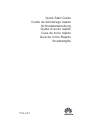 1
1
-
 2
2
-
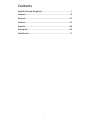 3
3
-
 4
4
-
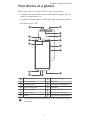 5
5
-
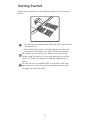 6
6
-
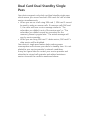 7
7
-
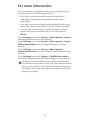 8
8
-
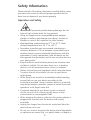 9
9
-
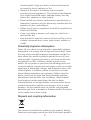 10
10
-
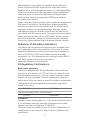 11
11
-
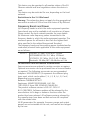 12
12
-
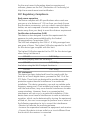 13
13
-
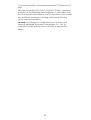 14
14
-
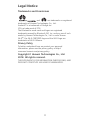 15
15
-
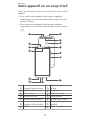 16
16
-
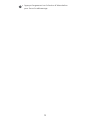 17
17
-
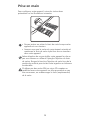 18
18
-
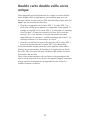 19
19
-
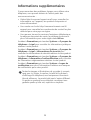 20
20
-
 21
21
-
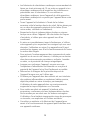 22
22
-
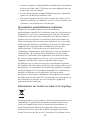 23
23
-
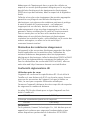 24
24
-
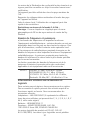 25
25
-
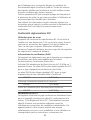 26
26
-
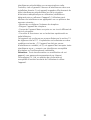 27
27
-
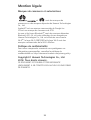 28
28
-
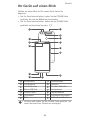 29
29
-
 30
30
-
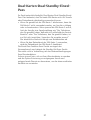 31
31
-
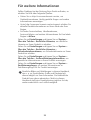 32
32
-
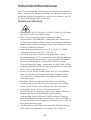 33
33
-
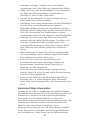 34
34
-
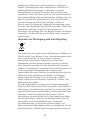 35
35
-
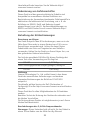 36
36
-
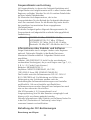 37
37
-
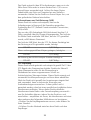 38
38
-
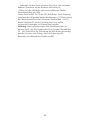 39
39
-
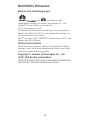 40
40
-
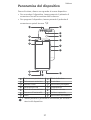 41
41
-
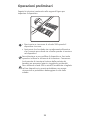 42
42
-
 43
43
-
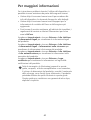 44
44
-
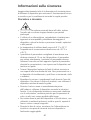 45
45
-
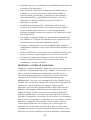 46
46
-
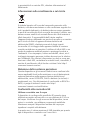 47
47
-
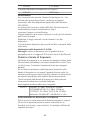 48
48
-
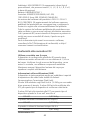 49
49
-
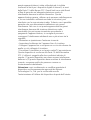 50
50
-
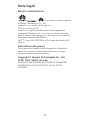 51
51
-
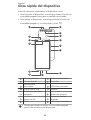 52
52
-
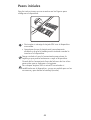 53
53
-
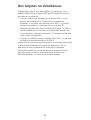 54
54
-
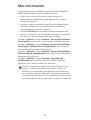 55
55
-
 56
56
-
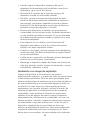 57
57
-
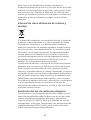 58
58
-
 59
59
-
 60
60
-
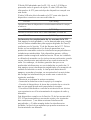 61
61
-
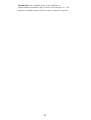 62
62
-
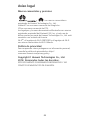 63
63
-
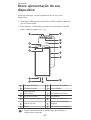 64
64
-
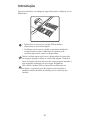 65
65
-
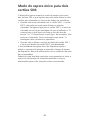 66
66
-
 67
67
-
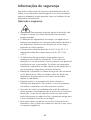 68
68
-
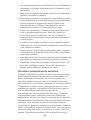 69
69
-
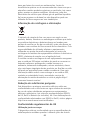 70
70
-
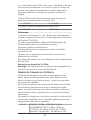 71
71
-
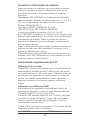 72
72
-
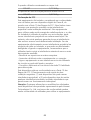 73
73
-
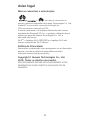 74
74
-
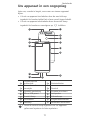 75
75
-
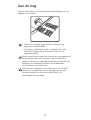 76
76
-
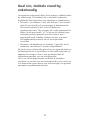 77
77
-
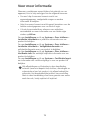 78
78
-
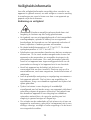 79
79
-
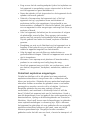 80
80
-
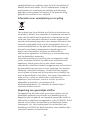 81
81
-
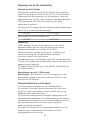 82
82
-
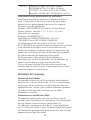 83
83
-
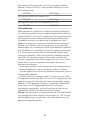 84
84
-
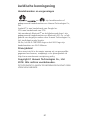 85
85
-
 86
86
-
 87
87
-
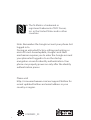 88
88
Mode d'Emploi P Smart Guide de démarrage rapide
- Taper
- Guide de démarrage rapide
dans d''autres langues
- italiano: Mode d'Emploi P Smart Guida Rapida
- English: Mode d'Emploi P Smart Quick start guide
- español: Mode d'Emploi P Smart Guía de inicio rápido
- Deutsch: Mode d'Emploi P Smart Schnellstartanleitung
- Nederlands: Mode d'Emploi P Smart Snelstartgids
- português: Mode d'Emploi P Smart Guia rápido