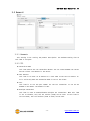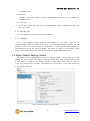Sollae Systems SIG-5560 Manuel utilisateur
- Taper
- Manuel utilisateur

Sollae Systems
https://www.ezTCP.com
PT100 Temperature Sensor Gateway
SIG-5560 User Manual
Version 1.1

SIG-5560 User Manual Ver. 1.1
- 1 -
https://www.ezTCP.com
This symbol, found on your product or on its packaging, indicates that
this product should not be treated as household waste when you wish to
dispose of it. Instead, it should be handed over to an applicable collection
point for the recycling of electrical and electronic equipment. By ensuring
this product is disposed of correctly, you will help prevent potential negative
consequences to the environment and human health, which could otherwise be caused by
inappropriate disposal of this product. The recycling of materials will help to conserve
natural resources. For more detailed information about the recycling of this product,
please contact your local city office, household waste disposal service or the retail
store where you purchased this product.
Note:
This equipment has been tested and found to comply with the limits for a Class A
digital device, pursuant to part 15 of the FCC Rules. These limits are designed to
provide reasonable protection against harmful interference when the equipment is
operated in a commercial environment. This equipment generates, uses, and can radiate
radio frequency energy and, if not installed and used in accordance with the instruction
manual, may cause harmful interference to radio communications. Operation of this
equipment in a residential area is likely to cause harmful interference in which case
the user will be required to correct the interference at his own expense.

SIG-5560 User Manual Ver. 1.1
- 2 -
https://www.ezTCP.com
Contents
1 Overview ....................................................... - 4 -
1.1 Introduction ........................................................ - 4 -
1.2 Features ............................................................ - 4 -
1.3 Specification ....................................................... - 5 -
1.4 Interface ........................................................... - 6 -
1.4.1 Power .................................................................. - 6 -
1.4.2 Ethernet ............................................................... - 7 -
1.4.3 PT100 Connection Port .................................................. - 7 -
1.4.4 LED .................................................................... - 8 -
1.4.5 Function Button ........................................................ - 9 -
1.4.6 Setup Port ............................................................. - 9 -
2 Preparation ................................................... - 10 -
2.1 Installing the Setting Tool ........................................ - 10 -
2.2 Connecting a Product ............................................... - 10 -
2.3 Searching Devices .................................................. - 10 -
2.4 Logging in ......................................................... - 10 -
3 Settings ...................................................... - 11 -
3.1 Network ............................................................ - 11 -
3.1.1 Obtain an IP address automatically ..................................... - 11 -
3.1.2 Use a Static IP address................................................ - 12 -
3.2 General ............................................................ - 13 -
3.2.1 Comments .............................................................. - 13 -
3.2.2 TCP ................................................................... - 13 -
3.2.3 Modbus Type ........................................................... - 14 -
3.2.4 Temperature ........................................................... - 14 -
3.3 Security ........................................................... - 15 -
3.3.1 Password .............................................................. - 15 -
3.3.2 Certificate ........................................................... - 15 -
3.3.3 spFinder .............................................................. - 15 -
3.3.4 Client ID ............................................................. - 16 -
4 Management .................................................... - 17 -
4.1 Checking Status .................................................... - 17 -
4.1.1 Product Information ................................................... - 17 -
4.1.2 Communication Status .................................................. - 18 -
4.1.3 Timeout ............................................................... - 19 -
4.1.4 Copy Status ........................................................... - 19 -
4.2 Firmware Change .................................................... - 20 -
4.2.1 Online Upgrade ........................................................ - 20 -
4.2.2 Manual Upgrade ........................................................ - 21 -

SIG-5560 User Manual Ver. 1.1
- 3 -
https://www.ezTCP.com
4.3 Console ............................................................ - 22 -
4.3.1 Output Tab ............................................................ - 22 -
4.3.2 FW Log Tab ............................................................ - 23 -
4.3.3 Timeout ............................................................... - 23 -
4.4 Export/Import Setting Values ....................................... - 23 -
4.5 Factory Reset ...................................................... - 24 -
5 Register Map .................................................. - 25 -
5.1 Read Only .......................................................... - 25 -
5.1.1 Temperature Value Register ............................................. - 25 -
5.1.2 Error Code Register ................................................... - 25 -
5.1.3 The Lowest Temperature Value Register .................................. - 25 -
5.1.4 The Highest Temperature Value Register ................................. - 26 -
5.1.5 Temperature Value Register (FP32) ...................................... - 26 -
5.1.6 The Lowest Temperature Value Register (FP32) ........................... - 26 -
5.1.7 The Highest Temperature Value Register (FP32) .......................... - 26 -
5.1.8 Device Information Register ............................................ - 27 -
5.2 Read / Write ....................................................... - 28 -
5.2.1 Reset The Lowest / The Highest Temperature Value Register .............. - 28 -
6 Technical Support and Warranty ................................ - 29 -
6.1 Technical Support .................................................. - 29 -
6.2 Warranty ........................................................... - 29 -
6.2.1 Free Repair Services .................................................. - 29 -
6.2.2 Charged Repair Services................................................ - 29 -
7 Precaution and Exemption from Liability ....................... - 30 -
7.1 Precaution ......................................................... - 30 -
7.2 Exemption from Liability ........................................... - 31 -
7.2.1 English version ....................................................... - 31 -
7.2.2 French version ........................................................ - 32 -
8 Revision History .............................................. - 34 -

SIG-5560 User Manual Ver. 1.1
- 4 -
https://www.ezTCP.com
1 Overview
1.1 Introduction
SIG-5560 is an industrial PT100 Temperature Sensor Gateway. This product
consisting of a PT100 connection port and an FND(Flexible Numeric Display) for
displaying a temperature. Users can remotely monitor the temperature measured by the
sensor which is connected to this product by using Modbus/TCP.
Figure 1-1 Diagram
1.2 Features
⚫ PT100 connection port: support 3-wire PT100 sensors
⚫ Display: a red 3-digit 7-segment LED
⚫ Measurement Range: -200℃ ~ 850℃ (-328℉ ~ 1562℉)
⚫ Measurement Error: within ±0.3℃ (±0.54℉)
⚫ Protocol: Modbus/TCP
⚫ Storing the lowest and the highest temperature
⚫ Support multiple TCP connection (Max. 4 channels)
⚫ Support a 1-bit ADC function for the
Internet Switch
⚫ Industrial temperature range (-40℃ ~ +85℃)
Internet Switch: A configuration that connects devices to each other without an
HMI to transmit digital signals in both directions

SIG-5560 User Manual Ver. 1.1
- 5 -
https://www.ezTCP.com
1.3 Specification
Analog Input
Input Type
3-wire PT100 sensor (α=0.00385 Ω/(Ω·°C))
Resolution
16 bits
Number of Ports
1 port
Network Physical Interface
Network Interface
10Base-T/100Base-TX Ethernet (RJ45)
Ethernet Speed Auto Sense
1:1 or Cross-over Cable Auto Sense
Software Functions
Protocols
IPv4/IPv6 Dual Stack,
TCP/UDP, ICMP, DHCP, mDNS, Modbus/TCP, SSL/TLS
Indicators
LED
PWR, RUN, 3-digit 7-segment LED
Management
spFinder
Configuration and Monitoring Tool
Security
Password
Dimension
Size
94mm x 57mm x 24mm
Weight
about 64g
Operating Environment
Input Voltage
DC5V±0.25V
Protection
Reverse Voltage Protection / Surge Protection
Current Consumption
typically, 250mA
Operating Temperature
-40℃ ~ +85℃
Storage Temperature
-40℃ ~ +85℃
Certificate
KC
Registration (KN 32, KN 35)
CE
EMC 2014/30/EU, RoHS 2011/65/EU
FCC
FCC Part 15 Subpart B, Class A
Table 1-1 Specification

SIG-5560 User Manual Ver. 1.1
- 7 -
https://www.ezTCP.com
1.4.2 Ethernet
SIG-5560 provides 10/100Mbps Ethernet. The pin assignment is as follows:
Figure 1-4 Ethernet
1.4.3 PT100 Connection Port
This port is interfaced with a 3.5mm pitch 3-pole terminal block. How to connect a
PT100 sensor to this port is as follows:
Figure 1-5 Connection with a PT100 sensor
⚫ Port Specification
Division
Value
Sensor Type
3-wire PT100 (α=0.00385 Ω/(Ω·°C))
Measuring Range
-200℃ ~ 850℃ (-328℉ ~ 1562℉)
Table 1-2 Port Specification

SIG-5560 User Manual Ver. 1.1
- 8 -
https://www.ezTCP.com
1.4.4 LED
SIG-5560 provides 4 LEDs for indicating status.
Figure 1-6 4 LEDs
LED operations according to each state are as follows:
When the supplied power is stable: PWR
When the supplied power is NOT stable: PWR
When the script is running: RUN
When the script is NOT running: RUN
When a network is NOT connected: LINK
When a network is connected: LINK
When an IP address is NOT assigned: STS
When a TCP connection is NOT established: STS
When a TCP connection is established: STS

SIG-5560 User Manual Ver. 1.1
- 10 -
https://www.ezTCP.com
2 Preparation
2.1 Installing the Setting Tool
You need a program which is called spFinder to use this product. Download the
program on our web site and install it on your PC.
Functions of the spFinder are as follows:
⚫ Searching products connected via network and USB
⚫ Setting products
⚫ Monitoring status of products
2.2 Connecting a Product
Connect a product with your PC via a LAN cable or a USB cable. In the case of
using a LAN cable, note that your PC and the product should be on the same local
area network.
2.3 Searching Devices
Run spFinder on your PC and press the search button. If you select the product
found, the setup menu appears on the right.
2.4 Logging in
Before accessing the searched product, you need to log in first. The default ID
and password are as follows:
Division
Default Values
ID
sig-5560
Password
sig-5560
Table 2-1 The default values of ID and password
If you search the product via network and it has the default value for a password,
spFinder automatically processes the login.

SIG-5560 User Manual Ver. 1.1
- 11 -
https://www.ezTCP.com
3 Settings
3.1 Network
3.1.1 Obtain an IP address automatically
This product can automatically obtain an IP address by DHCP. A DHCP server is
required to use this.
Figure 3-1 Obtain an IP address automatically
⚫ Select the [Obtain an IP address automatically].
⚫ Check the [Obtain DNS server address automatically] and click the [Save]
button.

SIG-5560 User Manual Ver. 1.1
- 12 -
https://www.ezTCP.com
3.1.2 Use a Static IP address
You can set a static IP address to this product.
Figure 3-2 Use a static IP address
⚫ Select the [Use static IP address].
⚫ Set the [Local IP address], [Subnet mask], [Gateway IP address] and [DNS IP
address].
⚫ Click the [Save] button.

SIG-5560 User Manual Ver. 1.1
- 13 -
https://www.ezTCP.com
3.2 General
Figure 3-3 General
3.2.1 Comments
This setting is for storing the product description. The maximum setting size of
this item is 32 bytes.
3.2.2 TCP
⚫ Connection Mode
This item selects the TCP connection method. You can choose between TCP Server
and TCP Client. The default is TCP Server.
⚫ Peer Address
This item is to enter an IP address or a host name of the host to connect to.
It is valid only when the Connection Mode is set to TCP Client.
⚫ Port
This item is to set the port number for the TCP connection. It can be set
between 0 and 65535. The default is 502.
⚫ Multiple Connection
This item is used to enable/disable multiple TCP connections. When this item
is set to Disable, only one TCP session (TCP0) can be used. If this item is
set to Enable, four TCP sessions (TCP0 to TCP3) can be used.

SIG-5560 User Manual Ver. 1.1
- 14 -
https://www.ezTCP.com
⚫ Connection Timeout (Unit: sec)
This item is to set a timeout for terminating a TCP connection. If there is no
valid Modbus/TCP data communication during the time set in this item, the TCP
connection is terminated. The unit is seconds and can be set between 0 and
3600. Default value is 0. If this value is 0, this product does not terminate
the TCP connection regardless of data communication.
3.2.3 Modbus Type
This item is to set the Modbus type. This product allows the Slave only.
3.2.4 Temperature
⚫ Mode
This item selects the unit of temperature. The setting value can be selected
either Celsius(℃) or Fahrenheit(℉). The default value is Celsius(℃).
⚫ 1-bit ADC
This function converts analog input value into 1-bit digital value. This
function is only used in Internet switch.
⚫ 1-bit ADC: High Ref.
This is the reference value for judging HIGH in 1-bit ADC. Analog input value
greater than this value is judged as HIGH. The setting unit follows the
setting of Mode.
⚫ 1-bit ADC: Low Ref.
This is the reference value for judging LOW in 1-bit ADC. Analog input value
smaller than this value is judged as LOW. The setting unit follows the setting
of Mode.

SIG-5560 User Manual Ver. 1.1
- 15 -
https://www.ezTCP.com
3.3 Security
Figure 3-4 Security
3.3.1 Password
Both ID and password are required to access this product. Note that changing the
default password to another is highly recommended for security. The password should
be longer than 8 characters.
⚫ Input a password to use to [Password] and [Confirm password].
⚫ Click the [Save] button.
3.3.2 Certificate
This is not available for this product.
3.3.3 spFinder
These items are related to spFinder use.
⚫ Local search
If this item is not checked, you will not be able to search for or connect to
the product on your local network. This item can be set only when the product
is connected via USB.
⚫ Network connection
If this item is not checked, the product cannot be searched on the local
network and the product cannot be connected on the local or remote network.
This item can be set only when the product is connected via USB.

SIG-5560 User Manual Ver. 1.1
- 17 -
https://www.ezTCP.com
4 Management
4.1 Checking Status
This is a function to view the current status of the product. Information in the
[Status] window is automatically updated every second. After searching and
connecting the product with spFinder, press the [Status] button to display this
window. When you open this window, the spFinder connects to the product and keeps
the connection until you close the window or time out. While the connection is
maintained, other hosts cannot access the product using the spFinder.
4.1.1 Product Information
⚫ Product Information Window
This area shows some major information of your product.
Figure 4-1 Product Information Window
⚫ Product Information List
Item
Description
Product name
Product name
Pkgware
Model name, package version, Firmware version
File name
File name
Uptime
Elapsed time since it boots up (day / hour:min:sec)
IPv4
Assigned IPv4 address
Subnet
Assigned subnet mask
Gateway
Assigned gateway IP address
DNS
Assigned DNS server IP address
Table 4-1 Product Information List

SIG-5560 User Manual Ver. 1.1
- 18 -
https://www.ezTCP.com
4.1.2 Communication Status
⚫ Communication Status Window
This area shows some communication status of your product. This area is
refreshed every second.
Figure 4-2 Communication Status Window
⚫ TCP STATE
Status
Description
LISTEN
Listen
CLOSED
Disconnected
CONNECTED
Connected (IP and port of the connected host will be shown)
CONNECTING
Connecting
DISCONNECTING
Disconnecting
Table 4-2 TCP STATE
⚫ MODBUS STATISTICS
Item
Description
RX0~3
Statistics of incoming data from TCP: Query, Error, Discard
TX0~3
Statistics of outgoing data to TCP: Reply, Error
Query
The number of query frames received by the master
Error
The number of invalid frames among sent/received frames
Discard
The number of discarded frames not meet the protocol
Reply
The number of response frames sent to the master
Table 4-3 MODBUS STATISTICS

SIG-5560 User Manual Ver. 1.1
- 19 -
https://www.ezTCP.com
⚫ DEVICE STATISTICS
Item
Description
TCP0~3
The byte count of TCP data: TX, RX
TX
The byte count of outgoing TCP data
RX
The byte count of incoming TCP data
AI0
Current temperature (the lowest, the highest temperature)
1-Bit ADC
Current 1-bit ADC value
Table 4-4 DEVICE STATISTICS
4.1.3 Timeout
This is the timeout display function that appears in the upper right of the status
window. When this time reaches zero, the connection between spFinder and the product
is lost. The initial value is 30 minutes. If you move the mouse pointer in the
internal area of the status window, the timer is reset to the initial value again.
4.1.4 Copy Status
Clicking the button copies all information displayed in the current status window
to the clipboard.
La page est en cours de chargement...
La page est en cours de chargement...
La page est en cours de chargement...
La page est en cours de chargement...
La page est en cours de chargement...
La page est en cours de chargement...
La page est en cours de chargement...
La page est en cours de chargement...
La page est en cours de chargement...
La page est en cours de chargement...
La page est en cours de chargement...
La page est en cours de chargement...
La page est en cours de chargement...
La page est en cours de chargement...
La page est en cours de chargement...
-
 1
1
-
 2
2
-
 3
3
-
 4
4
-
 5
5
-
 6
6
-
 7
7
-
 8
8
-
 9
9
-
 10
10
-
 11
11
-
 12
12
-
 13
13
-
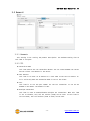 14
14
-
 15
15
-
 16
16
-
 17
17
-
 18
18
-
 19
19
-
 20
20
-
 21
21
-
 22
22
-
 23
23
-
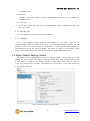 24
24
-
 25
25
-
 26
26
-
 27
27
-
 28
28
-
 29
29
-
 30
30
-
 31
31
-
 32
32
-
 33
33
-
 34
34
-
 35
35
Sollae Systems SIG-5560 Manuel utilisateur
- Taper
- Manuel utilisateur
dans d''autres langues
- English: Sollae Systems SIG-5560 User manual