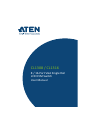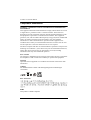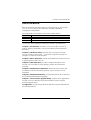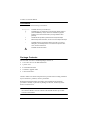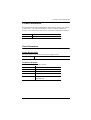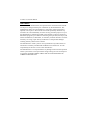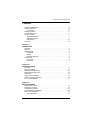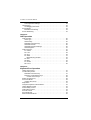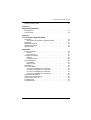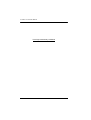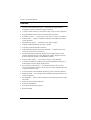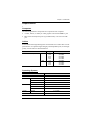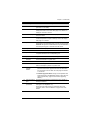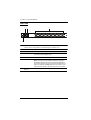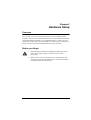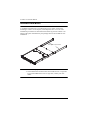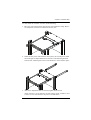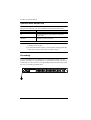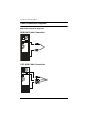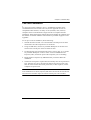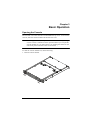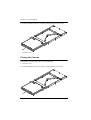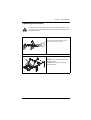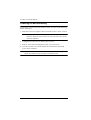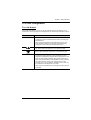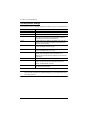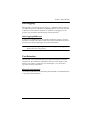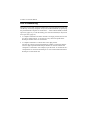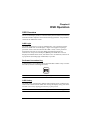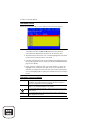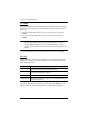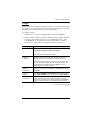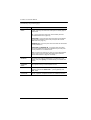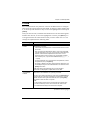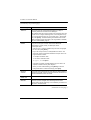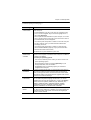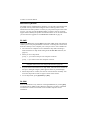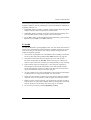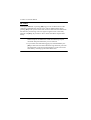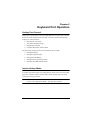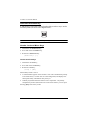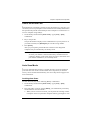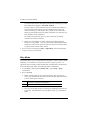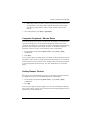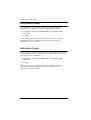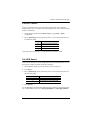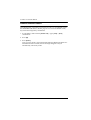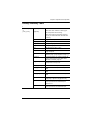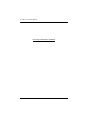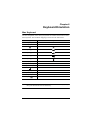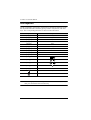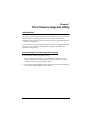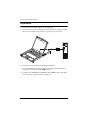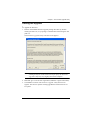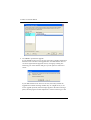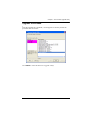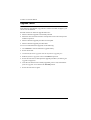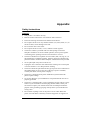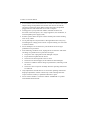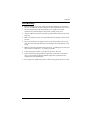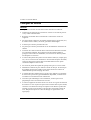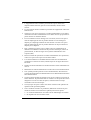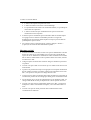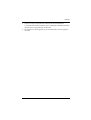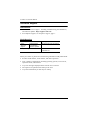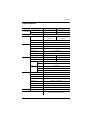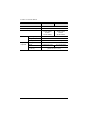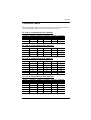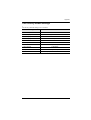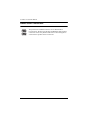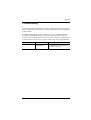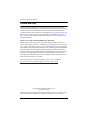CL1308 / CL1316
8 / 16-Port VGA Single Rail
LCD KVM Switch
User Manual

CL1308 / CL1316 User Manual
ii
Compliance Statements
FEDERAL COMMUNICATIONS COMMISSION INTERFERENCE
STATEMENT
This equipment has been tested and found to comply with the limits for a Class
A digital device, pursuant to Part 15 of the FCC Rules. These limits are
designed to provide reasonable protection against harmful interference when
the equipment is operated in a commercial environment. This equipment
generates, uses, and can radiate radio frequency energy and, if not installed and
used in accordance with the instruction manual, may cause harmful
interference to radio communications. Operation of this equipment in a
residential area is likely to cause harmful interference in which case the user
will be required to correct the interference at his own expense.
The device complies with Part 15 of the FCC Rules. Operation is subject to the
following two conditions: (1) this device may not cause harmful interference,
and (2) this device must accept any interference received, including
interference that may cause undesired operation.
FCC Caution
Any changes or modifications not expressly approved by the party responsible
for compliance could void the user's authority to operate this equipment.
Warning
Operation of this equipment in a residential environment could cause radio
interference
.
Achtung
Der Gebrauch dieses Geräts in Wohnumgebung kann Funkstörungen
verursachen.
KCC Statement
RoHS
This product is RoHS compliant.

CL1308 / CL1316 User Manual
iii
About this Manual
This user manual is provided to help you get the most out of your CL1308 /
CL1316. It covers all aspects of the device, including installation,
configuration, and operation.
The LCD KVM switch models covered in this manual include:
An overview of the information found in the manual is provided below.
Chapter 1, Introduction, introduces you to the CL1308 / CL1316, its
purpose, features, and benefits, with its front and back panel components
described.
Chapter 2, Hardware Setup, describes how to set up your CL1308 /
CL1316, and the necessary steps — from a basic single-level hookup to a
complete 17-switch two level operation.
Chapter 3, Basic Operation, explains the fundamental concepts involved
in operating the CL1308 / CL1316.
Chapter 4, OSD Operation, provides a complete description of the
CL1308 / CL1316 OSD (on-screen display), and the various functions
provided.
Chapter 5, Keyboard Port Operation, details all of the concepts and
procedures involved in the hotkey operation of your CL1308 / CL1316
installation.
Chapter 6, Keyboard Emulation, provides tables that list PC-to-Mac and
PC-to-Sun keyboard emulation mappings.
Chapter 7, The Firmware Upgrade Utility, explains how to upgrade the
CL1308 / CL1316’s firmware to the latest available versions using the
firmware upgrade utility.
An Appendix, provides the specifications and other technical information at
the end of the manual.
Model Product Name
CL1308 8-Port PS/2-USB VGA Single Rail LCD KVM Switch
CL1316 16-Port PS/2-USB VGA Single Rail LCD KVM Swtich

CL1308 / CL1316 User Manual
iv
Conventions
This manual uses the following conventions:
Package Contents
The CL1308 / CL1316’s standard package consists of:
1 CL1308 / CL1316 LCD KVM Switch
1 power cord
2 custom KVM cables
1 firmware upgrade cable
1 user instructions*
Check to make sure that all components are present and in working condition.
If you encounter a problem, contact your dealer.
Read this manual thoroughly and follow the installation and operation
procedures carefully to prevent any damage to the unit, and/or any of the
devices connected to it.
* Features may have been added to the CL1308 / CL1316 since this manual
was released. Please visit our website to download the most up-to-date
version of the manual.
Monospaced Indicates text that you should key in.
[ ] Indicates keys you should press. For example, [Enter] means to
press the Enter key. If keys need to be chorded, they appear
together in the same bracket with a plus sign between them:
[Ctrl+Alt].
1. Numbered lists represent procedures with sequential steps.
♦ Bullet lists provide information, but do not involve sequential steps.
> Indicates selecting consecutive options (such as on a menu or
dialog box). For example, Start
>
Run means to open the Start
menu, and then select Run.
Indicates critical information.

CL1308 / CL1316 User Manual
v
Product Information
For information about all ATEN products and how they can help you connect
without limits, visit ATEN on the Web or contact an ATEN Authorized
Reseller. Visit ATEN on the Web for a list of locations and telephone numbers:
User Information
Online Registration
Be sure to register your product at our online support center:
Telephone Support
For telephone support, call this number:
International http://www.aten.com
North America http://www.aten-usa.com
International http://eservice.aten.com
International 886-2-8692-6959
China 86-400-810-0-810
Japan 81-3-5615-5811
Korea 82-2-467-6789
North America 1-888-999-ATEN ext 4988
1-949-428-1111

CL1308 / CL1316 User Manual
vi
User Notice
All information, documentation, and specifications contained in this manual
are subject to change without prior notification by the manufacturer. The
manufacturer makes no representations or warranties, either expressed or
implied, with respect to the contents hereof and specifically disclaims any
warranties as to merchantability or fitness for any particular purpose. Any of
the manufacturer's software described in this manual is sold or licensed as is.
Should the programs prove defective following their purchase, the buyer (and
not the manufacturer, its distributor, or its dealer), assumes the entire cost of all
necessary servicing, repair and any incidental or consequential damages
resulting from any defect in the software.
The manufacturer of this system is not responsible for any radio and/or TV
interference caused by unauthorized modifications to this device. It is the
responsibility of the user to correct such interference.
The manufacturer is not responsible for any damage incurred in the operation
of this system if the correct operational voltage setting was not selected prior
to operation. PLEASE VERIFY THAT THE VOLTAGE SETTING IS
CORRECT BEFORE USE.

CL1308 / CL1316 User Manual
vii
Contents
Compliance Statements . . . . . . . . . . . . . . . . . . . . . . . . . . . . . . . . . . . . . . . ii
About this Manual . . . . . . . . . . . . . . . . . . . . . . . . . . . . . . . . . . . . . . . . . . . .iii
Conventions . . . . . . . . . . . . . . . . . . . . . . . . . . . . . . . . . . . . . . . . . . . . iv
Package Contents. . . . . . . . . . . . . . . . . . . . . . . . . . . . . . . . . . . . . . . . . . . iv
Product Information. . . . . . . . . . . . . . . . . . . . . . . . . . . . . . . . . . . . . . . . . . . v
User Information . . . . . . . . . . . . . . . . . . . . . . . . . . . . . . . . . . . . . . . . . . . . . v
Online Registration . . . . . . . . . . . . . . . . . . . . . . . . . . . . . . . . . . . . . . . . v
Telephone Support . . . . . . . . . . . . . . . . . . . . . . . . . . . . . . . . . . . . . . . . v
User Notice . . . . . . . . . . . . . . . . . . . . . . . . . . . . . . . . . . . . . . . . . . . . . vi
Contents . . . . . . . . . . . . . . . . . . . . . . . . . . . . . . . . . . . . . . . . . . . . . . . . . . vii
Chapter 1.
Introduction
Overview . . . . . . . . . . . . . . . . . . . . . . . . . . . . . . . . . . . . . . . . . . . . . . . . . . . 1
Features . . . . . . . . . . . . . . . . . . . . . . . . . . . . . . . . . . . . . . . . . . . . . . . . . . . 2
Requirements . . . . . . . . . . . . . . . . . . . . . . . . . . . . . . . . . . . . . . . . . . . . . . . 3
Computers. . . . . . . . . . . . . . . . . . . . . . . . . . . . . . . . . . . . . . . . . . . . . . .3
Cables . . . . . . . . . . . . . . . . . . . . . . . . . . . . . . . . . . . . . . . . . . . . . . . . . . 3
Operating Systems . . . . . . . . . . . . . . . . . . . . . . . . . . . . . . . . . . . . . . . . 4
Components . . . . . . . . . . . . . . . . . . . . . . . . . . . . . . . . . . . . . . . . . . . . . . . . 5
Front View . . . . . . . . . . . . . . . . . . . . . . . . . . . . . . . . . . . . . . . . . . . . . . . 5
Rear View . . . . . . . . . . . . . . . . . . . . . . . . . . . . . . . . . . . . . . . . . . . . . . . 7
Chapter 2.
Hardware Setup
Overview . . . . . . . . . . . . . . . . . . . . . . . . . . . . . . . . . . . . . . . . . . . . . . . . . . . 9
Before you Begin. . . . . . . . . . . . . . . . . . . . . . . . . . . . . . . . . . . . . . . . . . . . . 9
Standard Rack Mounting. . . . . . . . . . . . . . . . . . . . . . . . . . . . . . . . . . . . . . 10
Optional Rack Mount Kits . . . . . . . . . . . . . . . . . . . . . . . . . . . . . . . . . . . . . 12
Grounding . . . . . . . . . . . . . . . . . . . . . . . . . . . . . . . . . . . . . . . . . . . . . . . . . 12
Single Level Installation . . . . . . . . . . . . . . . . . . . . . . . . . . . . . . . . . . . . . . 13
Cable Connection Diagrams . . . . . . . . . . . . . . . . . . . . . . . . . . . . . . . . . . . 14
Two Level Installation . . . . . . . . . . . . . . . . . . . . . . . . . . . . . . . . . . . . . . . . 15
Chapter 3.
Basic Operation
Opening the Console . . . . . . . . . . . . . . . . . . . . . . . . . . . . . . . . . . . . . . . . 17
Closing the Console . . . . . . . . . . . . . . . . . . . . . . . . . . . . . . . . . . . . . . . . . 18
Operating Precautions . . . . . . . . . . . . . . . . . . . . . . . . . . . . . . . . . . . . . . . 19
Powering Off and Restarting. . . . . . . . . . . . . . . . . . . . . . . . . . . . . . . . . . . 20
LCD OSD Configuration . . . . . . . . . . . . . . . . . . . . . . . . . . . . . . . . . . . . . . 21
The LCD Buttons. . . . . . . . . . . . . . . . . . . . . . . . . . . . . . . . . . . . . . . . . 21

CL1308 / CL1316 User Manual
viii
LCD Adjustment Settings . . . . . . . . . . . . . . . . . . . . . . . . . . . . . . . . . . 22
Hot Plugging . . . . . . . . . . . . . . . . . . . . . . . . . . . . . . . . . . . . . . . . . . . . . . . 23
Hot Plugging KVM Ports . . . . . . . . . . . . . . . . . . . . . . . . . . . . . . . . . . . 23
Port Selection . . . . . . . . . . . . . . . . . . . . . . . . . . . . . . . . . . . . . . . . . . . . . . 23
Manual Port Switching . . . . . . . . . . . . . . . . . . . . . . . . . . . . . . . . . . . . 23
Port ID Numbering . . . . . . . . . . . . . . . . . . . . . . . . . . . . . . . . . . . . . . . . . . 24
Chapter 4.
OSD Operation
OSD Overview . . . . . . . . . . . . . . . . . . . . . . . . . . . . . . . . . . . . . . . . . . . . . 25
OSD Login. . . . . . . . . . . . . . . . . . . . . . . . . . . . . . . . . . . . . . . . . . . . . . 25
OSD Hotkey . . . . . . . . . . . . . . . . . . . . . . . . . . . . . . . . . . . . . . . . . . . . 25
Dedicated Invocation Key . . . . . . . . . . . . . . . . . . . . . . . . . . . . . . . . . . 25
OSD Main Screen . . . . . . . . . . . . . . . . . . . . . . . . . . . . . . . . . . . . . . . . 26
OSD Main Screen Headings. . . . . . . . . . . . . . . . . . . . . . . . . . . . . . . . 26
OSD Navigation . . . . . . . . . . . . . . . . . . . . . . . . . . . . . . . . . . . . . . . . . 27
OSD Functions . . . . . . . . . . . . . . . . . . . . . . . . . . . . . . . . . . . . . . . . . . . . . 27
F1: GOTO . . . . . . . . . . . . . . . . . . . . . . . . . . . . . . . . . . . . . . . . . . . . . . 28
F2: LIST . . . . . . . . . . . . . . . . . . . . . . . . . . . . . . . . . . . . . . . . . . . . . . . 28
F3: SET. . . . . . . . . . . . . . . . . . . . . . . . . . . . . . . . . . . . . . . . . . . . . . . . 29
F4: ADM . . . . . . . . . . . . . . . . . . . . . . . . . . . . . . . . . . . . . . . . . . . . . . . 31
Manufacturing Number . . . . . . . . . . . . . . . . . . . . . . . . . . . . . . . . . 34
F5: SKP. . . . . . . . . . . . . . . . . . . . . . . . . . . . . . . . . . . . . . . . . . . . . . . . 34
F6: BRC . . . . . . . . . . . . . . . . . . . . . . . . . . . . . . . . . . . . . . . . . . . . . . . 34
F7: SCAN . . . . . . . . . . . . . . . . . . . . . . . . . . . . . . . . . . . . . . . . . . . . . . 35
F8: LOUT . . . . . . . . . . . . . . . . . . . . . . . . . . . . . . . . . . . . . . . . . . . . . . 36
Chapter 5.
Keyboard Port Operation
Hotkey Port Control . . . . . . . . . . . . . . . . . . . . . . . . . . . . . . . . . . . . . . . . . 37
Invoke Hotkey Mode . . . . . . . . . . . . . . . . . . . . . . . . . . . . . . . . . . . . . . . . . 37
Dedicated Invocation Key . . . . . . . . . . . . . . . . . . . . . . . . . . . . . . . . . . 37
Number Lock and Minus Keys . . . . . . . . . . . . . . . . . . . . . . . . . . . . . . 38
Control and F12 Keys . . . . . . . . . . . . . . . . . . . . . . . . . . . . . . . . . . 38
Select the Active Port . . . . . . . . . . . . . . . . . . . . . . . . . . . . . . . . . . . . . . . . 38
Auto Scan Mode . . . . . . . . . . . . . . . . . . . . . . . . . . . . . . . . . . . . . . . . . . . . 39
Invoking Auto Scan: . . . . . . . . . . . . . . . . . . . . . . . . . . . . . . . . . . . . . . 39
Skip Mode. . . . . . . . . . . . . . . . . . . . . . . . . . . . . . . . . . . . . . . . . . . . . . . . . 41
Computer Keyboard / Mouse Reset . . . . . . . . . . . . . . . . . . . . . . . . . . . . . 42
Hotkey Beeper Control . . . . . . . . . . . . . . . . . . . . . . . . . . . . . . . . . . . . . . . 42
Quick Hotkey Control . . . . . . . . . . . . . . . . . . . . . . . . . . . . . . . . . . . . . . . . 43
OSD Hotkey Control . . . . . . . . . . . . . . . . . . . . . . . . . . . . . . . . . . . . . . . . . 43
Port OS Control . . . . . . . . . . . . . . . . . . . . . . . . . . . . . . . . . . . . . . . . . . . . 44
Set USB Speed. . . . . . . . . . . . . . . . . . . . . . . . . . . . . . . . . . . . . . . . . . . . . 44
Restore Default Values. . . . . . . . . . . . . . . . . . . . . . . . . . . . . . . . . . . . . . . 45

CL1308 / CL1316 User Manual
ix
Hotkey Summary Table. . . . . . . . . . . . . . . . . . . . . . . . . . . . . . . . . . . . . . . 46
Chapter 6.
Keyboard Emulation
Mac Keyboard . . . . . . . . . . . . . . . . . . . . . . . . . . . . . . . . . . . . . . . . . . . . . . 47
Sun Keyboard . . . . . . . . . . . . . . . . . . . . . . . . . . . . . . . . . . . . . . . . . . . . . . 48
Chapter 7.
The Firmware Upgrade Utility
Introduction . . . . . . . . . . . . . . . . . . . . . . . . . . . . . . . . . . . . . . . . . . . . . . . . 49
Downloading the Firmware Upgrade Package . . . . . . . . . . . . . . . . . . 49
Preparation . . . . . . . . . . . . . . . . . . . . . . . . . . . . . . . . . . . . . . . . . . . . . . . .50
Starting the Upgrade. . . . . . . . . . . . . . . . . . . . . . . . . . . . . . . . . . . . . . . . . 51
Upgrade Succeeded . . . . . . . . . . . . . . . . . . . . . . . . . . . . . . . . . . . . . . . . . 53
Upgrade Failed . . . . . . . . . . . . . . . . . . . . . . . . . . . . . . . . . . . . . . . . . . . . .54
Appendix
Safety Instructions. . . . . . . . . . . . . . . . . . . . . . . . . . . . . . . . . . . . . . . . . . . 55
General . . . . . . . . . . . . . . . . . . . . . . . . . . . . . . . . . . . . . . . . . . . . . . . .55
Rack Mounting . . . . . . . . . . . . . . . . . . . . . . . . . . . . . . . . . . . . . . . . . . 57
Consignes de sécurité. . . . . . . . . . . . . . . . . . . . . . . . . . . . . . . . . . . . . . . . 58
Général . . . . . . . . . . . . . . . . . . . . . . . . . . . . . . . . . . . . . . . . . . . . . . . .58
Montage sur bâti . . . . . . . . . . . . . . . . . . . . . . . . . . . . . . . . . . . . . . . . . 60
Technical Support . . . . . . . . . . . . . . . . . . . . . . . . . . . . . . . . . . . . . . . . . . . 62
International. . . . . . . . . . . . . . . . . . . . . . . . . . . . . . . . . . . . . . . . . . . . .62
North America . . . . . . . . . . . . . . . . . . . . . . . . . . . . . . . . . . . . . . . . . . . 62
Specifications . . . . . . . . . . . . . . . . . . . . . . . . . . . . . . . . . . . . . . . . . . . . . . 63
Connection Tables . . . . . . . . . . . . . . . . . . . . . . . . . . . . . . . . . . . . . . . . . . 65
CL1308 to Compatible 8-Port Switches . . . . . . . . . . . . . . . . . . . . . . . 65
CL1308 to Compatible 16-Port Switches . . . . . . . . . . . . . . . . . . . . . . 65
CL1316 to Compatible 8-Port Switches . . . . . . . . . . . . . . . . . . . . . . . 65
CL1316 to Compatible 16-Port Switches . . . . . . . . . . . . . . . . . . . . . . 65
Supported KVM Switches . . . . . . . . . . . . . . . . . . . . . . . . . . . . . . . . . . . . .66
OSD Factory Default Settings. . . . . . . . . . . . . . . . . . . . . . . . . . . . . . . . . .67
About SPHD Connectors . . . . . . . . . . . . . . . . . . . . . . . . . . . . . . . . . . . . .68
Troubleshooting . . . . . . . . . . . . . . . . . . . . . . . . . . . . . . . . . . . . . . . . . . . .69
Limited Warranty. . . . . . . . . . . . . . . . . . . . . . . . . . . . . . . . . . . . . . . . . . . . 70

CL1308 / CL1316 User Manual
x
This Page Intentionally Left Blank

1
Chapter 1
Introduction
Overview
The CL1308 / CL1316 LCD KVM Switch features an integrated 19" LED-
backlit LCD panel and a keyboard and touchpad module for access and control
of up to 8 / 16 computers from a single, compact, 1U-design console (keyboard,
mouse, and monitor). As many as 8 (CL1308) / 16 (CL1316) additional
switches can be cascaded for controlling up to 128 (CL1308) / 256 (CL1316)
computers.
Setup is fast and easy — plugging cables into their appropriate ports is all that
is entailed, without requiring any software configuration. The switch supports
both USB and PS/2 interface computers. Switching between computers can be
easily accomplished either by manually pressing the front panel pushbuttons,
entering hotkey combinations from the keyboard, or via a menu-driven
multilingual on-screen display (OSD).
A convenient auto-scan feature permits automated monitoring of the activities
on all connected computers by alternating views between them at set intervals.
The CL1308 / CL1316 effectively eliminates the expense, space, and energy
needed for setting up a separate keyboard, monitor, and mouse for each
managed computer, and creates a greener environment by reducing energy
waste.

CL1308 / CL1316 User Manual
2
Features
Exclusive LED illumination light — illuminates the keyboard and
touchpad for operation under low-light conditions
A single console controls up to 128 (CL1308) / 256 (CL1316) computers
Integrated KVM console with 19” LED-backlit LCD panel
Cascade to 2 levels — connect up to 8 (CL1308) / 16 (CL1316) switches
Dual interface — supports computers with PS/2 and USB keyboard and
mouse interfaces
Multiplatform support — Windows, Linux, Mac, and Sun
Supports USB keyboards for PC, Mac, and Sun
Auto PS/2 and USB interface detection
USB and PS/2 keyboard and mouse emulation — computers boot even
when the console focus is elsewhere
Keyboard languages supported: English (US), English (UK), French,
German, German (Swiss), Greek, Hungarian, Italian, Japanese, Korean,
Russian, Spanish, Swedish, and Traditional Chinese
Superior video quality — up to 1280 x 1024 @ 75 Hz; DDC2B
Convenient computer switching via front panel pushbuttons, hotkeys, or
multilingual on-screen display (OSD) menu
Two-level password security — only authorized users can view and
control the managed computers; up to four users and an administrator with
a separate profile for each
Auto Scan feature for automated monitoring of user-selected computers
Broadcast mode — the same operations simultaneously performed on all
selected computers
Hot pluggable — add or remove computers without having to power down
the switch
Buzzer on/off via hotkey and OSD
Firmware upgradeable
No software installation required
Rack mountable

Chapter 1. Introduction
3
Requirements
Computers
The following hardware components are required for each computer:
A VGA, SVGA, or multisync video graphics card with an HDB-15 port.
PS/2 mouse and keyboard ports (6-pin Mini-DIN), or at least one USB
port.
Cables
Substandard cables might damage the connected devices or affect their overall
performance. For optimum signal integrity and simplified layout, use the high-
quality custom cable sets described below.
Operating Systems
:
Function Length Part Number
KVM switch to computer PS/2 1.2 m
1.8 m
3.0 m
6.0 m
1.8 m
2L-5201P
2L-5202P
2L-5203P
2L-5206P
2L-5702P
USB 1.2 m
1.8 m
3.0 m
5.0 m
2L-5201U
2L-5202U
2L-5203U
2L-5205U
OS Version
Windows 2000 or later
Linux RedHat 7.1 or later
SuSE 8.2 or later
Mandriva (Mandrake) 9.0 or later
UNIX AIX 4.3 or later
FreeBSD 4.2 or later
Sun Solaris 8 or later
Novell Netware 5.0 or later
Mac OS 9 or later

CL1308 / CL1316 User Manual
4
Components
Front View
Note: While it is the CL1316 that is pictured above, the CL1308 is identical
with the exception of only having 8 KVM ports.
11
12
13
14
10
3
4
5
6
7
9
8
2
1
2
EXIT I LIGHT
15

Chapter 1. Introduction
5
No. Component Description
1 handle Pull to slide the KVM module out; push to slide the module in
(see item 2 in this table).
2 slide release In order to slide the console out, you must first release it by
sliding these tabs to the inside. See page 15 for details on
sliding the console in and out.
3 LCD display After sliding the KVM module out, flip up the cover to access
the LCD monitor.
4 LCD controls The LCD On / Off switch is located here, as well as buttons to
control the position and picture settings of the LCD display.
See page 19 for details.
5 port LEDs An orange ON LINE LED lights to indicate that the computer
attached to its corresponding port is up and running. A green
Selected LED lights to indicate that the computer attached to
the corresponding port is selected for KVM control.
6 keyboard Standard 105-key keyboard
7 touchpad Standard mouse touchpad
8 port switches Press the port pushbuttons to bring the KVM focus to the
computer attached to the corresponding port.
9 power LED Lights to indicate that the unit is receiving power.
10 rack mount
brackets
The rack mount brackets located at each corner of the unit
secure the chassis to a system rack.
11 lock LEDs Num Lock, Caps Lock, Scroll Lock LEDs are located here.
12 reset button Located to the right of the Lock LEDs. Press this button in
with a small object to perform a system reset.
13 firmware
upgrade
section
Firmware upgrade port: The firmware upgrade cable that
transfers the firmware upgrade data from the administra-
tor's computer to the CL1308 / CL1316 plugs into this RJ-
11 connector.
Firmware upgrade switch: During normal operation this
switch should be in the NORMAL position. (See The Firm-
ware Upgrade Utility, page 47 for firmware upgrading
details.)
14 LED illumination
light
Illuminates the keyboard and touchpad to allow visibility in
low-light conditions.
15 exit / light
pushbutton
Press the exit / light pushbutton for two seconds to turn the
LED light on or off (default: on).
During the LCD OSD mode, this pushbutton has more
functions, refer to The LCD Buttons on page 19 for more
details.

CL1308 / CL1316 User Manual
6
Rear View
Note: The CL1316 is pictured above. The CL1308 rear panel is the same as
the CL1316, except that it has 8 KVM ports instead of 16.
No. Component Description
1 power socket This is a standard 3-prong AC power socket. The power cord
from an AC source plugs in here.
2 power switch This standard rocker switch powers the unit on and off.
3 KVM port section The cables that link to the computers plug in here.
Note: The shape of these SPHD connectors have been
specifically modified so that only KVM cables designed to
work with this switch can plug in (see the Cables section on
page 3, for details). Do NOT attempt to use ordinary 15 pin
VGA connector cables to link these ports to the computers.
4 grounding
terminal
The grounding wire used to ground the switch attaches here.
1
2
3
4

7
Chapter 2
Hardware Setup
Overview
The CL1308 / CL1316 is a switch designed to work with USB and PS/2
interfaces. It utilizes custom KVM cables that serve as the medium between the
switch and managed computers. A custom KVM cable is required for each
computer. Custom cables of various lengths are listed on
page 3. Consult your
dealer to find out which custom KVM cables best fit your needs.
Before you Begin
1. Important safety information regarding the placement of this
device is provided on page 53. Please review it before
proceeding.
2. Make sure the power to all devices to be connected has been
turned off. You must unplug the power cords of any computers
with Keyboard Power-On function.

CL1308 / CL1316 User Manual
8
Standard Rack Mount
A standard rack mount kit is provided with your CL1308 / CL1316 for
mounting it within a 1U rack space, with a depth of 52.0 - 85.0 cm. The
installation procedures are described in the following sections. Below is an
image of the parts included with your package that will be needed for rack
installation.
Note: It takes two people to mount the console.
The standard rack mount kit does not include screws or cage nuts.
If you need additional screws or cage nuts, contact your rack
dealer.
left & right L-shaped brackets

Chapter 2. Hardware Setup
9
To rack mount the CL1308 / CL1316, do the following:
1. Have one person position the unit onto the rack and hold it steady. Have a
second person screw the front brackets onto the rack.
2. While the first person still holds the unit in place, the second person slides
the left & right L-shaped brackets into the unit’s side mounting brackets
from the rear, installing four screws in the brackets to secure them in place.
3. After the L-shaped brackets are secured, tighten all the screws.
Allow at least 5.1 cm of clearance on each side for proper ventilation, and
at least 12.7 cm at the back for the power cord and cables.

CL1308 / CL1316 User Manual
10
Optional Rack Mount Kits
Optional rack mount kits are also available and listed in the table below:
Note: For more information, visit the product webpage and refer to the
Compatible Accessories.
For detailed installation steps, visit the product webpage and refer
to the Optional Rack Mount Kits Installation Guide.
Grounding
To prevent damage to your installation, it is important that all devices are
properly grounded. Use a grounding wire to ground the CL1308 / CL1316 by
connecting one end of the wire to the grounding terminal and the other end of
the wire to a suitable grounded object.
Mounting Kit Description
Standard Long Rack Mount
Kit
This kit is the long-railed version of your standard rack
mount kit that lets you fit your device to racks with
greater depth.
Easy Installation Rack
Mount Kit
This kit is designed to easily install the unit without
requiring more than one person
La page charge ...
La page charge ...
La page charge ...
La page charge ...
La page charge ...
La page charge ...
La page charge ...
La page charge ...
La page charge ...
La page charge ...
La page charge ...
La page charge ...
La page charge ...
La page charge ...
La page charge ...
La page charge ...
La page charge ...
La page charge ...
La page charge ...
La page charge ...
La page charge ...
La page charge ...
La page charge ...
La page charge ...
La page charge ...
La page charge ...
La page charge ...
La page charge ...
La page charge ...
La page charge ...
La page charge ...
La page charge ...
La page charge ...
La page charge ...
La page charge ...
La page charge ...
La page charge ...
La page charge ...
La page charge ...
La page charge ...
La page charge ...
La page charge ...
La page charge ...
La page charge ...
La page charge ...
La page charge ...
La page charge ...
La page charge ...
La page charge ...
La page charge ...
La page charge ...
La page charge ...
La page charge ...
La page charge ...
La page charge ...
La page charge ...
La page charge ...
La page charge ...
-
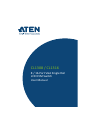 1
1
-
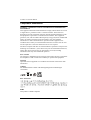 2
2
-
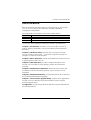 3
3
-
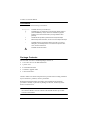 4
4
-
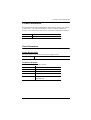 5
5
-
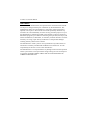 6
6
-
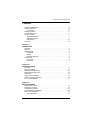 7
7
-
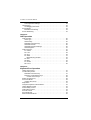 8
8
-
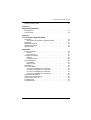 9
9
-
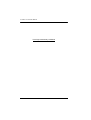 10
10
-
 11
11
-
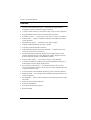 12
12
-
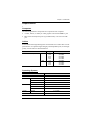 13
13
-
 14
14
-
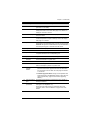 15
15
-
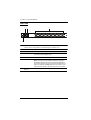 16
16
-
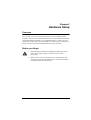 17
17
-
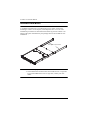 18
18
-
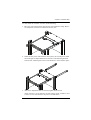 19
19
-
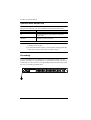 20
20
-
 21
21
-
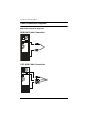 22
22
-
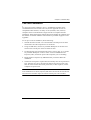 23
23
-
 24
24
-
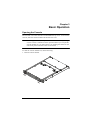 25
25
-
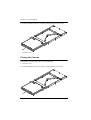 26
26
-
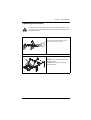 27
27
-
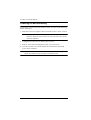 28
28
-
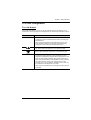 29
29
-
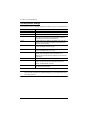 30
30
-
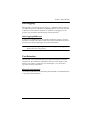 31
31
-
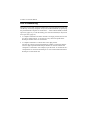 32
32
-
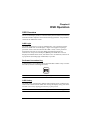 33
33
-
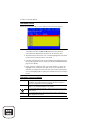 34
34
-
 35
35
-
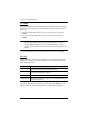 36
36
-
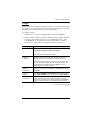 37
37
-
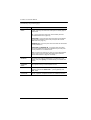 38
38
-
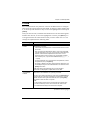 39
39
-
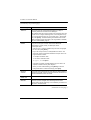 40
40
-
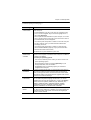 41
41
-
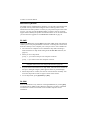 42
42
-
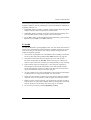 43
43
-
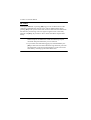 44
44
-
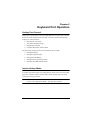 45
45
-
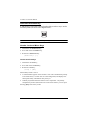 46
46
-
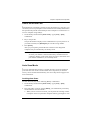 47
47
-
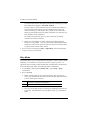 48
48
-
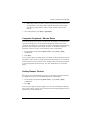 49
49
-
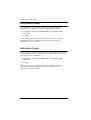 50
50
-
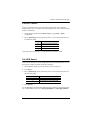 51
51
-
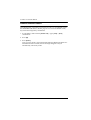 52
52
-
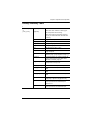 53
53
-
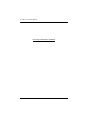 54
54
-
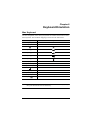 55
55
-
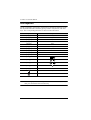 56
56
-
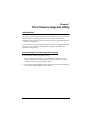 57
57
-
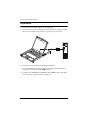 58
58
-
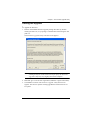 59
59
-
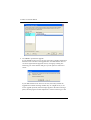 60
60
-
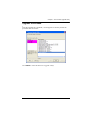 61
61
-
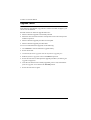 62
62
-
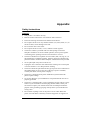 63
63
-
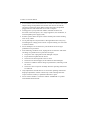 64
64
-
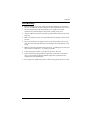 65
65
-
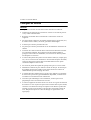 66
66
-
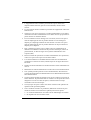 67
67
-
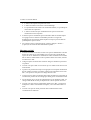 68
68
-
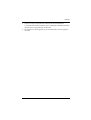 69
69
-
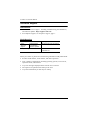 70
70
-
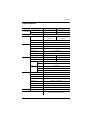 71
71
-
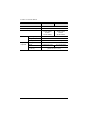 72
72
-
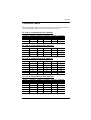 73
73
-
 74
74
-
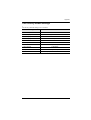 75
75
-
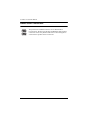 76
76
-
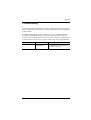 77
77
-
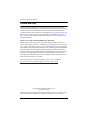 78
78
ATEN CL1316 Manuel utilisateur
- Catégorie
- Consoles en rack
- Taper
- Manuel utilisateur
dans d''autres langues
- English: ATEN CL1316 User manual
Documents connexes
-
ATEN CL1316 Manuel utilisateur
-
ATEN CL1308N Manuel utilisateur
-
ATEN CL6708MW-ATA-AU Technical Manual
-
ATEN CL5816 Manuel utilisateur
-
ATEN CL5716 Manuel utilisateur
-
ATEN CL5716 Manuel utilisateur
-
ATEN CL5716 Manuel utilisateur
-
ATEN CL5816 Manuel utilisateur
-
ATEN CL5816 Manuel utilisateur
-
ATEN CL1308N Guide de démarrage rapide