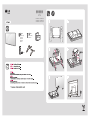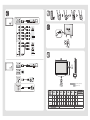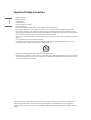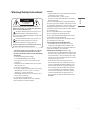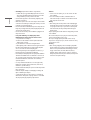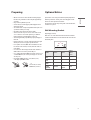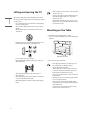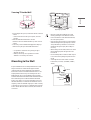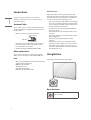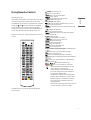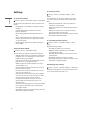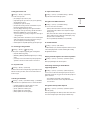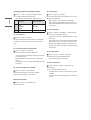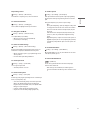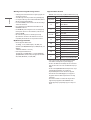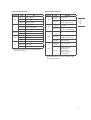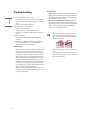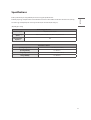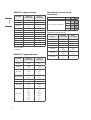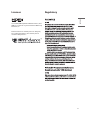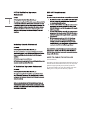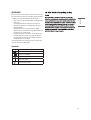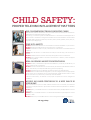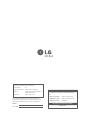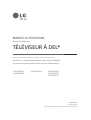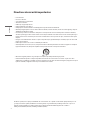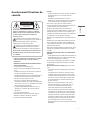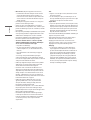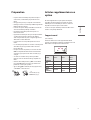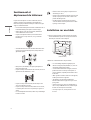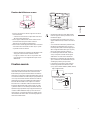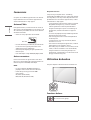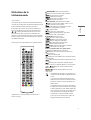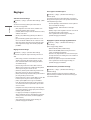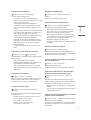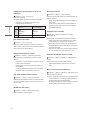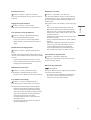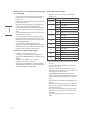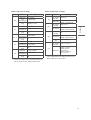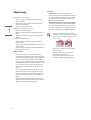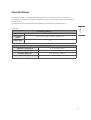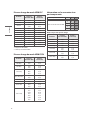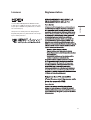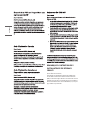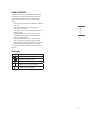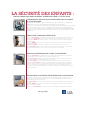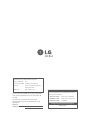LG 28LM400B-PU Le manuel du propriétaire
- Catégorie
- Téléviseurs LCD
- Taper
- Le manuel du propriétaire

(1907-REV02)
*MFL71181902*
Head
washer
ղࢶQU
৮ࢿػࠂઁೞৈ
1BUIGJOEFS6OJUF৻ࢶઁ
QU"MJHOTUSPLFPVUTJEF
AAA
a
X 4
(M4 x L16)
32LM50*
28LM40*
28LM43*
28TL43*
b
X 4
(M4 x L18)
43LM50*
43LM5000PUA 28LM400B-PU
32LM500BPUA 28LM430B-PU
32LM505BBUA 28TL430D-PU
Printed in Korea
1
2
3 4
5 6
R
L
R
L
a
b

Kg
VIDEO/Y P
B
P
R
L/MONO AUDIO R
VIDEO/Y P
B
P
R
L/MONO AUDIO R
VIDEO AUDIO
VIDEO L/MONO AUDIO R
VIDEO/Y P
B
P
R
L/MONO AUDIO R
VIDEO/Y P
B
P
R
L/MONO AUDIO R
VIDEO AUDIO
VIDEO L/MONO AUDIO R
A
B C D E F F
G
32LM500BPUA
32LM505BBUA
730
(28.7)
730
(28,7)
476
(18.7)
476
(18,7)
184.1
(7.2)
184,1
(7,2)
436
(17.1)
436
(17,1)
75.8
(2.9)
75,8
(2,9)
3.9
(8.5)
3,9
(8,5)
3.8
(8.3)
3,8
(8,3)
55 W
43LM5000PUA
969
(38.1)
969
(38,1)
626
(24.6)
626
(24,6)
217.8
(8.5)
217,8
(8,5)
569
(22.4)
569
(22,4)
82.4
(3.2)
82,4
(3,2)
7.1
(15.6)
7,1
(15,6)
6.9
(15.2)
6,9
(15,2)
74 W
28LM400B-PU
28LM430B-PU
28TL430D-PU
634
(24.9)
634
(24,9)
425
(16.7)
425
(16,7)
183
(7.2)
183
(7,2)
385
(15.1)
385
(15,1)
76
(2.9)
76
(2,9)
3.2
(7.0)
3,2
(7,0)
3.1
(6.8)
3,1
(6,8)
45 W
For USA and Canada / Pour les États-Unis et le Canada AC 120 V ~ 60 Hz
Para México AC 127 V ~ 60 Hz
, , , ,
: mm (inches / pulgadas / po)
,
: kg (lbs / libras / lb)
90°
D
B
E
C
A
F
G

Printed in Korea
LED TV*
OWNER’S MANUAL
Please read this manual carefully before operating
your set and retain it for future reference.
* LG LED TV applies LCD screen with LED backlights.
Safety and Reference
32LM500BPUA
32LM505BBUA
43LM5000PUA 28LM400B-PU
28LM430B-PU
28TL430D-PU
www.lg.com
Copyright © 2019 LG Electronics Inc. All Rights Reserved.
*MFL71101905*
(1910-REV00)

2
ENGLISH
Important Safety Instruction
• Read these instructions.
• Keep these instructions.
• Heed all warnings.
• Follow all instructions.
• Do not use this apparatus near water.
• Clean only with dry cloth.
• Do not block any ventilation openings. Install in accordance with the manufacturer’s instructions.
• Do not install near any heat sources such as radiators, heat registers, stoves, or other apparatus (including ampliers) that produce heat.
• Do not defeat the safety purpose of the polarized or grounding-type plug. A polarized plug has two blades with one wider than the other. A
grounding type plug has two blades and a third grounding prong. The wide blade or the third prong are provided for your safety. If the provided
plug does not t into your outlet, consult an electrician for replacement of the obsolete outlet.
• Protect the power cord from being walked on or pinched particularly at plugs, convenience receptacles, and the point where they exit from the
apparatus.
• Only use attachments/accessories specied by the manufacturer.
• Use only with the cart, stand, tripod, bracket, or table specied by the manufacturer, or sold with the apparatus. When a cart is used, use
caution when moving the cart/apparatus combination to avoid injury from tip-over.
• Unplug this apparatus during lightning storms or when unused for long periods of time.
• Refer all servicing to qualied service personnel. Servicing is required when the apparatus has been damaged in any way, such as power-supply
cord or plug is damaged, liquid has been spilled or objects have fallen into the apparatus, the apparatus has been exposed to rain or moisture,
does not operate normally, or has been dropped.
By using this product, you agree that all disputes between you and LG arising out of or relating in any way to this product (including but not
limited to warranty disputes) shall be resolved exclusively through binding arbitration on an individual basis. The terms of the arbitration
agreement (including details on the procedure for resolving disputes) is available at www.lg.com/us/arbitration (USA) or www.lg.ca/arbitration
(Canada).

ENGLISH
3
Warning! Safety Instructions
CAUTION
RISK OF ELECTRIC SHOCK
DO NOT OPEN
CAUTION: TO REDUCE THE RISK OF ELECTRIC SHOCK, DO NOT
REMOVE COVER (OR BACK). NO USER-SERVICEABLE PARTS INSIDE.
REFER TO QUALIFIED SERVICE PERSONNEL.
This symbol is intended to alert the user to the presence of
uninsulated dangerous voltage within the product’s
enclosure that may be of sucient magnitude to constitute a risk
of electric shock to persons.
This symbol is intended to alert the user to the presence of
important operating and maintenance (servicing)
instructions in the literature accompanying the device.
WARNING: TO REDUCE THE RISK OF FIRE AND ELECTRIC SHOCK, DO
NOT EXPOSE THIS PRODUCT TO RAIN OR MOISTURE.
• TO PREVENT THE SPREAD OF FIRE, KEEP CANDLES OR OTHER ITEMS
WITH OPEN FLAMES AWAY FROM THIS PRODUCT AT ALL TIMES.
• Do not place the TV and/or remote control in the following
environments:
- Keep the product away from direct sunlight.
- An area with high humidity such as a bathroom
- Near any heat source such as stoves and other devices that
produce heat.
- Near kitchen counters or humidiers where they can easily be
exposed to steam or oil.
- An area exposed to rain or wind.
- Do not expose to dripping or splashing and do not place objects
lled with liquids, such as vases, cups, etc. on or over the
apparatus (e.g., on shelves above the unit).
- Near ammable objects such as gasoline or candles, or expose
the TV to direct air conditioning.
- Do not install in excessively dusty places.
Otherwise, this may result in re, electric shock, combustion/
explosion, malfunction or product deformation.
• Ventilation
- Install your TV where there is proper ventilation. Do not install in
a conned space such as a bookcase.
- Do not install the product on a carpet or cushion.
- Do not block or cover the product with cloth or other materials
while unit is plugged in.
• Take care not to touch the ventilation openings. When watching
the TV for a long period, the ventilation openings may become hot.
• Protect the power cord from physical or mechanical abuse, such as
being twisted, kinked, pinched, closed in a door, or walked upon.
Pay particular attention to plugs, wall outlets, and the point where
the cord exits the device.
• Do not move the TV whilst the Power cord is plugged in.
• Do not use a damaged or loosely tting power cord.
• Be sure do grasp the plug when unplugging the power cord. Do
not pull on the power cord to unplug the TV.
• Do not connect too many devices to the same AC power outlet as
this could result in re or electric shock.
• Disconnecting the Device from the Main Power
- The power plug is the disconnecting device. In case of an
emergency, the power plug must remain readily accessible.
• Do not let your children climb or cling onto the TV. Otherwise, the
TV may fall over, which may cause serious injury.
• Outdoor Antenna Grounding (Can dier by country):
- If an outdoor antenna is installed, follow the precautions below.
An outdoor antenna system should not be located in the vicinity
of overhead power lines or other electric light or power circuits,
or where it can come in contact with such power lines or circuits
as death or serious injury can occur.
Be sure the antenna system is grounded to provide some
protection against voltage surges and built-up static charges.
Section 810 of the National Electrical Code (NEC) in the U.S.A.
provides information with respect to proper grounding of the
mast and supporting structure, grounding of the lead-in wire
to an antenna discharge unit, size of grounding conductors,
location of antenna discharge unit, connection to grounding
electrodes and requirements for the grounding electrode.
Antenna grounding according to the National Electrical Code,
ANSI/NFPA 70

4
ENGLISH
• Grounding (Except for devices which are not grounded.)
- TV with a three-prong grounded AC plug must be connected to
a three-prong grounded AC outlet. Ensure that you connect the
earth ground wire to prevent possible electric shock.
• Never touch this apparatus or antenna during a lightning storm.
You may be electrocuted.
• Make sure the power cord is connected securely to the TV and wall
socket if not secured damage to the Plug and socket may occur and
in extreme cases a re may break out.
• Do not insert metallic or inammable objects into the product. If a
foreign object is dropped into the product, unplug the power cord
and contact the customer service.
• Do not touch the end of the power cord while it is plugged in. You
may be electrocuted.
• If any of the following occur, unplug the product
immediately and contact your local customer service.
- The product has been damaged.
- If water or another substance enters the product (like an AC
adapter, power cord or TV).
- If you smell smoke or other odors coming from the TV
- When lightning storms or when unused for long periods of time.
Even the TV is turned o by remote control or button, AC power
source is connected to the unit if not unplugged in.
• Do not use high voltage electrical equipment near the TV (e.g., a
bug zapper). This may result in product malfunction.
• Do not attempt to modify this product in any way without written
authorization from LG Electronics. Accidental re or electric shock
can occur. Contact your local customer service for service or repair.
Unauthorized modication could void the user’s authority to
operate this product.
• Use only an authorized attachments / accessories approved by
LG Electronics. Otherwise, this may result in re, electric shock,
malfunction, or product damage.
• Never disassemble the AC adapter or power cord. This may result in
re or electric shock.
• Handle the adapter carefully to avoid dropping or striking it. An
impact could damage the adapter.
• To reduce the risk of re or electrical shock, do not touch the TV
with wet hands. If the power cord prongs are wet or covered with
dust, dry the power plug completely or wipe dust o.
• Batteries
- Store the accessories (battery, etc.) in a safe location out of the
reach of children.
- Do not short circuit, disassemble, or allow the batteries to
overheat. Do not dispose of batteries in a re. Batteries should
not be exposed to excessive heat.
• Moving
- When moving, make sure the product is turned o, unplugged,
and all cables have been removed. It may take 2 or more people
to carry larger TVs. Do not press or put stress on the front panel
of the TV. Otherwise, this may result in product damage, re
hazard or injury.
• Keep the packing anti-moisture material or vinyl packing out of the
reach of children.
• Do not allow an impact shock, any objects to fall into the product,
and do not drop anything onto the screen.
• Do not press strongly upon the panel with a hand or a sharp
object such as a nail, pencil, or pen, or make a scratch on it. It may
causedamage to screen.
• Cleaning
- When cleaning, unplug the power cord and wipe gently with a
soft/dry cloth. Do not spray water or other liquids directly on the
TV. Do not clean your TV with chemicals including glass cleaner,
any type of air freshener, insecticide, lubricants, wax (car,
industrial), abrasive, thinner, benzene, alcohol etc., which can
damage the product and/or its panel. Otherwise, this may result
in electric shock or product damage.

ENGLISH
5
Preparing
• When the TV is turned on for the rst time after being shipped
from the factory, initialization of the TV may take approximately
one minute.
• Image shown may dier from your TV.
• Your TV’s OSD (On Screen Display) may dier slightly from that
shown in this manual.
• The available menus and options may dier from the input source
or product model that you are using.
• New features may be added to this TV in the future.
• The device must be easily accessed to a location outlet near the
access. Some devices are not made by turning on / o button,
turning o the device and unplugging the power cord.
• The items supplied with your product may vary depending upon
the model.
• Product specications or contents of this manual may be changed
without prior notice due to upgrade of product functions.
• For an optimal connection, HDMI cables and USB devices should
have bezels less than 10 mm (0.39 inches) thick and 18 mm (0.7
inches) width.
• Use an extension cable that supports USB 2.0 if the USB cable or
USB ash drive does not t into your TV’s USB port.
• Use a certied cable with the HDMI logo attached. If you do not use
a certied HDMI cable, the screen may not display or a connection
error may occur.
• Recommended HDMI cable types, (3 m (9.84 feet) or less).
- Ultra High-Speed HDMI®/
TM
cable
A
B
A
B
*A
<
=
10 mm (0.39 inches)
*B
<
=
18 mm (0.7 inches)
Optional Extras
Optional extras can be changed or modied for quality improvement
without any notication. Contact your dealer for buying these items.
These devices work only with certain models.
The model name or design may be changed due to the manufacturer’s
circumstances or policies.
Wall Mounting Bracket
(Depending upon model)
Make sure to use screws and wall mount bracket that meet the VESA
standard. Standard dimensions for the wall mount kits are described in
the following table.
A
B
Model 32LM50* 43LM50*
28LM40*
28LM43*
28TL43*
VESA (A x B)
(mm)
100 x 100 200 x 200 100 x 100
Standard
screw
M4 M6 M4
Number of
screws
4 4 4
Wall mount
bracket
(optional)
LSW140B
LSW240B
MSW240
RW120

6
ENGLISH
Lifting and moving the TV
When moving or lifting the TV, read the following to prevent the TV
from being scratched or damaged and for safe transportation regardless
of its type and size.
• It is recommended to move the TV in the box or packing material
that the TV originally came in.
• Before moving or lifting the TV, disconnect the power cord and
all cables.
• When holding the TV, the screen should face away from you to
avoid damage.
• Hold the top and bottom of the TV frame rmly. Make sure not to
hold the transparent part, speaker, or speaker grille area.
• Use at least two people to move a large TV.
• When transporting the TV by hand, hold the TV as shown in the
following illustration.
• When transporting the TV, do not expose the TV to jolts or
excessive vibration.
• When transporting the TV, keep the TV upright; never turn the TV
on its side or tilt towards the left or right.
• When handling the TV, be careful not to damage the protruding
buttons.
• Avoid touching the screen at all times, as this may result in
damage to the screen.
• Do not place the product on the oor with its front facing
down without padding. Failure to do so may result in
damage to the screen.
• When attaching the stand to the TV set, place the screen
facing down on a cushioned table or at surface to protect
the screen from scratches.
Mounting on the Table
1 Lift and tilt the TV into its upright position on a table.
• Leave a 10 cm (4 inches) (minimum) space from the wall for proper
ventilation.
10
cm
10 cm (4 inches)
10
cm
10
cm
10
cm
(Depending upon model)
2 Connect the power cord to a wall outlet.
• Do not apply foreign substances (oils, lubricants, etc.) to
the screw parts when assembling the product.
(Doing so may damage the product.)
• If you install the TV on a stand, you need to take actions
to prevent the product from overturning. Otherwise, the
product may fall over, which may cause injury.
• Do not use any unapproved items to ensure the safety and
product life span.
• Any damage or injuries caused by using unapproved items
are not covered by the warranty.
• Make sure that the screws are fastened tightly. (If they
are not fastened securely enough, the TV may tilt forward
after being installed.)
• Do not fasten the screws with excessive force otherwise
they may be worn out and become loose.

ENGLISH
7
Securing TV to the Wall
(Depending upon model)
1 Insert and tighten the eye-bolts, or TV brackets and bolts on the back
of the TV.
• If there are bolts inserted at the eye-bolts position, remove the
bolts rst.
2 Mount the wall brackets with the bolts to the wall.
Match the location of the wall bracket and the eye-bolts on the rear
of the TV.
3 Connect the eye-bolts and wall brackets tightly with a sturdy rope.
Make sure to keep the rope horizontal with the at surface.
• Use a platform or cabinet that is strong and large enough to
support the TV securely.
• Brackets, bolts and ropes are not provided. You can obtain
additional accessories from your local dealer.
Mounting to the Wall
An optional wall mount can be used with your LG Television. Consult
with your local dealer for a wall mount that supports the VESA
standard used by your TV model. Carefully attach the wall mount
bracket at the rear of the TV. Install the wall mount bracket on a solid
wall perpendicular to the oor. If you are attaching the TV to other
building materials, please contact qualied personnel to install the
wall mount. Detailed instructions will be included with the wall mount.
We recommend that you use an LG brand wall mount. The LG wall
mount is easy to adjust or to connect the cables. When you do not use
LG’s wall mount bracket, use a wall mount bracket where the device is
adequately secured to the wall with enough space to allow connectivity
to external devices. If you are using a non-adjustable mount, attach the
mount to the wall. Attach the cables to the TV rst, then attach the TV
to the mount.
10
cm
10 cm (4 inches)
10
cm
10
cm
10
cm
(Depending upon model)
• Remove the stand before installing the TV on a wall
mount by performing the stand attachment in reverse.
• For more information of screws and wall mount bracket,
refer to the Separate purchase.
• If you intend to mount the product to a wall, attach VESA
standard mounting interface (optional parts) to the back
of the product. When you install the set to use the wall
mounting bracket (optional parts), x it carefully so as
not to drop.
• When mounting a TV on the wall, make sure not to install
the TV by hanging the power and signal cables on the
back of the TV.
• Do not install this product on a wall if it could be exposed
to oil or oil mist. This may damage the product and cause
it to fall.
• Screw length from outer surface of back cover should
be under 8 mm (0.31 inches). (For 28LM40*, 28LM43*,
28TL43*)
Wall mount Pad
Back Cover
Standard screw
: M4 x L10
Wall mount Pad
Back Cover
Max. 8 mm
(0.31 inches)

8
ENGLISH
Connections
You can connect various external devices to the TV. For more
information on external device’s connection, refer to the manual
provided with each device.
Antenna/Cable
Connect an antenna, cable, or cable box to watch TV while referring to
the following. The illustrations may dier from the actual items and an
RF cable is optional.
• Make sure not to bend the copper wire of the RF cable.
Copper wire
• Complete all connections between devices, and then connect the
power cord to the power outlet to prevent damage to your TV.
• Use a signal splitter to use 2 TVs or more.
• DTV Audio Supported Codec: MPEG, Dolby Digital, HE-AAC
Other connections
Connect your TV to external devices. For the best picture and audio
quality, connect the external device and the TV with the HDMI cable.
HDMI
•
When connecting the HDMI cable, the product and external devices
should be turned o and unplugged.
• HDMI Audio Supported Format:
(Depending upon model)
AC3 (32 kHz / 44.1 kHz / 48 kHz),
PCM (32 kHz / 44.1 kHz / 48 kHz / 96 kHz)
External Devices
Supported external devices are: Blu-ray player, HD receivers, DVD
players, VCRs, audio systems, USB storage devices, PC, gaming devices,
and other external devices. For more information on external device’s
connection, refer to the manual provided with each device.
• If you record a TV program on a Blu-ray/DVD recorder or VCR, make
sure to connect the TV signal input cable to the TV through a DVD
recorder or VCR. For more information about recording, refer to the
manual provided with the connected device.
• The external device connections shown may dier slightly from
illustrations in a manual.
• Connect external devices to the TV regardless about the order of
the TV port.
• If you connect a gaming device to the TV, use the cable supplied
with the gaming device.
• Refer to the external equipment’s manual for operating
instructions.
• In PC mode, there may be noise associated with the resolution,
vertical pattern, contrast or brightness. If noise is present, change
the PC output to another resolution, change the refresh rate to
another rate or adjust the brightness and contrast on the [Picture]
menu until the picture is clear.
Using Button
You can simply operate the TV functions, using the button.
Basic functions
Power On / O (Press)

ENGLISH
9
Using Remote Control
(Depending upon model)
The descriptions in this manual are based on the buttons on the remote
control. Please read this manual carefully and use the TV correctly.
To install batteries, open the battery cover, replace batteries (1.5 V AAA)
matching the and ends to the label inside the compartment,
and close the battery cover. To remove the batteries, perform the
installation actions in reverse. This remote uses infrared light. When in
use, it should be pointed in the direction of the TV’s remote sensor.
Make sure to point the remote control toward the remote control sensor
on the TV.
(Some buttons and services may not be provided depending upon
models or regions.)
(POWER) Turns the TV on or o.
Returns to the last TV channel.
Activates or deactivates the subtitles.
Resizes an image.
Shows information on the current program.
(Input) Changes the input source.
Number buttons Enters numbers.
(Dash) Inserts a dash between numbers such as 2-1 and 2-2.
Accesses the saved channel list.
Alternates between the two last channels selected (pressing
repeatedly).
Adjusts the volume level.
Accesses your favorite channel list.
Displays the program event according to time scheduler.
(Depending upon model)
(MUTE) Mutes all sounds.
Scrolls through the saved channels.
Moves to the previous or next screen.
Changes the picture mode.
(Home) Accesses the Home menu.
Changes the sound mode.
(Settings) Accesses the Settings menu.
Accesses the quick menu.
Navigation buttons (up/down/left/right) Scrolls through menus
or options.
(OK) Selects menus or options and conrms your input.
Returns to the previous screen.
Clears all on-screen displays and returns to TV viewing.
Enables SAP (Secondary Audio Program) Feature. (Depending
upon model)
Starts to record. (Only Time Machine
Ready
supported model)
(Depending upon model)
Control buttons for media contents
, , , These access special functions in some menus.
• Do not mix new batteries with old batteries. This may
cause the batteries to overheat and leak.
• Failure to match the correct polarities of the battery
may cause the battery to burst or leak, resulting in re,
personal injury, or ambient pollution.
• This apparatus uses batteries. In your community there
might be regulations that require you to dispose of these
batteries properly due to environmental considerations.
Please contact your local authorities for disposal or
recycling information.
• Batteries inside or inside the product shall not be exposed
to excessive heat such as sunshine, re or the like.

10
ENGLISH
Settings
To select Picture Mode
(Settings) → [Picture] → [Picture Mode Settings] → [Picture Mode]
Select the picture mode optimized for the viewing environment or the
program.
•
[Vivid]: Heightens contrast, brightness, and sharpness to display
vivid images.
• [Standard]: Displays images in standard levels of contrast,
brightness and sharpness.
• [Cinema] / [Game]: Displays the optimum picture for movie or
game.
• [Sports]: Optimised picture mode for football matches. The pitch
and kits are presented in vibrant colors, with crystal-clear images
even for fast movements.
• Depending upon the input signal, the available range of picture
modes may dier.
Setting the Picture Mode
(Settings) → [Picture] → [Picture Mode Settings]
This feature allows you to adjust the selected picture mode in detail.
• [Backlight]: Controls the level of screen brightness by adjusting the
backlight. The closer to 100, the brighter the screen. Decrease the
Backlight to reduce energy consumption.
• [Contrast]: Adjusts the contrast of the bright and dark areas of the
picture. The closer to 100, the higher the contrast.
• [Brightness]: Adjusts the overall screen brightness. The closer to
100, the brighter the screen.
• [Sharpness]: Adjusts the sharpness of the image. The closer to 50,
the sharper and clearer the image.
• [Color]: Tones down or up the colors displayed on the screen. The
closer to 100, the deeper the color.
• [Tint]: Adjusts the color balance between red and green displayed
on the screen. The closer to Red 50, the more red the color will be.
The closer to Green 50, the more green the color will be.
• [Color Temperature]: Adjusts the overall tone of the screen as
desired. In Expert mode, detailed ne-tuning can be set via
Gamma method, etc.
• The settings you specify only applies to the currently selected input
mode. To apply your current picture settings to all input modes,
select [Apply to all inputs].
• Depending upon input signal or other picture settings, the range of
detailed items for adjustment may dier.
To set expert control
(Settings) → [Picture] → [Picture Mode Settings] → [Expert
Controls]
For each picture mode, the screen can be calibrated; or for a special
screen, picture settings can be adjusted. Select the desired [Picture
Mode].
•
[Dynamic Contrast]: Adjusts the contrast to the optimal level
according to the image’s brightness.
• [Dynamic Color]: Adjusts colors to make the image appear in more
natural colors.
• [Gamma]: Sets the gradation curve according to the output of
picture signal in relation to the input signal.
• Depending upon input signal or other picture settings, the range of
detailed items for adjustment may dier.
To set additional picture options
(Settings) → [Picture] → [Picture Mode Settings] → [Picture
Options]
Adjusts detailed setting for images.
• [Noise Reduction]: Eliminates noise in the picture.
• [MPEG Noise Reduction]: Eliminates noise generated while
creating digital picture signals.
• [Black Level]: Adjusts the brightness and contrast of the screen to
suit the black level.
• [Real Cinema]: Optimizes the screen for movie viewing.
• Depending upon input signal or other picture settings, the range of
detailed items for adjustment may dier.
Initializing picture settings
(Settings) → [Picture] → [Picture Mode Settings] → [Picture Reset]
Initializes picture settings that the user customizes. Each picture mode
is reset. Select the desired picture mode to reset.

ENGLISH
11
Setting the Screen Size
(Settings) → [Picture] → [Aspect Ratio]
Selects the screen aspect ratio.
• [16:9]: Displays an aspect ratio of [16:9].
• [Original]: Changes the aspect ratio to [4:3] or [16:9] depending
upon the input video signal.
• [4:3]: Displays an aspect ratio of [4:3].
• [Zoom]: Resizes the image to t the screen width. The top and
bottom parts of the image may be cut o.
• [Just Scan]: Displays video images in the original size without
removing parts of the edge of the image. (This function works in
DTV/Component/HDMI (720p / 1080i / 1080p) Mode.)
- If you select [Just Scan], you may see image noises at the edge of
the original signal.
• Viewing content from an external device or, for an extended period
of time, having xed text such as the program name or using an
aspect ratio of [4:3] may result in image sticking.
• Available picture size may dier depending upon the input signal.
To use Energy Saving Feature
(Settings) → [Picture] → [Energy Saving]
Reduces power consumption by adjusting peak screen brightness.
• [O]: Turns o the Energy Saving.
• [Minimum] / [Medium] / [Maximum]: Applies the pre-set Energy
Saving.
• [Screen O]: Screen is turned o and only sound is played. Press
any button on the remote control to turn the screen back on.
To use picture test
(Settings) → [Picture] → [Picture Test]
Conducts Picture Test rst to verify that image signal output is normal.
When the test image is normal, check connected external devices or
broadcast signal.
Selecting Sound Mode
(Settings) → [Sound] → [Sound Mode Settings] → [Sound Mode]
Adjusts TV audio to an optimal level based on a selected sound mode.
• [Standard]: Optimizes the sound for all types of content.
• [Cinema]: Optimizes the sound for cinemas.
• [Sports]: Optimizes the sound for sports.
• [Music]: Optimizes the sound for music.
• [Game]: Optimizes the sound for gameplay.
To adjust audio balance
(Settings) → [Sound] → [Sound Mode Settings] → [Balance]
Adjust the volume of the left and right speakers.
Using the Sound Eect function
(Settings) → [Sound] → [Sound Mode Settings]
The user can select various sound eects.
• [Treble]: Controls the dominant sounds in the output. When
you turn up the treble, it will increase the output to the higher
frequency range.
• [Bass]: Controls the softer sounds in the output. When you turn up
the bass, it will increase the output to the lower frequency range.
• [Reset]: Reset the sound eect settings.
• This is only available if [Sound Mode] is set to [Standard].
To set Auto Volume
(Settings) → [Sound] → [Auto Volume]
Sets [Auto Volume] to [On] and volume output from channel to channel
is automatically adjusted for convenient TV watching when clicking
through dierent channels.
Playing audio through the TV’s internal speakers
(Settings) → [Sound] → [Sound Out] → [Internal TV Speaker]
Audio is played through the TV’s internal speakers.
Connecting and Using an Audio Device
Supporting Optical
(Settings) → [Sound] → [Sound Out] → [Audio Out (Optical)]
You can connect an audio device that supports Optical to the optical
digital audio output port to enjoy your TV’s sound in richer quality and
greater convenience.
• Only available for models with an optical digital port.
• You can use the TV remote control to adjust the volume of the
connected device.
Using Internal TV Speaker +Optical
(Settings) → [Sound] → [Sound Out] → [Internal TV Speaker +
Audio Out (Optical)]
Audio is played through the TV’s built-in speakers and the audio device
connected to the digital optical audio output port simultaneously.

12
ENGLISH
Conguring digital sound output settings
(Settings) → [Sound] → [Sound Out] → [Digital Sound Out]
You can congure the [Digital Sound Out] settings.
• These settings are available only when an Optical is selected.
Sound Input Digital Sound Output
Auto
MPEG
Dolby Digital
HE-AAC
PCM
Dolby Digital
PCM
PCM All PCM
To use sound test
(Settings) → [Sound] → [Sound Test]
Try Sound Test to verify that sound signal output is normal. When the
test sound is normal, check connected external devices or broadcast
signal.
To set up the channels automatically
(Settings) → [Channels] → [Auto Tuning]
Memorizes automatically the channels being broadcast.
• The channels will not be memorized properly if the antenna/cable
is not installed correctly.
• [Auto Tuning] memorizes the channels that are currently being
broadcast.
• If [Lock System] is turned on, a pop-up window will appear asking
for password.
To set up the channels at manually
(Settings) → [Channels] → [Manual Tuning]
Adjusts channels manually and saves the results. For digital
broadcasting, signal strength, etc. can be checked.
Editing the channels
(Settings) → [Channels] → [Channel Manager]
Edits the saved channels.
To set Language
(Settings) → [General] → [Language]
You can select the language of the menu displayed on the screen and
the digital sound broadcasting.
• [Menu Language]: Selects a language for the display text.
• [Audio Language]: (In Digital mode Only) Selects the desired
language when watching digital broadcasting containing several
voice languages.
To set current time
(Settings) → [General] → [Time & Date] → [Set Automatically]
Checks or changes the time while watching TV.
• Synchronizes the TV clock to the digital time information sent by
the TV station.
• [Time] / [Date] / [Time Zone]: Sets the time and date manually if
the auto setup does not correspond to the current time or region.
• [Daylight Saving]: Daylight Saving Time refers to the practice of
setting the clocks forward one hour from standard time during the
summer months.
To use Sleep Timer
(Settings) → [General] → [Timers] → [Sleep Timer]
Turns o the TV after a prescribed number of minutes.
• To deactivate the [Sleep Timer], select [O].
To turn on/o the TV
(Settings) → [General] → [Timers] → [Timer Power On] /
[Timer Power O]
You can set the Power On/O time for the TV.
• Select [O] if you are not going to set [Timer Power On] / [Timer
Power O].
• To set [Timer Power On] / [Timer Power O], set the current time
correctly.

ENGLISH
13
Requesting service
(Settings) → [General] → [About This TV]
For information on requesting service, refer to the TV’s menu.
To set Power Indicator
(Settings) → [General] → [Standby Light]
Turns on/o the standby light in the front panel of the TV.
To change the TV Mode
(Settings) → [General] → [Home/Store Mode]
Selects [Home Mode] or [Store Mode].
• When in use in home, please select [Home Mode].
• [Store Mode] is for store display.
To return to initial settings
(Settings) → [General] → [Reset to Initial Settings]
Returns to initial default mode by deleting all optional setup. Once
initialization is completed, the TV will turn o and on by itself.
• When [Lock System] is in place, a pop-up window appears and
asks for password.
• Do not turn o the power during initialization.
To set the password
(Settings) → [Safety] → [Set Password]
Set or change the TV password.
• The initial password is set to 0000.
To set the Lock System
(Settings) → [Safety] → [Lock System]
Permits only specic programs by blocking channels or external input.
At rst, set [Lock System] to [On].
• Set the movie and TV rating level by select relevant option from
[Movie Lock], [Children TV Program Locks] and [General TV
Program Locks]. For downloadable videos, select [Downloadable
Rating] to set up the rating level.
• A channel can be blocked by setting up [Channel Locks].
• A input source can be blocked by setting up [Input Locks].
To set the caption
(Settings) → [Accessibility] → [Closed Caption]
View captions when the TV station provides captioned programming.
Program captions work only on digital/analog broadcasts or external
input.
Change [Closed Caption] to [On] and select caption settings.
• Mode
[CC 1-4] (Closed Captioning) / [Text 1-4]: Displays the audio portion
of a TV program as text on the TV screen. CC1 is the most common
mode in use. Field 1 data channels: two Captions (CC1, CC2), two
Text (T1, T2).
Field 2 data channels: two Captions (CC3, CC4), two Text (T3, T4).
[Service 1-6]: This is only available for the digital broadcasting
system.
• [Digital Mode Options]: Set up the size and color of the captions on
[Digital Mode Options]. Please select [Set By Program] or [Custom].
Select [Custom] to adjust minute options such as the captions’ size
and color.
To use Audio Guidance
(Settings) → [Accessibility] → [Audio Guidance]
When the Audio Guidance is set to On, the TV will announce its current
status (Channel, Volume) by voice.
To remove the USB device
→ [USB Device]
Once the message that the USB device was removed is displayed,
remove the device from the TV.
• After selecting to remove USB device, the USB storage device
cannot be read. Remove the USB storage device and then reconnect
it.

14
ENGLISH
Warning when using USB storage devices
•
USB storage devices with a built-in auto recognition program or its
own driver may not work.
• Some USB storage devices may not work or may work improperly.
• Use only those USB storage devices formatted with FAT16, FAT32 or
NTFS File System provided by Windows.
• For external USB HDD, use devices with less than 5V-rated voltages
and 500 mA-rated current.
• It is recommended to use USB ash drive with 32 GB or less and
USB HDD with 2 TB or less.
• If a USB HDD with power-saving function does not work properly,
turn the power o and on. For more information, refer to the user
manual of USB HDD.
• Data in the USB storage device can be damaged so back up
important les in other devices. Data maintenance is the user’s
responsibility. The manufacturer is not responsible for data loss.
My Media Supported Files
•
External supported subtitle formats:
.srt (SubRip), .ssa/.ass (SubStation Alpha), .smi (SAMI), .sub
(SubViewer
1
, MicroDVD, DVDSubtitleSystem, SubIdx(VobSub)), .txt
(TMPlayer)
1 SubViewer: SubViewer 1.0 & 2.0 Only
• Internal supported subtitle formats:
.dat/.mpg/.mpeg/.vob (DVD Subtitle), .ts/.trp/.tp (DVB Subtitle),
.mp4 (DVD Subtitle, UTF-8 Plain Text), .mkv (ASS, SSA, UTF-8 Plain
Text, VobSub, DVD Subtitle), .avi (XSUB, XSUB
+
)
Supported Video Formats
• Maximum: 1920 x 1080 @ 30p (Only Motion JPEG 640 x 480 @ 30p)
Extension Codec
.mpg, .mpeg
Video MPEG-1, MPEG-2, MPEG-4
Audio MPEG1/2/2.5 Layer3, AC3, AAC, LPCM
.avi
Video
MJPEG, MPEG-4, H.263, XViD, H.264,
MPEG-1, MPEG-2
Audio MPEG1/2/2.5 Layer3, AC3, AAC, LPCM
.ts
Video
MPEG-2, H.264, HEVC
Audio MPEG1/2/2.5 Layer3, AC3, AAC, LPCM
.mov, .mkv
Video
MPEG-4, H.263, H.264, HEVC, MPEG-1,
MPEG-2, XViD
Audio MPEG1/2/2.5 Layer3, AC3, AAC, LPCM
.dat
Video
MPEG-1, MPEG-2
Audio MPEG1/2/2.5 Layer3, AC3, AAC, LPCM
.mp4
Video
MPEG-4, H.264, MPEG-1, MPEG-2
Audio MPEG1/2/2.5 Layer3, AC3, AAC, LPCM
.vob
Video
MPEG-1, MPEG-2
Audio MPEG1/2/2.5 Layer3, AC3, AAC, LPCM
.3gp
Video
H.264, MPEG-4
Audio MPEG1/2/2.5 Layer3, AC3, AAC, LPCM
.v
Video H.264
Audio
MPEG1/2/2.5 Layer3, AC3, AAC, LPCM
• Some codecs may not be supported depending upon model.
• Some subtitles created by users may not work properly.
• The video and subtitle les should be placed in the same folder.
Assign the same names to the video and subtitle les for proper
display.
• Streams containing GMC (Global Motion Compensation) or Qpel
(Quarterpel Motion Estimation) are not supported.
• Only H.264/AVC prole levels 4.1 and lower are supported.
• Video les that exceed 50 GB (Gigabyte) are not supported
for playback. The le size limit is dependent on the encoding
environment.
• (This feature is available on certain models only.) The DTS is
supported only for playback of USB and HDMI video les.
• The DTS support may vary depending upon your country and
model.

ENGLISH
15
Supported Audio Formats
Extension Item Info
.mp3
Bit rate 32 Kbps - 320 Kbps
Sample rate 16 kHz - 48 kHz
Support MPEG1/2/2.5 Layer3
.ac3
Bit rate 32 Kbps - 640 Kbps
Sample rate 32 KHz, 44.1 KHz, 48 KHz
Support AC3
.m4a, .aac
Sample rate 8 kHz - 48 kHz
Support AAC
.ac
Bit rate <1.6 Mbps
Sample rate 8 kHz - 48 kHz
Support FLAC
.wav
Bit rate 64 Kbps - 1.5 Mbps
Sample rate 8 kHz - 48 kHz
Support PCM
•
When moving to a folder containing videos while playing music,
the music may stop playing.
Supported Photo Formats
Extension Item Resolution
.jpg
Available le
type
Progressive JPEG
Photo size
Minimum: 2 (W) x 2 (H),
Maximum: 1024 (W) x 768 (H)
.jpeg
Available le
type
Baseline JPEG
Photo size
Minimum: 2 (W) x 2 (H),
Maximum: 15360 (W) x 8640 (H)
.bmp
Available le
type
BMP
Photo size
Minimum: 2 (W) x 2 (H),
Maximum: 9600 (W) x 6400 (H)
Pixel Depth 1/4/8/16/24/32 bpp
.png
Available le
type
Interlace, Non-Interlace
Photo size
Minimum: 2 (W) x 2 (H)
Maximum (Interlace):
1200 (W) x 800 (H),
Maximum (Non-Interlace):
9600 (W) x 6400 (H)
• BMP and PNG format les may be slower to display than JPEG,
especially in high resolution.

16
ENGLISH
Troubleshooting
Cannot control the TV with the remote control.
• Check if anything such as tape has been placed over the receiver.
• Check if there is any obstacle between the product and the remote
control.
•
Replace the batteries with new fresh ones.
No image display and no sound is produced.
• Check if the product is turned on.
• Check if the power cord is connected to a wall outlet.
• Check if there is a problem in the wall outlet by connecting other
products.
The TV turns o suddenly.
• Check the power control settings. The power supply may be
interrupted.
• Check if the auto-o function is activated in the settings menu.
• If there is no signal while the TV is on, the TV will turn o
automatically after 15 minutes of inactivity.
Abnormal Display
•
If the TV feels cold to the touch, there may be a small icker when
it is turned on. This is normal; there is nothing wrong with TV.
Some minute dot defects may be visible on the screen, appearing
as tiny red, green, or blue spots. However, they have no adverse
eect on the TV’s performance. Avoid touching the LCD screen or
holding your nger(s) against it for long periods of time. Doing so
may produce some temporary distortion eects on the screen.
• This panel is an advanced product that contains millions of pixels.
In a very few cases, you could see ne dots on the screen while
you’re viewing the TV. Those dots are deactivated pixels and do not
aect the performance and reliability of the TV.
• Displaying a still image for a prolonged period of time may cause
an image sticking. Avoid displaying a xed image on the TV screen
for a extended length of time.
Generated Sound
• Cracking noise
A cracking noise that occurs when watching or
turning o the TV is generated by plastic thermal contraction due
to temperature and humidity. This noise is common for products
where thermal deformation is required.
• Electrical circuit humming/panel buzzing A low level noise
is generated from a high-speed switching circuit, which supplies a
large amount of current to operate a product. It varies depending
upon the product. This generated sound does not aect the
performance and reliability of the product.
• When cleaning the product, be careful not to allow any
liquid or foreign objects to enter the gap between the
upper, left or right side of the panel and the guide panel,
(Depending upon model).
• Make sure to wring any excess water or cleaner from the
cloth.
• Do not spray water or cleaner directly onto the TV screen.
• Make sure to spray just enough of water or cleaner onto a
dry cloth to wipe the screen.

ENGLISH
17
Specications
Product specications may be changed without prior notice due to upgrade of product functions.
Estimated yearly energy consumption indicated on the FTC label is measured in accordance with the Test Procedures for Television Sets (USA only).
The actual energy consumption depends on the usage environment (The content watched, TV settings, etc.).
(Depending upon country)
Broadcasting Specifications
Television system ATSC, NTSC-M, 64 & 256 QAM
Program coverage
(Band)
VHF 2 - 13, UHF 14 - 69, DTV 2 - 69, CATV 1 - 135, CADTV 1 - 135
External antenna
impedance
75 Ω
Environment condition
Operating Temperature 0 °C to 40 °C (32 °F to 104 °F)
Operating Humidity Less than 80 %
Storage Temperature -20 °C to 60 °C (-4 °F to 140 °F)
Storage Humidity Less than 85 %

18
ENGLISH
HDMI-PC supported mode
Resolution
Horizontal
Frequency (kHz)
Vertical
Frequency (Hz)
720 x 400 31.469 70.00
640 x 480 31.469 59.94
800 x 600
35.156
37.879
56.25
60.317
1024 x 768 48.363 60.004
1280 x 720 45.00 60.00
1280 x 768
1
47.776 59.870
1366 x 768 49.10 60.00
1280 x 960
2
60.00 60.00
1280 x 1024
2
63.90 60.00
1280 x 800
2
49.50 59.80
1680 x 1050
2
65.20 59.90
1920 x 1080
2
67.50 60.00
1 Except for 43LM50*
2 For 43LM50*
HDMI-DTV supported mode
Resolution
Horizontal
Frequency (kHz)
Vertical
Frequency (Hz)
640 x 480p
31.47
31.50
59.94
60.00
720 x 480p
31.47
31.50
59.94
60.00
1280 x 720p
37.50
44.96
45.00
50.00
59.94
60.00
720 (1440) x 480i
15.73
15.75
59.94
60.00
720 x 576p 31.25 50.00
720 (1440) x 576i 15.63 50.00
1920 x 1080i
28.125
33.72
33.75
50.00
59.94
60.00
1920 x 1080p
26.97
27.00
33.716
33.75
56.25
67.432
67.50
23.976
24.00
29.976
30.00
50.00
59.94
60.00
Component port connecting
information
Component ports on the TV Y P
B
P
R
Video output ports on DVD player
Y P
B
P
R
Y B-Y R-Y
Y Cb Cr
Y Pb Pr
Component supported mode
Resolution
Horizontal
Frequency (kHz)
Vertical
Frequency (Hz)
720 x 480i 15.73 60.00
720 x 480p 31.50 60.00
1440 x 576i 16.63 50.00
720 x 576p 31.50 50.00
1280 x 720p
37.50
45.00
50.00
60.00
1920 x 1080i
28.13
33.75
50.00
60.00
1920 x 1080p
56.25
67.50
50.00
60.00
La page est en cours de chargement...
La page est en cours de chargement...
La page est en cours de chargement...
La page est en cours de chargement...
La page est en cours de chargement...
La page est en cours de chargement...
La page est en cours de chargement...
La page est en cours de chargement...
La page est en cours de chargement...
La page est en cours de chargement...
La page est en cours de chargement...
La page est en cours de chargement...
La page est en cours de chargement...
La page est en cours de chargement...
La page est en cours de chargement...
La page est en cours de chargement...
La page est en cours de chargement...
La page est en cours de chargement...
La page est en cours de chargement...
La page est en cours de chargement...
La page est en cours de chargement...
La page est en cours de chargement...
La page est en cours de chargement...
La page est en cours de chargement...
La page est en cours de chargement...
La page est en cours de chargement...
La page est en cours de chargement...
La page est en cours de chargement...
-
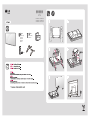 1
1
-
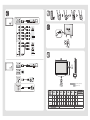 2
2
-
 3
3
-
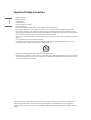 4
4
-
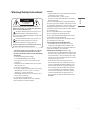 5
5
-
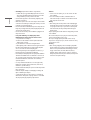 6
6
-
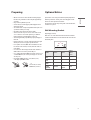 7
7
-
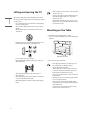 8
8
-
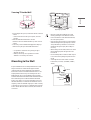 9
9
-
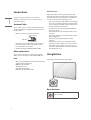 10
10
-
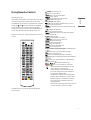 11
11
-
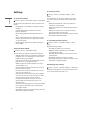 12
12
-
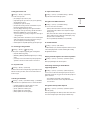 13
13
-
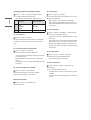 14
14
-
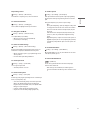 15
15
-
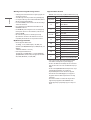 16
16
-
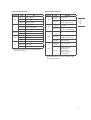 17
17
-
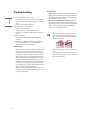 18
18
-
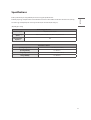 19
19
-
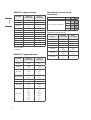 20
20
-
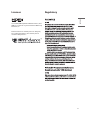 21
21
-
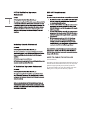 22
22
-
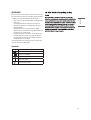 23
23
-
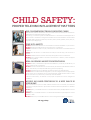 24
24
-
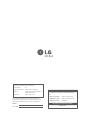 25
25
-
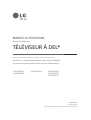 26
26
-
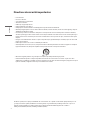 27
27
-
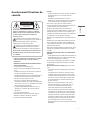 28
28
-
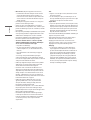 29
29
-
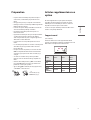 30
30
-
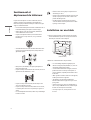 31
31
-
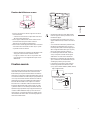 32
32
-
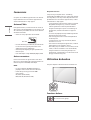 33
33
-
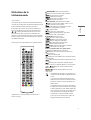 34
34
-
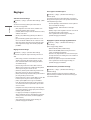 35
35
-
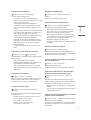 36
36
-
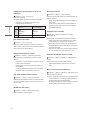 37
37
-
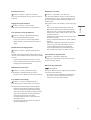 38
38
-
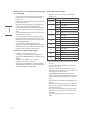 39
39
-
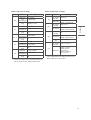 40
40
-
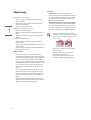 41
41
-
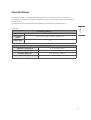 42
42
-
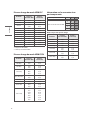 43
43
-
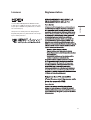 44
44
-
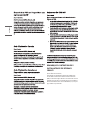 45
45
-
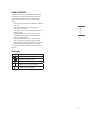 46
46
-
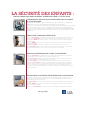 47
47
-
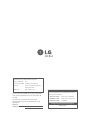 48
48
LG 28LM400B-PU Le manuel du propriétaire
- Catégorie
- Téléviseurs LCD
- Taper
- Le manuel du propriétaire
dans d''autres langues
- English: LG 28LM400B-PU Owner's manual
Documents connexes
-
LG 43LH500T Le manuel du propriétaire
-
LG 50UP8000PUA Le manuel du propriétaire
-
LG OLED83C1AUA Le manuel du propriétaire
-
LG OLED65E9PUA Le manuel du propriétaire
-
LG 55NANO90UPA Le manuel du propriétaire
-
LG 43UM6910PUA Le manuel du propriétaire
-
LG OLED48CXPUB Le manuel du propriétaire
-
LG OLED65G1PUA Le manuel du propriétaire
-
LG OLED65C8PUA Le manuel du propriétaire
-
LG 65UT570H0UB Le manuel du propriétaire