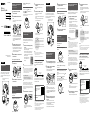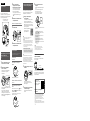Sony SRS-BTV5 Le manuel du propriétaire
- Catégorie
- Hauts-parleurs portatifs
- Taper
- Le manuel du propriétaire
Ce manuel convient également à

SRS-BTV5 4-437-438-62(1)
© 2012 Sony Corporation
Printed in China
SRS-BTV5
4-437-438-62(1)
English
Charging the unit
Charging starts when the unit and the computer
are connected. Charging is completed in about
3 hours at most and the indicator (orange) goes off
automatically.
The BATT/CHG indicator is lit in orange
during charging.
Micro-USB cable
(supplied)
Pairing and connecting with the
Bluetooth
device
Before pairing, charge this unit.
1
Place the
Bluetooth
device within
1 meter of this unit.
2 Slide the POWER switch to turn on this
unit.
The unit enters pairing mode automatically in the
default setting.
Blue
Fast flashing
The blue indicator flashes fast in pairing mode.
To enter pairing mode the next time you use the
unit, slide and hold the switch to the PAIRING
side for about 2 seconds when this unit is
turned off.
3
Perform the pairing procedure on the
Bluetooth
device to detect this unit.
When the list of detected devices appears on the
display of the
Bluetooth
device, select “SRS-BTV5.”
If passkey input is required on the display of a
Bluetooth
device, input “0000.”
4
Make the
Bluetooth
connection from the
Bluetooth
device.
Connecting with the paired device
1
Turn on the unit.
Blue
Slow flashing
2
Make the
Bluetooth
connection from the
Bluetooth
device.
Listening and Calling
Operate the unit after making
Bluetooth
connection
with your
Bluetooth
device.
Listening to music
Profile: A2DP, AVRCP
Start playback on the
Bluetooth
device.
VOL−
VOL+
The VOL+ button has a tactile dot.
Making a call/Receiving a call
Profile: HSP, HFP
Operate your mobile phone to make a call.
To terminate a call, press the button on the unit.
Press the button on the unit when an
incoming call arrives.
Operate in the same way when an incoming call arrives while
you are listening to the music.
MIC
One touch connection with a
smartphone (NFC)
By touching the unit with a smartphone, the unit is
turned on automatically and then proceeds to pairing
and
Bluetooth
connection.
1
Download and install the app “NFC Easy
Connect.”
“NFC Easy Connect” is a free Android app you can
download from Google Play.
Download the app by searching for “NFC Easy
Connect” or access it by using the following
two-dimensional code. Fees may be charged for
downloading the app.
By the two-dimensional code:
Use a two-dimensional code
reader app.
Note
The App may not be available in some countries and/or regions.
Hint
Depending on your smartphone, you may not need to download
“NFC Easy Connect” to connect the unit with your smartphone
by one touch. In that case, the operation and specifications may
be different from the description here. For details, refer to the
manual supplied with your smartphone.
Compatible smartphones
Smartphones with the NFC function built-in
(OS: Android 2.3.3 or later, excluding Android 3.x)
NFC
NFC (Near Field Communication) is a technology enabling
short-range wireless communication between various
devices, such as mobile phones and IC tags. Thanks to the NFC
function, data communication can be achieved easily just by
touching the relevant symbol or designated location on NFC
compatible devices.
2
Set the switch to the center on this unit.
You do not need to turn on the unit.
The unit turns on when you touch it with the
smartphone.
3
Start the app “NFC Easy Connect” on the
smartphone.
Make sure that the application screen is
displayed.
4
Touch this unit with the smartphone.
Unlock the screen of the smartphone
beforehand.
Touch the smartphone on the N marked part of
this unit.
Keep touching the unit with the smartphone
until the smartphone vibrates.
Complete the connection by following the
instructions on the screen.
When the (
Bluetooth
) indicator (blue) stops flashing
and remains lit, the unit is connected with the device.
To disconnect the unit, touch it with the smartphone
again.
You can switch the sound source from the smartphone
to another NFC compatible
Bluetooth
device. For details,
read the Help Guide.
Hint
If you cannot connect the unit, try the following.
Start the app on the smartphone, and move the smartphone
slowly over the N mark of the unit.
If the smartphone is in a case, remove it from the case.
Listening to music by connecting a
connecting cord (not supplied)
You can use the unit as an ordinary wired speaker
system.
Connecting cord
(not supplied)
If you connect a connecting cord to the AUDIO IN jack,
the output from the device connected to the AUDIO
IN jack has priority, and you will not hear the sound
from the
Bluetooth
device.
On how to operate the unit
in detail, please read the Help
Guide on your computer or
smart phone.
http://rd1.sony.net/help/speaker/
srs-btv5/uc/
The
Bluetooth
word mark and logos are owned by the Bluetooth
SIG, Inc. and any use of such marks by Sony Corporation is under
license.
The N Mark is a trademark or registered trademark of NFC Forum,
Inc. in the United States and in other countries.
Android is a trademark of Google Inc.
All other trademarks and registered trademarks are trademarks
or registered trademarks of their respective holders. In this
manual,
and
marks are not specified.
Quick Start Guide US
Guide de prise en main FR
Guía de inicio rápido ES
Wireless
Speaker System
Français
Chargement de l’appareil
Le chargement commence quand l’appareil et
l’ordinateur sont raccordés. Le chargement dure
environ 3 heures au maximum et le témoin (orange)
s’éteint automatiquement.
Le témoin BATT/CHG s’allume en
orange pendant le chargement.
Câble micro-USB
(fourni)
Pairage et connexion avec le
périphérique
Bluetooth
Avant le pairage, chargez l’appareil.
1
Placez le périphérique
Bluetooth
dans un
rayon de 1 mètre par rapport à l’appareil.
2 Faites glisser le commutateur POWER
pour allumer l’appareil.
L’appareil entre automatiquement en mode de
pairage (paramètre par défaut).
Bleu
Clignotement rapide
Le témoin bleu clignote rapidement en mode de
pairage.
Pour entrer en mode de pairage la prochaine
fois que vous utiliserez l’appareil, faites glisser le
commutateur sur le mode PAIRING et maintenez-le
pendant environ
2 secondes
lorsque l’appareil
est hors tension.
3
Effectuez la procédure de pairage sur le
périphérique
Bluetooth
pour détecter
l’appareil.
Lorsque la liste de périphériques détectés
apparaît sur l’écran du périphérique
Bluetooth
,
sélectionnez « SRS-BTV5 ».
Si un code est demandé sur l’écran d’un
périphérique
Bluetooth
, saisissez « 0000 ».
4
Établissez la connexion
Bluetooth
sur le
périphérique
Bluetooth
.
Connexion au périphérique apparié
1
Mettez l’appareil sous tension.
Bleu
Clignotement lent
2
Vérifiez la connexion
Bluetooth
sur le
périphérique
Bluetooth
.
Écoute et appel
Utilisez l’appareil après avoir établi la connexion
Bluetooth
avec votre périphérique
Bluetooth
.
Écoute de musique
Profil : A2DP, AVRCP
Démarrez la lecture sur le périphérique
Bluetooth
.
VOL−
VOL+
Le bouton VOL+ contient un point tactile.
Passer un appel/Recevoir un appel
Profil : HSP, HFP
Utilisez votre téléphone portable pour passer
un appel.
Pour mettre fin à un appel, appuyez sur le bouton sur
l’appareil.
Appuyez sur le bouton sur l’appareil
lorsqu’un appel entrant se produit.
Procédez de la même façon lorsqu’un appel entrant se produit
quand vous écoutez de la musique.
MIC
Connexion par effleurement avec
un smartphone (NFC)
En mettant l’appareil en contact avec un smartphone,
l’appareil se met automatiquement sous tension puis
établit le pairage et la connexion
Bluetooth
.
1
Téléchargez et installez l’application
« Connexion NFC facile ».
« Connexion NFC facile » est une application
Android gratuite que vous pouvez télécharger
sur Google Play.
Téléchargez l’application en cherchant
« Connexion NFC facile » ou en utilisant le code
en deux dimensions suivant. Le téléchargement
de l’application peut inclure des frais.
Par code en deux dimensions :
Utilisez une application de lecture
de code en deux dimensions.
Remarque
Il est possible que l’application ne soit pas disponible dans
certains pays et/ou dans certaines régions.
Astuce
En fonction de votre smartphone, il n’est peut-être pas nécessaire
que vous téléchargiez « Connexion NFC facile » pour connecter
l’appareil à votre smartphone par effleurement. Dans ce cas,
le fonctionnement et les spécifications peuvent différer de la
présente description. Pour plus de détails, consultez le manuel
fourni avec votre smartphone.
Smartphones compatibles
Smartphones avec la fonction NFC intégrée
(SE : Android 2.3.3 ou version supérieure sauf Android 3.x)
NFC
NFC (Near Field Communication) est une technologie
permettant d’établir une communication sans fil à courte
portée entre divers périphériques, tels que des téléphones
portables et des étiquettes électroniques. Grâce à la fonction
NFC, la communication de données peut être réalisée
facilement en touchant simplement le symbole pertinent ou
l’emplacement désigné sur les périphériques compatibles
avec NFC.
2
Placez le commutateur au milieu de
l’appareil.
Vous n’avez pas besoin de mettre l’appareil sous
tension.
L’appareil se met sous tension lorsque vous le
mettez en contact avec le smartphone.
3
Démarrez l’application « Connexion NFC
facile » sur le smartphone.
Vérifiez que l’écran de l’application s’affiche.
4
Mettez l’appareil en contact avec le
smartphone.
Déverrouillez d’abord l’écran du smartphone.
Placez le smartphone sur la partie marquée d’un
N sur l’appareil.
Gardez l’appareil en contact avec le smartphone
jusqu’à ce que ce dernier vibre.
Terminez la connexion en suivant les instructions
à l’écran.
Lorsque le témoin (
Bluetooth
) (bleu) ne clignote plus
et reste allumé, l’appareil est connecté au périphérique.
Pour déconnecter l’appareil, mettez-le à nouveau en
contact avec le smartphone.
Vous pouvez basculer la source sonore du smartphone
vers un autre périphérique
Bluetooth
compatible NFC.
Pour plus de détails, lisez le Manuel d’aide.
Astuce
Si vous ne pouvez pas connecter l’appareil, essayez la manipulation
suivante.
Lancez l’application sur le smartphone puis déplacez doucement
le smartphone sur la partie marquée d’un N sur l’appareil.
Si le smartphone est dans un étui, retirez-le de l’étui.
Écoute de musique en connectant un
câble de connexion (non fourni)
Vous pouvez utiliser l’appareil comme un système de
haut-parleurs câblé classique.
Câble de connexion
(non fourni)
Si vous raccordez un câble de connexion à la prise
AUDIO IN, la sortie du périphérique connecté à la prise
AUDIO IN est prioritaire et vous n’entendrez pas de son
du périphérique
Bluetooth
.
Pour des détails sur le
fonctionnement de l’unité,
veuillez lire le Manuel d’aide
sur votre ordinateur ou votre
smartphone.
http://rd1.sony.net/help/speaker/
srs-btv5/uc/
La marque de mot
Bluetooth
et les logos sont la propriété de
Bluetooth SIG, Inc. et l’utilisation de ces marques par Sony
Corporation est effectuée sous licence.
N Mark est une marque commerciale ou une marque déposée de
NFC Forum, Inc. aux États-Unis et dans d’autres pays.
Android est une marque commerciale de Google Inc.
Toutes les autres marques commerciales et marques déposées
sont la propriété de leurs détenteurs respectifs. Dans ce manuel,
les marques
et
ne sont pas spécifiées.

SRS-BTV5 4-437-438-62(1)
Español
Cargar la unidad
La carga se inicia cuando la unidad y la
computadora están conectadas. La carga finaliza en
aproximadamente 3 hora como máximo y el indicador
(naranja) se apaga automáticamente.
El indicador BATT/CHG se enciende
en color naranja durante la carga.
Cable micro-USB
(suministrado)
Emparejamiento y conexión con el
dispositivo
Bluetooth
Antes de efectuar el emparejamiento, cargue esta
unidad.
1
Coloque el dispositivo
Bluetooth
a una
distancia de 1 metro de esta unidad.
2 Deslice el interruptor POWER para
encender esta unidad.
La unidad entra a modo de emparejamiento
automáticamente en la configuración
predeterminada.
Azul
Parpadeo rápido
El indicador azul parpadea rápidamente en modo
de emparejamiento.
Para ingresar a modo de emparejamiento
la próxima vez que use la unidad, deslice y
mantenga presionado el interruptor en el lado
PAIRING por alrededor de 2 segundo cuando la
unidad está apagada.
3
Realice el procedimiento de
emparejamiento en el dispositivo
Bluetooth
para detectar esta unidad.
Cuando aparezca la lista de dispositivos
detectados en la pantalla del dispositivo
Bluetooth
, seleccione “SRS-BTV5”.
Si le exigen ingresar una clave de acceso en
la pantalla del dispositivo
Bluetooth
, ingrese
“0000”.
4
Establezca la conexión
Bluetooth
desde
el dispositivo
Bluetooth
.
Conectar con el dispositivo emparejado
1
Encienda la unidad.
Azul
Parpadeo lento
2
Establezca la conexión
Bluetooth
desde
el dispositivo
Bluetooth
.
Escuchar y llamar
Utilice la unidad después de establecer la conexión
Bluetooth
con el dispositivo
Bluetooth
.
Escuchar música
Perfil: A2DP, AVRCP
Inicie la reproducción en el dispositivo
Bluetooth
.
VOL−
VOL+
El botón VOL+ tiene un punto táctil.
Realizar una llamada/recibir una llamada
Perfil: HSP, HFP
Utilice su teléfono móvil para realizar una
llamada.
Para finalizar una llamada, presione el botón en la unidad.
Presione el botón en la unidad cuando esté
recibiendo una llamada.
Opere la unidad de la misma manera cuando reciba una
llamada mientras escucha música.
MIC
Conexión con activación de un toque
con un teléfono inteligente (NFC)
Al tocar la unidad con un teléfono inteligente, la
unidad se enciende automáticamente y comienza el
emparejamiento y la conexión
Bluetooth
.
1
Descargue e instale la aplicación
“Conexión fácil NFC”.
“Conexión fácil NFC” es una aplicación Android
que puede descargar desde Google Play.
Descargue la aplicación buscando por “Conexión
fácil NFC” u obtenga acceso usando el siguiente
código bidimensional. Se puede cobrar una tarifa
por descargar la aplicación.
Mediante el código bidimensional:
Use una aplicación que lea
códigos bidimensionales.
Nota
Puede que esta aplicación no esté disponible para ser
descargada en algunos países o regiones.
Consejo
Dependiendo de su teléfono inteligente, puede que no requiera
descargar “Conexión fácil NFC” para conectar la unidad con su
teléfono inteligente mediante un toque. En tal caso, puede que
la operación y las especificaciones varíen de las que aquí se
describen. Para más información, refiérase al manual incluido
con su teléfono inteligente.
Teléfonos inteligentes compatibles
Teléfonos inteligentes con la función NFC incorporada
(SO: Android 2,3,3 o posterior, se excluye Android 3,x)
NFC
NFC (Near Field Communication) es una tecnología que
permite la comunicación de rango corto inalámbrica entre
varios dispositivos, como teléfonos móviles y etiquetas IC.
Gracias a la función NFC, es posible lograr la comunicación
de datos de manera fácil con sólo tocar el símbolo
correspondiente o la ubicación designada en los dispositivos
compatibles con NFC.
2
Configure el interruptor en el centro en
esta unidad.
No es necesario encender la unidad.
La unidad se enciende cuando la toca con el
teléfono inteligente.
3
Inicie la aplicación “Conexión fácil NFC”
en el teléfono inteligente.
Asegúrese de que aparezca la pantalla de la
aplicación.
4
Toque esta unidad con el teléfono
inteligente.
Desbloquee la pantalla del teléfono inteligente
antes.
Toque con el teléfono inteligente la parte
marcada con N de esta unidad.
Siga tocando la unidad con el teléfono
inteligente hasta que el teléfono vibre.
Complete la conexión siguiendo las instrucciones
en pantalla.
Cuando el indicador (
Bluetooth
) (azul) deje de
parpadear y se mantenga encendido, la unidad está
conectada con el dispositivo.
Para desconectar la unidad, tóquela de nuevo con el
teléfono inteligente.
Puede cambiar el origen del sonido del teléfono
inteligente a otro dispositivo
Bluetooth
compatible
con NFC. Para obtener más detalles, consulte la Guía de
Ayuda.
Consejo
Si no puede conectar la unidad, intente lo siguiente.
Inicie la aplicación en el teléfono inteligente y muévalo
lentamente sobre la letra N de la unidad.
Si el teléfono inteligente está en una carcasa, retírela.
Escuche la música conectando un
cable (no suministrado)
Puede usar la unidad como un sistema de altavoz
común con cableado.
Cable conector
(no suministrado)
Si conecta un cable al conector AUDIO IN, la salida
desde el dispositivo conectado al conector AUDIO IN
tiene prioridad y no escuchará el sonido proveniente
del dispositivo
Bluetooth
.
Para saber cómo usar la
unidad en detalle, lea la Guía
de Ayuda en su computadora
o teléfono inteligente.
http://rd1.sony.net/help/speaker/
srs-btv5/uc/
La marca y los logotipos de
Bluetooth
son de propiedad de
Bluetooth SIG, Inc. y cualquier tipo de uso de esas marcas por
parte de Sony Corporation se realiza bajo licencia.
La marca N es una marca comercial o una marca comercial
registrada de NFC Forum, Inc. en los Estados Unidos y en otros
países.
Android es una marca registrada de Google Inc.
Todas las otras marcas y marcas registradas son propiedad de sus
respectivos dueños. En este manual, no se especifican las marcas
y
.
-
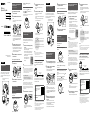 1
1
-
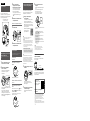 2
2
Sony SRS-BTV5 Le manuel du propriétaire
- Catégorie
- Hauts-parleurs portatifs
- Taper
- Le manuel du propriétaire
- Ce manuel convient également à
dans d''autres langues
- English: Sony SRS-BTV5 Owner's manual
- español: Sony SRS-BTV5 El manual del propietario
Documents connexes
-
Sony SRS-BTV5 Guide de démarrage rapide
-
Sony SRSBTV5P Manuel utilisateur
-
Sony SRS-BTM8/BLK Manuel utilisateur
-
Sony SRS-X55 Guide de démarrage rapide
-
Sony SRS-X5 Le manuel du propriétaire
-
Sony SRS-X55 Guide de démarrage rapide
-
Sony SRS-BTS50 Guide de démarrage rapide
-
Sony SRS-X3 Guide de démarrage rapide
-
Sony SRS-X33 Guide de démarrage rapide
-
Sony SRS-X2B Mode d'emploi