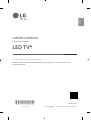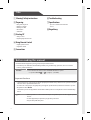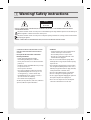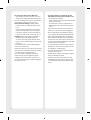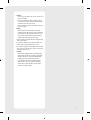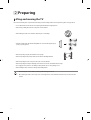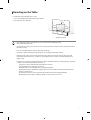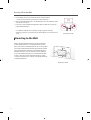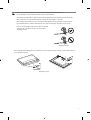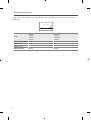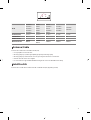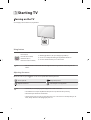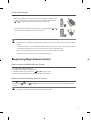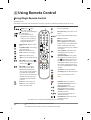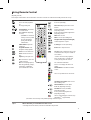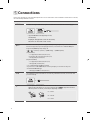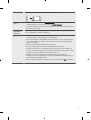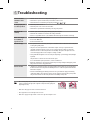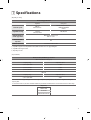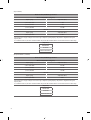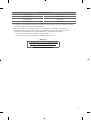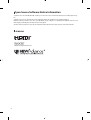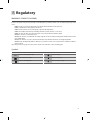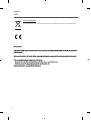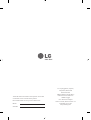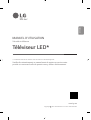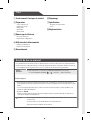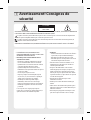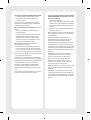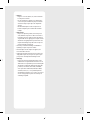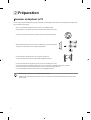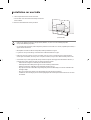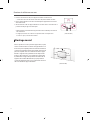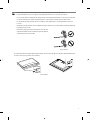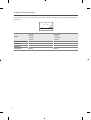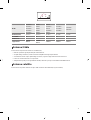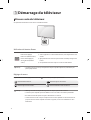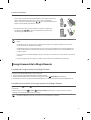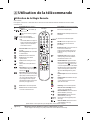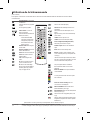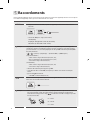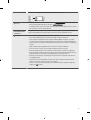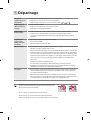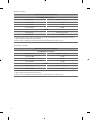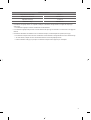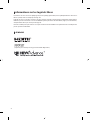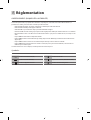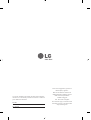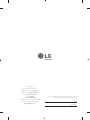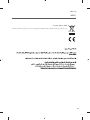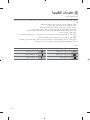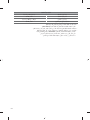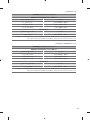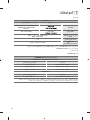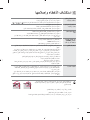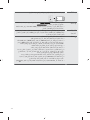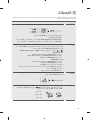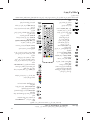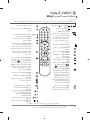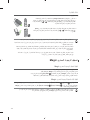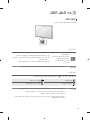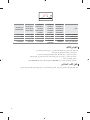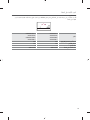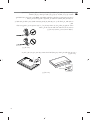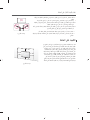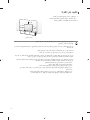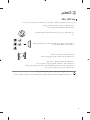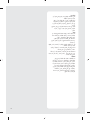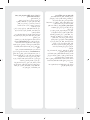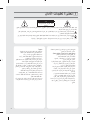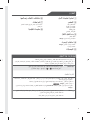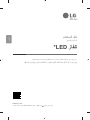ENGLISH_index
LED TV*
Safety and Reference
OWNER’S MANUAL
Please read this manual carefully before operating your set and retain it for
future reference.
www.lg.com
Copyright 2021 LG Electronics Inc. All Rights Reserved.
* LG LED TV applies LCD screen with LED backlights.
*MFL71752814*
(2012-REV00)

2
Warning! Safety instructions
Preparing
- Lifting and moving the TV
- Mounting on the Table
- Mounting to the Wall
- Antenna/Cable
- Satellite dish
Starting TV
- Turning on the TV
- Registering Magic Remote Control
Using Remote Control
- Using Magic Remote Control
- Using Remote Control
Connections
Troubleshooting
Specifications
- Open Source Software Notice Information
- Licenses
Regulatory
Before reading this manual
• Read this manual thoroughly before operating your TV, and keep it for future reference.
• On the website you can download the manual including installation, using, troubleshooting, specifications, license etc and view its
contents on your PC or mobile device.
User Guide For more information about this TV, read the USER GUIDE embedded in the product.
• To open the USER GUIDE → → [Support] → [User Guide]
Separate Purchase
• Separate purchase items can be changed or modified for quality improvement without any notification. Contact your dealer to buy these
items. These devices only work with certain models.
• The model name or design may be changed depending on the upgrade of product functions, manufacturer’s circumstances or policies.
• Magic Remote Control : MR21GA
Check whether your TV model supports Bluetooth in the Wireless Module Specification to verify whether it can be used with the Magic
Remote.
Note
• Product specifications or contents of this manual may be changed without prior notice due to upgrade of product
functions.
• The items supplied with your product may vary depending on the model.
• Image shown may differ from your TV.
Title

3
Warning! Safety instructions
CAUTION
RISK OF ELECTRIC SHOCK
DO NOT OPEN
CAUTION : TO REDUCE THE RISK OF ELECTRIC SHOCK, DO NOT REMOVE COVER (OR BACK). NO USER-SERVICEABLE PARTS INSIDE. REFER TO
QUALIFIED SERVICE PERSONNEL.
This symbol is intended to alert the user to the presence of uninsulated “dangerous voltage” within the product’s enclosure that may be of
sufficient magnitude to constitute a risk of electric shock to persons.
This symbol is intended to alert the user to the presence of important operating and maintenance (servicing) instructions in the literature
accompanying the appliance.
WARNING : TO REDUCE THE RISK OF FIRE AND ELECTRIC SHOCK, DO NOT EXPOSE THIS PRODUCT TO RAIN OR MOISTURE.
• TO PREVENT THE SPREAD OF FIRE, KEEP CANDLES OR OTHER
ITEMS WITH OPEN FLAMES AWAY FROM THIS PRODUCT AT
ALL TIMES.
• Do not place the TV and/or remote control in the
following environments:
- Keep the product away from direct sunlight.
- An area with high humidity such as a bathroom.
- Near any heat source such as stoves and other devices that
produce heat.
- Near kitchen counters or humidifiers where they can easily
be exposed to steam or oil.
- An area exposed to rain or wind.
- Do not expose to dripping or splashing and do not place
objects filled with liquids, such as vases, cups, etc. on or
over the apparatus (e.g., on shelves above the unit).
- Near flammable objects such as gasoline or candles, or
expose the TV to direct air conditioning.
- Do not install in excessively dusty places.
Otherwise, this may result in fire, electric shock, combustion/
explosion, malfunction or product deformation.
• Ventilation
- Install your TV where there is proper ventilation. Do not
install in a confined space such as a bookcase.
- Do not install the product on a carpet or cushion.
- Do not block or cover the product with cloth or other
materials while unit is plugged in.
• Take care not to touch the ventilation openings. When
watching the TV for a long period, the ventilation openings
may become hot.
• Protect the power cord from physical or mechanical abuse,
such as being twisted, kinked, pinched, closed in a door, or
walked upon. Pay particular attention to plugs, wall outlets,
and the point where the cord exits the device.
• Do not move the TV whilst the Power cord is plugged in.
• Do not use a damaged or loosely fitting power cord.
• Be sure to grasp the plug when unplugging the power cord.
Do not pull on the power cord to unplug the TV.
• Do not connect too many devices to the same AC power
outlet as this could result in fire or electric shock.

4
• Disconnecting the Device from the Main Power
- The power plug is the disconnecting device. In case of an
emergency, the power plug must remain readily accessible.
• Do not let your children climb or cling onto the TV. Otherwise,
the TV may fall over, which may cause serious injury.
• Outdoor Antenna Grounding (Can differ by country):
- If an outdoor antenna is installed, follow the precautions
below.
An outdoor antenna system should not be located in the
vicinity of overhead power lines or other electric light or
power circuits, or where it can come in contact with such
power lines or circuits as death or serious injury can occur.
• Grounding (Except for devices which are not grounded.)
- TV with a three-prong grounded AC plug must be
connected to a three-prong grounded AC outlet. Ensure
that you connect the earth ground wire to prevent possible
electric shock.
• Never touch this apparatus or antenna during a lightning
storm. You may be electrocuted.
• Make sure the power cord is connected securely to the TV and
wall socket if not secured damage to the Plug and socket may
occur and in extreme cases a fire may break out.
• Do not insert metallic or inflammable objects into the
product. If a foreign object is dropped into the product,
unplug the power cord and contact the customer service.
• Do not touch the end of the power cord while it is plugged in.
You may be electrocuted.
• If any of the following occur, unplug the product
immediately and contact your local customer service.
- The product has been damaged.
- If water or another substance enters the product (like an AC
adapter, power cord, or TV).
- If you smell smoke or other odors coming from the TV.
- When lightning storms or when unused for long periods
of time.
Even the TV is turned off by remote control or button, AC
power source is connected to the unit if not unplugged in.
• Do not use high voltage electrical equipment near the TV
(e.g., a bug zapper). This may result in product malfunction.
• Do not attempt to modify this product in any way without
written authorization from LG Electronics. Accidental fire or
electric shock can occur. Contact your local customer service
for service or repair. Unauthorized modification could void the
user’s authority to operate this product.
• Use only an authorized attachments / accessories approved
by LG Electronics. Otherwise, this may result in fire, electric
shock, malfunction, or product damage.
• Never disassemble the AC adapter or power cord. This may
result in fire or electric shock.
• Handle the adapter carefully to avoid dropping or striking it.
An impact could damage the adapter.
• To reduce the risk of fire or electrical shock, do not touch
the TV with wet hands. If the power cord prongs are wet or
covered with dust, dry the power plug completely or wipe
dust off.

5
• Batteries
- Store the accessories (battery, etc.) in a safe location out of
the reach of children.
- Do not short circuit, disassemble, or allow the batteries
to overheat. Do not dispose of batteries in a fire. Batteries
should not be exposed to excessive heat.
- Caution: Risk of fire or explosion if the battery is replaced
by an incorrect type.
• Moving
- When moving, make sure the product is turned off,
unplugged, and all cables have been removed. It may take
2 or more people to carry larger TVs. Do not press or put
stress on the front panel of the TV. Otherwise, this may
result in product damage, fire hazard or injury.
• Keep the packing anti-moisture material or vinyl packing out
of the reach of children.
• Do not allow an impact shock, any objects to fall into the
product, and do not drop anything onto the screen.
• Do not press strongly upon the panel with a hand or a sharp
object such as a nail, pencil, or pen, or make a scratch on it. It
may cause damage to screen.
• Cleaning
- When cleaning, unplug the power cord and wipe gently
with a soft/dry cloth. Do not spray water or other liquids
directly on the TV. Do not clean your TV with chemicals
including glass cleaner, any type of air freshener,
insecticide, lubricants, wax (car, industrial), abrasive,
thinner, benzene, alcohol etc., which can damage the
product and/or its panel. Otherwise, this may result in
electric shock or product damage.

6
Preparing
Lifting and moving the TV
Please note the following advice to prevent the TV from being scratched or damaged and for safe transportation regardless of its type and size.
• It is recommended to move the TV in the box or packing material that the TV originally came in.
• Before moving or lifting the TV, disconnect the power cord and all cables.
• When holding the TV, the screen should face away from you to avoid damage.
• Hold the top and bottom of the TV frame firmly. Make sure not to hold the transparent part,
speaker, or speaker grill area.
• When transporting a large TV, there should be at least 2 people.
• When transporting the TV by hand, hold the TV as shown in the following illustration.
• When transporting the TV, do not expose the TV to jolts or excessive vibration.
• When transporting the TV, keep the TV upright, never turn the TV on its side or tilt towards the left or right.
• Do not apply excessive pressure to cause flexing / bending of frame chassis as it may damage screen.
• When handling the TV, be careful not to damage the protruding buttons.
• Avoid touching the screen at all times, as this may result in damage to the screen.
• When attaching the stand to the TV set, place the screen facing down on a cushioned table or flat surface to protect the screen from
scratches.

7
Mounting on the Table
1 Lift and tilt the TV into its upright position on a table.
• Leave a 10 cm (minimum) space from the wall for proper ventilation.
2 Connect the power cord to a wall outlet.
10cm
10cm
10cm
(Depending on model)
• Do not apply foreign substances (oils, lubricants, etc.) to the screw parts when assembling the product.
(Doing so may damage the product.)
• If you install the TV on a stand, you need to take actions to prevent the product from overturning. Otherwise, the product may fall over,
which may cause injury.
• Do not use any unapproved items to ensure the safety and product life span.
• Any damage or injuries caused by using unapproved items are not covered by the manufacturer’s warranty.
• Make sure that the screws are inserted correctly and fastened securely. (If they are not fastened securely enough, the TV may tilt
forward after being installed.) Do not use too much force and over tighten the screws; otherwise screw may be damaged and not
tighten correctly.
• If a television is not positioned in a sufficiently stable location, it can be potentially hazardous due to falling. Many injuries, particularly
to children, can be avoided by taking simple precautions such as:
- Using cabinets or stands recommended by the manufacturer of the television.
- Only using furniture that can safely support the television.
- Ensuring the television is not overhanging the edge of the supporting furniture.
- Not placing the television on tall furniture (for example, cupboards or bookcases) without anchoring both the furniture and the
television to a suitable support.
- Not standing the televisions on cloth or other materials placed between the television and supporting furniture.
- Educating children about the dangers of climbing on furniture to reach the television or its controls.

8
Securing TV to the Wall
1 Insert and tighten the eye-bolts, or TV brackets and bolts on the back of the TV.
• If there are bolts inserted at the eye-bolts position, remove the bolts first.
2 Mount the wall brackets with the bolts to the wall. Match the location of the wall bracket and the
eye-bolts on the rear of the TV.
3 Connect the eye-bolts and wall brackets tightly with a sturdy rope. Make sure to keep the rope
horizontal with the flat surface.
• Use a platform or cabinet that is strong and large enough to support the TV securely.
• Brackets, bolts and ropes are not provided. You can obtain additional accessories from your local
dealer.
(Depending on model)
Mounting to the Wall
Attach an optional wall mount bracket at the rear of the TV carefully and
install the wall mount bracket on a solid wall perpendicular to the floor.
When you attach the TV to other building materials, please contact qualified
personnel. LG recommends that wall mounting be performed by a qualified
professional installer. We recommend the use of LG’s wall mount bracket.
LG’s wall mount bracket is easy to move with cables connected. When you
do not use LG’s wall mount bracket, please use a wall mount bracket where
the device is adequately secured to the wall with enough space to allow
connectivity to external devices. It is advised to connect all the cables before
installing fixed wall mounts.
10cm
10cm
10cm
10cm
(Depending on model)

9
• Remove the stand before installing the TV on a wall mount by performing the stand attachment in reverse.
• For more information of screws and wall mount bracket, refer to the Separate Purchase.
• If you intend to mount the product to a wall, attach VESA standard mounting interface (optional parts) to the back of the product.
When you install the set to use the wall mounting bracket (optional parts), fix it carefully so as not to drop.
• When mounting a TV on the wall, make sure not to install the TV by hanging the power and signal cables on the back of the TV.
• Do not install this product on a wall if it could be exposed to oil or oil mist. This may damage the product and cause it to fall.
• Do not use a sharp object when you detached the cable cover. This could
damage the cable or the cabinet. It may also cause personal harm.
(Depending on model)
(Depending on model)
• When installing the wall mounting bracket, it is recommended to cover the stand hole using tape, in order to prevent the influx of dust and
insects. (Depending on model)
Stand hole
(Depending on model)

10
Wall Mounting Bracket
(Depending on model)
Make sure to use screws and wall mount bracket that meet the VESA standard. Standard dimensions for the wall mount kits are described in the
following table.
A
Model
43/50UP77*
43/50UP78*
43/50UP80*
43/50UP81*
55/60/65UP77*
55/65UP78*
55/60/65UP80*
55/65UP81*
Screws distance (A) (mm) 200 300
Standard screw M6 M6
Number of screws 2 2
Wall mount bracket WB21LMB WB21LMB

11
A
B
Model
43/50UP75*
43/50UP77*
43/50UP78*
43/50UP80*
43/50UP81*
55UP75*
55UP77*
55UP78*
55UP80*
55UP81*
65UP75*
60/65UP77*
65UP78*
60/65UP80*
65UP81*
70/75UP77*
70/75UP78*
70/75UP80*
70/75UP75*
82/86UP80*
VESA (A x B) (mm) 200 x 200 300 x 300 300 x 300 400x400 600x400
Standard screw M6 M6 M6 M6 M8
Number of screws 4 4 4 4 4
Wall mount bracket
LSW240B
MSW240
OLW480B
MSW240
OLW480B LSW440B LSW640B
Antenna/Cable
Connect the TV to a wall antenna socket with an RF cable (75Ω).
• Use a signal splitter to use more than 2 TVs.
• If the image quality is poor, install a signal amplifier properly to improve the image quality.
• If the image quality is poor with an antenna connected, try to realign the antenna in the correct direction.
• An antenna cable and converter are not supplied.
• For a location that is not supported with Ultra HD broadcasting, this TV cannot receive Ultra HD broadcasts directly.
Satellite dish
Connect the TV to a satellite dish to a satellite socket with a satellite RF cable (75Ω). (Depending on model)

12
Starting TV
Turning on the TV
You can simply operate the TV functions, using the button.
Using button
Power On (Press)
Power Off
1)
(Press and Hold)
Menu Control (Press
2)
)
Menu Selection (Press and Hold
3)
)
1) All running apps will close, and any recording in progress will stop.
2) You can access and adjust the menu by pressing the button when TV is on.
3) You can use the function when you access menu control.
Note
• If the TV is turned on for the first time after it was shipped from the factory, initialization of the TV may take a few
minutes.
Adjusting the menu
When the TV is turned on, press the button one time. You can adjust the Menu items using the button.
Turns the power off. Changes the input source.
Adjusts the volume level. Scrolls through the saved programmes.
Note
• Your TV’s OSD (On Screen Display) may differ slightly from that shown in this manual.
• The available menus and options may differ from the input source or product model that you are using.
• New features may be added to this TV in the future.
• The device must be easily accessed to a location outlet near the access. Some devices are not made by turning on / off
button, turning off the device and unplugging the power cord.

13
Inserting the battery
(Depending on model)
• When the message [Magic Remote battery is low. Please change the battery.] is displayed, replace
the battery. To replace batteries, open the battery cover, replace batteries (1.5VAA) matching the
and ends to the label inside the compartment, and close the battery cover.
• To replace batteries, open the battery cover, replace batteries (1.5VAAA) matching the and
ends to the label inside the compartment, and close the battery cover.
• Do not mix new batteries with old batteries. This may cause the batteries to overheat and leak.
• Failure to match the correct polarities of the battery may cause the battery to burst or leak, resulting in fire, personal injury, or ambient
pollution.
• This apparatus uses batteries. In your community there might be regulations that require you to dispose of these batteries properly due
to environmental considerations. Please contact your local authorities for disposal or recycling information.
• Batteries inside or inside the product shall not be exposed to excessive heat such as sunshine, fire or the like.
• In Analogue TV and some countries, some remote control buttons may not work.
Registering Magic Remote Control
How to register the Magic Remote Control
To use the Magic Remote, first pair it with your TV.
1 Put batteries into the Magic Remote and turn the TV on.
2 Point the Magic Remote at your TV and press the Wheel (OK) on the remote control.
* If the TV fails to register the Magic Remote, try again after turning the TV off and back on.
How to deregister the Magic Remote Control
Press the (BACK) and (HOME) buttons at the same time, for five seconds, to unpair the Magic Remote with your TV.
* Press and hold the (HOME) and (Q. Settings) buttons for more than 5 seconds to disconnect and re-register the Magic Remote at the
same time.
• It is recommended that an Access Point (AP) be located more than 0.2m away from the TV. If the AP is installed closer than 0.2 m, the
Magic remote control may not perform as expected due to frequency interference.

14
Using Remote Control
Using Magic Remote Control
(Depending on model)
The descriptions in this manual are based on the buttons on the remote control. Please read this manual carefully and use the TV correctly.
Power Turns the TV on or off.
Microphone Number buttons Enters numbers.
1
,
(Dash) Inserts a between
numbers such as 2-1 and 2-2.
3 3
2
33
3 3
1
Accesses the [Quick Help].
Accesses the saved programmes list. More actions Displays more remote control
functions.
Accesses the [Guide].
Accesses the [Edit Quick Access].
- [Edit Quick Access] is a feature that
allows you to enter a specified app
or Live TV directly by pressing and
holding the number buttons.
2
Audio descriptions function will be enabled.
Mute Mutes all sounds.
Mute Accesses the [Accessibility] menu.
Voice recognition Network connection is
required to use the voice recognition function.
Check for recommended content. (Some
recommended services may not be available in
some countries.)
Volume buttons Adjusts the volume
level.
Programme buttons Scrolls through
the saved programmes.
Home Accesses the Home menu. Voice recognition Speak while pressing
and holding the button to use the voice
recognition feature.
Home Launches the last used apps.
Input Changes the input source. Up/Down/Left/Right Press the up, down,
left or right button to scroll the menu. If you
press buttons while the pointer is in use,
the pointer will disappear from the screen
and Magic Remote will operate like a general
remote control. To display the pointer on the
screen again, shake Magic Remote to the left
and right.
Input Accesses the [Home Dashboard].
Wheel (OK) Press the centre of
button to select a menu. You can change
channels by using button.
Wheel (OK) Accesses the [Magic
Explorer]. You can run the [Magic
Explorer] feature when the pointer
colour is changed to purple. If watching
a programme, press and hold down
the pointer onto the video. When using
[TV Guide], [Settings], [Sports Alert],
or [Art Gallery], press and hold down
on the text.
Q. Settings Accesses the Quick Settings.
Q. Settings Displays the [All Settings] menu.
These access special functions in some
menus.
Back Returns to the previous level. Red button Runs the record function.
Back Clears on-screen displays and
returns to last input viewing.
3
Streaming Service buttons Connects to
the Video Streaming Service.
3
Home Dashboard Accesses the [Home
Dashboard]. (Depending On Country)
3
User Guide Accesses the [User Guide].
(Depending On Country)
3
Accesses your favorite programmes list.
(Depending On Country)
3
,
Control buttons Controls media contents.
(Depending On Country)
(Some buttons and services may not be provided depending on models or regions.)
Note
To use the button, press and hold for more than 1 second.
• In Analogue TV and some countries, some remote control buttons may not work.

15
Using Remote Control
(Depending on model)
The descriptions in this manual are based on the buttons on the remote control. Please read this manual carefully and use the TV correctly.
Power Turns the TV on or off.
Number buttons Enters numbers
Accesses the saved programmes
list.
1
2
2
2
2
Accesses the [Quick Help].
Shows programme guide. More actions Displays more remote control
functions.
,
Teletext buttons These buttons
are used for teletext.
1
Audio descriptions function will be enabled.
(Depending on model)
Edits QUICK ACCESS. (Depending
on model)
- QUICK ACCESS is a feature that
allows you to enter a specified
app or Live TV directly by
pressing and holding the
number buttons.
1
Recalls your preferred subtitle in digital mode.
(Depending on model)
Mute Mutes all sounds.
Mute Accesses the [Accessibility] menu
, ,
,
Navigation buttons (up/down/left/right)
Scrolls through menus or options.
Volume buttons Adjusts the
volume level.
Q. Settings Accesses the Quick Settings.
Programme buttons Scrolls
through the saved programmes
Back Returns to the previous level.
Home Accesses the Home menu Search Check for recommended content. (Some
recommended services may not be available in
some countries.)
Search for content such as TV programmes,
movies and other videos, or perform a web
search by entering text in the search bar.
Home Launches the last used
apps.
Input Changes the input source
OK Selects menus or options and
confirms your input.
OK Accesses the [Magic Explorer].
When using [TV Guide], [Settings],
[Sports Alert], or [Art Gallery],
press and hold down on the text.
You can watch TV or LG Channels.
Clears on-screen displays and returns to TV
viewing.
,
, ,
,
Control buttons Control buttons for media
contents.
These access special functions in some menus.
2
Streaming Service buttons Connects to the
Video Streaming Service.
2
Home dashboard Accesses the [Home
Dashboard]. (Depending On Country)
2
User Guide Accesses the [User Guide].
(Depending On Country)
2
Accesses your favourite programme list.
(Depending On Country)
Starts to record and displays record menu. (Only
Time Machine
Ready
supported model)
(Some buttons and services may not be provided depending on models or regions.)
Note
To use the button, press and hold for more than 1 second.
• In Analogue TV and some countries, some remote control buttons may not work.

16
Connections
Connect various external devices to the TV and switch input modes to select an external device. For more information of external device’s connection,
refer to the manual provided with each device.
HDMI
• When connecting the HDMI cable, the product and external devices should be turned off and unplugged.
• Supported HDMI Audio format (Depending on model):
True HD (48kHz),
Dolby Digital / Dolby Digital Plus (32 kHz / 44.1 kHz / 48 kHz),
PCM (32kHz / 44.1kHz / 48kHz / 96kHz / 192kHz)
Note
If the device connected to Input Port also supports HDMI Deep Colour, your picture may be clearer. However, if the
device doesn’t support it, it may not work properly. In that case, connect the device to a different HDMI port or
change the TV’s [HDMI Deep Colour] setting to off.
• → → [General] → [Devices] → [HDMI Settings] → [HDMI Deep Colour]
(Only 82/86UP80*)
- On : Support 4K @ 50/60Hz (4:4:4, 4:2:2, 4:2:0),
<3,4 port Only> 4K @ 100/120Hz (4:4:4, 4:2:2, 4:2:0)
- Off : Support 4K @ 50/60Hz (4:2:0)
(Except for 82/86UP80*)
- On : Support 4K @ 50/60Hz (4:4:4, 4:2:2, 4:2:0)
- Off: Support 4K @ 50/60Hz (4:2:0)
• Use a certified cable with the HDMI logo attached.
• If you do not use a certified HDMI cable, the screen may not display or a connection error may occur.
• Recommended HDMI Cable Types
- Ultra High Speed HDMI
®
/™ cable (3m or less)
USB
Some USB Hubs may not work. If a USB device connected using a USB Hub is not detected, connect it to the USB
port on the TV directly.
Note
• For an optimal connection, HDMI cables and USB devices should have bezels less than 8 mm thick, 18 mm
width and 8 mm a wire diameter. Use an extension cable that supports or higher if the USB cable or
USB memory stick does not fit into your TV’s USB port. (Depending on model)
A
B
C
A
B
* A ≦ 8mm
* B ≦ 18mm
* C ≦ 8mm

17
CI module
View the encrypted (pay) services in digital TV mode. (Depending on model)
Note
• Check if the CI module is inserted into the in the right direction. If the module is not
inserted properly, this can cause damage to the TV and the .
• If the TV does not display any video and audio when CI+ CAM is connected, please contact to the Terrestrial/
Cable/Satellite Service Operator.
External
Devices
Available external devices are: Blu-ray player, HD receivers, DVD players, VCRs, audio systems, USB storage
devices, PC, gaming devices, and other external devices.
Note
• The external device connection may differ from the model.
• Connect external devices to the TV regardless of the order of the TV port.
• If you record a TV program on a Blu-ray/DVD recorder or VCR, make sure to connect the TV signal input cable
to the TV through a DVD recorder or VCR. For more information of recording, refer to the manual provided
with the connected device.
• Refer to the external equipment’s manual for operating instructions.
• If you connect a gaming device to the TV, use the cable supplied with the gaming device.
• In PC mode, there may be noise associated with the resolution, vertical pattern, contrast or brightness. If
noise is present, change the PC output to another resolution, change the refresh rate to another rate or adjust
the brightness and contrast on the [Picture] menu until the picture is clear.
• In PC mode, some resolution settings may not work properly depending on the graphics card.
• If Ultra HD content is played on your PC, video or audio may become disrupted intermittently depending on
your PC’s performance. (Depending on model)
• When connecting via a wired LAN, it is recommended to use a CAT 7 cable. (Only when port is provided.)

18
Troubleshooting
Cannot control the
TV with the remote
control.
• Check the remote control sensor on the product and try again.
• Check if there is any obstacle between the product and the remote control.
• Check if the batteries are still working and properly installed ( to , to ).
No image display and
no sound is produced.
• Check if the product is turned on.
• Check if the power cord is connected to a wall outlet.
• Check if there is a problem in the wall outlet by connecting other products.
The TV turns off
suddenly.
• Check the power control settings. The power supply may be interrupted.
• Check if the auto-off function is activated on the settings related time.
• If there is no signal while the TV is on, the TV will turn off automatically after 15 minutes of inactivity.
When connecting to
the PC (HDMI), no
signal is detected.
• Turn the TV off/on using the remote control.
• Reconnect the HDMI cable.
• Restart the PC with the TV on.
Abnormal Display • If the product feels cold to the touch, there may be a small “flicker” when it is turned on. This is normal, there
is nothing wrong with product.
• This panel is an advanced product that contains millions of pixels. You may see tiny black dots and/
or brightly coloured dots (red, blue or green) at a size of 1ppm on the panel. This does not indicate a
malfunction and does not affect the performance and reliability of the product. This phenomenon also
occurs in third-party products and is not subject to exchange or refund.
• You may find different brightness and colour of the panel depending on your viewing position(left/right/
top/down).
This phenomenon occurs due to the characteristic of the panel.
It is not related with the product performance, and it is not malfunction.
• Displaying a still image for a prolonged period of time may cause image sticking. Avoid displaying a fixed
image on the TV screen for a long period of time.
Generated Sound • “Cracking” noise: A cracking noise that occurs when watching or turning off the TV is generated by plastic
thermal contraction due to temperature and humidity. This noise is common for products where thermal
deformation is required.
• Electrical circuit humming/panel buzzing: A low level noise is generated from a high-speed switching
circuit, which supplies a large amount of current to operate a product. It varies depending on the product.
This generated sound does not affect the performance and reliability of the product.
• When cleaning the product, be careful not to allow any liquid or foreign objects to
enter the gap between the upper, left or right side of the panel and the guide panel.
(Depending on model)
• Make sure to wring any excess water or cleaner from the cloth.
• Do not spray water or cleaner directly onto the TV screen.
• Make sure to spray just enough of water or cleaner onto a dry cloth to wipe the screen.

19
Specifications
(Depending on country)
Broadcasting Specifications
Digital TV Analogue TV
Television system
DVB-T/T2
1)
DVB-T/T2/C/S/S2
2)
PAL B/B, PAL B/G, PAL D/K, PAL-I
SECAM B/G, SECAM D/K
NTSC-M
Programme coverage
VHF, UHF
C-Band
2)
, Ku-Band
2)
VHF, UHF, CATV
Maximum number of
storable programmes
DVB-T/T2 & Analogue TV : 3,000
DVB-S/S2 : 6,000
External antenna
impedance
75Ω
CI Module
3)
(W x H x D) 100.0mm x 55.0mm x 5.0mm
1) Only DVB-T2 support models. Despite DVB-T2 model, DVB-T/T2 function does not apply in Philippines.
2) Only DVB-T2/C/S2 support models.
3) Depending on model.
(Only 82/86UP80*)
Wireless module (LGSBWAC95) specifications
Wireless LAN (IEEE 802.11a/b/g/n/ac)
Frequency range Output Power (Max.)
2,400 to 2,483.5MHz 19dBm
5,150 to 5,725MHz 18dBm
5,725 to 5,850MHz 13.5dBm
Bluetooth
Frequency range Output Power (Max.)
2,400 to 2,483.5MHz 9dBm
As band channels can vary per country, the user cannot change or adjust the operating frequency. This product is configured for the regional
frequency table.
For consideration of the user, this device should be installed and operated with a minimum distance of 20cm between the device and the body.
(Only Oman)
OMAN-TRA
D172249
TRA/TA-R/9674/20

20
(Only 70/75UP75*)
Wireless module (LGSBWAC02) specifications
Wireless LAN (IEEE 802.11a/b/g/n/ac)
Frequency range Output Power (Max.)
2,400 to 2,483.5MHz 17dBm
5,150 to 5,725MHz 19dBm
5,725 to 5,850MHz 10.5dBm
Bluetooth
Frequency range Output Power (Max.)
2,400 to 2,483.5MHz 8.5dBm
As band channels can vary per country, the user cannot change or adjust the operating frequency. This product is configured for the regional
frequency table.
For consideration of the user, this device should be installed and operated with a minimum distance of 20cm between the device and the body.
(Except for 82/86UP80*, 70/75UP75*)
Wireless module (LGSBWAC03) specifications
Wireless LAN (IEEE 802.11a/b/g/n/ac)
Frequency range Output Power (Max.)
2,400 to 2,483.5MHz 18.5dBm
5,150 to 5,725MHz 19.5dBm
5,725 to 5,850MHz 11.5dBm
Bluetooth
Frequency range Output Power (Max.)
2,400 to 2,483.5MHz 9dBm
As band channels can vary per country, the user cannot change or adjust the operating frequency. This product is configured for the regional
frequency table.
For consideration of the user, this device should be installed and operated with a minimum distance of 20cm between the device and the body.
(Only Oman)
OMAN-TRA
D172338
TRA/TA-R/8042/19
(Only Oman)
OMAN-TRA
D172249
TRA/TA-R/9673/20
La page est en cours de chargement...
La page est en cours de chargement...
La page est en cours de chargement...
La page est en cours de chargement...
La page est en cours de chargement...
La page est en cours de chargement...
La page est en cours de chargement...
La page est en cours de chargement...
La page est en cours de chargement...
La page est en cours de chargement...
La page est en cours de chargement...
La page est en cours de chargement...
La page est en cours de chargement...
La page est en cours de chargement...
La page est en cours de chargement...
La page est en cours de chargement...
La page est en cours de chargement...
La page est en cours de chargement...
La page est en cours de chargement...
La page est en cours de chargement...
La page est en cours de chargement...
La page est en cours de chargement...
La page est en cours de chargement...
La page est en cours de chargement...
La page est en cours de chargement...
La page est en cours de chargement...
La page est en cours de chargement...
La page est en cours de chargement...
La page est en cours de chargement...
La page est en cours de chargement...
La page est en cours de chargement...
La page est en cours de chargement...
La page est en cours de chargement...
La page est en cours de chargement...
La page est en cours de chargement...
La page est en cours de chargement...
La page est en cours de chargement...
La page est en cours de chargement...
La page est en cours de chargement...
La page est en cours de chargement...
La page est en cours de chargement...
La page est en cours de chargement...
La page est en cours de chargement...
La page est en cours de chargement...
La page est en cours de chargement...
La page est en cours de chargement...
La page est en cours de chargement...
La page est en cours de chargement...
La page est en cours de chargement...
La page est en cours de chargement...
La page est en cours de chargement...
La page est en cours de chargement...
La page est en cours de chargement...
La page est en cours de chargement...
La page est en cours de chargement...
La page est en cours de chargement...
-
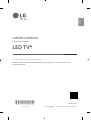 1
1
-
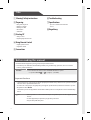 2
2
-
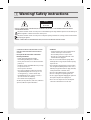 3
3
-
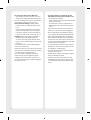 4
4
-
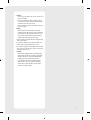 5
5
-
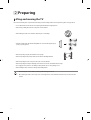 6
6
-
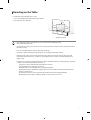 7
7
-
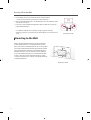 8
8
-
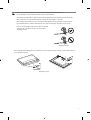 9
9
-
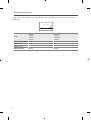 10
10
-
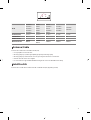 11
11
-
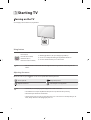 12
12
-
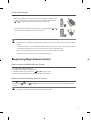 13
13
-
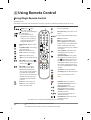 14
14
-
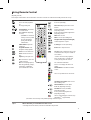 15
15
-
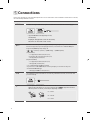 16
16
-
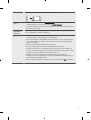 17
17
-
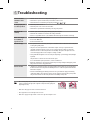 18
18
-
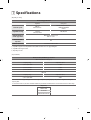 19
19
-
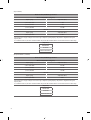 20
20
-
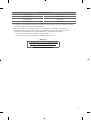 21
21
-
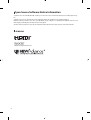 22
22
-
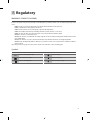 23
23
-
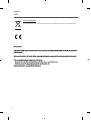 24
24
-
 25
25
-
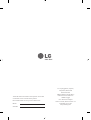 26
26
-
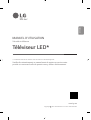 27
27
-
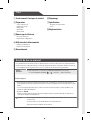 28
28
-
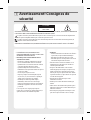 29
29
-
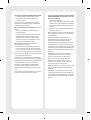 30
30
-
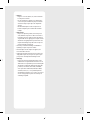 31
31
-
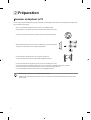 32
32
-
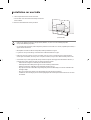 33
33
-
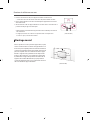 34
34
-
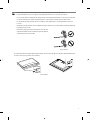 35
35
-
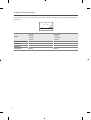 36
36
-
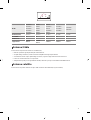 37
37
-
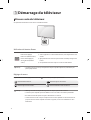 38
38
-
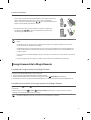 39
39
-
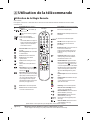 40
40
-
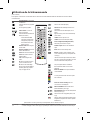 41
41
-
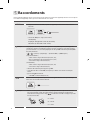 42
42
-
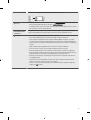 43
43
-
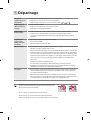 44
44
-
 45
45
-
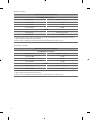 46
46
-
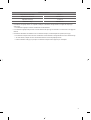 47
47
-
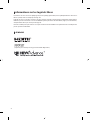 48
48
-
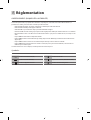 49
49
-
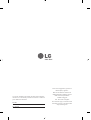 50
50
-
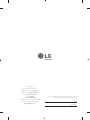 51
51
-
 52
52
-
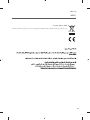 53
53
-
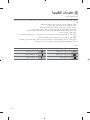 54
54
-
 55
55
-
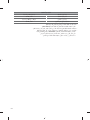 56
56
-
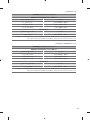 57
57
-
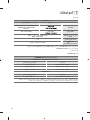 58
58
-
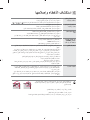 59
59
-
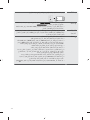 60
60
-
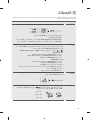 61
61
-
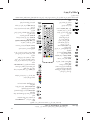 62
62
-
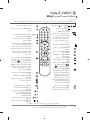 63
63
-
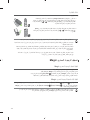 64
64
-
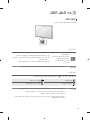 65
65
-
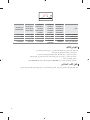 66
66
-
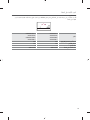 67
67
-
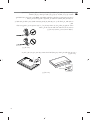 68
68
-
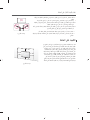 69
69
-
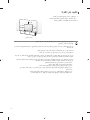 70
70
-
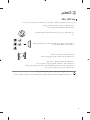 71
71
-
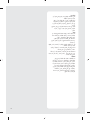 72
72
-
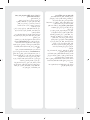 73
73
-
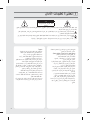 74
74
-
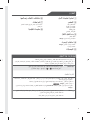 75
75
-
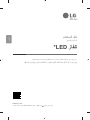 76
76
dans d''autres langues
- English: LG 70UP8050PVB User manual
Documents connexes
-
LG 82UP8050PVB Le manuel du propriétaire
-
LG OLED65B1PVA Le manuel du propriétaire
-
LG 65NANO80VPA Manuel utilisateur
-
LG 43LM6300PVB Manuel utilisateur
-
LG 43UM7340PVA Le manuel du propriétaire
-
LG 65UP7100ZUF Le manuel du propriétaire
-
LG 75SM9970PUA Le manuel du propriétaire
-
LG 75UN7180PVC Le manuel du propriétaire
-
LG OLED55C1PVB Le manuel du propriétaire
-
LG 50UP8000PUA Le manuel du propriétaire