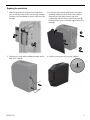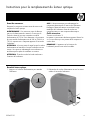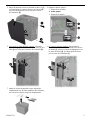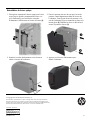HP OMEN Desktop PC - 880-178nf Mode d'emploi
- Taper
- Mode d'emploi

925495-121 1
Optical Drive Replacement Instructions
Before you be
g
in
Observe the following requirements before removing and
replacing the optical drive.
WARNING: To reduce the risk of serious injury or
damage to the equipment, do not open the chassis cover of
any unit with a 750W power supply. To determine if you
have a 300W, 500W or 750W power supply, refer to the
label on the rear of the computer.
CAUTION: Never open the cover with the power cord
attached or power applied. You might damage your
computer or be injured by the spinning fan blades.
CAUTION: Avoid touching sharp edges inside
the computer.
NOTICE: Static electricity can damage the
electronic components inside the computer. Discharge
static electricity by touching the metal cage of the
computer before touching any internal parts or
electronic components.
Tools needed
Phillips #2 screwdriver
Small screws are easily lost. Remove screws over a
surface that enables you to retrieve them if they fall.
NOTE: Computer appearance and features may vary
by model.
Removing the optical drive
1. Press the power button to turn off the computer.
2. Disconnect the power cord and all attached cables
from the back of the computer.
925495-121

925495-121 2
3. Remove the access panel by removing the two
screws (1), sliding the access panel back (2), and
then rotating it down and off the computer (3).
4. Locate the optical drive:
1. Top hard drives
2. Optical drive
3. Side hard drives
5. To remove an optical drive insert: Push the release latch
toward the center of the insert (1), and then slide the
insert out of the computer (2).
6. To remove an optical drive: Disconnect the data and
power connector from the rear of the drive (1), push
the release latch toward the center of the drive (2), and
then slide the drive out of the computer (3).
7. Touch the replacement optical drive bag to the metal of
the computer, and then remove the replacement optical
drive from the bag.

925495-121 3
Replacing the optical drive
1. Slide the optical drive through the front bezel all the
way into the bay so that it locks into place (1), and then
connect the power and data connector to the rear of the
drive (2).
2. Position the access panel with the back of the panel
extending slightly beyond the back of the computer.
Rotate the top of the panel onto the side of the
computer (1), and then slide it forward into place (2).
Replace the two screws in the back edge of the access
panel (3).
3. Plug the power cord and any additional cables into the
back of the computer.
4. Press the power button to turn on the computer.

925495-121 4
Instructions pour le remplacement du lecteur optique
Avant de commence
r
Respectez les exigences suivantes avant de retirer et de
remplacer le lecteur optique.
AVERTISSEMENT : Pour éviter tout risque de blessure
grave ou la détérioration du matériel, n'ouvrez pas le
cache du châssis d'une unité contenant un module
d'alimentation de 750 W. Pour déterminer si la puissance
de votre module d'alimentation est de 300 W, 500 W ou
750 W, reportez-vous à l'étiquette apposée à l'arrière de
l'ordinateur.
ATTENTION : N'ouvrez jamais le capot lorsque le cordon
d'alimentation est branché ou lorsque l'ordinateur est sous
tension. Vous pourriez endommager votre ordinateur ou
être blessé par les pales du ventilateur en rotation.
ATTENTION : Évitez de toucher les bords tranchants à
l'intérieur de l'ordinateur.
AVIS : L'électricité statique peut endommager les
composants électroniques à l'intérieur de l'ordinateur.
Déchargez l'électricité statique en touchant la cage
métallique de l'ordinateur avant de toucher tout
composant interne ou tout composant électronique.
Outils nécessaires
Tournevis cruciforme nº 2
Les petites vis peuvent être facilement égarées. Retirez les
vis sur une surface qui vous permet de les récupérer en
cas de chute.
REMARQUE : L'apparence et les fonctions de
l'ordinateur peuvent varier selon le modèle.
Retrait du lecteur optique
1. Appuyez sur le bouton d'alimentation pour éteindre
l'ordinateur.
2. Débranchez le cordon d'alimentation et tous les autres
câbles à l'arrière de l'ordinateur.

925495-121 5
3. Retirez le panneau d'accès en enlevant les deux vis (1),
en faisant glisser le panneau d'accès vers l'arrière (2),
puis en le faisant pivoter vers le bas pour le retirer
de l'ordinateur (3).
4. Repérez le lecteur optique :
1. Disques durs supérieurs
2. Lecteur optique
3. Disques durs latéraux
5. Pour retirer un insert de lecteur optique : Poussez le
loquet de dégagement vers le centre de l'insert (1), puis
faites glisser l'insert pour l'extraire de l'ordinateur (2).
6. Pour retirer un lecteur optique : Déconnectez le
connecteur de données et d'alimentation de l'arrière
du lecteur (1), poussez le loquet de dégagement vers
le centre du lecteur (2), puis faites glisser le lecteur
pour le retirer de l'ordinateur (3).
7. Mettez en contact le paquet du lecteur optique de
remplacement avec la partie métallique de l'ordinateur,
puis retirez-en le lecteur optique de remplacement.

925495-121 6
Réinstallation du lecteur optique
1. Faites glisser entièrement le lecteur optique par la face
avant jusqu'au fond du compartiment de façon à ce
qu'il s'emboîte (1), puis branchez le connecteur
d'alimentation et de données à l'arrière du lecteur (2).
2. Placez le panneau d'accès de sorte que l'arrière du
panneau s'étend légèrement au-delà de l'arrière de
l'ordinateur. Faites pivoter le haut du panneau sur le
côté de l'ordinateur (1), puis remettez-le en place en le
faisant glisser (2). Remettez les deux vis dans le bord
arrière du panneau d'accès (3).
3. Branchez le cordon d'alimentation et tous les autres
câbles à l'arrière de l'ordinateur.
4. Appuyez sur le bouton d'alimentation pour
allumer l'ordinateur.
© Copyright 2017 HP Development Company, L.P.
The information contained herein is subject to change without notice. The only warranties for
HP products and services are set forth in the express warranty statements accompanying such
products and services. Nothing herein should be construed as constituting an additional warranty.
HP shall not be liable for technical or editorial errors or omissions contained herein.
First Edition: April 2017
PRI NTER: Repl ace thi s bo x with Pr int ed- In (PI )
St at ement(s) as p er sp ec.
NOTE: This box is simply a placeholder. PI
St at ement(s) do n ot ha ve to fit ins id e the b ox
but sh ould be pl aced in t hi s area .
-
 1
1
-
 2
2
-
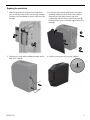 3
3
-
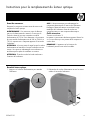 4
4
-
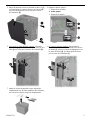 5
5
-
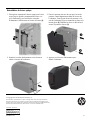 6
6
HP OMEN Desktop PC - 880-178nf Mode d'emploi
- Taper
- Mode d'emploi
dans d''autres langues
Documents connexes
-
HP Pavilion 570-p000 Desktop PC series Mode d'emploi
-
HP ENVY 750-500 Desktop PC series Mode d'emploi
-
HP OMEN Desktop PC - 880-026na Mode d'emploi
-
HP 280 G2 Small Form Factor PC Mode d'emploi
-
HP 280 G2 Small Form Factor PC Mode d'emploi
-
HP 280 G2 Small Form Factor PC Mode d'emploi
-
HP OMEN Desktop PC - 870-055nd (ENERGY STAR) Mode d'emploi
-
HP ENVY 750-500 Desktop PC series Mode d'emploi