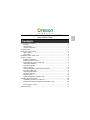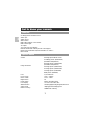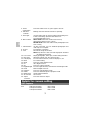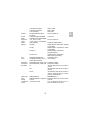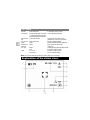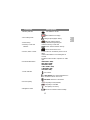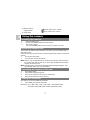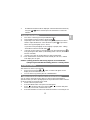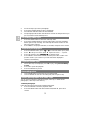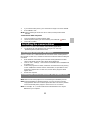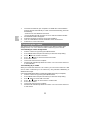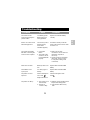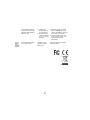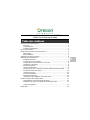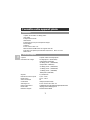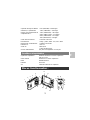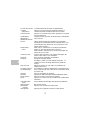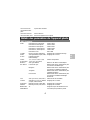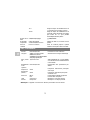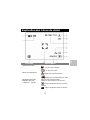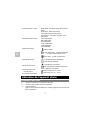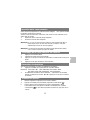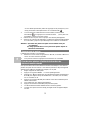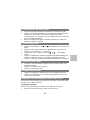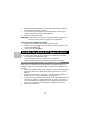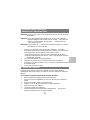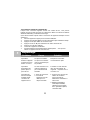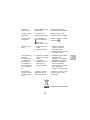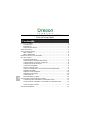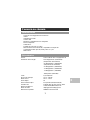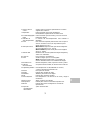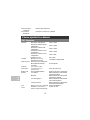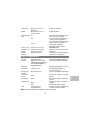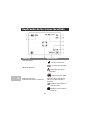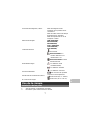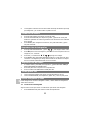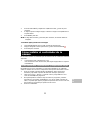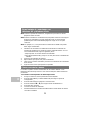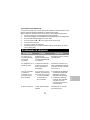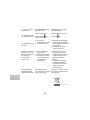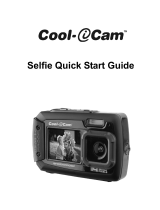Oregon Scientific DS 9541 Guide de démarrage rapide
- Catégorie
- Caméras de sports d'action
- Taper
- Guide de démarrage rapide

Model: DS 9541
Quick Start Guide
Guide De Demarrage Rapide
Guía De Inicio Rápid

Get to know your camera ......................................................................................1
Features.........................................................................................................1
Specifications.................................................................................................1
System requirement.......................................................................................2
Functional parts.....................................................................................................2
Details for camera setting......................................................................................3
SET-Capture..................................................................................................3
SET-Setup......................................................................................................5
Explanation of the status icons..............................................................................5
Using the camera ..................................................................................................7
Installing the batteries ....................................................................................7
Inserting a memory card.................................................................................7
Formatting the memory or SD card................................................................7
Setting the resolution .....................................................................................7
Taking photographs .......................................................................................8
Zoom in and out.............................................................................................8
Taking photographs using self-timer function................................................8
Recording video clips.....................................................................................9
Playback photographs....................................................................................9
Playback video clips.......................................................................................9
Recording voice .............................................................................................9
Delete photographs and video clips...............................................................9
Installing the camera driver................................................................................10
Uninstalling old drivers and devices.............................................................10
Installing the driver for Windows XP/ Windows Vista......... ..........................10
Connecting the camera................................................................................11
Trouble shooting..................................................................................................12
5.0 Mega Pixels Digital Camera (DS9541)
Quick Start Guide
EN
Contents

1
5.0 Mega pixels resolution sensor
Video clips
Audio record
Web camera
Built-in Microphone Voice recorder
Built-in flash Light
TV output
2.0" LTPS real color display
Internal 16 MB flash memory and SD card support
Driver free for Windows XP/Vista and MAC 9.x and X.x
Macro mode
Sensor 5.0 Mega pixel CMOS sensor
12.0 Mega pixels: (4032x3024)
(Hardware Interpolation)
8.0 Mega pixels: (3264x2448)
(Hardware Interpolation)
5.0 Mega pixels: (2560x1920)
3.1 Mega pixels: (2048x1536)
1.3 Mega pixels: (1280x960)
Image resolution
300K pixels: (640x480)
Lens F/2.8 f=8.5mm
Focus range 0.5m. ~ Infinity
Macro mode 11cm –18cm
Digital zoom 8x
Flash strobe Built-in (Auto/force/off)
LCD display 2.0" real color LTPS TFT
White balance Auto/Daylight/cloudy/Tungsten/Fluoresce
Video mode 30fps@QVGA &20fps@VGA
Built-in memory 16MB Flash memory
Get to know your camera
Features
EN
Specifications

2
VGA: (640 x 480) --138 Pictures
1.3M: (1280 x 960) -- 54Pictures
3.1M: (2048 x 1536) -- 28 Pictures
5.0M: (2560 x 1920) -- 21 Pictures
8.0M: (3264 x 2448) -- 14 Pictures
Picture Capacity in 16M memory
(The quantity of pictures varies and
depends on the complexity of the
scene)
12M: (4032 x 3024) --3 Pictures
External memory card SD card supports up to 2GB
File format Picture: JPEG, Video: AVI, Voice: WAV
Self timer 2/10/10+2 seconds
PC interface USB 1.1
TV-out NTSC/PAL
Power source 2xAAA alkaline batteries.
(Rechargeable battery is not recommended)
Windows XP/Vista or above Operating System Mac 9.x or X.x
CPU Pentium II or above
RAM At least 64MB
Interface USB port
CD 4x speed CD ROM or above
1- Strap hook Hook for attaching the wrist strap to the camera.
2- Shutter Press this button to take photographs or to start/stop
recording a short video clip.
System requirement
Functional parts
EN

3
3- Power
on/off button Press this button to turn on, press again to turn off.
4- Self-timer
indicator Blinking when the self-timer function is operating.
5- Flash light Use the built-in flash to give the subject extra lighting if it is
in dark surroundings (the best flash distance is
recommended within 1.5m.).
6- Macro switch Macro mode: Select this mode to take close-up
photographs (distance 11cm - 18cm).
Normal mode: Select this mode to take photographs from
0.5m - infinity
7- USB interface Via this connection, you can download photographs and
video clips to a computer.
8- AV port For television connection.
9- Lens Records the image to be taken.
Note: Keep the lens clean. Dirt and fingerprints will affect
the quality of the picture.
10- LCD screen Display photographs, video clips, camera setting and menu.
11- Busy LED When the indicator is lit, the camera is busy.
12- Left/ display For menu LEFT selection, and LCD display on / off.
13- Menu For camera setting.
14- Mode Press it to select different mode.
15- UP UP & Digital zoom in
16- OK Press it to confirm changes.
17- Right/flash light For menu right selection, and selection of flash light mode.
18- Down Down & Digital zoom out
19- Playback Press it to enter playback mode.
20- Delete Press it to delete the photo in playback mode.
21- Battery door 2xAAA alkaline batteries
22- SD card slot SD card slot.
23- Tripod
connector To fix the camera on tripod.
12M pixel resolution 4032 x 3024
8.0M pixel resolution 3264 x 2448
Size
5.0M pixel resolution 2560 x 1920
Details for camera setting
SET-Capture
EN

4
3.1M pixel resolution 2048 x 1536
1.3M pixel resolution 1280 x 960
VGA resolution 640 x 480
Quality Fine(Default)/Standard/
Economy Picture quality set
Scene
mode Auto(Default)/Sport/Night/
Portrait/Landscape/Backlight Scene set
Exposure
value +/-2, +/-5/3, +/-4/3,
+/-2/3,+/-1/3 +/-1, 0(Default) Level of exposure
Auto (Default) Automatic white balance
Daylight White balance selected for daylight
surrounding
Cloudy White balance selected for cloudy
surrounding
Tungsten White balance selected for
tungsten lighting
White
balance
Fluorescent White balance selected for
fluorescent surrounding
ISO Auto(Default)/100/200 Sensitivity select
Color Standard (Default) / Vivid /
Sepia / Monochrome Color setting
Saturation Normal(Default) / High / Low Saturation setting
Sharpness Normal(Default) / Hard /Soft Sharpness setting
2s Set the delay time at 2s to take a
picture
10s Set the delay time at 10s to take a
picture
Self timer
10+2s Set the delay time at 10s to take a
picture, and then every 2s to take
pictures automatically.
Date Input Off(Default)/Set DD,MM,YYYY
Time
Stamp Off(Default)/Date Only/Date
& Time Show the date and / or time on the
pictures
Continuous
shoot Continuous shoot Can continuously shoot up to 3
pictures within 10 seconds.
EN

5
Format Execute/cancel Format the memory card.
Language English(Default)/T-Chinese/
S-Chinese/French/German/
Italian/Spanish/Portuguese
Select display language
Auto power
off 1/3/5 min and Off Auto power off in1min, 3min
(default) or 5 min if no operation
Sys. Reset Execute/cancel Restore default setting
50Hz Main European electricity frequency Light-
Frequency
(Flicker) 60Hz Main American electricity
frequency
NTSC American and Japanese video format TV- Out PAL European video format.
PC Cam Work as a web camera. USB Disk Drive Act as a portable disk.
Note: The camera will remain the last setting when it is turned off.
SE
T
-Setu
p
EN
Explanation of the status icons

6
1- Battery indicator The batteries are full.
The batteries are empty.
2- Recording mode
Setting for photographs taking
Setting for videos capture
3- Date stamp Displays the date day/month/year
4- Memory or SD card
indicator Indicates memory or SD card
:Pictures stored in built-in memory
:Pictures stored in SD card
5- Photo / Video counter Photo mode :No. of balance picture can be
taken;
Video mode: Balance of recording time in
second;
Playback mode: The No. of pictures or video
clips
6- Selected Resolution
12M= 4032 x 3024;
8M= 3264 x 2448;
5M=2560 x 1920;
3.1M = 2048 x 1536;
1.3M=1280 x 960;
VGA=640 x 480;
7- Flash indicator : Force flash.
: Auto Flash: The camera determines if
the flash must be used or not.
: No Flash: The flash is turned off.
8- Picture quality The quality is fine (Default).
The quality is standard.
The quality is economy.
9- Brightness Alert Alert user to hold the camera steadily.
Function Description
EN

7
10- Normal / Macro
mode indicator Normal mode (0.5m – infinity)
Macro mode (11cm –18cm)
11- View center
1. Open the battery door.
2. Insert 2 AAA alkaline batteries into the camera.
3. Turn on the camera.
Press the POWER button to turn it on (press it again to turn off).
This camera has built-in internal memory. This memory can be extended with a
SD memory card.
Follow the instructions given below to insert the optional SD memory card into the
camera.
1. Turn off the camera first.
2. Insert the SD card into the camera.
Note: There is only one right direction to insert the SD memory card into the slot.
Do not force the card into the slot, or else it may damage both the camera
and the SD memory card.
Note: The SD memory card must be formatted before taking photographs. See
the following sections for more information.
1. Press Menu button
2. Select Setup setting by right key.
3. Press OK to confirm and select by up or down key.
4. Press OK to format the card or memory.
The camera can be set to different resolutions.
1. Press MENU to set proper resolution.
Resolution: VGA(640 x 480)1.3M(1280 x 960)3.1M (2048 x 1536),
5M (2560 x 1920), 8M (3264 x 2448), 12M (4032 x 3024)
Using the camera
Installing the batteries
Inserting a memory card
Formatting the memory or SD card
Setting the resolution
EN

8
2. Six different resolutions will be displayed. Select the desired resolution by
using the or buttons and then press the OK button to confirm the
selection.
1. Turn on the camera by pressing the ON/OFF button.
2. Press MODE to set the camera to photo mode ( ).
3. Depending on the distance to the object being photographed, use Macro
switch to adjust the distance. Select the flower symbol ( ) if you wish to
take a close-up photograph (11cm –18cm).
If you wish to take photograph of surroundings or people (0.5m - infinity),
set the Macro switch to Normal mode ( ).
4. If you are not sure if there is enough lighting, turn the automatic flash ( )
on by pressing the flash button. (If the battery power is too low, the flash
won’t be activated).
5. Use the LCD screen to aim the object you wish to photograph.
6. Press Shutter button and hold the camera steadily for 2 to 3 sec, until the
LCD display turn on again.
Caution: 1) Taking picture for fast-moving object is not recommended.
2) Image may be distorted when taking picture in a moving vehicle.
The camera can zoom in up to 8 times.
1. Zoom in by pressing the or button, a number will appear on the
display. 8.0 is the maximum zoom.
2. You can zoom in by pressing the UP or DOWN button.
You can use the self-timer function when you wish to take a photograph for
yourself or when you wish to photograph for an object where the camera must be
as still as possible, for example on the stand.
1. Set the camera to photo mode.
2. Press the MENU button. The quick menu will appear.
3. Press
to self-timer mode, press OK and or to set the delay time:
2seconds / 10 seconds / 10+2seconds or off.
4. Press the OK button to confirm. The self-timer function is now ready for use.
Taking photographs
Zoom in and out
Taking photographs using sel
f
-timer function
EN

9
5. Aim at the object you wish to photograph.
6. Press the SHUTTER button to take a photograph.
7. The self-timer indicator LED in the front will blink.
8. The photograph will be taken after the timer reaches the delay time that you
pre-set, and the camera will beep once.
1. Press the MODE button to select the video clip mode.
2. Press the SHUTTER button to start recording video, press the SHUTTER
button again to stop recording. The video clip will now be saved as an AVI
file in the camera memory.
3. Press MENU to set proper resolution, EV and WB, and press OK to confirm.
1. Press PLAYBACK button, press or to select the video clip or photo.
2. Press
, it will go to 2x zoom, press again to 3x zoom…… up to 8x.
3. Press OK and then, press , , or to shift the image.
4. Press MENU to select SLIDE SHOW, and then press OK to confirm. The
pictures saved in your camera or your SD card will be displayed in
sequence automatically.
1. When video clips are displayed, press OK to play, and press DOWN key
to stop.
2. Press OK to pause the playback
3. Press PLAYBACK key to exit.
1. Press MODE button to select the voice recording mode.
2. Press SHUTTER to start voice recording and press it again to stop.
You can choose to delete a single photograph / video clip, or delete all the
photographs / video clips in the memory.
1.1 Delete photograph.
Follow the instructions given below to delete photograph.
1. Press PLAYBACK to enter the playback mode.
2. Press the MENU button and select Delete One/Delete All, press OK to
confirm.
Recording video clips
Playback photographs
Playback video clips
Recording voice
Delete photographs and video clips
EN

10
3. If you select Protect picture, your current file or images can not be deleted.
4. Press MENU to exit.
NOTE: Select ‘Deleting All’ and Press OK to confirm, all the pictures will be
deleted.
1.2 Shortcut to delete one picture
1. Press PLAYBACK to enter Playback mode.
2. Select the photo (video) you want to delete, press DELETE button.
3. Press OK to confirm.
The driver in the CD has to be installed, under following applications:
1. For Windows XP and Windows Vista: Using as a PC cam only.
(Download picture /video is driver free)
There is a chance for a conflict between the new driver and an existing driver in
the computer. In that case, it is better to remove those drivers before installing the
new driver.
1. Enter Windows ‘Safe Mode’ (press F8 when starting Windows and then
select ‘Safe Mode’ from the menu which will be displayed).
2. Click on ‘Start – Settings – Control Panel’ and double-click on ‘Add/Remove
Programs’ icon.
3. Find all the programs for similar, old devices and remove these by clicking
on the ‘Add/Remove’ button. When in ‘Safe Mode’, it is possible for some
programs to appear twice. In that case, remove all the programs which
appear twice.
4. Restart the computer.
Note: Make sure all other programs are closed during the installation process.
Note: During installation for Windows XP/Vista, you may receive a message
saying that the driver has not been signed. This does not cause a problem
for the functionality of the program. Please click "Yes" to continue.
Note: For example, ‘D: \’ is used to indicate the CD-ROM drive. This may be
different for your computer.
Installing the camera driver
Uninstalling old drivers and devices
Installing the driver for Windows XP/ Windows Vista
EN

11
1. Insert the CD-ROM into your computer’s CD-ROM drive. The installation
program will start automatically. If it does not start automatically, please do
the following:
a) Select 'Run' from Windows Start menu.
b) Type [D:\SETUP.EXE] and click on 'OK' to start the Software Installer.
2. The Software Installer will appear.
3. Select the language you wish to use for the installation.
4. Click on ‘Install driver‘to start the installation of the camera driver.
5. Follow the on-screen instructions.
The camera can be connected to the computer in two different modes: Mass
Storage Device, or as a PC camera for video conferencing on the Internet.
1.1 Connecting as a mass storage device
1. Turn the camera on by pressing the ON/OFF button.
2. Press MENU button and press RIGHT key to select the Setup setting.
3. Press
button to set USB connection.
4. Press
or button to choose the Disk Drive mode.
5. Press OK to confirm.
6. Connect the camera to the computer.
7. Windows will automatically detect the camera. You can use this camera as
a removable disk.
1.2 Connecting as pc camera
When you connect the camera as a PC camera, you can use the camera as a web
cam for video conferencing on the Internet by using Windows NetMeeting or
Windows Messenger.
(You must install the driver before connecting the Digital Camera to your computer.)
1. Turn the camera on by pressing the ON/OFF button.
2. Press MENU button and press RIGHT key to select the Setup setting.
3. Press button to chook USB connection.
4. Press
or button to choose the PC camera mode.
5. Press OK to confirm.
6. Connect the camera to the computer.
7. Windows will automatically detect the camera. You can use this camera as
a web camera.
Connecting the camera
EN

12
Cannot turn on the
camera by pressing the
“power” button.
Low battery power.
Battery placed at
wrong polarities.
Replace or install the battery
correctly.
Photos can not be saved
when taking pictures. The memory card or
built-in memory
hasn’t been
formatted properly.
Format the memory in SETUP
mode of the camera. Please refer
to section 5.3.
Cannot find removable
disk after connecting the
camera to the computer.
1. Connection
failure.
2. The mode of the
camera is not set
to removable disk
properly
1. Make sure all cable
connections are secured and
restart the computer if
necessary.
2. Set the camera to removable
disk mode, refer to section
6.3.1(system setting, USB
connection).
Flash does not work. Battery Power is too
low. Replace with new ALKALINE
battery.
The batteries used
up very fast. Use wrong type of
battery. Replace with new ALKALINE
battery.
The photos are over
exposure Set the flash light to
force mode in
bright environment.
Set the Flash light to Auto
mode .
The photos are blurry 1. The camera is not
held steadily
2. The lens of
camera is dirty
1. Hold the camera steadily until it
beeps when taking photo.
2. Clean the lens with soft dry
cloth.
Problem Cause Solution
Troubleshooting
EN

13
Get a warning message:
“Capture device was not
detected” when trying to
open PC cam.
1. Conflict with
another camera
or video device.
2. The mode of the
camera is not set
to PC cam mode
properly.
1. Remove any other camera
driver completely from your
system. Sometimes you have
to re-install your system.
2. Set the camera to PC cam
mode, refer to section 6.3.2
(system setting, USB
connection).
Cannot preview image in
PC Camera mode. “Preview” is not
selected in option
Menu in PC.
Click “preview” in the “option”
menu to select it.
For EU only
EN

Connaître votre appareil photo..............................................................................1
Fonctions........................................................................................................1
Caractéristiques .............................................................................................1
Conditions d'exploitation.................................................................................2
Pièces fonctionnelles.............................................................................................2
Détails des paramètres de l’appareil photo...........................................................4
SET-Capture...................................................................................................4
SET-Paramètres.............................................................................................5
Explication des icônes de statut............................................................................6
Utilisation de l’appareil photo.................................................................................7
Installation des piles.......................................................................................7
Insertion de la carte mémoire ........................................................................8
Formatage de la carte mémoire ou carte SD.................................................8
Paramétrer la résolution.................................................................................8
Prendre des photos........................................................................................8
Zoom avant et arrière.....................................................................................9
Prendre des photos à l'aide de la fonction de déclenchement retardé..........9
Enregistrement de clips vidéos....................................................................10
Lecture des photos .....................................................................................10
Lecture de clips vidéo ..................................................................................10
Enregistrement vocale .................................................................................10
Supprimer les photographies et les clips vidéo............................................10
Installer les pilotes de l'appareil photo.................................................................11
Désinstaller les anciens pilotes et dispositifs...............................................11
Installation des pilotes pour Windows XP/ Windows Vista............................12
Connectez l'appareil.....................................................................................12
Dépannage..........................................................................................................13
5.0 Mega Pixels Digital Camera (DS9541)
Guide De Demarrage Rapide
Table des matières
FR

1
Capteur de résolution 5.0 Méga pixels
Clips vidéo
Enregistrement audio
Webcaméra
Enregistreur de voix par microphone intégré
Flash intégré
Sortie TV
Ecran couleur LTPS 2.0"
Mémoire flash 16 MB interne et support carte SD
Exécution sans pilotes pour Windows XP/Vista et MAC 9.x et X.x
Mode macro
Capteur Capteur CMOS 5.0 Méga pixels
12 Méga pixels : (4032x3024)
(Interpolation matérielle)
8,0 Méga pixels : (3264x2448)
(Interpolation matérielle)
5,0 Méga pixels : (2560x1920)
3,1 Méga pixels : (2048x1536)
1,3 Méga pixels : (1280x960)
Résolution de l’image
300K pixels: (640x480)
Objectif F/2,8 f=8,5mm
Etendue de mise au point 0,5m. ~ Infini
Mode macro 11cm – 18cm
Zoom numérique 8x
Sonde flash Intégré (auto/forcer/off)
Affichage LCD Ecran couleur LTPS TFT 2.0"
Balance des blancs Auto/lumière du jour/nuageux/Tungsten/Fluorescent
Mode vidéo 30fps@QVGA &20fps@VGA
Mémoire intégrée Mémoire flash 16MB
Connaître votre appareil photo
Fonctions
Caractéristiques
FR

2
VGA: (640x480) --138 images
1.3M: (1280x960) – 54 images
3.1M: (2048x1536) -- 28 images
5.0M: (2560 x 1920) -- 21 images
8.0M: (3264x2448) -- 14 images
Capacité d’image en 16M de
mémoire (La quantité des
images varie et dépend de la
complexité de la
12M: (4032x3024) --3 images
Carte mémoire externe Carte SD 2 GB maxi
Format fichier Image : JPEG, Vidéo : AVI, Voix : WAV
Déclencheur à retardement 2/10/10+2 secondes
Interface PC USB 1.1
Sortie TV NTSC/PAL
Source d’alimentation 2 piles alcalines AAA
(les piles rechargeables ne sont pas
Windows XP/Vista ou version supérieure
Système d’exploitation : Mac 9.x ou X.x
Unité centrale Pentium II ou version supérieure
RAM 64 MB minimum
Interface Port USB
CD CD ROM 4 vitesses ou supérieur
Conditions d'exploitation
Pièces fonctionnelles :
FR

3
1-Fente de la lanière Crochet d’attache de la lanière à l’appareil photo.
2-Shutter
(Obturateur) Appuyez sur ce bouton pour prendre des photos ou
commencer/arrêter l'enregistrement d'un clip vidéo.
3-Power On/off
. Appuyez sur ce bouton pour activer, appuyez une nouvelle
fois pour désactiver
4-Indicateur du
déclencheur à
retardement carte SD.
Clignote lorsque la fonction du déclencheur à retardement
est en marche
5-Flash Utilisez le flash intégré pour produire un complément
d'éclairage si la luminosité n'est pas suffisante (nous vous
recommandons une distance de 1,5 m maximum si vous
désirez utiliser le flash.)
6-Interrupteur
macro Mode macro : Sélectionnez ce mode pour prendre des
photos en gros plan (distance de 11 à 18 cm).
Mode normale : Sélectionnez ce mode pour prendre des
photos de 0,5 m à l’infini
7-Interface USD Grâce à cette connexion, vous pouvez télécharger des
photos et des vidéos sur un ordinateur.
8-Port AV Pour connecter l'appareil à une télévision
9-Objectif Enregistre l’image à prendre
Remarque : Veillez à ce que l'objectif soit propre. La
saleté et les traces de doigts affecteront la qualité de
l'image.
10-Ecran LCD Affiche les photos, les clips vidéo, les paramètres de
l'appareil et le menu.
11-LED en marche Si l’indicateur est allumé, l’appareil est en fonctionnement.
12-Left/Affichage Pour la sélection de menu LEFT et les commandes On/off
de l’écran LCD.
13-Menu Pour les paramètres de l’appareil.
14-Mode Appuyez sur cette touche pour sélectionner différents modes.
15-UP (HAUT) Aller vers le haut & zoom avant numérique
16-OK Appuyez sur cette touche pour confirmer les modifications
effectuées.
17-Right/lumière
flash Pour la sélection du menu right, et la sélection du mode flash.
18-Down (bas) Bas & zoom arrière
19-Playback
(Lecture) Appuyez pour accéder au mode Lecture.
20-Supprimer Appuyez pour supprimer la photo en mode lecture.
FR

4
21-Couvercle du
compartiment des
piles
2 piles AAA alcalines
22-Fente carte SD Fente carte SD
23-Connecteur pied Pour fixer l'appareil sur un pied.
Résolution 12 M de pixels 4032 x 3024
Résolution 8 M de pixels 3264 x 2448
Résolution 5 M de pixels 2560 x 1920
Résolution 3,1 M de pixels 2048 x 1536
Résolution 1,3 M de pixels 1280 x 960
Taille
Résolution VGA 640 x 480
Qualité Bonne (par défaut) /Standard Réglage de la qualité de l’image
Mode
Scène Auto (par défaut) / Sport / Nuit /
Portrait / Paysage /
Rétro-éclairage
Réglage de la scène
Valeur
d’exposition +/-2, +/-5/3, +/-4/3, +/-2/3,
+/-1/3 +/-1, 0(par défaut) Niveau d’exposition
Auto (par défaut) Balance des blancs automatique
Lumière du jour Balance des blancs sélectionnée pour
les scènes en lumière de jour.
Nuageux Balance des blancs sélectionnée pour
les scènes en conditions nuageuses.
Tungsten Balance des blancs sélectionnée pour
l’éclairage Tungsten.
Balance
des blancs
Fluorescent Balance des blancs sélectionnée pour
les scènes en conditions d’éclairage
fluorescent
ISO Auto (par défaut) / 100 / 200 / Sélection de la sensibilité
Couleur Standard (par défaut) / brillant
/ Sépia / Monochrome Réglage de la couleur
Saturation Normal (par défaut) / Haut / Bas Réglage de la saturation
Netteté Normal (par défaut) / Dur / Doux Réglage de la netteté
Déclencheur
à retardement 2s Règle le temps de retardement à 2
secondes pour prendre la photo.
Détails des
p
aramètres de l’a
pp
areil
p
hoto
SET-Ca
p
ture
FR
La page est en cours de chargement...
La page est en cours de chargement...
La page est en cours de chargement...
La page est en cours de chargement...
La page est en cours de chargement...
La page est en cours de chargement...
La page est en cours de chargement...
La page est en cours de chargement...
La page est en cours de chargement...
La page est en cours de chargement...
La page est en cours de chargement...
La page est en cours de chargement...
La page est en cours de chargement...
La page est en cours de chargement...
La page est en cours de chargement...
La page est en cours de chargement...
La page est en cours de chargement...
La page est en cours de chargement...
La page est en cours de chargement...
La page est en cours de chargement...
La page est en cours de chargement...
La page est en cours de chargement...
La page est en cours de chargement...
La page est en cours de chargement...
La page est en cours de chargement...
-
 1
1
-
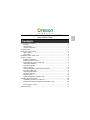 2
2
-
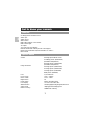 3
3
-
 4
4
-
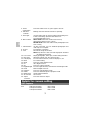 5
5
-
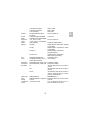 6
6
-
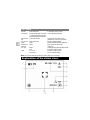 7
7
-
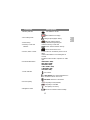 8
8
-
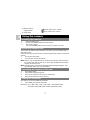 9
9
-
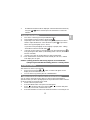 10
10
-
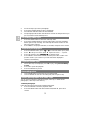 11
11
-
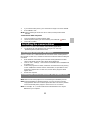 12
12
-
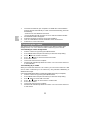 13
13
-
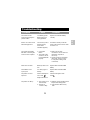 14
14
-
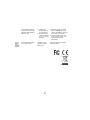 15
15
-
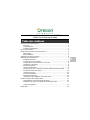 16
16
-
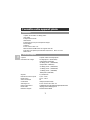 17
17
-
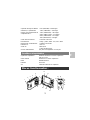 18
18
-
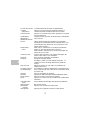 19
19
-
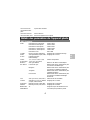 20
20
-
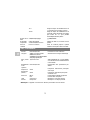 21
21
-
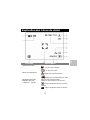 22
22
-
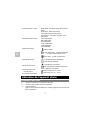 23
23
-
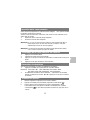 24
24
-
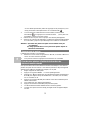 25
25
-
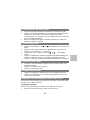 26
26
-
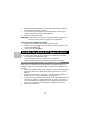 27
27
-
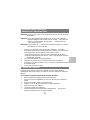 28
28
-
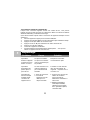 29
29
-
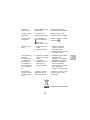 30
30
-
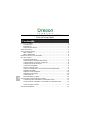 31
31
-
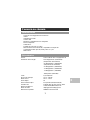 32
32
-
 33
33
-
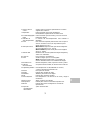 34
34
-
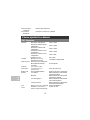 35
35
-
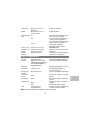 36
36
-
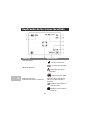 37
37
-
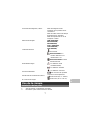 38
38
-
 39
39
-
 40
40
-
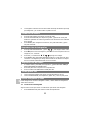 41
41
-
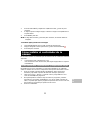 42
42
-
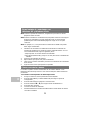 43
43
-
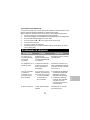 44
44
-
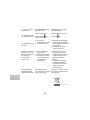 45
45
Oregon Scientific DS 9541 Guide de démarrage rapide
- Catégorie
- Caméras de sports d'action
- Taper
- Guide de démarrage rapide