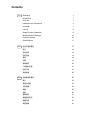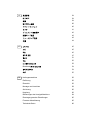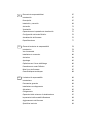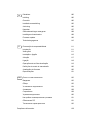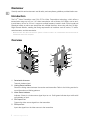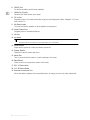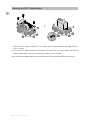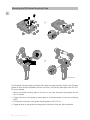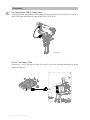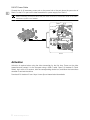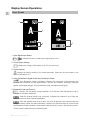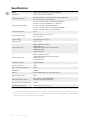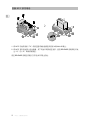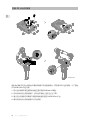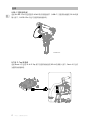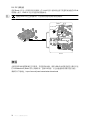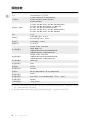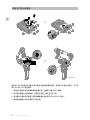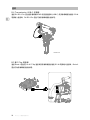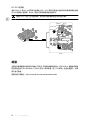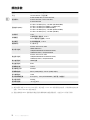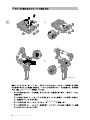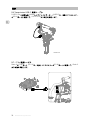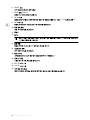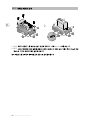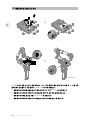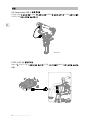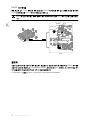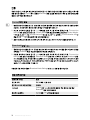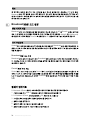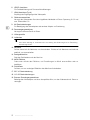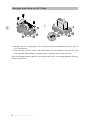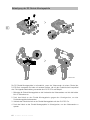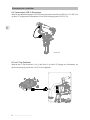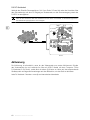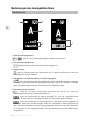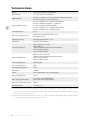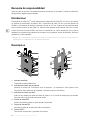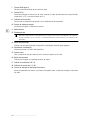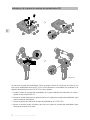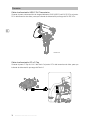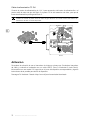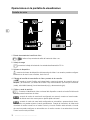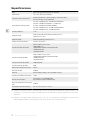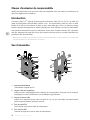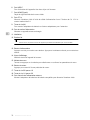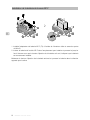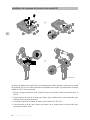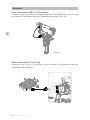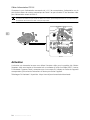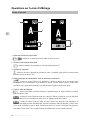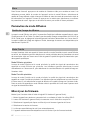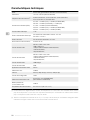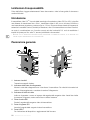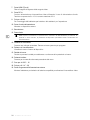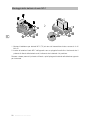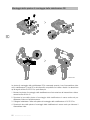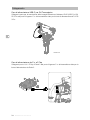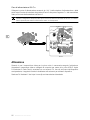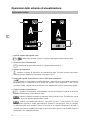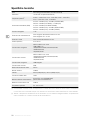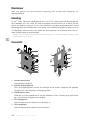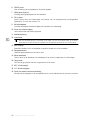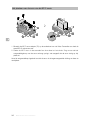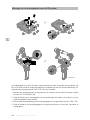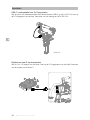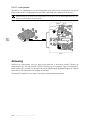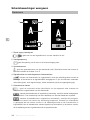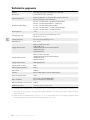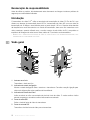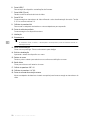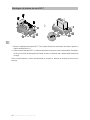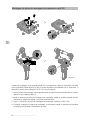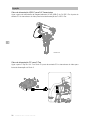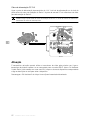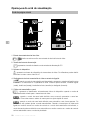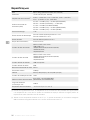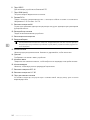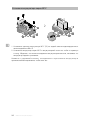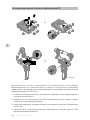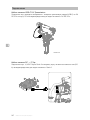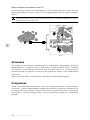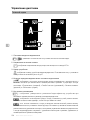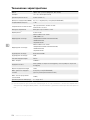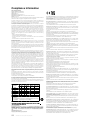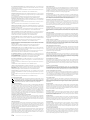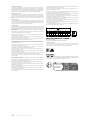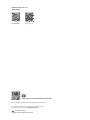DJI Video Transmitter
User Guide
使用说明
使用說明
Handbuch
Guía de usuario
Guide d’utilisateur
Guida per l’Utente
Gebruikershandleiding
Руководство пользователя
2022.09v1.0

Contents
Disclaimer 1
Introduction 1
Overview 1
Installation and Connection 3
Activation 7
Linking 8
Display Screen Operations 9
Broadcast Mode Settings 10
Firmware Update 10
Specications 11
免责声明和警告 12
简介 12
部件名称 12
安装连线 14
激活 18
对频 19
屏幕操作 20
广播模式设置 21
固件升级 21
规格参数 22
免責聲明和警告 23
簡介 23
零組件名稱 23
安裝連線 25
啟動 29
配對 30
螢幕操作 31
廣播模式設定 32
韌體升級 32
規格參數 33
CHS
CHT
EN

34
34
34
36
40
41
42
43
43
44
45
45
45
47
51
52
53
Broadcast 54
54
55
Haftungsausschluss 56
Einführung 56
Übersicht 56
Montage und Anschluss 58
Aktivierung 62
Kopplung 63
Bedienungen des Anzeigebildschirms 64
Übertragungsmodus-Einstellungen 65
Firmware-Aktualisierung 65
Technische Daten 66
KR
DE
JP

ES
FR
Renuncia de responsabilidad 67
Introducción 67
Descripción 67
Instalación y conexión 69
Activación 73
Vinculación 74
Operaciones en la pantalla de visualización 75
Conguración del modo Emisión 76
Actualización del rmware 76
Especicaciones 77
Clause d’exclusion de responsabilité 78
Introduction 78
Vue d’ensemble 78
Installation et connexion 80
Activation 84
Appairage 85
Opérations sur l’écran d’achage 86
Paramètres du mode Diusion 87
Mise à jour du rmware 87
Caractéristiques techniques 88
Limitazioni di responsabilità 89
Introduzione 89
Panoramica generale 89
Installazione e collegamento 91
Attivazione 95
Collegamento 96
Operazioni dello schermo di visualizzazione 97
Impostazioni della modalità Broadcast 98
Aggiornamento del rmware 98
Speciche tecniche 99
IT

NL
PT
RU
Disclaimer 100
Inleiding 100
Overzicht 100
Installatie en aansluiting 102
Activering 106
Koppelen 107
Schermbewerkingen weergeven 108
Instellingen uitzendmodus 109
Firmware-update 109
Technische gegevens 110
Exoneração de responsabilidade 111
Introdução 111
Visão geral 111
Instalação e ligação 113
Ativação 117
Ligação 118
Operações do ecrã de visualização 119
Denições do modo de transmissão 120
Atualização de rmware 120
Especicações 121
Отказ от ответственности 122
Введение 122
Обзор 122
Установка и подключение 124
Активация 128
Сопряжение 128
Управление дисплеем 130
Настройки телевещательного режима 131
Обновление ПО 131
Технические характеристики 132
Compliance Information 133

1© 2022 DJI All Rights Reserved.
Disclaimer
Carefully read this entire document and all safety and compliance guidelines provided before use.
Introduction
The DJITM Video Transmitter uses DJI’s O3 Pro Video Transmission technology, which oers a
transmission range up to 6 km*, HD video transmission with a bitrate of 40 Mbps, and an end-
to-end latency as low as 100 ms. It supports multiple frequency bands in both Control mode and
Broadcast mode, as well as one transmitter with multiple receivers, when using with the DJI High-
Bright Remote Monitor, meeting the lming requirements of mediums such as movies, TV series,
advertisements, and documentaries.
* Measured with the video transmission system in Control mode in an unobstructed environment free of
interference that is FCC compliant.
Overview
1. Detachable Antennas
Transmit wireless signal.
2. Linking Status Indicator
Shows the linking status between the receiver and transmitter. Refer to the Linking section for
more information on blinking patterns.
3. Video Status Indicator
Indicates if there is a video source signal input or not. Solid green indicates input while solid
red indicates no input.
4. SDI Output Port
Outputs the video source signal from the transmitter.
5. SDI Input Port
Inputs the signal from the video source to the transmitter.
13
14
15
16
17
18
19
12
9
1
3
4
5
6
7
8
9
10
11
2

2© 2022 DJI All Rights Reserved.
6. USB-C Port
For device activation and rmware updates.
7. HDMI Port (Type A)
Receives the video source input signal.
8. DC-in Port
Supplies power to the video transmitter using the provided power cable. Voltage 6-18 V and
max current 2 A.
9. M4 Screw Holes
To mount the battery adapter or other adapters for expansion.
10. Power Output Port
Supplies power to an external device.
11. Air Vent
12. Air Intake
DO NOT cover the air vent, air intake, or both sides of the battery adapter if mounted. Otherwise,
the performance of the device may be aected due to overheating.
13. Power Button
Press once to power on. Press and hold to power o.
14. Display Screen
Displays the device status and menu.
15. Menu Dial
Turn or press the dial to select or conrm settings in the menu.
16. Back Button
Press to return to the previous screen of the menu.
17. 3/8″-16 Screw Hole
18. 1/4″-20 Screw Holes
19. External Power Input Port
Mount the battery adapter and compatible battery to supply power to the video transmitter.

3© 2022 DJI All Rights Reserved.
Installation and Connection
Mounting the WB37 Intelligent Battery
Before rst use, activate the WB37 battery by charging with the WB37 Battery Charging Hub
(USB-C). Refer to the WB37 Battery Charging Hub (USB-C) User Guide for more information.
1. Mount the WB37 battery adapter (TX) to the back of the video transmitter and tighten the two
M4×12 screws.
2. Insert the WB37 battery into the battery slot and push it to the end. Make sure that the battery
release button pops up, indicating the battery is rmly in place.
Make sure to use the WB37 battery within the operating temperature range. DO NOT disassemble
or pierce the battery in any way. Otherwise, the battery may leak, catch re, or explode. Refer to the
WB37 Intelligent Battery Safety Guidelines for more information.
Press and hold the release button and push the battery in the opposite direction to remove it.

4© 2022 DJI All Rights Reserved.
1. Mount the NP-F battery adapter (TX) to the back of the video transmitter and tighten the four
M4×12 screws.
2. Insert the NP-F series battery into the battery slot and push it to the end. Make sure that the
battery release button pops up, indicating the battery is rmly in place.
Press and hold the release button and push the battery in the opposite direction to remove it.
Mounting the NP-F Series Battery

5© 2022 DJI All Rights Reserved.
Mounting the RS Gimbal Mounting Plate
The RS gimbal mounting plate is required when using the video transmitter with the DJI RS series
gimbal or other devices compatible with the cold shoe. The following description uses DJI RS 3
Pro as an example.
1. Mount the gimbal mounting plate to the front of the video transmitter and tighten the two
M4×12 screws.
2. Toggle the lever on the gimbal mounting plate in counterclockwise to lower the positioning
block.
3. Connect the cold shoe on the gimbal mounting plate to DJI RS 3 Pro.
4. Toggle the lever on the gimbal mounting plate in clockwise to lock the video transmitter.
DJI RS 3 Pro

6© 2022 DJI All Rights Reserved.
Connection
DJI Transmission USB-C Power Cable
Connect the video transmission/LiDAR Range Finder port (USB-C) on DJI RS 3 Pro to the DC-in
port on the video transmitter for power supply from DJI RS 3 Pro.
DJI RS 3 Pro
DC to P-Tap Power Cable
Connect the 14.4V P-Tap port on Ronin 2 to the DC-in port on the video transmitter for power
supply from Ronin 2.
Ronin 2

7© 2022 DJI All Rights Reserved.
DJI DC Power Cable
Connect the 14.4V accessory power port on the power hub or the port above the pan motor of
Ronin 2 to the DC-in port on the video transmitter for power supply from Ronin 2.
When connecting to the port above the pan motor of Ronin 2, the Control mode of the video
transmission system is not available.
Ronin 2
Activation
Activation is required when using the video transmitter for the first time. Power on the video
transmitter and connect it to the computer using a USB-C cable. Open DJI Assistant 2 (Ronin
Series), log in with a DJI account, click the corresponding device icon, and follow the instructions
onscreen to activate the device.
Download DJI Assistant 2 from: https://www.dji.com/transmission/downloads

8© 2022 DJI All Rights Reserved.
Linking
The video transmitter must be linked to the receiver device before use. The video transmission
system of the video transmitter oers Control mode and Broadcast mode, which use dierent
linking methods. Refer to the following section for instructions and linking status indicator
descriptions.
Control Mode
1. Power on the video transmitter. Press and hold the menu dial on the video transmitter until the
linking status indicator blinks red and green alternately, indicating that it is ready to link.
2. Power on the remote monitor. Tap to enter System Menu and then Connection Settings.
Select Control Mode, set the monitor as Control Monitor A or Control Monitor B, and tap Link
to Control Monitor A/B to enter linking status.
3. When linking is complete, the linking status indicator turns solid green and the remote monitor
will have a connected status.
Broadcast Mode
1. Power on the video transmitter. Press the menu dial on the video transmitter, turn the dial to
select Broadcast in the menu, enable Broadcast mode, and select channel.
2. Power on the remote monitor. Tap to enter System Menu and then Connection Settings.
Select Broadcast Mode and the monitor will automatically search for nearby devices with
Broadcast mode enabled. Tap a device to monitor and the live view from the corresponding
device will display on the remote monitor. Tap the camera number on the right side of the
screen to refresh the live view or switch between the monitored devices.
Refer to the Broadcast Mode Settings section for more information about the usage.
Linking Status Indicator
Linking Status Indicator Description
Solid red Device started, not connected.
Blinks red and green alternately Linking.
Solid green Successfully linked in Control mode. Wireless video
transmission is normal.
Broadcast mode enabled.
Blinks red Device malfunction. Contact DJI Support.

9© 2022 DJI All Rights Reserved.
Display Screen Operations
Home Screen
1. Video Signal Input Status
/ : indicates if there is a video source signal input or not.
2. Power Supply Voltage
: displays the voltage of the battery or the DC-in power input.
3. Device Number
: displays the device number of the video transmitter. Users can set the number in the
menu as the letter A to P.
4. Video Transmission Signal Quality and Connection Status
: when Broadcast mode is disabled, it displays the connection status between the
receiver and transmitter and the signal quality. There are four statuses, including connected
(green), weak signal (orange), strong interference (red), and disconnected (gray).
5. Broadcast Code and Channel
: displays the universally unique identifier of the device when Broadcast mode is
enabled for the video transmitter.
: when the channel mode is set to manual, it displays the channel in use. Press the
menu dial twice for quick channel adjustment.
: when the channel mode is set to auto, this icon will appear. Users cannot adjust the
channel manually. When the video transmitter is linked to the remote monitor in Control mode
and Broadcast mode is enabled, the channel mode can be set to auto in the remote monitor if
Control mode is selected as the prioritized mode.
5
12
3
4

10 © 2022 DJI All Rights Reserved.
Menu
In the home screen, press the menu dial on the video transmitter to enter the menu. Users can
set the device number, enable Broadcast mode, select Broadcast image quality, select language,
and view the video transmission channel status and device information. Turn or press the dial to
select or conrm settings in the menu. Press the back button to return to the previous screen.
Broadcast Mode Settings
Broadcast Image Quality
When Broadcast mode is enabled, the Broadcast Quality setting will appear in the menu. Select
between HD and Smooth. These two kinds of image quality correspond to 40M (HD) and 20M
(Smooth) for the Downlink Bandwidth setting on the remote monitor. When the image quality is
set to Smooth, more channels are available than HD.
Mode Priority
When the video transmitter is linked to the remote monitor in Control mode and Broadcast mode
is enabled, users can select the prioritized mode in the video transmission channel settings on
the remote monitor to ensure transmission signal quality for specic devices.
Broadcast Mode Prioritized
When Broadcast mode is the prioritized mode, the transmission signal quality of the devices in
Broadcast mode will have a priority. Users can select the channel manually on the remote monitor
and then select the broadcast channel and image quality on the video transmitter.
Control Mode Prioritized
When Control mode is the prioritized mode, the transmission signal quality of the devices in
Control mode will have a priority. Users can select the channel mode on the remote monitor
and then select the broadcast channel and image quality on the video transmitter. In this mode,
devices in Broadcast mode near the remote monitor may have a weak transmission signal.
Firmware Update
Update the video transmitter using the DJI Assistant 2 (Ronin Series) software.
1. Power on the device and connect it to a computer with a USB-C cable.
2. Launch DJI Assistant 2 (Ronin Series) and log in with a DJI account.
3. Select the device and click Firmware Update on the left side of the screen.
4. Select the rmware version.
5. The rmware will be downloaded and updated automatically.
6. The device will restart automatically after the rmware update is complete.

11 © 2022 DJI All Rights Reserved.
Specifcations
Weight Approx. 350 g (transmitter only, excl. antennas)
Dimensions 127×97×26 mm (excl. antennas)
Operating Frequency[1] 2.4000-2.4835 GHz, 5.150-5.250 GHz, 5.250-5.350 GHz,
5.470-5.725 GHz, 5.725-5.850 GHz
Transmitter Power (EIRP)
2.4 GHz: <33 dBm (FCC), <20 dBm (CE/SRRC/MIC)
5.8 GHz: <33 dBm (FCC/SRRC), <14 dBm (CE)
5.1 GHz: <23 dBm (FCC/SRRC/CE/MIC)
5.2 GHz: <30 dBm (FCC), <23 dBm (SRRC/CE/MIC)
5.5 GHz: <30 dBm (FCC), <23 dBm (CE/MIC)
Power Consumption 11 W
Power Supply Voltage External Power Input Port: 6-18 V
DC-In Port: 6-18 V
Output Voltage Power Output Port: 6-18 V
Working Time[2] 3 hours 40 min
Input Video Format
3G SDI: YCbCr 4:2:2 10bit
HDMI: RGB 4:4:4
1080p23.98/24/25/29.97/30/50/59.94/60;
1080i50/59.94/60;
720p50/59.94/60
Output Video Format
3G SDI: YCbCr 4:2:2 10bit
1080p23.98/24/25/29.97/30/50/59.94/60;
1080i50/59.94/60;
720p50/59.94/60
Input Audio Format HDMI embedded
Output Audio Format PCM
Video Transmission System O3 Pro
Max Bitrate 40 Mbps
Latency 68 ms (1080p 60fps), 100 ms (1080p 24fps)
Video Coding Format H.264
Max Transmission Distance 6 km (FCC), 4 km (CE/SRRC/MIC)
(unobstructed, free of interference)
Max Communication Bandwidth 40 MHz
Operating Temperature -10° to 45° C (14° to 113° F)
[1] Due to local regulations, the 5.1/5.2/5.8GHz frequencies are prohibited in some countries and the
5.1/5.2GHz frequencies are only allowed for use indoors in some countries. 5.600-5.650 GHz is not used.
[2] Tested in a room temperature of 25° C (77° F) when powered by a fully charged WB37 Intelligent Battery
and used with the DJI High-Bright Remote Monitor.

12 © 2022 大疆创新 版权所有
免责声明和警告
使用本产品之前,请仔细阅读并遵循本文及与本产品相关的所有安全与合规操作指引。
简介
DJITM 图传发射器采用 DJI O3 Pro 图传技术,在无干扰和无遮挡环境下,可达到最大 6千米 *
地面端通信距离与 40 Mbps 码流高清图传,端到端延时低至 100 ms 以内。支持多种频段,具
备控制模式和广播模式,配合 DJI 图传高亮监视器使用,可实现一发多收,满足广电、影视剧、
广告、纪录片等各类题材的拍摄需求。
*无线图传控制系统切换至控制模式,在 FCC 标准无干扰环境下测得。
部件名称
1. 可拆卸天线
传输无线信号。
2. 对频状态指示灯
指示接收端和发射端的对频状态。指示灯描述见对频章节。
3. 视频状态指示灯
显示是否有视频源信号输入。绿灯常亮表示有输入,红灯常亮表示无输入。
4. SDI 输出接口
发射端环出视频源信号。
5. SDI 输入接口
视频源向发射端输入信号。
6. USB-C 接口
用于产品激活及固件更新。
13
14
15
16
17
18
19
12
9
1
3
4
5
6
7
8
9
10
11
2

13 © 2022 大疆创新 版权所有
7. HDMI 接口(A口)
用于接收视频源输入信号。
8. DC-IN 电源输入接口
可通过标配的供电线实现对图传发射器的供电。供电电压 6-18 V,电流最大 2 A。
9. M4 螺纹接口
用于安装电池转接板以及各类转接件的扩展。
10. 对外供电接口
对外部设备进行供电。
11. 出风口
12. 进风口
使用时请勿遮挡出风口及进风口或电池转接板的两侧(若已安装),以免设备温度过高影响性能。
13. 电源按键
短按开机、长按关机。
14. 显示屏幕
显示设备状态及菜单。
15. 菜单拨轮
可通过转动和按压拨轮进行选择及确认以操作屏幕菜单。
16. 返回按键
控制屏幕菜单返回上一级。
17. 3/8″-16 螺纹接口
18. 1/4″-20 螺纹接口
19. 外部电源输入接口
通过连接不同的电池转接板以安装电池,用于为发射器供电。

14 © 2022 大疆创新 版权所有
安装连线
安装 WB37 智能电池
首次使用需通过 WB37 充电管家(USB-C)为 WB37 电池充电以激活电池。详情参阅《WB37
充电管家(USB-C)使用说明》。
1. 将WB37 电池转接板(TX)安装至图传发射器背面并旋紧 2颗M4×12 螺丝。
2. 将WB37 智能电池置入电池插槽,按下电池并将其推至底部,直到 RELEASE 按键弹起并发
出“咔”的一声,确保安装稳固。
务必在工作环境温度范围内使用 WB37 电池。禁止以任何方式拆解或用尖利物体刺破电池。否则将
会引起电池着火甚至爆炸。详情参阅《WB37 智能电池安全使用指引》。
按住 RELEASE 按键沿安装反方向用力即可取出电池。

15 © 2022 大疆创新 版权所有
1. 将NP-F 电池转接板(TX)安装至图传发射器背面并旋紧 4颗M4×12 螺丝。
2. 将NP-F 系列电池置入电池插槽,按下电池并将其推至底部,直到 RELEASE 按键弹起并发
出“咔”的一声,确保安装稳固。
按住 RELEASE 按键沿安装反方向用力即可取出电池。
安装 NP-F 系列电池
La page charge ...
La page charge ...
La page charge ...
La page charge ...
La page charge ...
La page charge ...
La page charge ...
La page charge ...
La page charge ...
La page charge ...
La page charge ...
La page charge ...
La page charge ...
La page charge ...
La page charge ...
La page charge ...
La page charge ...
La page charge ...
La page charge ...
La page charge ...
La page charge ...
La page charge ...
La page charge ...
La page charge ...
La page charge ...
La page charge ...
La page charge ...
La page charge ...
La page charge ...
La page charge ...
La page charge ...
La page charge ...
La page charge ...
La page charge ...
La page charge ...
La page charge ...
La page charge ...
La page charge ...
La page charge ...
La page charge ...
La page charge ...
La page charge ...
La page charge ...
La page charge ...
La page charge ...
La page charge ...
La page charge ...
La page charge ...
La page charge ...
La page charge ...
La page charge ...
La page charge ...
La page charge ...
La page charge ...
La page charge ...
La page charge ...
La page charge ...
La page charge ...
La page charge ...
La page charge ...
La page charge ...
La page charge ...
La page charge ...
La page charge ...
La page charge ...
La page charge ...
La page charge ...
La page charge ...
La page charge ...
La page charge ...
La page charge ...
La page charge ...
La page charge ...
La page charge ...
La page charge ...
La page charge ...
La page charge ...
La page charge ...
La page charge ...
La page charge ...
La page charge ...
La page charge ...
La page charge ...
La page charge ...
La page charge ...
La page charge ...
La page charge ...
La page charge ...
La page charge ...
La page charge ...
La page charge ...
La page charge ...
La page charge ...
La page charge ...
La page charge ...
La page charge ...
La page charge ...
La page charge ...
La page charge ...
La page charge ...
La page charge ...
La page charge ...
La page charge ...
La page charge ...
La page charge ...
La page charge ...
La page charge ...
La page charge ...
La page charge ...
La page charge ...
La page charge ...
La page charge ...
La page charge ...
La page charge ...
La page charge ...
La page charge ...
La page charge ...
La page charge ...
La page charge ...
La page charge ...
La page charge ...
-
 1
1
-
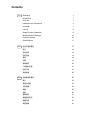 2
2
-
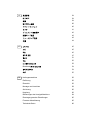 3
3
-
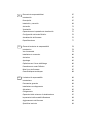 4
4
-
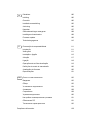 5
5
-
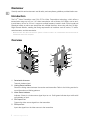 6
6
-
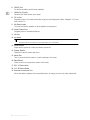 7
7
-
 8
8
-
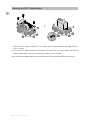 9
9
-
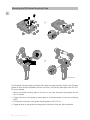 10
10
-
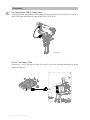 11
11
-
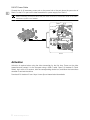 12
12
-
 13
13
-
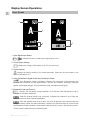 14
14
-
 15
15
-
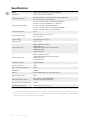 16
16
-
 17
17
-
 18
18
-
 19
19
-
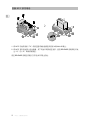 20
20
-
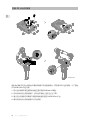 21
21
-
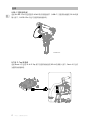 22
22
-
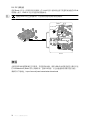 23
23
-
 24
24
-
 25
25
-
 26
26
-
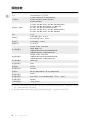 27
27
-
 28
28
-
 29
29
-
 30
30
-
 31
31
-
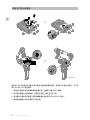 32
32
-
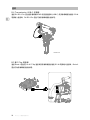 33
33
-
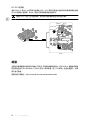 34
34
-
 35
35
-
 36
36
-
 37
37
-
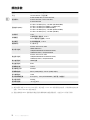 38
38
-
 39
39
-
 40
40
-
 41
41
-
 42
42
-
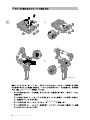 43
43
-
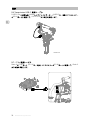 44
44
-
 45
45
-
 46
46
-
 47
47
-
 48
48
-
 49
49
-
 50
50
-
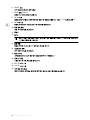 51
51
-
 52
52
-
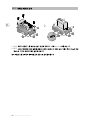 53
53
-
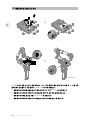 54
54
-
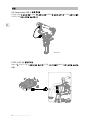 55
55
-
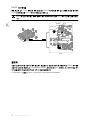 56
56
-
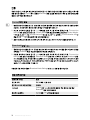 57
57
-
 58
58
-
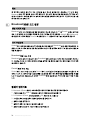 59
59
-
 60
60
-
 61
61
-
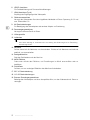 62
62
-
 63
63
-
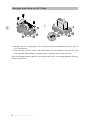 64
64
-
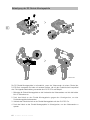 65
65
-
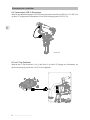 66
66
-
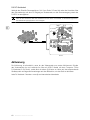 67
67
-
 68
68
-
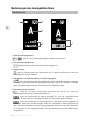 69
69
-
 70
70
-
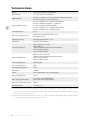 71
71
-
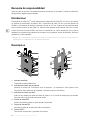 72
72
-
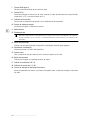 73
73
-
 74
74
-
 75
75
-
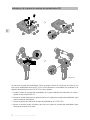 76
76
-
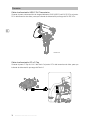 77
77
-
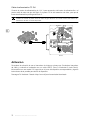 78
78
-
 79
79
-
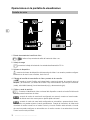 80
80
-
 81
81
-
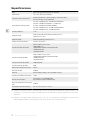 82
82
-
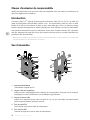 83
83
-
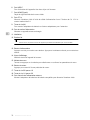 84
84
-
 85
85
-
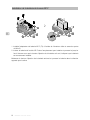 86
86
-
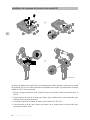 87
87
-
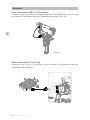 88
88
-
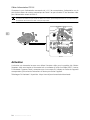 89
89
-
 90
90
-
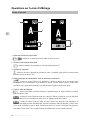 91
91
-
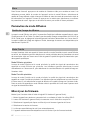 92
92
-
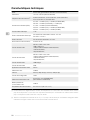 93
93
-
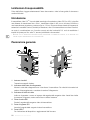 94
94
-
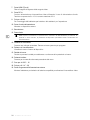 95
95
-
 96
96
-
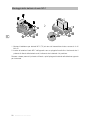 97
97
-
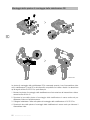 98
98
-
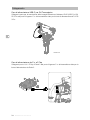 99
99
-
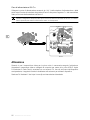 100
100
-
 101
101
-
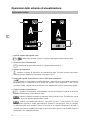 102
102
-
 103
103
-
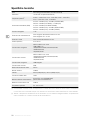 104
104
-
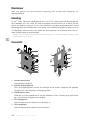 105
105
-
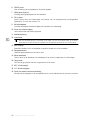 106
106
-
 107
107
-
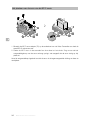 108
108
-
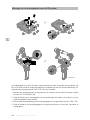 109
109
-
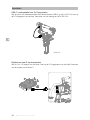 110
110
-
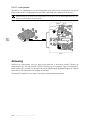 111
111
-
 112
112
-
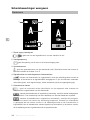 113
113
-
 114
114
-
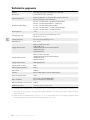 115
115
-
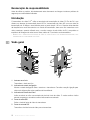 116
116
-
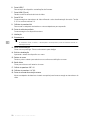 117
117
-
 118
118
-
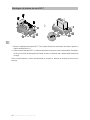 119
119
-
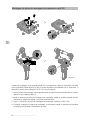 120
120
-
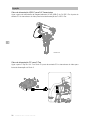 121
121
-
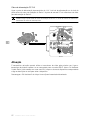 122
122
-
 123
123
-
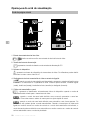 124
124
-
 125
125
-
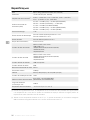 126
126
-
 127
127
-
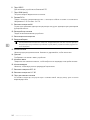 128
128
-
 129
129
-
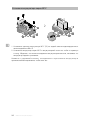 130
130
-
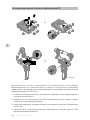 131
131
-
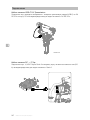 132
132
-
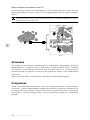 133
133
-
 134
134
-
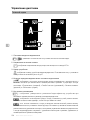 135
135
-
 136
136
-
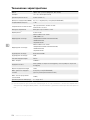 137
137
-
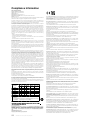 138
138
-
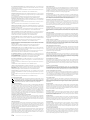 139
139
-
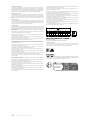 140
140
-
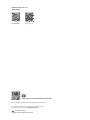 141
141
dans d''autres langues
- italiano: dji 1000012552 Guida utente
- español: dji 1000012552 Guía del usuario
- Nederlands: dji 1000012552 Gebruikershandleiding
- português: dji 1000012552 Guia de usuario
Documents connexes
-
dji STORE Mode d'emploi
-
dji Action 2 Dual Screen Combo Manuel utilisateur
-
dji Transmission Mode d'emploi
-
dji TX32021028 Mode d'emploi
-
dji Pocket 2 Mode d'emploi
-
dji RXD2 Mode d'emploi
-
dji Matrice 200 Series V2 Guide de démarrage rapide
-
dji MATRICE 300 RTK Mode d'emploi
-
dji RC Plus Mode d'emploi
-
dji Serie Matrice 200 V2 Information produit