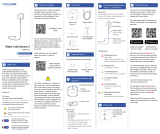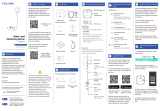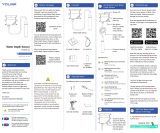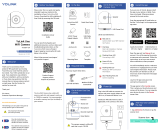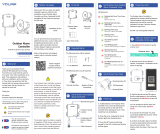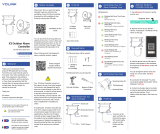In the Kit
C
Before You Begin
B
Installation & User
Guide
Product Support
Support produit
Soporte de producto
Your Motion Sensor connects to the
internet via a YoLink hub (SpeakerHub or
the original YoLink Hub), and it does not
connect directly to your WiFi or local
network. In order for remote access to
the device from the app, and for full
functionality, a hub is required.
This guide assumes the YoLink app has
been installed on your smartphone, and
a YoLink hub is installed and online (or
your location, apartment, condo,
etcetera, is already served by a YoLink
wireless network).
You can also find all guides and
additional resources, such as videos and
troubleshooting instructions, on the
Motion Sensor Product Support Page by
scanning the QR code below or by
visiting:
https://shop.yosmart.com/pages/
motion-sensor-product-support
Please note: this is a quick start guide,
intended to get you started on the
installation of your Motion Sensor.
Download the full Installation & User
Guide by scanning this QR code:
Add Your Motion Sensor
to the App
H
1. Tap Add Device (if shown) or tap the
scanner icon:
Scanner icon
Motion Sensor
Quick Start Guide
2 x AAA Batteries
(Pre-Installed)
Mounting Plate
Get to Know Your Motion
Sensor, Continued
E
Status LED
Detection Window
Mounting Plate
Battery
Compartment
SET Button
Get to Know Your
Motion Sensor
E
LED Behaviors
Blinking Red Once, then Green
Once
Device Start Up
Blinking Red And Green Alternately
Restoring to Factory Default
Settings
Blinking Green
Connecting to the Cloud
Fast Blinking Green
Control-D2D Pairing in Progress
Slow Blinking Green
Updating
Blinking Red Once
Device is Connected to the Cloud
and is Functioning Normally
Fast Blinking Red
Control-D2D Unpairing in Progress
Fast Blinking Red Every 30
Seconds
Batteries Are Low; Replace the
Batteries
Open the app and tap Sign up for an
account. You will be required to provide
a username and a password. Follow the
instructions, to set up a new account.
Allow notifications, when prompted.
You will immediately receive a welcome
email from [email protected] with
some helpful information. Please mark
the yosmart.com domain as safe, to
ensure you receive important messages
in the future.
Log in to the app using your new
username and password.
The app opens to the Favorite screen.
This is where your favorite devices and
scenes will be shown. You can organize
your devices by room, in the Rooms
screen, later.
Install the App
G
If you are new to YoLink, please install
the app on your phone or tablet, if you
have not already. Otherwise, please
proceed to the next section
Scan the appropriate QR code below or
find the “YoLink app” on the appropriate
app store.
Power Up
F
Turn on the Motion
Sensor by briefly
pressing the SET
button, until you
see the LED flash
red then green.
Apple phone/tablet
iOS 9.0 or higher
Android phone or
tablet 4.4 or higher
Required Items
D
The following items may be required:
Double-Sided
Mounting Tape
Rubbing Alcohol
Pads
Quick Start Guide
YS7804-UC, YS7804-EC
Motion Sensor
Revision Apr. 04, 2023
Welcome!
A
Thank you for purchasing YoLink
products! We appreciate you trusting
YoLink for your smart home & automa-
tion needs. Your 100% satisfaction is our
goal. If you experience any problems
with your installation, with our products
or if you have any questions that this
manual does not answer, please contact
us right away. See the Contact Us
section for more info.
Thank you!
Eric Vanzo
Customer Experience Manager
Pour des instructions en
français, scannez les codes
QR dans la section suivante.
Para obtener instrucciones en
español, escanee los códigos
QR en la siguiente sección.
Fr
Es
The following icons are used in this guide to
convey specific types of information:
Very important information
(can save you time!)
Good to know info but may not apply
to you

2. Place the Motion Sensor on the
mounting plate. Ensure it has a good
magnetic connection to the plate.
3. Next, test the sensor. It is very
important that you test the sensor, as
realistically as possible, to ensure it
works as required for your application.
With your phone in-hand, using the app,
refer to the Motion Sensor status as you
walk through the coverage area. You
may need to adjust the location of the
sensor and/or sensitivity.
4. When the sensor responds as desired,
if temporarily installed, you may
permanently install it as noted in step 1.
Please note! A motion sensor is not a
guarantee of security or protection
against intrusion into your home or
business. As noted, motion sensors can
be prone to false alarms under certain
conditions, and they may also not
respond as desired under certain
conditions. Consider adding additional
motion sensors, as well as door sensors
and/or vibration sensors, to enhance
your security system and make it more
responsive to intrusion.
Refer to the full Installation & User Guide
and/or the online resources for
additional information and to complete
the set-up and settings for your Motion
Sensor.
Contact Us
J
Add Your Motion Sensor
to the App, Continued
H
2. Approve access to your phone’s
camera, if requested. A viewfinder will be
shown on the app.
Installation, Continued
I
3. Hold the phone over the QR code so
that the code appears in the viewfinder.
If successful, the Add Device screen will
be displayed.
4. Follow the instructions to add your
Motion Sensor to the app.
We are here for you, if you ever need any
assistance installing, setting up or using
a YoLink app or product!
Need help? For fastest service, please
email us 24/7 at [email protected]
Or call us at 831-292-4831 (US phone
support hours: Monday - Friday, 9AM to
5PM Pacific)
You can also find additional support and
ways to contact us at:
www.yosmart.com/support-and-service
Or scan the QR code:
Finally, if you have any feedback or
suggestions for us, please email us at
Thank you for trusting YoLink!
Eric Vanzo
Customer Experience Manager
Support
Home Page
15375 Barranca Parkway
Ste. J-107 | Irvine, California 92618
© 2023 YOSMART, INC IRVINE,
CALIFORNIA
Installation
I
4. Do not aim your Motion Sensor at, or
place the sensor near sources of heat,
such as space heaters, or near sources
of rapid temperature change, such as
heating or cooling grilles or registers.
5. Do not aim your Motion Sensor at
windows, fireplaces, or other sources of
light. For example, at night, lights from a
vehicle shining through a window
directly into the motion sensor may
cause a false alert.
6. Mount the Motion Sensor to a rigid
surface, free of vibration.
7. Placement of the Motion Sensor in
high traffic areas will reduce the life of
the batteries.
8. Pets such as cats and dogs can set
off the Motion Sensor. If you have pets
and are using the sensor for security
applications, consider wall-mounting
your sensor, which provides more control
over the detection region.
9. The Motion Sensor best detects
motion moving across its field of view, as
opposed to moving directly towards it.
10. The Motion Sensor has a 360° cone
of coverage (viewed from directly below,
sensor facing down), with a 120°
coverage profile (viewed from the side of
the sensor). Detection range is approxi-
mately 20 feet (about 6 meters).
11. If mounting your Motion Sensor on
the ceiling, the ceiling height should be
no more than 13 feet (about 4 meters).
12. If wall-mounting your Motion Sensor,
the suggested mounting height is
approximately 5 feet (about 1.5 meters).
13. The Motion Sensor has an integral
magnet that allows for mounting to the
metal mounting plate or to a metal
surface. The metal plate has mounting
tape, that allows it to be secured to a
suitable surface. Additional mounting
plates with pre-installed mounting tape
are available for purchase on our
website.
14. We recommend you test the
proposed location of your Motion Sensor
before permanently installing it. This can
be easily done with painter’s tape, by
taping the mounting plate to the
proposed location, allowing for testing
the sensor, as explained later.
15. The YoLink Motion Sensor does not
have pet immunity features. One method
to prevent false alerts caused by pets
includes avoiding the use of this sensor
in areas the pets may occupy while the
sensor is armed. Wall-mounting your
sensor higher on the wall, so that the
coverage ‘cone’ does not include the
floor of the room, is another method.
Adjusting the Motion Sensor’s sensitivity
to low may help (but it may slow
response time, or prevent operation
entirely). Large dogs and/or pets that
climb up on furniture will likely cause a
false alert, if in the coverage region of
your Motion Sensor. A trial & error
process of testing the proposed sensor
location and settings, with your pet, is
recommended.
The mounting tape is extremely adhesive
and can be very difficult to remove later
without damage to the surface (remov-
ing paint, even drywall). Use care when
installing the mounting plate on delicate
surfaces.
Install and test the Motion Sensor:
1. If mounting the Motion Sensor to a
metal surface, you can do so at this time.
Otherwise, you may either secure the
mounting plate to the surface, using
painter's tape (to test the location first),
or you can secure the mounting plate to
the surface. Do so by first cleaning the
installation area, using rubbing alcohol
or similar to remove all dirt, oil or grease
from the mounting surface. Remove the
backing from the mounting tape, then
place the mounting plate at the desired
location, tape side to the mounting
surface. Press and hold for at least 5
seconds.
Sensor Location Considerations:
Before installing your Motion Sensor,
please consider the following:
1. Passive-infrared (PIR) motion sensors
such as your YoLink Motion Sensor
detect movement within a specific area
by sensing the infrared energy emitted
from a body, causing a temperature
change, as it moves across the sensor's
field of view.
2. The Motion Sensor is intended for
indoor use. As the sensor uses infrared
sensing technology, ambient tempera-
ture and the temperature of the detection
target (such as people) is a factor. Hot,
outdoor environments, even if under
cover (such as a car port) will result in
undesired behaviors such as false
alarms or failure to detect motion.
Consider our Outdoor Motion Sensor for
outdoor applications.
3. Do not use the sensor in extremely hot
or steamy environments, such as in a
boiler room or near a sauna or hot tub.
-
 1
1
-
 2
2
dans d''autres langues
- English: YoLink YS7804-EC User guide
Documents connexes
-
YoLink YS7805-UC Mode d'emploi
-
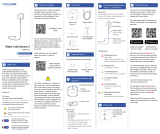 YoLink YS7904-UC Mode d'emploi
YoLink YS7904-UC Mode d'emploi
-
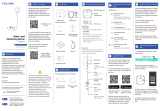 YoLink YS7904-UC Mode d'emploi
YoLink YS7904-UC Mode d'emploi
-
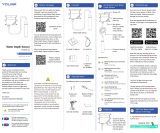 YoLink YS7905S-UC Mode d'emploi
YoLink YS7905S-UC Mode d'emploi
-
YoLink YS8003-UC Mode d'emploi
-
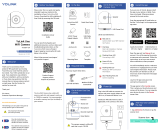 YoLink YS1B01-UN Uno WiFi Camera Mode d'emploi
YoLink YS1B01-UN Uno WiFi Camera Mode d'emploi
-
YoLink YS1B01-UN Mode d'emploi
-
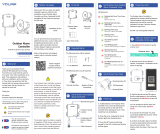 YoLink YS7104-UC Outdoor Alarm Controller Mode d'emploi
YoLink YS7104-UC Outdoor Alarm Controller Mode d'emploi
-
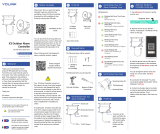 YoLink X3 Outdoor Alarm Controller Mode d'emploi
YoLink X3 Outdoor Alarm Controller Mode d'emploi