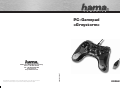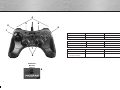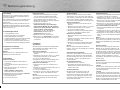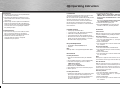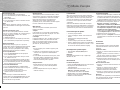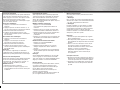Hama 00062861 Le manuel du propriétaire
- Catégorie
- Commandes de jeu
- Taper
- Le manuel du propriétaire
La page est en cours de chargement...

2
3
1 . 8-Wege Steuerkreuz 2. Sekundäre Funktionstasten 3. Turbo-Taste
4. 4 Schultertasten 5. Auto-Taste 6. Primäre Funktionstasten
7. Umschalttaste Digital/Analog 8. Analogsticks 9. Program-Taste
1. Eight-way controller 2. Secondary function keys 3. Turbo button
4. Four shoulder buttons 5. Auto button 6. Primary function buttons
7.
Digital/analogue switching button
8. Analogue sticks 9. Program button
1. Croix octodirectionnelle 2. Touches de fonction secondaires 3. Touche turbo
4. 4 gâchettes 5. Touche auto 6. Touches de fonction primaires
7. Touche de commutation
analogique/numérique
8. Sticks analogiques 9. Touche program
1
2
4
8
3
7
5
6
Rückseite
Reverse
Revers
9
La page est en cours de chargement...
La page est en cours de chargement...

8
9
Deactivating auto-fi re:
1. Press the Auto button, and hold it down.
2. Press the button that you wish to deactivate, and
hold it down.
3. Release both buttons.
4. Press the button you set to test whether auto-fi re
was deactivated.
Note:
Not all games support the auto-fi re function. This
means that the buttons do not trigger auto-fi re when
pressed.
Auto-fi re and turbo-fi re speed
You can also set the speed of turbo-fi re and auto-
fi re. You can choose between 10, 15 and 20 shots per
second; 15 shots per second is set as default.
To change the speed:
1. Hold down button 12.
2. To increase/decrease the frequency of the shots,
press the direction pad up or down respectively.
Button programming
With the Greystorm pad, you can assign the 12
action buttons and the controller directions however
you like. The result is a completely unique game
that does not rely on game options and is entirely
independent from the software installation.
To reassign the buttons:
1. Press the PROGRAM button (on the gamepad
base) and hold it down.
2. Press one of the twelve buttons that you wish to
set, and then release it.
3. Now press the button with the function you wish
to assign to the button you previously held down.
4. Press the button that you have set to test whether
the reassignment was successful.
To reset the default function:
1. Press the PROGRAM button, and hold it down.
2. Choose the button to which you wish to assign its
original function, and press it twice.
3. Press the button that you have reset to test
whether auto-fi re was deactivated.
Note:
If you do not press another button within fi ve
seconds of pressing the PROGRAM button, you will
need to press the PROGRAM button again before
you are able to reassign a button.
Vibration function
The Greystorm pad has two internal motors, which
only function in games that support Force Feedback
and when all supplied drivers have been installed.
Refer to the manual of your game to discover
whether the game supports vibration or not.
If problems persist, check whether vibration support
has been activated in the game options.
Mode functions
The Hama Greystorm Pad allows you to choose
between two modes:
1. Digital
In this mode, you can specifi cally control the direc-
tion of action using the eight-way D-pad – the sticks
are deactivated for the most part
2. Analogue
In analogue mode, the sticks are ideal for 3D games.
In addition to the left stick, which controls move-
ment, you can perform other functions using the
right stick, including rotation. The D-pad provides
you with fast, all-around viewing.
Notes
1. Ensure that your game software supports game
controllers.
2. In order to use the vibration function, your game
software must support Force Vibration/Force
Feedback.
3. If some buttons do not function in the game, check
the button settings in the option menu. They can
generally be confi gured there as well. Also refer
to the manual of the game in question.
Safety instructions
1. Do not attempt to service or repair the device
yourself. Leave any service work to qualifi ed
experts.
2. Do not modify the device in any way. Doing so
voids the warranty.
I. Présentation
Nous vous remercions d’avoir choisi le Gamepad
Greystorm de Hama et vous félicitons de votre choix.
Nous sommes convaincus que notre produit vous
procurera de nombreuses heures de détente pour
les années à venir et qu’il vous donnera entière
satisfaction.
Cette brève introduction contient des remarques
importantes concernant l’utilisation et la confi gurati-
on du Gamepad. Veuillez conserver ces instructions
à portée de main pour toute consultation ultérieure.
II. Caractéristiques du produit
• 12 touches programmables
• 2 sticks analogiques de 360° avec fonctions de
touches
• fonctionnement analogique/numérique,
commutable
• 2 moteurs intégrés pour effets Force-Feedback
• touches supplémentaires Turbo et tir automatique
avec touche pour programmer les touches 1-12 et
les touches de direction (fonction mapping)
III. Confi guration système requise
• pour Windows 98SE/ME/2000/XP/Vista
• Port USB
Remarque :
Le fonctionnement USB n’est pas supporté par
Windows 95 / NT.
IV. Installation
Installation du logiciel
1. Insérez le CD-ROM pilote fourni dans votre lecteur.
2. Le programme d’installation démarre
automatiquement.
3. Procédez comme suit si tel n’est pas le cas :
Démarrer > Exécuter > Parcourir
et sélectionnez votre lecteur de CD-ROM.
4. Double-cliquez sur le fi chier autorun.exe.
5. Suivez les étapes du programme d’installation.
6. Redémarrez votre ordinateur.
Installation du matériel
1. Après l’installation du logiciel, connectez votre
gamepad à un port USB de votre ordinateur
à l’aide du câble USB. Il est possible que votre
système d’exploitation exige que vous insériez le
CD Windows afi n d’installer le nouveau matériel.
2. Pour effectuer la confi guration, cliquez sur :
Démarrer > Paramètres > Panneau de
confi guration > Contrôleur de jeu (Windows XP
dans l’affi chage standard : Démarrer > Panneau
de confi guration > Imprimante et autre périphérie >
Contrôleur de jeux / Gamecontroller)
Veuillez noter que l’application Contrôleur de jeu
s’appelle Options de jeu sous Windows ME.
3. Sélectionnez Hama Greystorm Pad.
4. Cliquez à présent sur Propriétés afi n de tester
et calibrer toutes les fonctions du menu dont les
vibrations
V. Fonctions
Fonction T
urbo
Votre Greystorm Pad vous permet de répéter
l’exécution de fonctions en tenant la touche
enfoncée.
Activez le tir turbo :
1. Appuyez sur la touche turbo et maintenez-la
enfoncée
2. Appuyez à présent sur une des 8 touches (1 – 8)
que vous désirez affecter et maintenez-la enfoncée.
3. Relâchez maintenant les deux touches.
4. Actionnez ensuite la touche que vous avez
affectée afi n de la tester et contrôler que le turbo
a bien été activé.
Désactivation du tir turbo :
1. Appuyez sur la touche turbo et maintenez-la
enfoncée
2. Appuyez sur la touche que vous désirez
désactiver et maintenez-la enfoncée.
3. Relâchez maintenant les deux touches.
4. Appuyez sur la touche que vous avez affectée afi n
de contrôler que le turbo a bien été désactivé.
Remarque :
Tous les jeux ne supportent pas la fonction turbo,
donc l’actionnement des touches ne déclenchera
pas obligatoirement de tir turbo.
Mode d‘emploi
f

10
11
Fonction tir automatique
Avec votre Greystorm Pad, vous pouvez automatiser
une action vous permettant d’activer le turbo sans
devoir appuyer sur la touche. Votre pouce est donc
libre en permanence pour d’autres actions.
Vous pouvez déclencher le tir automatique en appu-
yant sur la touche affectée.
Active le tir automatique :
1. Appuyez sur la touche auto et maintenez-la
enfoncée
2. Appuyez à présent sur une des 8 touches (1 – 8)
que vous désirez affecter et maintenez-la enfoncée.
3. Relâchez maintenant les deux touches.
4. Actionnez ensuite la touche que vous avez
affectée afi n de contrôler que le tir automatique a
bien été activé.
Désactivation du tir automatique :
1. Appuyez sur la touche auto et maintenez-la
enfoncée
2. Appuyez sur la touche que vous désirez
désactiver et maintenez-la enfoncée.
3. Relâchez maintenant les deux touches.
4. Actionnez ensuite la touche que vous avez
affectée afi n de contrôler que le tir automatique a
bien été désactivé.
Remarque :
Tous les jeux ne supportent pas la fonction tir
automatique, donc l’actionnement des touches ne
déclenchera pas obligatoirement le tir automatique.
Vitesse de tir automatique turbo
En plus de la fonction, il est possible de programmer
la vitesse du tir turbo/automatique. Vous pouvez
sélectionner 10, 15 ou 20 coups par seconde – 15
coups par seconde sont défi nis par défaut.
Modifi er la vitesse :
1. Maintenez la touche 12 enfoncée.
2. Pour augmenter la fréquence, appuyez sur la
pavé directionnel vers le haut ou vers le bas pour
la diminuer.
Programmation des touches
Votre Greystorm Pad vous permet de programmer
12 touches d’action ainsi qu’attribuer les directions
de la croix directionnelle aux fonctions que vous
désirez. Vous obtiendrez ainsi un jeu totalement
personnalisé indépendamment des options du jeu et
tout cela sans logiciel.
Modifi er l’attribution d’une touche :
1. Appuyez sur la touche PROGRAM
(face inférieure du gamepad) et maintenez-la
enfoncée.
2. Appuyez à présent sur une des 12 touches dont
vous désirez modifi er l’attribution et relâchez-la.
3. Appuyez maintenant sur la touche à laquelle vous
désirez attribuer la fonction de la touche
précédente.
4. Appuyez sur la touche que vous avez affectée afi n
de contrôler que la modifi cation de l’attribution a
bien fonctionné.
Rétablir la fonction standard d’une touche :
1. Appuyez sur la touche PROGRAM et
maintenez-la enfoncée
2. Appuyez maintenant deux fois sur la touche
d’origine à laquelle vous désirez attribuer la
fonction.
3. Appuyez sur la touche que vous avez réinitialisée
afi n de contrôler que le tir automatique a bien été
désactivé.
Remarque :
Aucune modifi cation d’attribution ne sera possible
si vous n’appuyez sur aucune touche 5 secondes
après avoir appuyé sur la touche PROGRAM à moins
d’appuyer à nouveau sur la touche PROGRAM.
Fonction vibration
Le Greystorm Pad dispose de deux moteurs internes ;
ces moteurs ne fonctionnent que pour les jeux
supportant Force Feedback et seulement lorsque
tous les pilotes fournis ont été installés.
Vous devriez trouver dans le manuel du jeu s’il
supporte la fonction vibration.
En cas de problèmes, contrôlez dans les options de
jeu si le support vibration a bien été activé.
Modes de fonctionnement
Hama Greystorm Pad vous permet de choisir entre
deux modes :
1. Numérique
Dans ce mode, vous pouvez spécialement défi nir les
directions des actions via la croix octodirectionnelle
– les sticks sont généralement désactivés.
2. Analogique
En mode analogique, les sticks offrent un support
parfait pour tous les jeux 3D. Le stick gauche est
responsable des mouvements et d’autres fonctions
peuvent être exécutées à l’aide du stick droit,
comme les rotations. La croix directionnelle vous est
utile pour les panoramas rapides.
Remarques
1. Assurez-vous que votre logiciel de jeu supporte
bien le contrôleur de jeu.
2.
Votre logiciel de jeu doit supporter Force Vibration /
Force Feedback afi n de pouvoir utiliser la fonction
vibration.
3. Dans le cas où vous remarquez au cours du jeu
que certaines touches ne fonctionnent pas,
contrôlez l’affectation des touches dans le menu
d’options ; ce menu est généralement
confi gurable. Lisez également à ce sujet les
indication contenues dans le manuel du jeu
correspondant.
Consignes de sécurité
1. Ne tentez pas de réparer l’appareil vous-même ni
d’effectuer des travaux d’entretien. Déléguez tous
travaux de réparation à des techniciens qualifi és.
2. N’apportez aucune modifi cation à l’appareil. Des
modifi cations vous feraient perdre vos droits de
garantie.
-
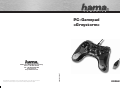 1
1
-
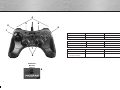 2
2
-
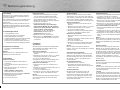 3
3
-
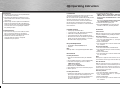 4
4
-
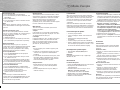 5
5
-
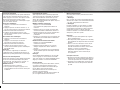 6
6
Hama 00062861 Le manuel du propriétaire
- Catégorie
- Commandes de jeu
- Taper
- Le manuel du propriétaire
dans d''autres langues
- English: Hama 00062861 Owner's manual
- Deutsch: Hama 00062861 Bedienungsanleitung
Documents connexes
-
Hama 00052215 Le manuel du propriétaire
-
Hama 00062864 Le manuel du propriétaire
-
Hama 00062862 Le manuel du propriétaire
-
Hama 00062867 Le manuel du propriétaire
-
Hama 00062869 Le manuel du propriétaire
-
Hama 00062877 Le manuel du propriétaire
-
Hama 00062863 Le manuel du propriétaire
-
Hama 00062875 Le manuel du propriétaire
-
Hama 00062875 Le manuel du propriétaire
-
Hama 00051837 Le manuel du propriétaire