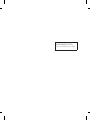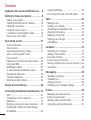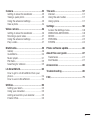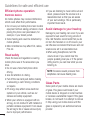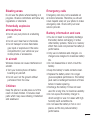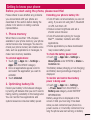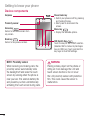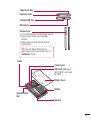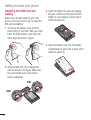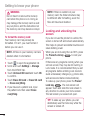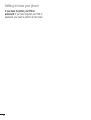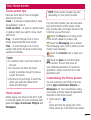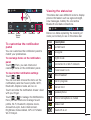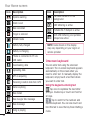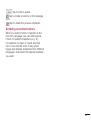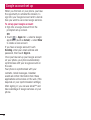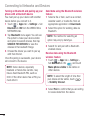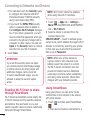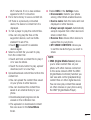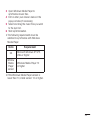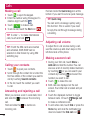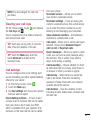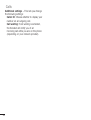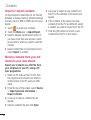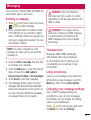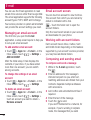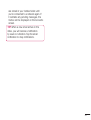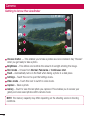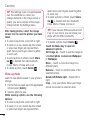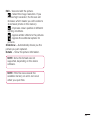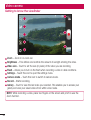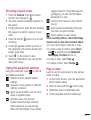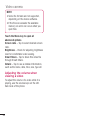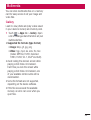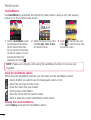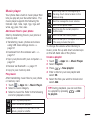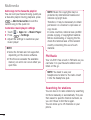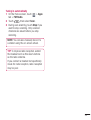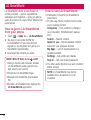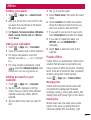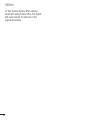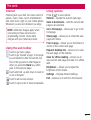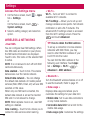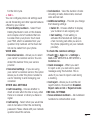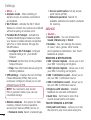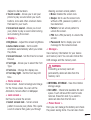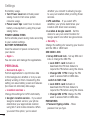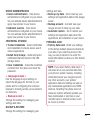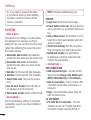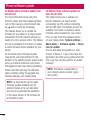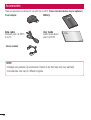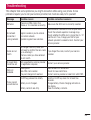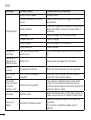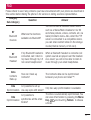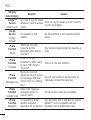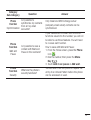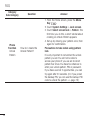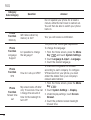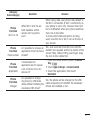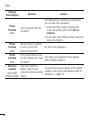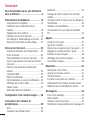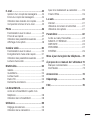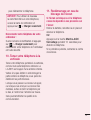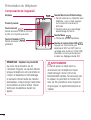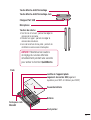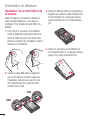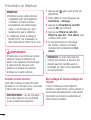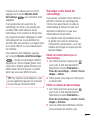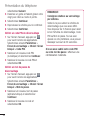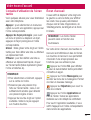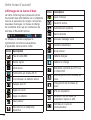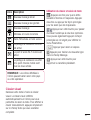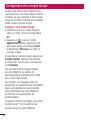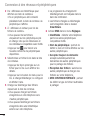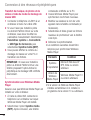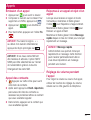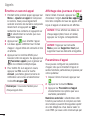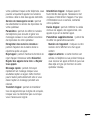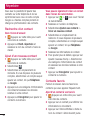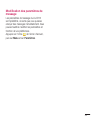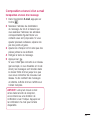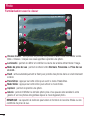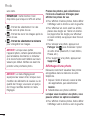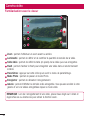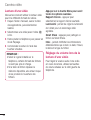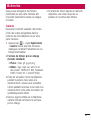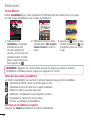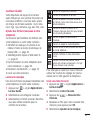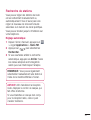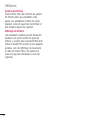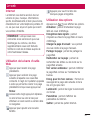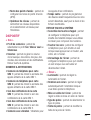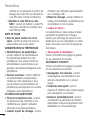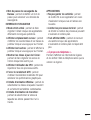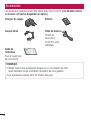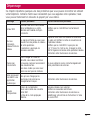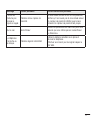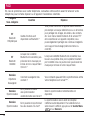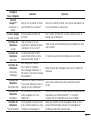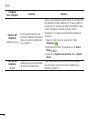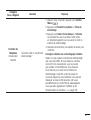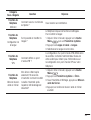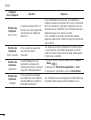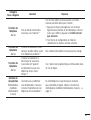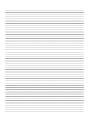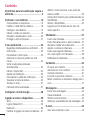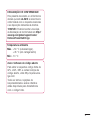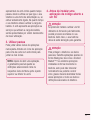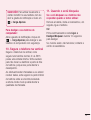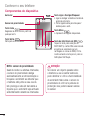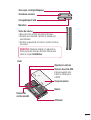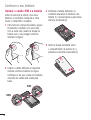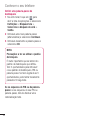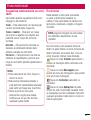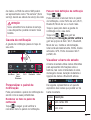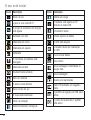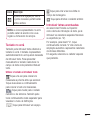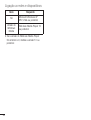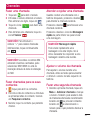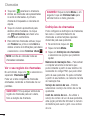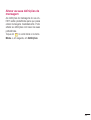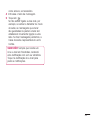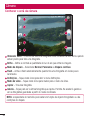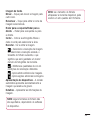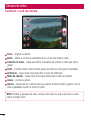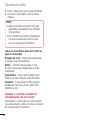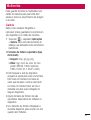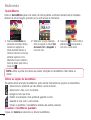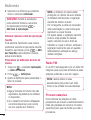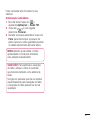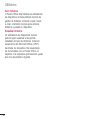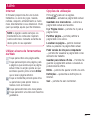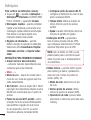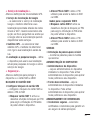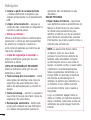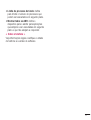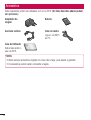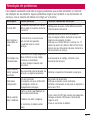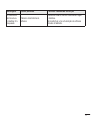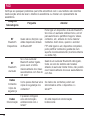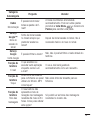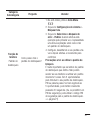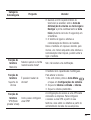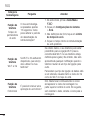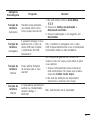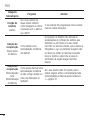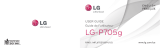LG LGE615.AAGRBK Manuel utilisateur
- Catégorie
- Les smartphones
- Taper
- Manuel utilisateur

User Guide
Guide de l’utilisateur
Manual do Utilizador
LG-E615
P/N : MFL67701007 (1.0) www.lg.com
ENGLISH
FRANÇAIS
PORTUGUÊS

0800-9811-5454(LGLG) 100% Toll Free
4 Adepele street, Computer Villege, Lagos, Nigeria

Some of the contents of this manual
may not apply to your phone,
depending on the software and your
service provider.
This handset is not suitable for people
who have a visual impairment due to
the touch screen keyboard.
Copyright ©2012 LG Electronics,
Inc. All rights reserved. LG and the
LG logo are registered trademarks of
LG Group and its related entities. All
other trademarks are the property of
their respective owners.
Google™, Google Maps™, Gmail™,
YouTube™, Google Talk™ and
Android Market™ are trademarks of
Google, Inc.
•
•
•
•
ENGLISH
LG-E615 User Guide
This guide helps you to get started using your phone.

2
Guidelines for safe and efficient use .....4
Getting to know your phone ..................9
Device components .................................14
Installing the SIM card and battery ...........16
Charging your phone ...............................17
Using the memory card ...........................17
Locking and unlocking the screen ............18
Secure your lock screen ..........................19
Your Home screen ...............................21
Touch screen tips ....................................21
Home screen ..........................................21
Customising the Home screen .................21
Add or remove panels to the
Home screen ..........................................22
Returning to recently-used applications ....22
Using Dual SIM .......................................22
Notification drawer ..................................22
To customise the notification panel ..........23
Viewing the status bar .............................23
Onscreen keyboard .................................24
Entering accented letters .........................25
Google account set up .........................26
Connecting to Networks and Devices ..27
Wi-Fi ......................................................27
Connecting to Wi-Fi networks ..................27
Bluetooth ................................................27
Sharing your phone's data connection ......29
Enabling Wi-Fi Direct to share through
SmartShare ............................................30
Using SmartShare ...................................30
PC connections with a PC data cable .......32
Calls .....................................................34
Making a call ..........................................34
Calling your contacts ...............................34
Answering and rejecting a call .................34
Adjusting call volume ..............................34
Making a second call ..............................34
Viewing your call logs ..............................35
Call settings ...........................................35
Contacts ...............................................37
Searching for a contact ...........................37
Adding a new contact..............................37
Favourite contacts ...................................37
Import or export contacts .........................38
Moving contacts from your old device to your
new device .............................................38
Messaging ...........................................39
Sending a message ................................39
Threaded box ........................................39
Using emoticons .....................................39
Changing your message settings .............39
E-mail ..................................................40
Managing an email account .....................40
Email account screen ..............................40
Working with account folders ...................40
Composing and sending email .................40
Contents

3
Camera ................................................42
Getting to know the viewfinder .................42
Taking a quick photo ..............................43
Using the advanced settings ....................43
View a photo ..........................................44
Video camera .......................................46
Getting to know the viewfinder .................46
Shooting a quick video ............................47
Using the advanced settings ....................47
Play a video ............................................47
Multimedia ...........................................49
Gallery ...................................................49
QuickMemo ............................................50
Music player ...........................................51
FM Radio ................................................52
Searching for stations .............................52
LG SmartWorld .....................................54
How to get to LG SmartWorld from your
phone ....................................................54
How to use LG SmartWorld ......................54
Utilities .................................................55
Setting your alarm...................................55
Using your calculator ...............................55
Adding an event to your calendar .............55
Polaris Office ..........................................55
The web ...............................................57
Internet ..................................................57
Using the web toolbar .............................57
Using options ..........................................57
Settings ...............................................58
Access the Settings menu .......................58
WIRELESS & NETWORKS.........................58
DEVICE ...................................................60
PERSONAL .............................................62
SYSTEM .................................................64
Phone software update ........................66
About this user guide ..........................67
Trademarks ............................................67
DivX Mobile ............................................67
Accessories .........................................68
Troubleshooting ...................................69
FAQ ......................................................71

4
Please read these simple guidelines. Not
following these guidelines may be dangerous
or illegal.
Exposure to radio frequency
energy
Radio wave exposure and Specific
Absorption Rate (SAR) information.
This mobile device, model LG-E615, has
been designed to comply with applicable
safety requirements for exposure to radio
waves. These requirements are based on
scientific guidelines that include safety
margins designed to assure the safety of all
persons, regardless of age and health.
The radio wave exposure guidelines
employ a unit of measurement known as
the Specific Absorption Rate, or SAR. Tests
for SAR are conducted using standardised
methods with the phone transmitting at
its highest certified power level in all used
frequency bands.
While there may be differences between
the SAR levels of various LG phone models,
they are all designed to meet the relevant
guidelines for exposure to radio waves.
The SAR limit recommended by the
International Commission on Non-Ionising
Radiation Protection (ICNIRP) is 2 W/kg
averaged over 10 g of tissue.
•
•
•
The highest SAR value for this model
phone tested by DASY4 for use at the ear
is 0.752 W/kg (10 g) and when worn on
the body is 0.531 W/Kg (10 g).
This device meets RF exposure guidelines
when used either in the normal use
position against the ear or when positioned
at least 1.5 cm away from the body.
When a carry case, belt clip or holder is
used for body-worn operation, it should
not contain metal and should position the
product at least 1.5 cm away from your
body. To transmit data files or messages,
this device requires a high-quality
connection to the network. In some cases,
transmission of data files or messages
may be delayed until such a connection
is available. Ensure the above separation
distance instructions are followed until
transmission is complete.
Product care and maintenance
WARNING
Only use batteries, chargers and
accessories approved for use with this
particular phone model. The use of any
other types may invalidate any approval
or warranty applying to the phone, and
may be dangerous.
•
•
Guidelines for safe and efficient use

5
Do not disassemble this unit. Take it to a
qualified service technician when repairs
are required.
Repairs under warranty, at LG's discretion,
may include replacement parts or boards
that are either new or reconditioned,
provided they have the same functionality
as the parts being replaced.
Keep the unit away from electrical
appliances such as TVs, radios and
personal computers.
The unit should be kept away from heat
sources such as radiators or cookers.
Do not drop.
Do not subject this unit to mechanical
vibration or shock.
Switch off the phone anywhere you
are required to by special regulations.
For example, do not use your phone in
hospitals as it may affect sensitive medical
equipment.
Do not handle the phone with wet hands
while it is charging. This may cause an
electric shock and could seriously damage
your phone.
Do not charge a handset near flammable
material, as the handset may get hot and
create a fire hazard.
Use a dry cloth to clean the outside of the
unit (do not use solvents such as benzene,
thinner or alcohol).
•
•
•
•
•
•
•
•
•
•
Do not charge the phone when it is lying
on soft furnishings.
The phone should be charged in a well
ventilated area.
Do not subject this unit to excess smoke
or dust.
Do not keep the phone next to credit
cards or transport tickets: it can affect the
information on the magnetic strips.
Do not tap the screen with any sharp
object, as this may damage the phone.
Do not expose the phone to liquid or
moisture.
Use accessories such as earphones
carefully. Do not touch the antenna
unnecessarily.
Do not use, touch or attempt to remove
or fix broken, chipped or cracked glass.
Damage to the glass display due to
abuse or misuse is not covered under the
warranty.
Your phone is an electronic device that
generates heat during normal operation.
Extremely prolonged, direct skin contact
in the absence of adequate ventilation
may result in discomfort or minor burns.
Therefore, use care when handling
your phone during or immediately after
operation.
•
•
•
•
•
•
•
•
•

6
Efficient phone operation
Electronic devices
All mobile phones may receive interference,
which could affect their performance.
Do not use your mobile phone near medical
equipment without asking permission. Avoid
placing the phone over pacemakers, for
example, in your breast pocket.
Some hearing aids could be disturbed by
mobile phones.
Minor interference may affect TVs, radios,
PCs etc.
Road safety
Check the laws and regulations covering
mobile phone use in the area where you
drive.
Do not use a hand-held phone while
driving.
Give full attention to driving.
Pull off the road and park before making
or answering a call if driving conditions
so require.
RF energy may affect some electronic
systems in your vehicle, such as car
stereos and safety equipment.
When your vehicle is equipped with an
air bag, do not obstruct it with installed or
portable wireless equipment. It can cause
the air bag to fail or cause serious injury
due to improper performance.
•
•
•
•
•
•
•
•
If you are listening to music while out and
about, please ensure the volume is at a
reasonable level so that you are aware
of your surroundings. This is particularly
important near roads.
Avoid damage to your hearing
Damage to your hearing can occur if you are
exposed to loud sound for long periods of
time. We therefore recommend that you do
not turn the handset on or off close to your
ear. We also recommend that music and call
volumes are set to a reasonable level.
When using headphones, turn the
volume down if you cannot hear the
people speaking near you or if the person
sitting next to you can hear what you are
listening to.
NOTE: Excessive sound pressure from
earphones can cause hearing loss.
Glass Parts
Some parts of your mobile device are made
of glass. This glass could break if your
mobile device is dropped on a hard surface
or receives a substantial impact. If the glass
breaks, do not touch it or attempt to remove
it. Stop using your mobile device until the
glass is replaced by an authorised service
provider.
•
•
Guidelines for safe and efficient use

7
Blasting areas
Do not use the phone where blasting is in
progress. Observe restrictions and follow any
regulations or standards.
Potentially explosive
atmospheres
Do not use your phone at a refuelling
point.
Do not use it near fuel or chemicals.
Do not transport or store flammable
gas, liquid or explosives in the same
compartment in your vehicle as your
mobile phone or accessories.
In aircraft
Wireless devices can cause interference in
aircraft.
Turn your mobile phone off before
boarding any aircraft.
Do not use it on the ground without
permission from the crew.
Children
Keep the phone in a safe place out of the
reach of small children. It includes small
parts which may cause choking if detached
and swallowed.
•
•
•
•
•
Emergency calls
Emergency calls may not be available on
all mobile networks. Therefore you should
never depend solely on your phone to make
emergency calls. Check with your local
service provider.
Battery information and care
You do not need to completely discharge
the battery before recharging it. Unlike
other battery systems, there is no memory
effect that could compromise the battery's
performance.
Only use LG batteries and chargers. LG
chargers are designed to maximise battery
life.
Do not disassemble or short-circuit the
battery.
Keep the battery's metal contacts clean.
Replace the battery when it no longer
gives acceptable performance. The battery
pack can be recharged hundreds of times
before it needs replacing.
Recharge the battery if it has not been
used for a long time, to maximise usability.
Do not expose the battery charger to
direct sunlight or use it in areas with high
humidity such as bathrooms.
Do not leave the battery in hot or cold
places, as this may reduce battery
performance.
•
•
•
•
•
•
•
•

8
There is a risk of explosion if the battery is
replaced with the wrong type.
Dispose of used batteries according to the
manufacturer's instructions. Please recycle
when possible. Do not dispose of it as
household waste.
If you need to replace the battery, take it
to the nearest authorised LG Electronics
service point or dealer for assistance.
Always unplug the charger from the wall
socket after the phone is fully charged
to prevent the charger using power
unnecessarily.
Actual battery life will depend on network
configuration, product settings, usage
patterns and battery and environmental
conditions.
Make sure that no sharp-edged objects,
such as animal’s teeth or nails, come into
contact with the battery. This could cause
a fire.
•
•
•
•
•
•
DECLARATION OF CONFORMITY
Hereby, LG Electronics declares that
this LG-E615 product is in compliance
with the essential requirements and
other relevant provisions of Directive
1999/5/EC. A copy of the Declaration
of Conformity can be found at http://
www.lg.com/global/support/cedoc/
RetrieveProductCeDOC.jsp
Ambient temperatures
Max: +50°C (discharging),
+45°C (charging)
Min: -10 °C
Notice: Open Source Software
To obtain the corresponding source
code under GPL, LGPL, MPL and other
open source licences, please visit http://
opensource.lge.com/
All referred licence terms, disclaimers
and notices are available for download
with the source code.
Guidelines for safe and efficient use

9
Please check to see whether any problems
you encountered with your phone are
described in this section before taking the
phone in for service or calling a service
representative.
1. Phone memory
When there is less than 10% of space
available in your phone memory, your phone
cannot receive new messages. You need to
check your phone memory and delete some
data, such as applications or messages, to
make more memory available.
To uninstall applications:
Touch > Apps tab > Settings >
Apps from the DEVICE category.
Once all applications appear, scroll to
and select the application you want to
uninstall.
Touch Uninstall.
2. Optimising battery life
Extend your battery's life between charges
by turning off features that you don't need to
having running constantly in the background.
You can monitor how applications and
system resources consume battery power.
1
2
3
Extending your phone's battery life:
Turn off radio communications you are not
using. If you are not using Wi-Fi, Bluetooth
or GPS, turn them off.
Reduce screen brightness and set a
shorter screen timeout.
Turn off automatic syncing for Google
Mail™, Calendar, Contacts and other
applications.
Some applications you have downloaded
may reduce battery power.
To check the battery power level:
Touch > Apps tab > Settings >
About phone under SYSTEM > Status >
Common tab.
The Battery status (charging or not charging)
and Battery level (percentage charged) is
displayed.
To monitor and control how battery
power is being used:
Touch > Apps tab > Settings
> Power Saver from the DEVICE >
Battery use category under BATTERY
INFORMATION.
Battery usage time is displayed on the
screen. It tells you how long it has been
since you last connected your phone to a
power source or, if currently connected, how
long the phone was last running on battery
•
•
•
•
•
•
Getting to know your phone
Before you start using the phone, please read this!

10
power. The screen shows the applications or
services using battery power, listed in order
from the greatest to smallest amount used.
3. Using folders
You can combine several app icons in a
folder. Drop one app icon over another on
a Home screen, and the two icons will be
combined.
NOTE: After you open an app, you can
usually adjust its settings by choosing
items from its Menu icon near the top or
bottom of the screen.
4. Before installing an open
source application and OS
WARNING
If you install and use an OS other than
the one provided by the manufacturer, it
may cause your phone to malfunction.
In addition, your phone will no longer be
covered by the warranty.
WARNING
To protect your phone and personal
data, only download applications from
trusted sources, such as Android
Market™. If there are improperly
installed applications on your phone, it
may not work normally or a serious error
may occur. You must uninstall those
applications and all associated data and
settings from the phone.
5. Using the hard reset
(factory reset)
If your phone does not restore to the original
condition, use a hard reset (factory reset) to
initialise it.
When the phone is switched off, press
and hold the Volume down key +
Power key with your left hand.
When the LED on the bottom of the phone
lights up, release Volume down key +
Power keys and press and hold the Home
key (for about 2 seconds) at the same time.
The phone will turn on and perform a
factory reset immediately.
Do not operate your phone for at least a
minute, while the hard reset is carried out.
1
2
3
Getting to know your phone

11
WARNING
If you perform a hard reset, all user
applications, user data and DRM
licences will be deleted. Please
remember to back up any important
data before performing a Hard Reset.
6. Opening and switching
applications
Multitasking is easy with Android because
you can keep more than one application
running at the same time. There's no
need to quit an application before opening
another. Use and switch between several
open applications. Android manages each
application, stopping and starting them as
needed to ensure that idle applications don't
consume resources unnecessarily.
To view the list of recently used
applications:
Simply press and hold the Home key.
To stop applications:
Touch > Apps tab > Settings >
Apps from the DEVICE > RUNNING tab.
Scroll and touch the desired application
and touch Stop to stop it.
1
2
7. Installing PC software
(LG PC Suite)
The LG PC Suite is a software package that
helps you connect your device to a PC via an
USB cable and Wi-Fi. Once connected, you
can use the functions of your device from
your PC.
With the LG PC Suite software, you can...
Manage and play your media content
(music, movies, pictures) on your PC.
Send multimedia content to your device.
Synchronise data (schedules, contacts,
bookmarks) between your device and PC.
Backup the applications in your device.
Update the software in your device.
Backup and restore the device.
Play multimedia content from your PC on
your device.
NOTE: You can use the application's
Help menu to find out how to use your
LG PC Suite software.
Installing the LG PC Suite software
The LG PC Suite software can be
downloaded from the LG webpage.
Go to www.lg.com and select a country of
your choice.
Go to Support > Mobile Phone Support
> Select the Model (LG-E615).
•
•
•
•
•
•
•
1
2

12
Click PC Sync from Download, and
click WINDOW PC Sync Download to
download the LG PC Suite software.
System Requirements for the LG PC
Suite software
OS: Windows XP 32 bit (Service Pack 2),
Windows Vista 32 bit/64 bit, Windows 7
32 bit/64 bit
CPU: 1 GHz (or faster) processors
Memory: 512 MB (or more) RAM
Graphic card: 1024 x 768 resolution, 32-
bit colour (or higher)
HDD: 100 MB (or more) free hard disk
space (more free hard disk space may be
needed depending on the volume of data
stored)
Required software: LG integrated drivers
NOTE: LG integrated USB driver
LG integrated USB driver is required to
connect an LG device and PC and is
installed automatically when you install
the LG PC Suite software.
8. Synchronising your phone to a
computer
Data from your device and PC can be
synchronised easily using the LG PC
Suite software. Contacts, schedules, and
bookmarks can be synchronised.
3
•
•
•
•
•
•
The procedure is as follows:
Connect your device to your PC (use an
USB cable or Wi-Fi connection).
After connection, run the program
and select the device section from the
category on the left side of the screen.
Click [Personal information] to select it.
Tick the checkboxes of the content you
want to synchronise, and click the Sync
button.
9. Synchronising your phone to a
computer via USB
NOTE: To synchronise your phone with
your PC using the USB cable, you need
to install LG PC Suite on your PC.
Please refer to previous pages to install
LG PC Suite.
Touch > Apps tab > Settings >
Storage from the DEVICE tab to check
out the storage media. (If you want to
transfer files to or from a memory card,
insert a memory card into the phone.)
Connect the phone to your PC using the
USB cable.
The USB connection mode list will
appear; select the Media sync (MTP)
option.
Open the removable memory folder on
1
2
3
4
1
2
3
4
Getting to know your phone

13
your PC. You can view the mass storage
content on your PC and transfer the files.
Copy the files from your PC to the drive
folder.
Select the charge only option to
disconnect the phone.
TIP! To use the microSD card on your
phone again, you need to open the
notification drawer and touch >
Charge only.
To disconnect your phone from the
computer:
Open the notification drawer and touch
> Charge only to disconnect your
phone from the computer safely.
10. Hold your phone upright
Hold your mobile phone vertically, as you
would a regular phone. The LG-E615 has an
internal antenna. Be careful not to scratch or
damage the back of the phone, as this may
affect performance.
While making/receiving calls or sending/
receiving data, avoid holding the lower part
of the phone where the antenna is located.
Doing so may affect call quality.
5
6
11. When the screen freezes
If the screen freezes or the phone does
not respond when you try to operate it:
Remove the battery, reinsert it, then turn the
phone on.
OR
Press and hold the Power/Lock key for
10 seconds to turn it off.
If it still does not work, please contact the
service centre.

14
Device components
Earpiece
Proximity sensor
Home key
Return to the Home screen from
any screen.
Back key
Return to the previous screen.
Power/Lock key
• Switch your phone on/off by pressing
and holding this key.
• Short press to lock/unlock the
screen.
Menu key
• Display the available options.
SIM Switch Key
Touch the key for SIM1/SIM2 selection
(Selected SIM is marked by Rectangle
box on RSSI icon). Touch and Hold the
key to go to Dual SIM settings.
NOTE: Proximity sensor
When receiving and making calls, the
proximity sensor automatically turns
the backlight off and locks the touch
screen by sensing when the phone is
near your ear. This extends battery life
and prevents you from unintentionally
activating the touch screen during calls.
WARNING
Placing a heavy object on the phone or
sitting on it can damage the LCD and
touch screen functions. Do not cover
the LCD proximity sensor with protective
film. This could cause the sensor to
malfunction.
Getting to know your phone

15
Power/Lock Key
Charger/USB Port
Microphone
Earphone Jack
Volume Keys
• In the Home screen: Control ringer volume.
• During a call: Control your earpiece
volume.
• When playing a song: Control volume
continuously.
TIP! Press and hold the Volume Up and
Volume Down Keys for one second to use the
QuickMemo function.
Battery Cover
Flash
SIM cards slot (upper
slot for SIM1 and Lower
for SIM2)
microSD Card
Slot
Speaker
Battery
Camera Lens

16
Installing the SIM card and
battery
Before you can start exploring your new
phone, you'll need to set it up. To insert the
SIM card and battery:
To remove the battery cover, hold the
phone firmly in one hand. With your other
hand, lift off the battery cover with your
index finger as shown in figure.
Slide the SIM card into its Respective
slots as shown in the figure. Make sure
the gold contact area on the card is
facing downwards.
SIM1
SIM2
1
2
Insert the battery into place by aligning
the gold contacts on the phone and the
battery (1) and pressing it down until it
clicks into place (2).
Align the battery cover over the battery
compartment (1) and press it down until it
clicks into place (2).
3
4
Getting to know your phone

17
Charging your phone
The charger connector is at the bottom of
the phone. Insert the charger and plug it into
an electrical outlet.
NOTE: The battery must be fully charged
initially to improve battery lifetime.
NOTE: Do not open the battery cover
while your phone is charging.
Using the memory card
Your phone supports the use of microSD
TM
or microSDHC
TM
memory cards of up to
32 GB capacity. These memory cards are
specifically designed for mobile phones
and other ultra-small devices, and are ideal
for storing media-rich files such as music,
programs, videos, and photographs for use
with your phone.
To insert a memory card:
Insert the memory card into the slot.
Make sure the gold contact area is facing
downwards.
To safely remove the memory card:
Touch > Apps tab > Settings >
Storage from the DEVICE > Unmount SD
card > OK.
NOTE:
Use only compatible memory cards
with your phone. Using incompatible
memory cards may damage the card
and data stored on the card, as well
as the phone.
As the device uses FAT32, the
maximum size for any given file is
4 GB.
•
•

18
WARNING
Do not insert or remove the memory
card when the phone is on. Doing so
may damage the memory card as well
as your phone, and the data stored on
the memory card may become corrupt.
To format the memory card:
Your memory card may already be
formatted. If it isn't, you must format it
before you can use it.
NOTE: All files on your memory card are
deleted when it is formatted.
Touch to open the application list.
Scroll and touch Settings > Storage
from the DEVICE tab.
Touch Unmount SD card and touch OK
to confirm.
Touch Erase SD card > Erase SD card
> Erase everything.
If you have set a pattern lock, input
the pattern lock then select Erase
everything.
1
2
3
4
5
NOTE: If there is content on your
memory card, the folder structure may
be different after formatting, as all the
files will have been deleted.
Locking and unlocking the
screen
If you do not use the phone for a while, the
screen is turned off and locked automatically.
This helps to prevent accidental touches and
saves battery power.
When you are not using the LG-E615, press
the Power/Lock key to lock your
phone.
If there are any programs running when you
set lock screen, they may be still running in
Lock mode. It is recommended that you exit
all programs before entering Lock mode to
avoid unnecessary charges (e.g. phone calls,
web access and data communications).
To wake up your phone, press the Power/
Lock key . The lock screen will
appear. Touch and slide the lock screen in
any direction to unlock your home screen.
The last screen you viewed will open.
TIP! To wake up your phone, you can
alternatively use the home key while the
screen is turned off.
Getting to know your phone
La page est en cours de chargement...
La page est en cours de chargement...
La page est en cours de chargement...
La page est en cours de chargement...
La page est en cours de chargement...
La page est en cours de chargement...
La page est en cours de chargement...
La page est en cours de chargement...
La page est en cours de chargement...
La page est en cours de chargement...
La page est en cours de chargement...
La page est en cours de chargement...
La page est en cours de chargement...
La page est en cours de chargement...
La page est en cours de chargement...
La page est en cours de chargement...
La page est en cours de chargement...
La page est en cours de chargement...
La page est en cours de chargement...
La page est en cours de chargement...
La page est en cours de chargement...
La page est en cours de chargement...
La page est en cours de chargement...
La page est en cours de chargement...
La page est en cours de chargement...
La page est en cours de chargement...
La page est en cours de chargement...
La page est en cours de chargement...
La page est en cours de chargement...
La page est en cours de chargement...
La page est en cours de chargement...
La page est en cours de chargement...
La page est en cours de chargement...
La page est en cours de chargement...
La page est en cours de chargement...
La page est en cours de chargement...
La page est en cours de chargement...
La page est en cours de chargement...
La page est en cours de chargement...
La page est en cours de chargement...
La page est en cours de chargement...
La page est en cours de chargement...
La page est en cours de chargement...
La page est en cours de chargement...
La page est en cours de chargement...
La page est en cours de chargement...
La page est en cours de chargement...
La page est en cours de chargement...
La page est en cours de chargement...
La page est en cours de chargement...
La page est en cours de chargement...
La page est en cours de chargement...
La page est en cours de chargement...
La page est en cours de chargement...
La page est en cours de chargement...
La page est en cours de chargement...
La page est en cours de chargement...
La page est en cours de chargement...
La page est en cours de chargement...
La page est en cours de chargement...
La page est en cours de chargement...
La page est en cours de chargement...
La page est en cours de chargement...
La page est en cours de chargement...
La page est en cours de chargement...
La page est en cours de chargement...
La page est en cours de chargement...
La page est en cours de chargement...
La page est en cours de chargement...
La page est en cours de chargement...
La page est en cours de chargement...
La page est en cours de chargement...
La page est en cours de chargement...
La page est en cours de chargement...
La page est en cours de chargement...
La page est en cours de chargement...
La page est en cours de chargement...
La page est en cours de chargement...
La page est en cours de chargement...
La page est en cours de chargement...
La page est en cours de chargement...
La page est en cours de chargement...
La page est en cours de chargement...
La page est en cours de chargement...
La page est en cours de chargement...
La page est en cours de chargement...
La page est en cours de chargement...
La page est en cours de chargement...
La page est en cours de chargement...
La page est en cours de chargement...
La page est en cours de chargement...
La page est en cours de chargement...
La page est en cours de chargement...
La page est en cours de chargement...
La page est en cours de chargement...
La page est en cours de chargement...
La page est en cours de chargement...
La page est en cours de chargement...
La page est en cours de chargement...
La page est en cours de chargement...
La page est en cours de chargement...
La page est en cours de chargement...
La page est en cours de chargement...
La page est en cours de chargement...
La page est en cours de chargement...
La page est en cours de chargement...
La page est en cours de chargement...
La page est en cours de chargement...
La page est en cours de chargement...
La page est en cours de chargement...
La page est en cours de chargement...
La page est en cours de chargement...
La page est en cours de chargement...
La page est en cours de chargement...
La page est en cours de chargement...
La page est en cours de chargement...
La page est en cours de chargement...
La page est en cours de chargement...
La page est en cours de chargement...
La page est en cours de chargement...
La page est en cours de chargement...
La page est en cours de chargement...
La page est en cours de chargement...
La page est en cours de chargement...
La page est en cours de chargement...
La page est en cours de chargement...
La page est en cours de chargement...
La page est en cours de chargement...
La page est en cours de chargement...
La page est en cours de chargement...
La page est en cours de chargement...
La page est en cours de chargement...
La page est en cours de chargement...
La page est en cours de chargement...
La page est en cours de chargement...
La page est en cours de chargement...
La page est en cours de chargement...
La page est en cours de chargement...
La page est en cours de chargement...
La page est en cours de chargement...
La page est en cours de chargement...
La page est en cours de chargement...
La page est en cours de chargement...
La page est en cours de chargement...
La page est en cours de chargement...
La page est en cours de chargement...
La page est en cours de chargement...
La page est en cours de chargement...
La page est en cours de chargement...
La page est en cours de chargement...
La page est en cours de chargement...
La page est en cours de chargement...
La page est en cours de chargement...
La page est en cours de chargement...
La page est en cours de chargement...
La page est en cours de chargement...
La page est en cours de chargement...
La page est en cours de chargement...
La page est en cours de chargement...
La page est en cours de chargement...
La page est en cours de chargement...
La page est en cours de chargement...
La page est en cours de chargement...
La page est en cours de chargement...
La page est en cours de chargement...
La page est en cours de chargement...
La page est en cours de chargement...
La page est en cours de chargement...
La page est en cours de chargement...
La page est en cours de chargement...
La page est en cours de chargement...
La page est en cours de chargement...
La page est en cours de chargement...
La page est en cours de chargement...
La page est en cours de chargement...
La page est en cours de chargement...
La page est en cours de chargement...
La page est en cours de chargement...
La page est en cours de chargement...
La page est en cours de chargement...
La page est en cours de chargement...
La page est en cours de chargement...
La page est en cours de chargement...
La page est en cours de chargement...
La page est en cours de chargement...
La page est en cours de chargement...
La page est en cours de chargement...
La page est en cours de chargement...
La page est en cours de chargement...
La page est en cours de chargement...
La page est en cours de chargement...
La page est en cours de chargement...
La page est en cours de chargement...
La page est en cours de chargement...
La page est en cours de chargement...
La page est en cours de chargement...
La page est en cours de chargement...
La page est en cours de chargement...
La page est en cours de chargement...
La page est en cours de chargement...
La page est en cours de chargement...
La page est en cours de chargement...
La page est en cours de chargement...
La page est en cours de chargement...
La page est en cours de chargement...
La page est en cours de chargement...
La page est en cours de chargement...
La page est en cours de chargement...
La page est en cours de chargement...
La page est en cours de chargement...
La page est en cours de chargement...
La page est en cours de chargement...
La page est en cours de chargement...
La page est en cours de chargement...
La page est en cours de chargement...
La page est en cours de chargement...
La page est en cours de chargement...
La page est en cours de chargement...
La page est en cours de chargement...
La page est en cours de chargement...
La page est en cours de chargement...
La page est en cours de chargement...
La page est en cours de chargement...
La page est en cours de chargement...
La page est en cours de chargement...
La page est en cours de chargement...
La page est en cours de chargement...
La page est en cours de chargement...
La page est en cours de chargement...
La page est en cours de chargement...
La page est en cours de chargement...
La page est en cours de chargement...
-
 1
1
-
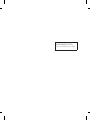 2
2
-
 3
3
-
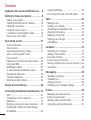 4
4
-
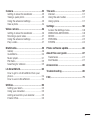 5
5
-
 6
6
-
 7
7
-
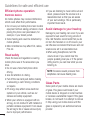 8
8
-
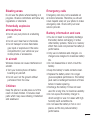 9
9
-
 10
10
-
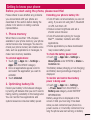 11
11
-
 12
12
-
 13
13
-
 14
14
-
 15
15
-
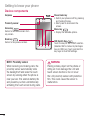 16
16
-
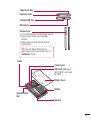 17
17
-
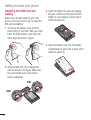 18
18
-
 19
19
-
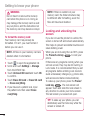 20
20
-
 21
21
-
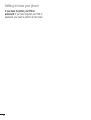 22
22
-
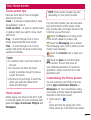 23
23
-
 24
24
-
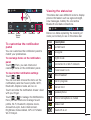 25
25
-
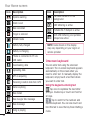 26
26
-
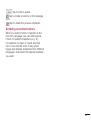 27
27
-
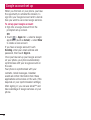 28
28
-
 29
29
-
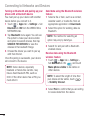 30
30
-
 31
31
-
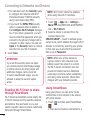 32
32
-
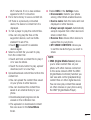 33
33
-
 34
34
-
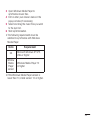 35
35
-
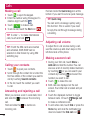 36
36
-
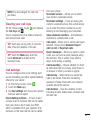 37
37
-
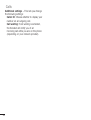 38
38
-
 39
39
-
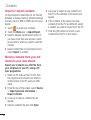 40
40
-
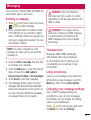 41
41
-
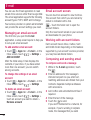 42
42
-
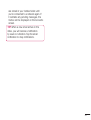 43
43
-
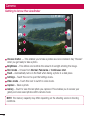 44
44
-
 45
45
-
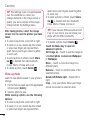 46
46
-
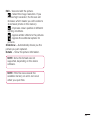 47
47
-
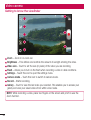 48
48
-
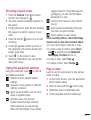 49
49
-
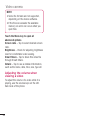 50
50
-
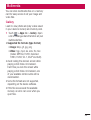 51
51
-
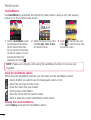 52
52
-
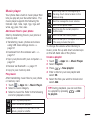 53
53
-
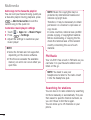 54
54
-
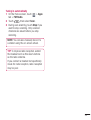 55
55
-
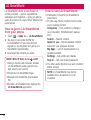 56
56
-
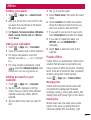 57
57
-
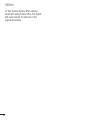 58
58
-
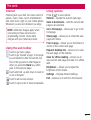 59
59
-
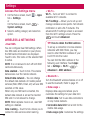 60
60
-
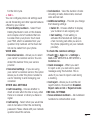 61
61
-
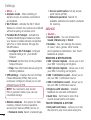 62
62
-
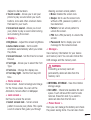 63
63
-
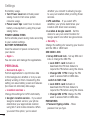 64
64
-
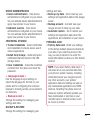 65
65
-
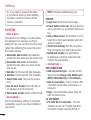 66
66
-
 67
67
-
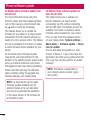 68
68
-
 69
69
-
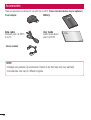 70
70
-
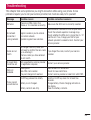 71
71
-
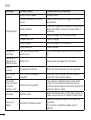 72
72
-
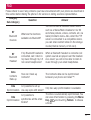 73
73
-
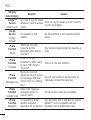 74
74
-
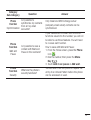 75
75
-
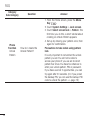 76
76
-
 77
77
-
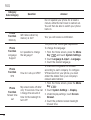 78
78
-
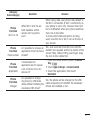 79
79
-
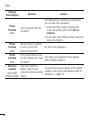 80
80
-
 81
81
-
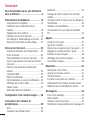 82
82
-
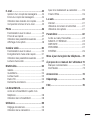 83
83
-
 84
84
-
 85
85
-
 86
86
-
 87
87
-
 88
88
-
 89
89
-
 90
90
-
 91
91
-
 92
92
-
 93
93
-
 94
94
-
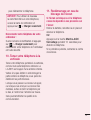 95
95
-
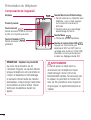 96
96
-
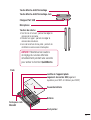 97
97
-
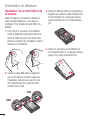 98
98
-
 99
99
-
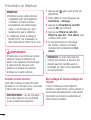 100
100
-
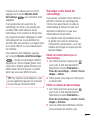 101
101
-
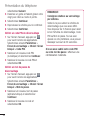 102
102
-
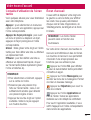 103
103
-
 104
104
-
 105
105
-
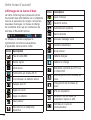 106
106
-
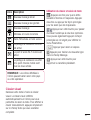 107
107
-
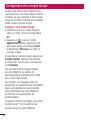 108
108
-
 109
109
-
 110
110
-
 111
111
-
 112
112
-
 113
113
-
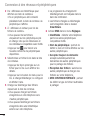 114
114
-
 115
115
-
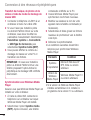 116
116
-
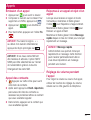 117
117
-
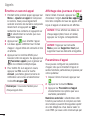 118
118
-
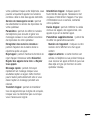 119
119
-
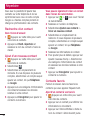 120
120
-
 121
121
-
 122
122
-
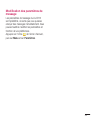 123
123
-
 124
124
-
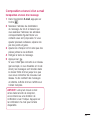 125
125
-
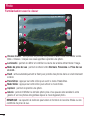 126
126
-
 127
127
-
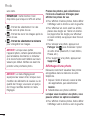 128
128
-
 129
129
-
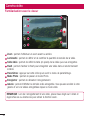 130
130
-
 131
131
-
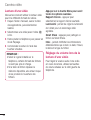 132
132
-
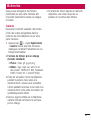 133
133
-
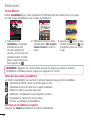 134
134
-
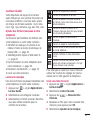 135
135
-
 136
136
-
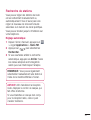 137
137
-
 138
138
-
 139
139
-
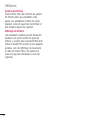 140
140
-
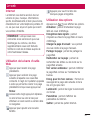 141
141
-
 142
142
-
 143
143
-
 144
144
-
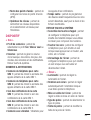 145
145
-
 146
146
-
 147
147
-
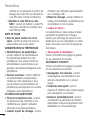 148
148
-
 149
149
-
 150
150
-
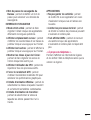 151
151
-
 152
152
-
 153
153
-
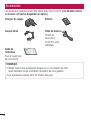 154
154
-
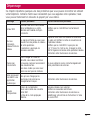 155
155
-
 156
156
-
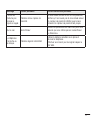 157
157
-
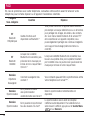 158
158
-
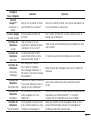 159
159
-
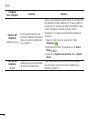 160
160
-
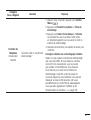 161
161
-
 162
162
-
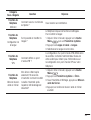 163
163
-
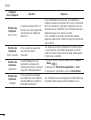 164
164
-
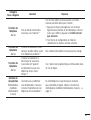 165
165
-
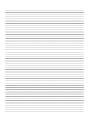 166
166
-
 167
167
-
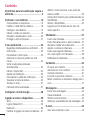 168
168
-
 169
169
-
 170
170
-
 171
171
-
 172
172
-
 173
173
-
 174
174
-
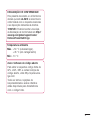 175
175
-
 176
176
-
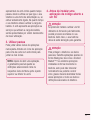 177
177
-
 178
178
-
 179
179
-
 180
180
-
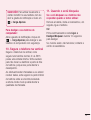 181
181
-
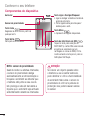 182
182
-
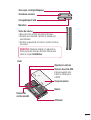 183
183
-
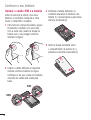 184
184
-
 185
185
-
 186
186
-
 187
187
-
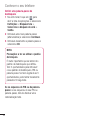 188
188
-
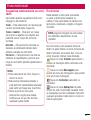 189
189
-
 190
190
-
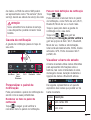 191
191
-
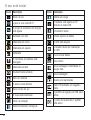 192
192
-
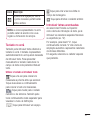 193
193
-
 194
194
-
 195
195
-
 196
196
-
 197
197
-
 198
198
-
 199
199
-
 200
200
-
 201
201
-
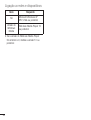 202
202
-
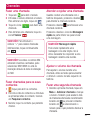 203
203
-
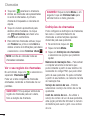 204
204
-
 205
205
-
 206
206
-
 207
207
-
 208
208
-
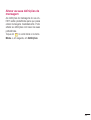 209
209
-
 210
210
-
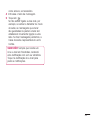 211
211
-
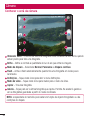 212
212
-
 213
213
-
 214
214
-
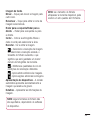 215
215
-
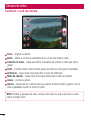 216
216
-
 217
217
-
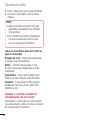 218
218
-
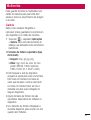 219
219
-
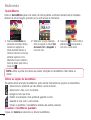 220
220
-
 221
221
-
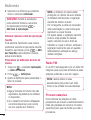 222
222
-
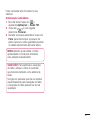 223
223
-
 224
224
-
 225
225
-
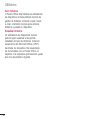 226
226
-
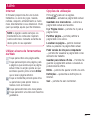 227
227
-
 228
228
-
 229
229
-
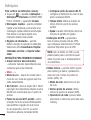 230
230
-
 231
231
-
 232
232
-
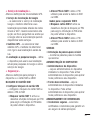 233
233
-
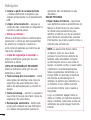 234
234
-
 235
235
-
 236
236
-
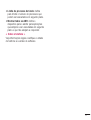 237
237
-
 238
238
-
 239
239
-
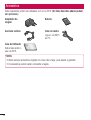 240
240
-
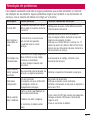 241
241
-
 242
242
-
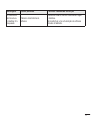 243
243
-
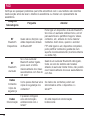 244
244
-
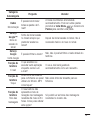 245
245
-
 246
246
-
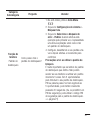 247
247
-
 248
248
-
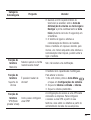 249
249
-
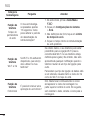 250
250
-
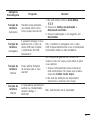 251
251
-
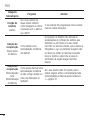 252
252
LG LGE615.AAGRBK Manuel utilisateur
- Catégorie
- Les smartphones
- Taper
- Manuel utilisateur
dans d''autres langues
- English: LG LGE615.AAGRBK User manual
- português: LG LGE615.AAGRBK Manual do usuário
Documents connexes
-
LG LGE615.AAGRBK Manuel utilisateur
-
LG LGP725.ATHABK Manuel utilisateur
-
LG LGE410B Le manuel du propriétaire
-
LG LGE617G Le manuel du propriétaire
-
LG LGE420.ATUNWH Manuel utilisateur
-
LG LGE435.AIDNWH Manuel utilisateur
-
LG D727 Le manuel du propriétaire
-
LG LGD325.AINDWH Manuel utilisateur
-
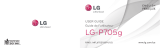 LG Série LGP705G Manuel utilisateur
LG Série LGP705G Manuel utilisateur
-
LG LGP705.AZAFBK Manuel utilisateur