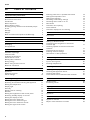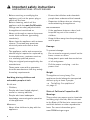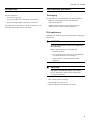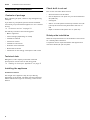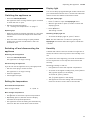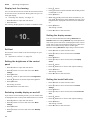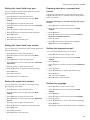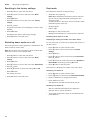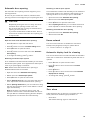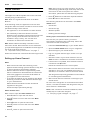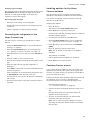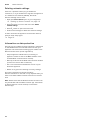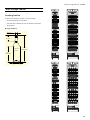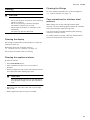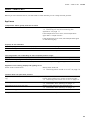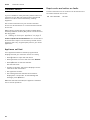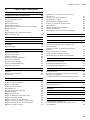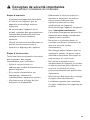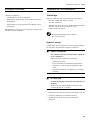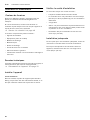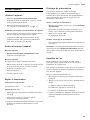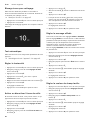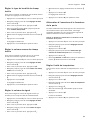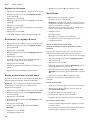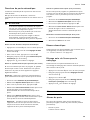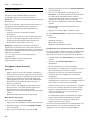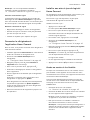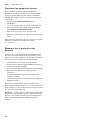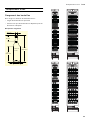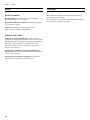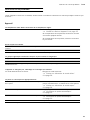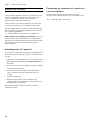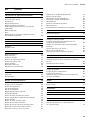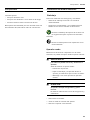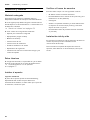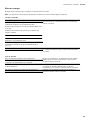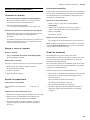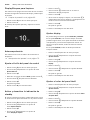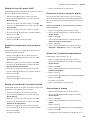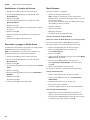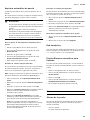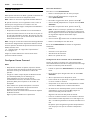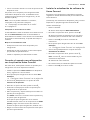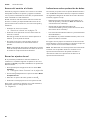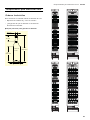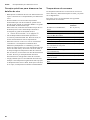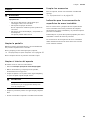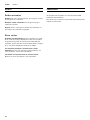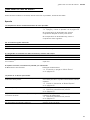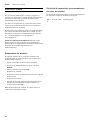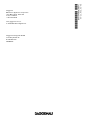Gaggenau RW 466 765 Manuel utilisateur
- Catégorie
- Frigos
- Taper
- Manuel utilisateur

2
en-us
en Table of contents
en Instruction manual
(
Important safety instructions 3
Definitions 3
About these instructions 3
Introduction 3
Risk of explosion 3
Risk of electric shock 3
Avoiding placing children and vulnerable people
at risk 4
Damage 4
Weight 4
State of California Proposition 65 Warnings 4
8
Intended use 5
7
Environmental protection 5
Packaging 5
Old appliances 5
5
Installation and connection 6
Contents of package 6
Technical data 6
Installing the appliance 6
Check built-in cut-out 6
Side-by-side installation 6
Saving energy 7
Before using for the first time 8
Electrical connection 8
*
Getting to know your appliance 9
Appliance 9
Operating controls 9
Interior fittings 10
1
Operating the appliance 11
Switching the appliance on 11
Switching off and disconnecting the appliance 11
Setting the temperature 11
Display light 11
Humidity 11
Display lock for cleaning 12
Self-test 12
Setting the brightness of the control panel 12
Switching standby display on and off 12
Setting the display screen 12
Setting the touch field color 12
Setting the touch field tone type. 13
Setting the touch field tone volume 13
Setting the signal tone volume 13
Dimming when door is opened and closed 13
Setting the temperature unit 13
Setting the language 13
Resetting to the factory settings 14
Switching demo mode on or off 14
Rest mode 14
Automatic door opening 15
Home network 15
Automatic display lock for cleaning 15
M
Alarm 15
Door alarm 15
o
Home Connect 16
Setting up Home Connect 16
Connecting the refrigerator to the Home
Connect app 17
Installing updates for the Home Connect
software 17
Customer Service access 17
Deleting network settings 18
Information on data protection 18
N
Wine storage cabinet 19
Loading bottles 19
Tips for storing wine 20
Drinking temperatures 20
D
Cleaning 21
Cleaning the display 21
Cleaning the appliance interior 21
Cleaning the fittings 21
Care instructions for stainless steel surfaces 21
>
Noises 22
Normal noises 22
Preventing noises 22
9
Lighting 22
3
Faults – what to do? 23
Appliance 23
4
Customer service 24
Appliance self-test 24
Repair order and advice on faults 24

3
9 Important safety instructions
READ INSTRUCTIONS - DO NOT DISCARD!
(
Important safety instructions
Import ant safety instructionsREAD INSTRUCTIONS - DO NOT DISCARD!
Definitions
9 WARNING
Non-observance of this warning
could result in death or serious
injuries.
9 CAUTION
Non-observance of this warning
could result in slight or moderately
serious injuries.
NOTICE
Non-observance of this information could
damage the appliance.
Note: This indicates important
information and/or tips.
About these instructions
▯ Read and follow the operating and
installation instructions. They contain
important information on how to install,
use and maintain the appliance.
▯ The manufacturer is not liable if you
disregard the instructions and
warnings in the operating and
installation instructions.
▯ Retain all documents for subsequent
use or for the next owner.
Introduction
▯ This appliance complies with the
relevant safety regulations for electrical
appliances.
▯ The refrigeration circuit has been
checked for leaks.
Risk of explosion
▯ Never use electric devices inside the
appliance (e.g. heaters or electric ice
makers).
▯ Do not store products which contain
flammable propellants (e.g. spray cans)
or explosive substances in the
appliance.
▯ Do not use other means to accelerate
the defrosting process other than
those recommended by the
manufacturer.
Risk of electric shock
Improper installations or repairs may put
the user at considerable risk.
▯ When installing the appliance, make
sure that the power cord does not get
jammed or is not damaged.
▯ If the power cord is damaged,
immediately disconnect appliance from
the power supply.
▯ Do not use multiple outlets, extension
leads or adapters.

9 Important safety instructions
READ INSTRUCTIONS - DO NOT DISCARD!
4
▯ Before servicing or modifying the
appliance, pull out the power plug or
switch off the fuse.
Before cleaning, switch off the
appliance with the main On/Off switch.
Fittings can be safely adjusted while
the appliance is switched on.
▯ Never cut through or remove the power
cord's third conductor (grounding
conductor).
▯ Never clean the appliance with a steam
cleaner. The steam may penetrate
electrical parts and cause a short
circuit.
▯ The appliance, cable and accessories
should only be repaired or replaced by
the manufacturer, customer services,
or a similarly qualified person.
▯ Only use original parts supplied by the
manufacturer.
These parts come with a guarantee
from the manufacturer that they satisfy
the safety requirements.
Avoiding placing children and
vulnerable people at risk
At risk are:
▯ Children,
▯ People who have limited physical,
mental or sensory abilities,
▯ People who have inadequate
knowledge concerning safe operation
of the appliance.
Measures:
▯ Never allow children to play with the
appliance.
▯ Ensure that children and vulnerable
people have understood the hazards.
▯ Supervise children who are cleaning
and maintaining the appliance.
Risk of suffocation
▯ If the appliance features a door lock:
keep the key out of the reach of
children.
▯ Keep children away from the packaging
and its parts.
Damage
To prevent damage:
▯ Do not stand or support yourself on the
base, runners or doors.
▯ Keep plastic parts and door seals free
of oil and grease.
▯ Pull the power cord plug – not the
power cord.
Weight
The appliance is very heavy. The
appliance should always be transported
and set up by at least 2 people.
~ "Installing the appliance"
on page 6
State of California Proposition 65
Warnings
This product can expose you to chemicals
including vinyl chloride, which is known
to the State of California to cause cancer
and birth defects or other reproductive
harm. For more information go to
www.P65Warnings.ca.gov

5
Intended use en-us
8
Intended use
Intended use
Use this appliance
▯ only for storing wine.
▯ only in the home and in the home environment.
▯ only according to these operating instructions.
This appliance is intended for use at an elevation of no
more than 2000 meters above sea level.
7
Environmental protection
Environmental protection
Packaging
All materials are environmentally safe and recyclable:
▯ Dispose of packaging in an environmentally
responsible manner.
▯ Please ask your dealer or inquire at your local
authority about current means of disposal.
Old appliances
Valuable raw materials can be reclaimed by recycling old
appliances.
9 WARNING
Children may become locked in the appliance
and suffocate!
Before disposing of your old appliance:
▯ Remove the door.
▯ Leave shelves and containers in the appliance
to prevent children from climbing in.
▯ Keep children away from the discarded
appliance.
9 CAUTION
Refrigerant and harmful gases may escape.
Do not damage the tubes of the refrigeration
circuit and insulation.
1. Pull out the power cord plug.
2. Cut through the power cord.
3. Have the appliance disposed of properly.

6
en-us Installation and connection
5
Installation and connection
Installation and connection
Contents of package
After unpacking all parts, check for any damage during
transport.
If you have any complaints, please contact the dealer
from whom you purchased the appliance or our customer
service.
~ "Customer service" on page 24
The delivery consists of the following parts:
▯ Built-in appliance
▯ Interior fittings (depending on model)
▯ Installation material
▯ Instruction manual
▯ Installation instructions
▯ Customer service booklet
▯ Guarantee enclosure
▯ Information on the energy consumption and noises
Technical data
Refrigerant, cubic capacity and further technical
specifications can be found on the rating plate.
~ "Getting to know your appliance" on page 9
Installing the appliance
Installation location
The weight of the appliance may be up to 500 kg
depending on the model. The base must be sufficiently
stable and should not give. If necessary, reinforce the
bottom.
Check built-in cut-out
The cut-out must fulfill these criteria:
▯ Anti-tilt bracket must be fitted
▯ Cut-out depth min. 24” (610 mm), for flush installation
25” (635 mm)
▯ rectangular
▯ stable – the side panels and the top must be min. 5/8"
(16 mm) thick and securely attached to the floor or
wall
▯ Depth of shortest side panels min. 4” (100 mm)
Side-by-side installation
Observe the specifications in the installation instructions
for a side-by-side installation.
If a partition wall is required between the appliances it
must be at least 5/8" (16 mm) wide.

7
Installation and connection en-us
Saving energy
If you follow the instructions below, your appliance will use less power.
Note: The arrangement of the fittings does not affect the energy consumption of the appliance.
--------
Installing the appliance
Keep the appliance out of direct sunlight. The appliance needs to cool less frequently at low
ambient temperatures and therefore consumes less
power.
Install the appliance as far away as possible from heat-
ing elements, cooker and other heat sources:
At least 1¼” (3 cm) from electric or gas cookers.
At least 11¾" (30 cm) from oil or solid-fuel cookers.
Note:
If this is not possible, attach an insulating plate be-
tween the appliance and heat source.
Select an installation location at a room temperature of
approx. 68 °F (20 °C).
Do not cover or block the ventilation openings. The appliance needs to cool less frequently if the warm
air can escape and therefore consumes less power.
Ventilate the room daily.
Using the appliance
Open the appliance door only briefly. The air in the appliance does not warm up so intensely.
The appliance needs to cool less frequently and there-
fore consumes less power.
Transport cooled wine in a cool bag and place in the
appliance quickly.
Always leave a space between the bottles and the back
panel.
The air can circulate, and the temperature will remain
constant. The appliance needs to cool less frequently
and therefore consumes less power.
Do not cover or block the ventilation openings. The appliance consumes less power if the warm air
can escape freely.
Vacuum the ventilation openings once a year.

8
en-us Installation and connection
Before using for the first time
1. Remove information material, adhesive tape and
protective foil.
2. Clean the appliance.
~ "Cleaning" on page 21
Electrical connection
9 CAUTION
Do not connect the appliance to electronic energy
saver plugs.
Note: You can connect the appliance to mains-controlled
and sine-controlled inverters.
Mains-controlled inverters are used for photovoltaic
systems which are connected directly to the national grid.
Sine-controlled inverters must be used for isolated
applications. Isolated applications, e.g. on ships or in
mountain lodges, are not directly connected to the
national grid.
1. After installing the appliance, wait at least 1 hour
before connecting it to prevent damaging the
compressor.
2. Check that the outlet was installed according to the
regulations and complies with the requirements.
Requirements for outlets
Maximum simultaneous load
3. Connect the appliance to an outlet near the appliance.
The outlet must also be freely accessible following
installation of the appliance.
9 WARNING
Risk of electric shock!
Never use multiple outlets, extension leads or
adapters.
The appliance must be correctly grounded.
Never cut through or remove the third (ground)
conductor of the power cord.
Risk of electric shock!
If the length of the power cord is inadequate,
never use multiple outlets or extension leads.
Instead, please contact Customer Service for
alternatives.
Outlet with 110 V ... 120 V
Protective conductor 60 Hz
Fuse 10 A ... 16 A
Appliance 6 A

9
Getting to know your appliance en-us
*
Getting to know your appliance
Getting to know your appliance
Appliance
* Not all models.
Operating controls
(...P Operating controls
X Main On/Off switch
` Shelf
h Partition
)" Rating plate
)* Automatic door opening
)2 Ventilation opening
(P
X
h
)"
)*
`
)2
( Touch fields
There are sensors under the touch
fields. Touching the symbol calls up
the respective function.
0 ¡ button
Opens the menu for changing the
temperature and humidity.
8 o button
Switches the display light off.
@ n button
Opens the menu for switching
between the different light scenarios.
H Wine storage cabinet temperature
display
Indicates the set temperature in °F/
°C.Depending on the appliance
model in question, 2 or 3 cabinets
are displayed.
P à button
Opens main menu.
46
°
F
60
°
F
52
°
F
(
(
8
@
H
0
P

10
en-us Getting to know your appliance
Main menu
Press à button to open the main menu.
In the main menu you can find:
▯ Basic settings
▯ Display lock for cleaning
▯ Self-test
▯ Rest mode (when active)
~ "Operating the appliance" on page 11
Basic settings menu
To access the Basic settings menu:
1. Press à button.
2. Press B button to move to the menu item Basic
settings.
3. Open the menu using ™ button.
In the Basic settings menu you will find the following sub-
menus and setting options:
▯ Brightness
▯ Standby screen
▯ Display screen
▯ Touch field color
▯ Touch field tone type
▯ Touch field tone volume
▯ Signal tone volume
▯ Dimming when door is opened and closed
▯ Temperature unit
▯ Language
▯ Factory settings
▯ Demo mode
▯ Rest mode
▯ Automatic door opening
▯ Home network
▯ Automatic display lock for cleaning
~ "Operating the appliance" on page 11
Interior fittings
Shelf
You can pull out the shelves to reach wine bottles more
easily.
Note: The shelves separating the climate zones are not
movable.

11
Operating the appliance en-us
1
Operating the appliance
Operating the appliance
Switching the appliance on
1. Press the main On/Off switch.
The appliance starts cooling and the light is switched
on when the door is open.
2. Set the required temperature.
~ "Setting the temperature" on page 11
Operating tips
▯ When the appliance has been switched on, it may take
several hours until the set temperatures have been
reached.
▯ The front sides of the housing are partly heated
slightly. This prevents condensation in the area
of the door seal.
Switching off and disconnecting the
appliance
Switching off the appliance
▯ Press the main On/Off switch.
The appliance is no longer cooling.
Disconnecting the appliance
If you do not use the appliance for a prolonged period:
1. Pull out mains plug or switch off fuse.
The appliance is no longer cooling.
2. Clean the appliance.
3. Leave appliance open.
Setting the temperature
Recommended temperature
Wine storage compartment
1. Use ¡ button to select the required compartment.
2. Repeatedly press A/@ button until the display
indicates the required temperature.
3. The appliance stores the setting and automatically
returns to the main screen after a few seconds.
Display light
You can use the preprogrammed light modes to illuminate
your wine bottles when the door is closed. The individual
climatic zones have different illumination levels.
Using the display light
1. Press n button to open the Display light menu.
2. Select a light mode or press o button to switch the
display light off.
3. Press ™ button.
The setting is saved.
Switching display light off
▯ To switch the display light off, press o button.
Note: This also hides the n button for opening the
Display light menu.Press the button again to unhide the
n button.
Humidity
If bottles with natural corks are stored for longer than 4
weeks, the natural corks may shrink if the humidity is too
low.
To prevent this from happening, store old wine bottles in
such a way that the cork is kept wet and increase the
humidity.
Switching humidity on and off:
1. Use ¡ button to select the required compartment.
2. To switch on the higher humidity level, press ^ button.
The ^ symbol appears in the display.
To switch off, press [ button.
The [ symbol appears in the display.
3. The appliance stores the setting and automatically
returns to the main screen after a few seconds.
Wine storage cabinet: 11 °C/52 °F

12
en-us Operating the appliance
Display lock for cleaning
You can use this function to switch off the touch function
of the controls for 10 seconds. During this time you can
clean the display.
~ "Cleaning the display" on page 21
1. Press à button to open the main menu.
2. Press I button.
The cleaning display appears, and the countdown starts.
Self-test
This function can be used to start fault analysis on your
appliance.
~ "Appliance self-test" on page 24
Setting the brightness of the control
panel
1. Press à button to open the main menu.
2. Press B button to move to the menu item Basic
settings.
3. Press ™ button.
4. Press % button to open the menu item Brightness.
5. Press B C buttons to set the required brightness.
6. Press ™ button.
The setting is saved.
7. Press ' button to exit the menu.
Switching standby display on and off
If you switch on the standby screen, you can select what
is displayed on the control panel when the door is closed.
1. Press à button to open the main menu.
2. Press B button to move to the menu item Basic
settings.
3. Press ™ button.
4. Press C button to move to the menu item Standby
screen.
5. Press % button.
6. Use B C buttons to select whether the standby screen
is switched on or off.
7. Press ™ button.
8. When the standby screen has been switched on, you
can use B C buttons to select whether the logo or the
temperature is displayed with the functions switched
on.
9. Press ™ button.
The setting is saved.
10. Press ' button to exit the menu.
Setting the display screen
You can choose between the settings Reduced and
Standard. With the setting Reduced only the temperature
and active special functions are displayed on the control
panel after a short period without operation. If the touch
fields are touched, all keys will be visible again.
With the setting Standard all keys always remain visible.
1. Press à button to open the main menu.
2. Press B button to move to the menu item Basic
settings.
3. Press ™ button.
4. Press C button to move to the menu item Display
screen.
5. Press % button.
6. Press B C buttons to move to the required setting.
7. Press ™ button.
The setting is saved.
8. Press ' button to exit the menu.
Setting the touch field color
1. Press à button to open the main menu.
2. Press B button to move to the menu item Basic
settings.
3. Press ™ button.
4. Press C button to move to the menu item Touch field
color.
5. Press % button.
6. Press B C buttons to move to the required setting.
7. Press ™ button.
The setting is saved.
8. Press ' button to exit the menu.

13
Operating the appliance en-us
Setting the touch field tone type.
You can change or switch off the sound of the tones
generated when pressing keys.
1. Press à button to open the main menu.
2. Press B button to move to the menu item Basic
settings.
3. Press ™ button to open the menu item.
4. Press C button to move to the menu item Touch field
tone type.
5. Press % button to open the menu item.
6. Press B C buttons to select the required setting.
7. Press ™ button.
The setting is saved.
8. Press ' button to exit the menu.
Setting the touch field tone volume
You can adjust the volume level of the sounds generated
when pressing keys.
1. Press à button to open the main menu.
2. Press B button to move to the menu item Basic
settings.
3. Press ™ button to open the menu item.
4. Press C button to move to the menu item Touch field
tone volume.
5. Press % button to open the menu item.
6. Press B C buttons to select the required setting.
7. Press ™ button.
The setting is saved.
8. Press ' button to exit the menu.
Setting the signal tone volume
You can adjust the volume level of the signal tones
generated e.g. with alarms.
1. Press à button to open the main menu.
2. Press B button to move to the menu item Basic
settings.
3. Press ™ button to open the menu item.
4. Press C button to move to the menu item Signal tone
volume.
5. Press % button to open the menu item.
6. Press B C buttons to select the required setting.
7. Press ™ button.
The setting is saved.
8. Press ' button to exit the menu.
Dimming when door is opened and
closed
If dimming is switched on, the light will slowly become
brighter when the door is opened, and then slowly darker
when it is closed.
Switching dimming on or off when opening and closing
the door
1. Press à button to open the main menu.
2. Press B button to move to the menu item Basic
settings.
3. Press ™ button.
4. Press C button to move to the menu item Dimming
when door is opened and closed.
5. Press % button.
6. Press C button to move to the menu item On or
Off.Confirm by pressing ™ button.
Setting the temperature unit
You can choose between the unit °C and °F.
1. Press à button to open the main menu.
2. Press B button to move to the menu item Basic
settings.
3. Press ™ button.
4. Press B button to move to the menu item Temperature
unit.
5. Press % button.
6. Press B C buttons to move to the required unit.
7. Press ™ button.
The unit will be changed.
8. Press ' button to exit the menu.
Setting the language
1. Press à button to open the main menu.
2. Press B button to move to the menu item Basic
settings.
3. Press ™ button.
4. Press B button to move to the menu item Language.
5. Press % button.
6. Press B C buttons to move to the required language.
7. Press ™ button.
The display restarts, and the start screen is displayed.

14
en-us Operating the appliance
Resetting to the factory settings
1. Press à button to open the main menu.
2. Press B button to move to the menu item Basic
settings.
3. Press ™ button.
4. Press B button to move to the menu item Factory
settings.
5. Press % button.
A signal tone sounds, and a message to confirm reset
appears.
6. Press ™ button.
All settings are reset to the factory settings.
7. Press ' button to exit the menu.
Switching demo mode on or off
The cooling function of the appliance is switched off. All
other functions can be used.
Note: Do not store any food items in demo mode as the
appliance remains at room temperature.
1. Press à button to open the main menu.
2. Press B button to move to the menu item Basic
settings.
3. Press ™ button.
4. Press B button to move to the menu item Demo mode.
5. Press % button.
6. Press B C buttons to select the setting On or Off.
7. Press ™ button.
The setting is saved.
8. Press ' button to exit the menu.
Rest mode
The appliance switches off the following:
▯ Automatic door opening
Note: With handle-free installation, please note that
you will not be supported when opening the door
during this time.
To open the door in this case, reach from below under
the bottom panel of the unit.
▯ Audible signals
▯ Interior light
▯ Messages on the control panel
▯ Background illumination of control panel is reduced
Switching Rest mode on or off
Displaying or hiding rest mode in the main menu
To use rest mode, you first have to display the function in
the main menu:
1. Press à button to open the main menu.
2. Press B button to move to the menu item Basic
settings.
3. Press ™ button.
4. Press B button to move to the menu item Rest mode.
Press % button.
5. Press C buttons to move to the menu item Available or
Not available. Confirm by pressing ™ button.
6. Press ' button to exit the menu.
The function is displayed or hidden in the main menu.
Switching rest mode on
1. Press à button to open the main menu.
2. Press / button to open the view Rest mode duration.
3. Press A/@ buttons to change the duration.
4. Press I button to start.
The appliance switches all listed functions off.
Switching rest mode off
▯ After the selected time elapses, the appliance
switches over to normal operation.
▯ To end rest mode before expiry of the selected time,
press & button.

15
Alarm en-us
Automatic door opening
The automatic door opening function supports you in
opening the door.
As soon as you activate this function, automatic door
opening moves out and supports you in opening the door.
9 CAUTION
Repeatedly closing the door too early will cause
automatic door opening to wear out or fail.
Do not close the door as long as automatic door
opening is still moved out.
If you have nevertheless closed the door, leave it
closed for 5 minutes. Automatic door opening will
re-adjust itself.
Open the menu item Automatic door opening:
1. Press à button to open the main menu.
2. Press B button to move to the Basic settings menu.
3. Press ™ button to open the menu.
4. Press B button to move to the menu item Automatic
door opening.
5. To change the setting, press % button.
Switching on Push-to-open system
In an installation situation without handles you can select
the Push-to-open system. Your appliance will then open a
crack if you press lightly on the door.
Note: Please note that automatic door opening is
disabled if Rest mode is activated.
1. Open the menu item Automatic door opening.
2. Select menu item Push-to-open system.
3. Press ™ button to open the menu item.
4. Select Opening force.Here you can select the level of
force required to activate automatic door opening.
5. Select Opening duration.Here you can select how long
the door should remain open a crack before it closes
again automatically.
Note: If the door only remains open a crack, the
appliance checks once a second whether the door is
still ajar.After the selected opening duration elapses,
the appliance will close the door automatically.
Switching on Pull-to-open system
In an installation situation with handles you can select the
Pull-to-open system. Your appliance will support you in
opening the door as soon as you pull on the handle.
1. Open the menu item Automatic door opening.
2. Select menu item Pull-to-open system.
3. Press ™ button to open the menu item.
4. Select Opening force.Here you can select the level of
force required to activate automatic door opening.
Switching off automatic door opening
1. Open the menu item Automatic door opening.
2. Select menu item Off.
Home network
You can use this function to establish a connection
between the refrigerator and your mobile device.
~ "Home Connect" on page 16
Automatic display lock for cleaning
You can use this function to select whether the automatic
clean lock is switched on automatically when the door is
opened.
1. Press à button to open the main menu.
2. Press B button to move to the menu item Basic
settings.
3. Press ™ button.
4. Press B button to move to the menu item Automatic
display lock for cleaning.
5. To change the setting, press % button.
M
Alarm
Alarm
Door alarm
If the appliance door is open for a long time, the door
alarm (continuous audible signal) switches on.
▯ Close door.
The audible warning signal is switched off.

16
en-us Home Connect
o
Home Connect
Home Connect
This appliance is Wi-Fi-capable and can be controlled
remotely using a mobile device.
Note: Wi-Fi is a registered trade mark of the Wi-Fi
Alliance.
In the following cases, the appliance functions like a
refrigerator without a network connection and can still be
operated manually via the controls:
▯ The appliance is not connected to a home network.
▯ The availability of the Home Connect function
depends on the availability of Home Connect services
in your country. Home Connect services are not
available in every country. You can find more
information on www.home-connect.com.
Note: Please observe the safety information in this
instruction manual. Ensure that this is also observed if
you operate the appliance via the Home Connect app and
are not at home when doing so.
~ "Important safety instructions" on page 3
Follow the instructions in the Home Connect app as well.
Setting up Home Connect
Notes
▯ Wait at least 2 minutes after switching on the
appliance before setting up Home Connect. Only then
is internal appliance initialization complete.
▯ Observe the Home Connect supplementary sheet,
which is available for download with the instructions
under www.gaggenau.com. Enter the E-number of
your appliance in the search field.
▯ To change the settings of your appliance with Home
Connect, you have to install the Home Connect app
on your mobile device.
Please observe the Home Connect documents
supplied for doing this.
Follow the steps specified by the app.
Home network menu
Here is how to open the Home network menu:
1. Press à button to open the main menu.
2. Press B button to move to the menu item Basic
settings.
3. Press ™ button to open the menu item.
4. Press B button to move to the menu item Home
network.
5. Press % button to open the menu item.
Note: The first time you open the menu, you will be
automatically guided through initial setup. Follow the
instructions on the control panel. For further
information, please also see the following chapters.
6. Press B C buttons to select the required submenu.
7. Press ' button to exit the menu.
The following submenus can be found in the Home
network menu:
▯ Connection
▯ Connect to app
▯ Software update
▯ Deleting network settings
Setting up the connection to the home network
The first time you open the menu, you will be
automatically guided through initial setup. Follow the
instructions on the control panel.
1. Install the Home Connect app on your mobile device.
2. Open the Home network menu on your refrigerator.
3. Open the app on your mobile device.
4. Log in or register with the app if access is not yet
available.
5. Check the router of your home network to see if a
WPS function is available for automatic connection.
6. If this function is available, start automatic network
connection with ™ button.
Follow the instructions on the control panel.
7. Start manual network connection if this function is not
available, if you're not sure whether the function is
available, or if automatic network connection failed.
The refrigerator temporarily generates its own network
for connecting the mobile device.
8. Start manual network connection in the app of your
mobile device.
As soon as the refrigerator is connected to the mobile
device, a connection between the refrigerator and your
home network is established.
Note: If the connection cannot be established, check
whether there is sufficient reception.
~ "Verifying signal strength" on page 17

17
Home Connect en-us
Verifying signal strength
The signal strength is displayed in the start window of the
Home network menu.The signal strength should be at
least 50 %. If the signal strength is too weak, the
connection may be interrupted.
Improving signal strength
▯ Place the router closer to the refrigerator.
▯ Check that screening walls do not interfere with the
connection.
▯ Install a repeater to make the signal stronger.
Connecting the refrigerator to the
Home Connect app
Use this menu to connect your refrigerator to mobile
devices.
1. Install the Home Connect app on your mobile device
and log in or register.
2. Open the Home network menu on your refrigerator.
~ "Setting up Home Connect" on page 16
3. Press C button to move to the menu item Connect to
app.
4. Press % button to open the menu item.
5. Confirm the message to display the refrigerator in the
app.
6. Open the app and wait until the refrigerator is
displayed.
Press Add to confirm the connection between the app
and the refrigerator.
If the refrigerator is not automatically displayed, click
on Add appliance in the app and follow the
instructions. As soon as your refrigerator is displayed,
add it with +.
7. Follow the instructions in the app until the process is
complete.
Installing updates for the Home
Connect software
The refrigerator checks at regular intervals whether
updates are available for the Home Connect software.
If an update is available, a little exclamation mark à
appears on the á button.
Installing the update:
1. Press á button.
The special menu Home network note opens.
2. Press ™ button to open the menu item.
A note window with the necessary steps for installing
the new software appears.
3. To close the note window, press ™ button.
4. Open the Home network menu on your refrigerator.
~ "Setting up Home Connect" on page 16
5. Press C button to move to the menu item Software
update.
6. Press % button to open the menu item.
Note: The % button is only visible if an update is
available.
The software is installed.
7. A note appears when installation is complete.
8. Press ™ button to close the note.
Customer Service access
If you contact Customer Service, they can access your
appliance and view its status after you have given your
consent. You need to have your appliance connected to
your home network for this.
Further information about Customer Service access and
its availability in your country is available under
www.home-connect.com in the Help & Support area.
1. Contact Customer Service.
~ "Customer service" on page 24
2. Confirm the start of Customer Service access in the
app.
During Customer Service access the symbol Ù
appears on the control panel.
3. As soon as Customer Service has obtained the
necessary data, they end access.
Note: You can interrupt remote diagnosis early by
switching off Customer Service access in the Home
Connect app.

18
en-us Home Connect
Deleting network settings
If there is a problem when trying to establish a
connection, or if you would like to register the appliance
in a different home network (WLAN), the Home
Connect settings can be reset.
1. Open the Home network menu on your refrigerator.
~ "Setting up Home Connect" on page 16
2. Press C button to move to the menu item Delete
network settings.
3. Press % button to open the menu item.
4. Confirm the message to delete the network settings.
To then reconnect the appliance to the home network,
perform initial setup again.
~ Page 16
Information on data protection
The first time your Home Connect appliance is registered
on the WLAN network connected to the Internet, your
appliance will transmit the following types of data to the
Home Connect server (initial registration):
▯ Unique appliance identification (consisting of
appliance codes as well as the MAC address of the
installed Wi-Fi communication module).
▯ Security certificate of the WiFi communication module
(to ensure a secure data connection).
▯ The current software and hardware version of your
domestic appliance.
▯ Status of any previous resetting to factory settings.
This initial registration prepares the Home
Connect functions for use and is only required when you
want to use these Home Connect functions for the first
time.
Note: Please note that the Home Connect functions can
only be utilized with the Home Connect app. Information
on data protection can be called up in the Home
Connect app.

19
Wine storage cabinet en-us
N
Wine storage cabinet
Wine storage cabinet
Loading bottles
To store the maximum number of wine bottles:
▯ store the bottles as indicated
▯ check that the bottles do not exceed the specified
dimensions
Storage example
PP
ç¼ȭȬ
PP
O
IOR]
PP
ê
PP
é
PP
æȤ¼ȭȬ

20
en-us Wine storage cabinet
Tips for storing wine
▯ Unpack wine bottles – do not store in crates or
cartons in the wine storage compartment.
▯ If bottles with natural corks are stored for longer than
4 weeks, the natural corks may shrink if the humidity is
too low.
To prevent this from happening, store old wine bottles
in such a way that the cork is kept wet and increase
the humidity.
~ "Humidity" on page 11
▯ The open bottle shelves allow continuous air
circulation. As a result, excess humidity is quickly
removed.
▯ Before the wine is enjoyed, it should be slowly
warmed up (chambré): take e.g. rosé wine out of the
appliance approx. 2–5 hours before drinking, and red
wine 4–5 hours before drinking. This will ensure that
the wine is at the correct drinking temperature. White
wine, on the other hand, should be placed on the table
just before drinking. Sparkling wine and champagne
should be chilled in the refrigerator for a short while
before drinking.
▯ Remember that wine should always be cooled slightly
lower than the ideal serving temperature, as its
temperature increases as soon as it is poured into a
glass.
Drinking temperatures
The correct serving temperature is crucial for the taste
and therefore your enjoyment of the wine.
We recommend the following drinking temperatures for
serving the wine:
Type of wine Drinking tempera-
ture
Full-bodied red Bordeaux 65 °F (18 °C)
Côtes du Rhône red, Barolo 64 °F (17 °C)
Full-bodied red Burgundy, red
Bordeaux
61 °F (16 °C)
Port 59 °F (15 °C)
Young red Burgundy 57 °F (14 °C)
Young red wines 54 °F (12 °C)
Young Beaujolais, all white
wines with little residual sugar
52 °F (11 °C)
Old white wines, full-bodied
Chardonnay
50 °F (10 °C)
Sherry 49 °F (9 °C)
Young white wines, from late
vintage onward
46 °F (8 °C)
White wines, Loire, Entre-deux-
Mers
45 °F (7 °C)
La page est en cours de chargement...
La page est en cours de chargement...
La page est en cours de chargement...
La page est en cours de chargement...
La page est en cours de chargement...
La page est en cours de chargement...
La page est en cours de chargement...
La page est en cours de chargement...
La page est en cours de chargement...
La page est en cours de chargement...
La page est en cours de chargement...
La page est en cours de chargement...
La page est en cours de chargement...
La page est en cours de chargement...
La page est en cours de chargement...
La page est en cours de chargement...
La page est en cours de chargement...
La page est en cours de chargement...
La page est en cours de chargement...
La page est en cours de chargement...
La page est en cours de chargement...
La page est en cours de chargement...
La page est en cours de chargement...
La page est en cours de chargement...
La page est en cours de chargement...
La page est en cours de chargement...
La page est en cours de chargement...
La page est en cours de chargement...
La page est en cours de chargement...
La page est en cours de chargement...
La page est en cours de chargement...
La page est en cours de chargement...
La page est en cours de chargement...
La page est en cours de chargement...
La page est en cours de chargement...
La page est en cours de chargement...
La page est en cours de chargement...
La page est en cours de chargement...
La page est en cours de chargement...
La page est en cours de chargement...
La page est en cours de chargement...
La page est en cours de chargement...
La page est en cours de chargement...
La page est en cours de chargement...
La page est en cours de chargement...
La page est en cours de chargement...
La page est en cours de chargement...
La page est en cours de chargement...
La page est en cours de chargement...
La page est en cours de chargement...
La page est en cours de chargement...
La page est en cours de chargement...
La page est en cours de chargement...
-
 1
1
-
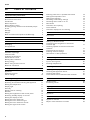 2
2
-
 3
3
-
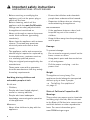 4
4
-
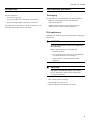 5
5
-
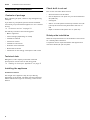 6
6
-
 7
7
-
 8
8
-
 9
9
-
 10
10
-
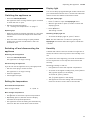 11
11
-
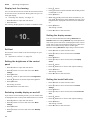 12
12
-
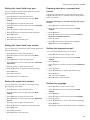 13
13
-
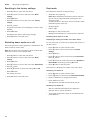 14
14
-
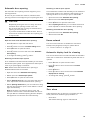 15
15
-
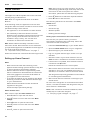 16
16
-
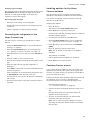 17
17
-
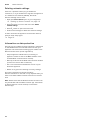 18
18
-
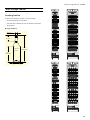 19
19
-
 20
20
-
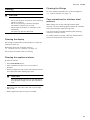 21
21
-
 22
22
-
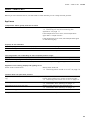 23
23
-
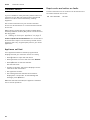 24
24
-
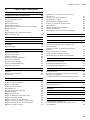 25
25
-
 26
26
-
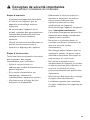 27
27
-
 28
28
-
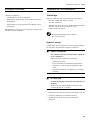 29
29
-
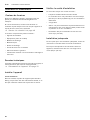 30
30
-
 31
31
-
 32
32
-
 33
33
-
 34
34
-
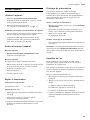 35
35
-
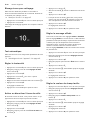 36
36
-
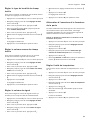 37
37
-
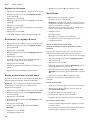 38
38
-
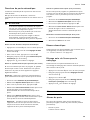 39
39
-
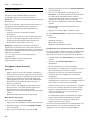 40
40
-
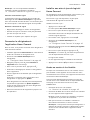 41
41
-
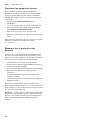 42
42
-
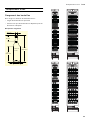 43
43
-
 44
44
-
 45
45
-
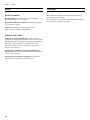 46
46
-
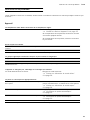 47
47
-
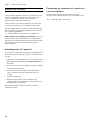 48
48
-
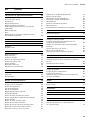 49
49
-
 50
50
-
 51
51
-
 52
52
-
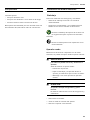 53
53
-
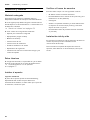 54
54
-
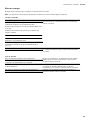 55
55
-
 56
56
-
 57
57
-
 58
58
-
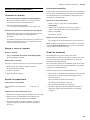 59
59
-
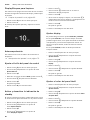 60
60
-
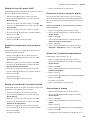 61
61
-
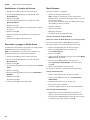 62
62
-
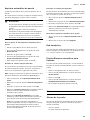 63
63
-
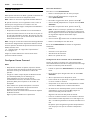 64
64
-
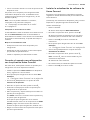 65
65
-
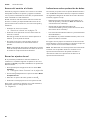 66
66
-
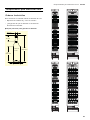 67
67
-
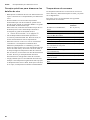 68
68
-
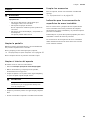 69
69
-
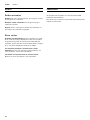 70
70
-
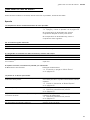 71
71
-
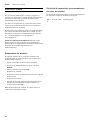 72
72
-
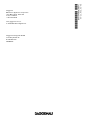 73
73
Gaggenau RW 466 765 Manuel utilisateur
- Catégorie
- Frigos
- Taper
- Manuel utilisateur
dans d''autres langues
- English: Gaggenau RW 466 765 User manual
- español: Gaggenau RW 466 765 Manual de usuario
Documents connexes
-
Gaggenau RC462704 Le manuel du propriétaire
-
Gaggenau RC492705 Le manuel du propriétaire
-
Gaggenau RC462904 Manuel utilisateur
-
Gaggenau RC 492 705 Manuel utilisateur
-
Gaggenau RF411704 Mode d'emploi
-
Gaggenau RF 463 704/ RF 463 705 Use & Care
-
Gaggenau RF491704 Le manuel du propriétaire
-
Gaggenau RY 492 705 Use & Care
-
Gaggenau RW414761 Mode d'emploi