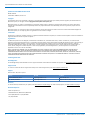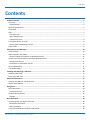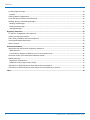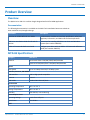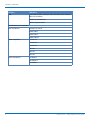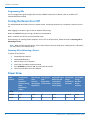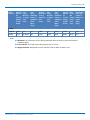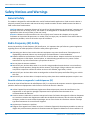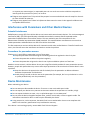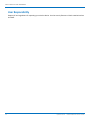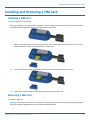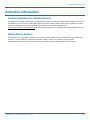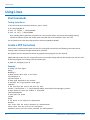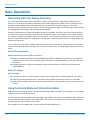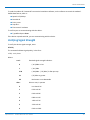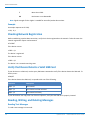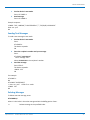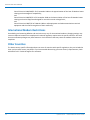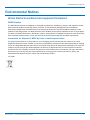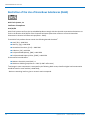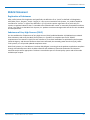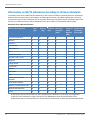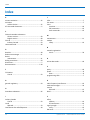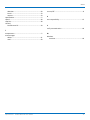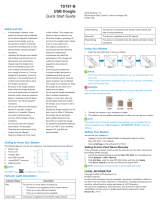Multi-Tech QuickCarrier USB-D MTD-H5 Manuel utilisateur
- Taper
- Manuel utilisateur

QuickCarrier
TM
USB-D
MTD-H5 User Guide

QUICKCARRIER USB-D MTD-H5 USER GUIDE
QuickCarrier USB-D MTD-H5 User Guide
Models: MTD-H5
Part Number: S000551, Version 1.2.3
Copyright
This publication may not be reproduced, in whole or in part, without the specific and express prior written permission signed by an executive officer of
Multi-Tech Systems, Inc. All rights reserved. Copyright © 2013 by Multi-Tech Systems, Inc.
Multi-Tech Systems, Inc. makes no representations or warranties, whether express, implied or by estoppels, with respect to the content, information,
material and recommendations herein and specifically disclaims any implied warranties of merchantability, fitness for any particular purpose and non-
infringement.
Multi-Tech Systems, Inc. reserves the right to revise this publication and to make changes from time to time in the content hereof without obligation of
Multi-Tech Systems, Inc. to notify any person or organization of such revisions or changes.
Trademarks
QuickCarrier is a trademark. The Multi-Tech logo is a registered trademark of Multi-Tech Systems, Inc. All other brand and product names are trademarks or
registered trademarks of their respective companies.
Legal Notices
The Multi-Tech products are not designed, manufactured or intended for use, and should not be used, or sold or re-sold for use, in connection with
applications requiring fail-safe performance or in applications where the failure of the products would reasonably be expected to result in personal injury or
death, significant property damage, or serious physical or environmental damage. Examples of such use include life support machines or other life
preserving medical devices or systems, air traffic control or aircraft navigation or communications systems, control equipment for nuclear facilities, or
missile, nuclear, biological or chemical weapons or other military applications (“Restricted Applications”). Use of the products in such Restricted
Applications is at the user’s sole risk and liability.
MULTI-TECH DOES NOT WARRANT THAT THE TRANSMISSION OF DATA BY A PRODUCT OVER A CELLULAR COMMUNICATIONS NETWORK WILL BE
UNINTERRUPTED, TIMELY, SECURE OR ERROR FREE, NOR DOES MULTI-TECH WARRANT ANY CONNECTION OR ACCESSIBILITY TO ANY CELLULAR
COMMUNICATIONS NETWORK. MULTI-TECH WILL HAVE NO LIABILITY FOR ANY LOSSES, DAMAGES, OBLIGATIONS, PENALTIES, DEFICIENCIES, LIABILITIES,
COSTS OR EXPENSES (INCLUDING WITHOUT LIMITATION REASONABLE ATTORNEYS FEES) RELATED TO TEMPORARY INABILITY TO ACCESS A CELLULAR
COMMUNICATIONS NETWORK USING THE PRODUCTS.
Contacting Multi-Tech
Knowledge Base
The Knowledge Base provides immediate access to support information and resolutions for all Multi-Tech products. Visit http://www.multitech.com/kb.go.
Support Portal
To create an account and submit a support case directly to our technical support team, visit: https://support.multitech.com.
Support
Business Hours: M-F, 8am to 5pm CT
Country By Email By Phone
Warranty
To read the warranty statement for your product, visit www.multitech.com/warranty.go. For other warranty options, visit www.multitech.com/es.go.
World Headquarters
Multi-Tech Systems, Inc.
2205 Woodale Drive, Mounds View, MN 55112
Phone: (800) 328-9717 or (763) 785-3500
Fax (763) 785-9874
2 QuickCarrier
TM
USB-D MTD-H5 User Guide

CONTENTS
Contents
Product Overview .................................................................................................................................................... 5
Overview ....................................................................................................................................................................... 5
Documentation ........................................................................................................................................................... 5
MTD-H5 Specifications.................................................................................................................................................. 5
Dimensions.................................................................................................................................................................... 7
LEDs............................................................................................................................................................................... 7
Link Status LED............................................................................................................................................................ 7
Signal Strength LEDs.................................................................................................................................................... 7
Programming LEDs ...................................................................................................................................................... 8
Turning the Device On or Off ....................................................................................................................................... 8
Powering Off or Rebooting a Device........................................................................................................................... 8
Power Draw................................................................................................................................................................... 8
Safety Notices and Warnings ................................................................................................................................. 10
General Safety............................................................................................................................................................. 10
Radio Frequency (RF) Safety ....................................................................................................................................... 10
Sécurité relative aux appareils à radiofréquence (RF).............................................................................................. 10
Interference with Pacemakers and Other Medical Devices ...................................................................................... 11
Potential interference............................................................................................................................................... 11
Precautions for pacemaker wearers ........................................................................................................................ 11
Device Maintenance ................................................................................................................................................... 11
User Responsibility...................................................................................................................................................... 12
Installing and Removing a SIM Card ....................................................................................................................... 13
Installing a SIM Card ................................................................................................................................................... 13
Removing a SIM Card.................................................................................................................................................. 13
Activation Information........................................................................................................................................... 15
Account Activation for Cellular Devices ..................................................................................................................... 15
Device Phone Number ................................................................................................................................................ 15
Using Linux ............................................................................................................................................................ 16
Shell Commands.......................................................................................................................................................... 16
Testing Serial Ports.................................................................................................................................................... 16
Create a PPP Connection ............................................................................................................................................ 16
Example..................................................................................................................................................................... 16
Basic Operations .................................................................................................................................................... 18
Interacting with Your Device Overview ...................................................................................................................... 18
Related Documentation ............................................................................................................................................ 18
Before You Begin....................................................................................................................................................... 18
Using Command Mode and Online Data Mode.......................................................................................................... 18
QuickCarrier
TM
USB-D MTD-H5 User Guide 3

CONTENTS
Verifying Signal Strength............................................................................................................................................. 19
Example .................................................................................................................................................................... 20
Checking Network Registration................................................................................................................................... 20
Verify that Device Detects a Valid SIM Card............................................................................................................... 20
Reading, Writing, and Deleting Messages .................................................................................................................. 20
Reading Text Messages............................................................................................................................................. 20
Sending Text Messages............................................................................................................................................. 21
Deleting Messages .................................................................................................................................................... 21
Regulatory Statements .......................................................................................................................................... 23
47 CFR Part 15 Regulation Class B Devices ................................................................................................................. 23
Industry Canada Class B Notice................................................................................................................................... 23
EMC, Safety, and R&TTE Directive Compliance ......................................................................................................... 23
International Modem Restrictions.............................................................................................................................. 24
Other Countries........................................................................................................................................................... 24
Environmental Notices........................................................................................................................................... 25
Waste Electrical and Electronic Equipment Statement .............................................................................................. 25
WEEE Directive.......................................................................................................................................................... 25
Instructions for Disposal of WEEE by Users in the European Union ........................................................................ 25
Restriction of the Use of Hazardous Substances (RoHS) ............................................................................................ 26
REACH Statement ....................................................................................................................................................... 27
Registration of Substances........................................................................................................................................ 27
Substances of Very High Concern (SVHC) ................................................................................................................ 27
Information on HS/TS Substances According to Chinese Standards ......................................................................... 28
Information on HS/TS Substances According to Chinese Standards (in Chinese) ...................................................... 29
Index...................................................................................................................................................................... 30
4 QuickCarrier
TM
USB-D MTD-H5 User Guide

PRODUCT OVERVIEW
Product Overview
Overview
The QuickCarrier USB-D is a cellular dongle designed and built for M2M applications.
Documentation
The following documentation is available on the Multi-Tech Installation Resources website at
www.multitech.com/setup/product.go.
Document Description
QuickCarrier USB-D MTD-H5 User Guide This document. Provides an overview, specification, safety and
regulatory information, and SIM cards and basic operations.
USB Driver Installation Guide for H5 and G3 Instructions for installing USB drivers on Linux and Windows
Devices Systems (Part number S000553)
HSPA+ AT Commands Reference Guide Configure your device with the HSPA+ AT Commands Reference
Guide (Part number S000574)
MTD-H5 Specifications
Category MTD-H5-xx
Features Penta-band HSPA+: 850/900/1700/1900/2100 MHz
Quad-band GSM/GPRS/EDGE: 850/900/1800/1900 MHz
Speed
Data Speed Up to 21.0 Mbps downlink/5.76 Mbps uplink
Interface, Antenna, SIM Holder
USB Interface USB 2.0 high speed compatible
Antenna Internal
SIM Holder Standard Mini SIM 1.8/3Volt
Environment
Operating Temperature -40° C to +50° C
Storage Temperature -40° C to +85° C
Humidity 15%-93% RH, non-condensing
Power Requirements
Operating Voltage 5 volts from USB port
Input Power Via USB Bus
SMS
QuickCarrier
TM
USB-D MTD-H5 User Guide 5

PRODUCT OVERVIEW
Category MTD-H5-xx
SMS Text mode and PDU mode per 3GPP TS27.005 set for SMS and
CBS (cell broadcast)
Mobile-Terminated SMS
Mobile-Originated SMS
Certifications and Compliance
EMC Compliance FCC Part 15 Class B
EN301 489-1
EN301 489-7
EN301 489-24
Radio Compliance FCC Part 22
FCC Part 24
FCC Part 27
RSS 132
RSS 133
RSS 139
Safety Compliance UL 60950-1
cUL 60950-1
IEC 60950-1
6 QuickCarrier
TM
USB-D MTD-H5 User Guide

PRODUCT OVERVIEW
Dimensions
LEDs
The QuickCarrier USB-D HSPA+ includes four LEDs; the three signal status LEDs are programmable.
Link Status LED
Link Status Description
Off No power to unit.
On Continuously lit Powered on.
Slow blink (-0.2Hz) Registered on network.
Signal Strength LEDs
Signal Strength Description
One bar Weak signal
Two bars Medium signal
Three bars Strong signal
Note: If the signal strength LEDs are not working as expected and you recently installed or updated device
drivers, disconnect the device from the USB port for a few seconds and reconnect to the same USB port.
QuickCarrier
TM
USB-D MTD-H5 User Guide 7

PRODUCT OVERVIEW
Programming LEDs
You can program the signal strength LEDs with the AT#GPIO command. For details, refer to the HSPA+ AT
Command Reference Guide
Turning the Device On or Off
This USB-powered device does not have a power button. Connecting the device to a computer's USB port turns it
on.
After plugging in the device, give it time to initialize before using.
When the PWRMON line gets to high, the device has powered on.
Wait 1 second for the device to reach activation state.
Disconnecting it or shutting off the computer, turns it off. For best practices, follow the steps in Powering Off or
Rebooting a Device.
Note: When reconnecting the device, use the same USB port that you used when installing drivers. Otherwise,
you may need to re-install the driver.
Powering Off or Rebooting a Device
To power off your device:
1. Suspend dial-up network.
2. Suspend ModemQuery.
3. Wait for Steps 1-2 to complete.
4. Verify that the modem has disconnected.
5. Issue AT#SHDN and wait for OK. This may take 30 seconds.
6. Disconnect the device from the USB port.
Power Draw
Radio Average Peak Peak Current Time (sec) to Registered Power Total InRush Total InRush
Protocol Current Pulse Peak Radio Idle, SIM Charge Charge
Amplitude Duration Registration installed and measured in Duration
Duration during during Radio Current Pulse connected to Coulombs during
Radio Registration tower (Amps) powerup
Registration
(Amps)
5 Volts
GSM850 0.081 0.350 29 0.054 0.670mC 600uS
HSDPA N/A N/A 29 0.054 N/A N/A
8 QuickCarrier
TM
USB-D MTD-H5 User Guide

PRODUCT OVERVIEW
Radio Average Low Low Average Half Half Average Max Max Power
Protocol Measur Power Power Measured Power Power Measur Power GSM Xmit
ed MS Xmit GSM Xmit Current MS Xmit GSM Xmit ed MS Power or
Current or Power Power or (Amps) at or Power Power or Current Xmit or HSDPA CH
(Amps) Cntrl HSDPA CH Half Cntrl HSDPA CH (Amps) Power Power
at Low Level Power Power Level Power at Max Cntrl Meas.
Power Meas. Meas. Power Level (Avg.)
(Avg.) (Avg.)
5 Volts
GSM850 0.088 28 2.6 0.091 15 10.4 0.252 0 30.4
HSDPA 0.137 All Down -40 0.146 Active 10.21 0.480 All Up 27.6
Note:
■ Maximum: The continuous current during maximum data rate with the radio transmitter at
maximum power.
■ Inrush Current: The input current during power up, or a reset.
■ Registered Power: Registered to tower. Receive active for SMS. No data is sent.
QuickCarrier
TM
USB-D MTD-H5 User Guide 9

SAFETY NOTICES AND WARNINGS
Safety Notices and Warnings
General Safety
The modem is designed for and intended to be used in fixed and mobile applications. Fixed means the device is
physically secured at one location and cannot be easily moved to another location. Mobile means the device is
used in other than fixed locations.
CAUTION: Maintain a separation distance of at least 20 cm (8 inches) between the transmitter’s antenna and
the body of the user or nearby persons. The modem is not designed for or intended to be used in portable
applications within 20 cm (8 inches) of the user’s body.
Attention: Maintenir une distance d'au moins 20 cm (8 po) entre l'antenne du récepteur et le corps de
l'utilisateur ou à proximit é de personnes. Le modem n'est pas conçu pour, ou destinés à être utilisés dans les
applications portables, moins de 20 cm du corps de l'utilisateur.
Radio Frequency (RF) Safety
Due to the possibility of radio frequency (RF) interference, it is important that you follow any special regulations
regarding the use of radio equipment. Follow the safety advice given below.
■ Operating your device close to other electronic equipment may cause interference if the equipment is
inadequately protected. Observe any warning signs and manufacturers’ recommendations.
■ Different industries and businesses restrict the use of cellular devices. Respect restrictions on the use of
radio equipment in fuel depots, chemical plants, or where blasting operations are in process. Follow
restrictions for any environment where you operate the device.
■ Do not place the antenna outdoors.
■ Switch OFF your wireless device when in an aircraft. Using portable electronic devices in an aircraft may
endanger aircraft operation, disrupt the cellular network, and is illegal. Failing to observe this restriction
may lead to suspension or denial of cellular services to the offender, legal action, or both.
■ Switch OFF your wireless device when around gasoline or diesel-fuel pumps and before filling your vehicle
with fuel.
■ Switch OFF your wireless device in hospitals and any other place where medical equipment may be in use.
Sécurité relative aux appareils à radiofréquence (RF)
À cause du risque d'interférences de radiofréquence (RF), il est important de respecter toutes les réglementations
spéciales relatives aux équipements radio. Suivez les conseils de sécurité ci-dessous.
■ Utiliser l'appareil à proximité d'autres équipements électroniques peut causer des interférences si les
équipements ne sont pas bien protégés. Respectez tous les panneaux d'avertissement et les
recommandations du fabricant.
■ Certains secteurs industriels et certaines entreprises limitent l'utilisation des appareils cellulaires. Respectez
ces restrictions relatives aux équipements radio dans les d épôts de carburant, dans les usines de produits
chimiques, ou dans les zones o ù des dynamitages sont en cours. Suivez les restrictions relatives à chaque
type d'environnement où vous utiliserez l'appareil.
■ Ne placez pas l'antenne en extérieur.
■ Éteignez votre appareil sans fil dans les avions. L'utilisation d'appareils électroniques portables en avion est
illégale: elle peut fortement perturber le fonctionnement de l'appareil et désactiver le réseau cellulaire. S'il
10 QuickCarrier
TM
USB-D MTD-H5 User Guide

SAFETY NOTICES AND WARNINGS
ne respecte pas cette consigne, le responsable peut voir son accès aux services cellulaires suspendu ou
interdit, peut être poursuivi en justice, ou les deux.
■ Éteignez votre appareil sans fil à proximité des pompes à essence ou de diesel avant de remplir le réservoir
de votre véhicule de carburant.
■ Éteignez votre appareil sans fil dans les hôpitaux ou dans toutes les zones où des appareils médicaux sont
susceptibles d'être utilisés.
Interference with Pacemakers and Other Medical Devices
Potential interference
Radiofrequency energy (RF) from cellular devices can interact with some electronic devices. This is electromagnetic
interference (EMI). The FDA helped develop a detailed test method to measure EMI of implanted cardiac
pacemakers and defibrillators from cellular devices. This test method is part of the Association for the
Advancement of Medical Instrumentation (AAMI) standard. This standard allows manufacturers to ensure that
cardiac pacemakers and defibrillators are safe from cellular device EMI.
The FDA continues to monitor cellular devices for interactions with other medical devices. If harmful interference
occurs, the FDA will assess the interference and work to resolve the problem.
Precautions for pacemaker wearers
If EMI occurs, it could affect a pacemaker in one of three ways:
■ Stop the pacemaker from delivering the stimulating pulses that regulate the heart's rhythm.
■ Cause the pacemaker to deliver the pulses irregularly.
■ Cause the pacemaker to ignore the heart's own rhythm and deliver pulses at a fixed rate.
Based on current research, cellular devices do not pose a significant health problem for most pacemaker wearers.
However, people with pacemakers may want to take simple precautions to be sure that their device doesn't cause
a problem.
■ Keep the device on the opposite the side of the body from the pacemaker to add extra distance
between the pacemaker and the device.
■ Avoid placing a turned-on device next to the pacemaker (for example, don’t carry the device in a shirt
or jacket pocket directly over the pacemaker).
Device Maintenance
When maintaining your device:
■ Do not attempt to disassemble the device. There are no user serviceable parts inside.
■ Do not expose your device to any extreme environment where the temperature or humidity is high.
■ Do not expose the device to water, rain, or spilled beverages. It is not waterproof.
■ Do not place the device alongside computer discs, credit or travel cards, or other magnetic media. The
information contained on discs or cards may be affected by the device.
■ Using accessories, such as antennas, that Multi-Tech has not authorized or that are not compliant with
Multi-Tech's accessory specifications may invalidate the warranty.
If the device is not working properly, contact Multi-Tech Technical Support.
QuickCarrier
TM
USB-D MTD-H5 User Guide 11

SAFETY NOTICES AND WARNINGS
User Responsibility
Respect all local regulations for operating your wireless device. Use the security features to block unauthorized use
and theft.
12 QuickCarrier
TM
USB-D MTD-H5 User Guide

INSTALLING AND REMOVING A SIM CARD
Installing and Removing a SIM Card
Installing a SIM Card
To install a SIM Card in an MTD-H5:
Warning: If the device is connected to a computer or power supply, disconnect it. Inserting or removing a SIM
card with the device powered may harm the SIM card and the device.
1. Remove the SIM cover from the back of the device. If you have trouble sliding the SIM cover, use a flat-
blade screwdriver in the slot on the SIM cover to slide it out.
2. Insert the SIM card into the card holder with the gold contact side facing down as shown.
3. Verify that the SIM card fits into the holder properly and replace the cover.
Removing a SIM Card
To remove a SIM card:
Warning: If the device is connected to a computer or power supply, disconnect it. Inserting or removing a SIM
card with the device powered may harm the SIM card and the device.
QuickCarrier
TM
USB-D MTD-H5 User Guide 13

INSTALLING AND REMOVING A SIM CARD
1. Remove the SIM cover from the back of the device. If you have trouble sliding the SIM cover, use a flat-
blade screwdriver in the slot on the SIM cover to slide it out.
2. Slide the SIM card out.
3. Replace the SIM cover.
14 QuickCarrier
TM
USB-D MTD-H5 User Guide

ACTIVATION INFORMATION
Activation Information
Account Activation for Cellular Devices
Some Multi-Tech cellular modems are pre-configured to operate on a specific cellular network. Before you can use
the modem, you must set up a cellular data account with your service provider. Each service provider has its own
process for adding devices to their network. Refer to Multi-Tech's Cellular Activation site
http://www.multitech.com/activation.go for step-by-step instructions on activating your cellular modem with your
service provider.
Device Phone Number
Every device has a unique phone number. Your service provider supplies a phone number when you activate your
account, or if your device has a SIM card, the phone number may be on it. Wireless service provider
implementation may vary. Consult with your service provider to get the phone number for your device.
QuickCarrier
TM
USB-D MTD-H5 User Guide 15

USING LINUX
Using Linux
Shell Commands
Testing Serial Ports
To test the serial ports created by the driver, type in a shell:
# cat /dev/ttyACM0 &
# echo –en "ATE0\r" > /dev/ttyACM03
# echo –en "AT\r" > /dev/ttyACM0
Note: Sending ATE0 is required, to avoid issues in the terminal output. It prevents the sending/receiving
spurious characters to/from the modem when used with the Linux commands “echo” and “cat”
You can perform the same test using the other interface (ttyACM1 ttyACM3).
Create a PPP Connection
Most recent Linux distributions have GUI tools for creating PPP connections; the following instructions are for
creating a PPP connection through command line interface.
PPP support must be compiled into the kernel; pppd and chat programs are also required.
pppd needs two scripts: the first script performs the environment setting and calls the second script, which is used
by the chat program. For creating a PPP connection type:
# pppd file /etc/pppd_script &
Example
# Debug info from pppd
debug
#kdebug 4
# Most phones don't reply to LCP echos
lcp-echo-failure 3
lcp-echo-interval 3
# Keep pppd attached to the terminal
# Comment this to get daemon mode pppd
nodetach
# The chat script (be sure to edit that file, too!)
connect "/usr/sbin/chat -v -f /etc/chatscripts/hsdpa_connect/etc/chatscripts/gprs_connect"
# Serial Device to which the modem is connected
/dev/ttyACMttyACM
# Serial port line speed
115200
dump
# The phone is not required to authenticate
#noauth
user <insert here the correct username for authentication>
name <insert here the name of the connection>
password <insert here the correct password for authentication>
16 QuickCarrier
TM
USB-D MTD-H5 User Guide

USING LINUX
# If you want to use the HSDPAGPRS link as your gateway
defaultroute
# pppd must not propose any IP address to the peer
#noipdefault
ipcp-accept-local
ipcp-accept-remote
# Keep modem up even if connection fails
#persist
# Hardware flow control
crtscts
# Ask the peer for up to 2 DNS server addresses
usepeerdns
# No ppp compression
novj
nobsdcomp
novjccomp
nopcomp
noaccomp
# For sanity, keep a lock on the serial line
lock
# Show password in debug messages
show-password
This script calls the option connect using the script hsdpa_connectgprs_connect, for example: #!/bin/sh
# Connection to the network
'' AT+CGDCONT=1,"IP","<insert here the correct APN provided by
your network operator>"# Connection to the network
'' AT+CGDCONT=1,"IP","<insert here the correct APN provided by
your network operator>"
# Dial the number.
OK ATD*99***1#ATD*99***1#
# The modem is waiting for the following answer
CONNECT ''
After launching a PPP connection is possible to use ftp protocol or other utilities that allow the access to the
Internet.
QuickCarrier
TM
USB-D MTD-H5 User Guide 17

BASIC OPERATIONS
Basic Operations
Interacting with Your Device Overview
This section describes how to use AT commands to interact with your device. Using terminal software such as
Kermit, you can issue AT commands to communicate with and configure your modem. The AT commands let you
establish, read and modify device parameters and help you control how the device operates. This section
documents basic interactions with your device, such as verifying signal strength and network registrations, sending
and reading SMS text messages, and sending and receiving data.
Generally, USB modems are used as unintelligent bit pipes. In Windows, this means you create a dial-up network
connection that uses the Windows IP stack to use the modem to create a PPP connection to the cellular network.
The modem is assigned an IP address from the cellular carrier. This connection provides Internet access and is the
basis for TCP/IP communication for sending and receiving email, creating TCP/UDP Sockets, or putting and getting
files from an FTP server.
In Linux, PPPD is used to dial the modem and create the connection to the cellular TCP/IP network. This provides
Internet access for sending and receiving email, creating TCP/UDP Sockets, or putting and getting files from an FTP
server.
Related Documentation
Related documentation for using HSPA+ H5 devices:
■ HSPA-H5 AT Commands Reference Guide (S000528) provides for additional information on AT commands
available for your device. The Introduction chapter describes command formatting, syntax, and other basic
information.
■ Configuring Devices: Using AT RUN, Setting up Digital Voice Interface, and Configuring Ports Reference
Guide (S000552).
Before You Begin
Before you begin:
■ If you have not done so, install any drivers. Refer to the separate driver installation guide for your device.
■ Power up your device and ensure it is connected to the computer that you use to issue AT commands.
■ Install terminal software that can communicate with the device, such as HyperTerminal, TerraTerm, Kermit,
or Putty.
Using Command Mode and Online Data Mode
Modems have two operation modes, command and online data. When you power up the modem it is in command
mode and ready to accept AT commands.
Use AT commands to communicate with and configure your modem. They allow you to establish, read, and modify
device parameters and control how the modem works. The device can also generate responses to AT commands
that help determine the modem’s current state.
If the modem is in online data mode, it only accepts the Escape command (+++).
18 QuickCarrier
TM
USB-D MTD-H5 User Guide

BASIC OPERATIONS
To send the modem AT Commands from terminal emulation software, set the software to match the modem’s
default data format, which is:
■ Speed: 115,200 bps
■ Data bits: 8
■ Parity: none
■ Stop bit: 1
■ Flow control: hardware
To confirm you are communicating with the device:
■ Type AT and press Enter.
If the device responds with OK, you are communicating with the device.
Verifying Signal Strength
To verify the device signal strength, enter:
AT+CSQ
The command indicates signal quality, in the form:
+CSQ: <rssi>,<ber>
Where:
<rssi> Received signal strength indication.
0 (-113) dBm or less
1 (-111) dBm
2-30 (-109) dBm - (-53) dBm / 2 dBm per step
31 (-51) dBm or greater
99 Not known or not detectable
<ber> Bit error rate, in percent
0 Less than 0.2%
1 0.2% to 0.4%
2 0.4% to 0.8%
3 0.8% to 1.6%
4 1.6% to 3.2%
5 3.2% to 6.4%
6 6.4% to 12.8%
QuickCarrier
TM
USB-D MTD-H5 User Guide 19

BASIC OPERATIONS
7 More than 12.8%
99 Not known or not detectable
Note: Signal strength of 10 or higher is needed for successful packet data sessions.
Example
A example response to AT+CSQ:
+CSQ: 15,1
Checking Network Registration
Before establishing a packet data connection, verify the is device registered on the network. To do this enter the
network registration report read command:
AT+CREG?
If the device returns:
+CREG: 0,1
The device is registered.
If the device returns:
+CREG: 0,2
The device is in a network searching state.
Verify that Device Detects a Valid SIM Card
If your device uses a SIM card, use the query SIM status command to verify if the device detects the SIM card. To
do this, enter:
AT#QSS?
If the device detects that SIM card, it responds with one of the following:
Response Description
#QSS: 2, 1 SIM inserted
#QSS: 2, 2 SIM inserted and PIN unlocked.
#QSS: 2, 3 SIM inserted and ready.
If your device does not reply with one of those responses, verify that the SIM card is properly inserted.
Reading, Writing, and Deleting Messages
Reading Text Messages
To read a text message in text mode:
20 QuickCarrier
TM
USB-D MTD-H5 User Guide
La page est en cours de chargement...
La page est en cours de chargement...
La page est en cours de chargement...
La page est en cours de chargement...
La page est en cours de chargement...
La page est en cours de chargement...
La page est en cours de chargement...
La page est en cours de chargement...
La page est en cours de chargement...
La page est en cours de chargement...
La page est en cours de chargement...
-
 1
1
-
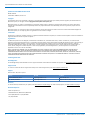 2
2
-
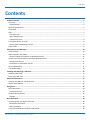 3
3
-
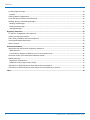 4
4
-
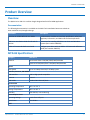 5
5
-
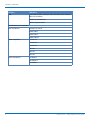 6
6
-
 7
7
-
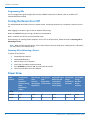 8
8
-
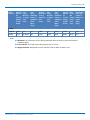 9
9
-
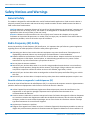 10
10
-
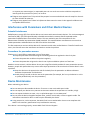 11
11
-
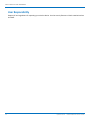 12
12
-
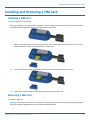 13
13
-
 14
14
-
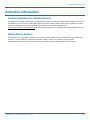 15
15
-
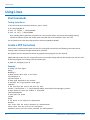 16
16
-
 17
17
-
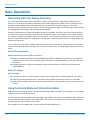 18
18
-
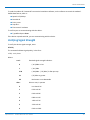 19
19
-
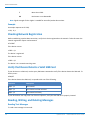 20
20
-
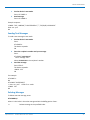 21
21
-
 22
22
-
 23
23
-
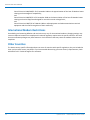 24
24
-
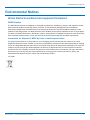 25
25
-
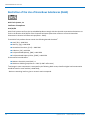 26
26
-
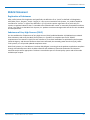 27
27
-
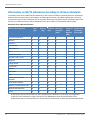 28
28
-
 29
29
-
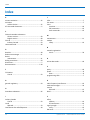 30
30
-
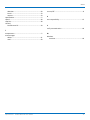 31
31
Multi-Tech QuickCarrier USB-D MTD-H5 Manuel utilisateur
- Taper
- Manuel utilisateur
dans d''autres langues
Documents connexes
Autres documents
-
Multitech MTD-H5-2.0 Mode d'emploi
-
Multitech MTD-MNA1-2.0 Mode d'emploi
-
Multitech MTCAP-L4E1-868-001A Mode d'emploi
-
Multitech MTCAP-868-001L Mode d'emploi
-
Multitech MTCAP-915-001A Mode d'emploi
-
Multitech MTCAP-915-041A Mode d'emploi
-
Multitech MTCAP-LSP3-915-041A Mode d'emploi
-
Multitech MTCAP-LSP3-915-041A Mode d'emploi
-
Multitech MTSMC-L4N1 Mode d'emploi
-
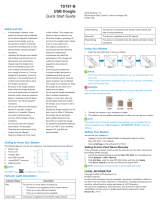 JACS Solutions TD191-B USB Dongle Mode d'emploi
JACS Solutions TD191-B USB Dongle Mode d'emploi