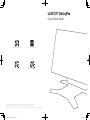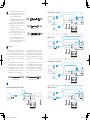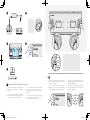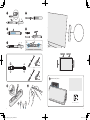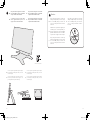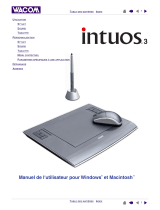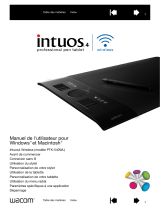UM-0614
wacom.com/start account.wacom.com
wacom.com/manuals wacom.com/support
Quick Start Guide
©2022 Wacom Co., Ltd. All rights reserved. Wacom, Cintiq and their respective logos are trademarks
and/or registered trademarks of Wacom Co., Ltd. All other company names and product names are
trademarks and/or registered trademarks of their respective owners. Modifications and errors excepted.
Mars27_QSG_A5_US_1210_fix.indd 1-1Mars27_QSG_A5_US_1210_fix.indd 1-1 2021/12/10 11:012021/12/10 11:01

ExpressKey
VESA
P.9P.7
1X
1X 1X
1X
1X
1X
1X
1X
1X
1X
1X
1X
1X
1X
*USB-C DisplayPort ALT Mode
*
MicroSaver®
2.0
32
Cable tie
Mars27_QSG_A5_US_1210_fix.indd 2-3Mars27_QSG_A5_US_1210_fix.indd 2-3 2021/12/10 11:012021/12/10 11:01

DisplayPort Alternate Mode on USB-C
Mini DisplayPort + USB-C
HDMI + USB-C
HDMI + USB (C-A)
Mini DisplayPort + USB (C-A)
54
EN
The included Wacom USB cable (C-C) and
Wacom USB cable (C-A) are designed exclusively
for use with this product. Using the included
cables with other products, or differently from
the connection example, may cause unexpected
issues or damage to your PC and peripheral
devices.
FR
Le câble USB Wacom (C-C) et le câble USB
Wacom (C-A) inclus sont conçus exclusivement
pour être utilisés avec ce produit. L’utilisation
des câbles fournis avec d’autres produits,
ou différemment de l’exemple de connexion,
peut provoquer des problèmes inattendus ou
endommager votre PC et vos périphériques.
EN
HDMI cable and Mini Displayport cable are
not included into the product. You can use
them on the market and purchase the USB
Type-C to A adapter from Wacom.
FR
Les câbles HDMI et Mini DisplayPort ne sont pas
inclus avec le produit. Lorsque vous connectez
ce produit à votre ordinateur via HDMI ou
DisplayPort, veuillez utiliser uniquement un
câble disponible dans le commerce avec la
certification de produit indiquée.
ES
HDMI cable and Mini Displayport cable are
not included into the product. You can use
them on the market and purchase the USB
Type-C to A adapter from Wacom.
PT
HDMI cable and Mini Displayport cable are
not included into the product. You can use
them on the market and purchase the USB
Type-C to A adapter from Wacom.
ES
The included Wacom USB cable (C-C) and
Wacom USB cable (C-A) are designed exclusively
for use with this product. Using the included
cables with other products, or differently from
the connection example, may cause unexpected
issues or damage to your PC and peripheral
devices.
PT
The included Wacom USB cable (C-C) and
Wacom USB cable (C-A) are designed exclusively
for use with this product. Using the included
cables with other products, or differently from
the connection example, may cause unexpected
issues or damage to your PC and peripheral
devices.
Caution
1
Wacom USB cable (C-C) Wacom USB cable (C-A)
HDMI cable
Mini DisplayPort cable
Mini DisplayPort to DisplayPort cable
Wacom USB cable (C-C) Wacom USB cable (C-A)
HDMI cable
Mini DisplayPort cable
Mini DisplayPort to DisplayPort cable
Mars27_QSG_A5_US_1210_fix.indd 4-5Mars27_QSG_A5_US_1210_fix.indd 4-5 2021/12/10 11:012021/12/10 11:01

100/240V
76
EN
Download and install the latest driver. Then
register your product to access all Wacom
services.
FR
Il est nécessaire de télécharger et installer le
dernier pilote. Inscrivez ensuite votre produit
pour accéder à tous les services Wacom.
ES
Es necesario descargar e instalar el controlador
más reciente. A continuación, registre su
producto para acceder a todos los servicios de
Wacom.
PT
É necessário baixar e instalar o driver mais
recente. Depois registre seu produto, para
acessar todos os serviços Wacom.
EN
When you press the “Display Setting” button,
the OSD (Display Setting) control keys are
assigned to ExpressKeys.
FR
Lorsque vous appuyez sur le bouton «Display
Setting», les touches de contrôle OSD (Display
Setting) sont attribuées aux touches ExpressKey.
ES
When you press the “Display Setting” button,
the OSD (Display Setting) control keys are
assigned to ExpressKeys.
PT
When you press the “Display Setting” button,
the OSD (Display Setting) control keys are
assigned to ExpressKeys.
2 3
45
6
Download and install the latest driver.
ExpressKeyExpressKey
Mars27_QSG_A5_US_1210_fix.indd 6-7Mars27_QSG_A5_US_1210_fix.indd 6-7 2021/12/10 11:012021/12/10 11:01

OR
2
5
3 4
1
98
wacom.com/store
wacom.com/store
Mars27_QSG_A5_US_1210_fix.indd 8-9Mars27_QSG_A5_US_1210_fix.indd 8-9 2021/12/10 11:012021/12/10 11:01

1110
EN
Using this product without a stand may
damage the ExpressKeys and cause injury
due to instability during use. Please be
sure to use this product with a stand as
instructed.
FR
L’utilisation de ce produit sans support peut
endommager les touches ExpressKey et
provoquer des blessures dues à l’instabilité
pendant l’utilisation. Assurez-vous d’utiliser
ce produit avec un support comme indiqué.
IT
Using this product without a stand may
damage the ExpressKeys and cause injury
due to instability during use. Please be
sure to use this product with a stand as
instructed.
ES
Using this product without a stand may
damage the ExpressKeys and cause injury
due to instability during use. Please be
sure to use this product with a stand as
instructed.
Caution
wacom.com/store
EN
This product was designed to be used with
the optional Wacom stand, or a stand that
complies with the VESA standard.
FR
Ce produit a été conçu pour être utilisé
avec le support Wacom en option ou un
support conforme à la norme VESA.
ES
This product was designed to be used with
the optional Wacom stand, or a stand that
complies with the VESA standard.
PT
This product was designed to be used with
the optional Wacom stand, or a stand that
complies with the VESA standard.
EN
You can set up the angle and the height according to
your work style by attaching the stand; you can also
rotate the display.
FR
Vous pouvez régler l’angle et la hauteur en fonction
de votre style de travail en fixant le support ; vous
pouvez également faire pivoter l’affichage.
ES
You can set up the angle and the height according to
your work style by attaching the stand; you can also
rotate the display.
PT
You can set up the angle and the height according to
your work style by attaching the stand; you can also
rotate the display.
Mars27_QSG_A5_US_1210_fix.indd 10-11Mars27_QSG_A5_US_1210_fix.indd 10-11 2021/12/10 11:012021/12/10 11:01
-
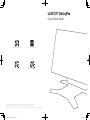 1
1
-
 2
2
-
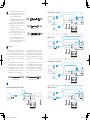 3
3
-
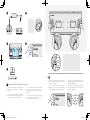 4
4
-
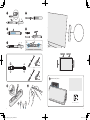 5
5
-
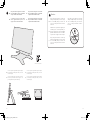 6
6
dans d''autres langues
- English: Wacom DTH271 User guide
Documents connexes
-
Mode CINTIQ 21UX Manuel utilisateur
-
Wacom Cintiq 22HD Le manuel du propriétaire
-
Wacom Cintiq 22HD Mode d'emploi
-
Wacom CINTIQ 13H Le manuel du propriétaire
-
Wacom cintiq companion Mode d'emploi
-
 Mode Bamboo Fun Le manuel du propriétaire
Mode Bamboo Fun Le manuel du propriétaire
-
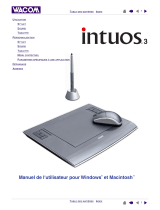 Mode Intuos3 12x12 Le manuel du propriétaire
Mode Intuos3 12x12 Le manuel du propriétaire
-
Wacom MOBILESTUDIO PRO 16MOBILESTUDIO PRO MOBILESTUDIO PRO 13 Le manuel du propriétaire
-
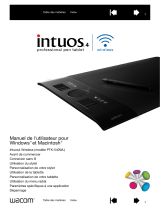 Mode INTUOS4 WIRELESS PTK-540WL Mode d'emploi
Mode INTUOS4 WIRELESS PTK-540WL Mode d'emploi
-
Wacom Intuos 5 Mode d'emploi