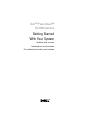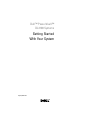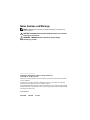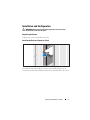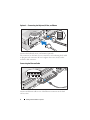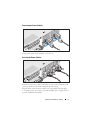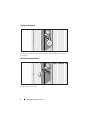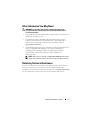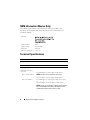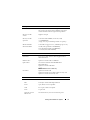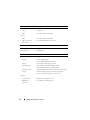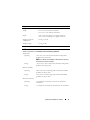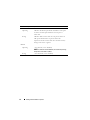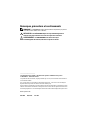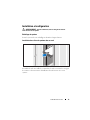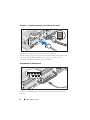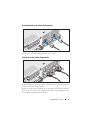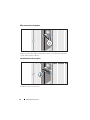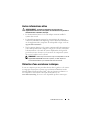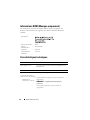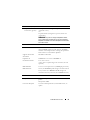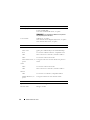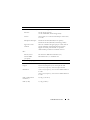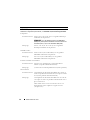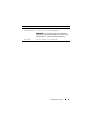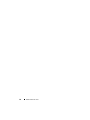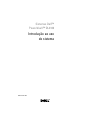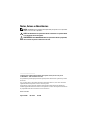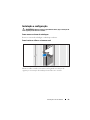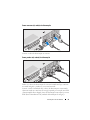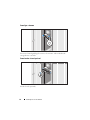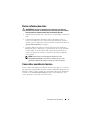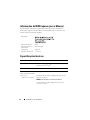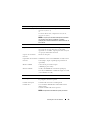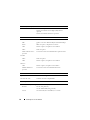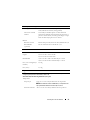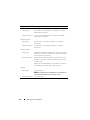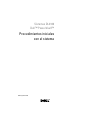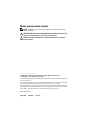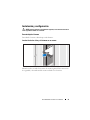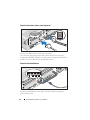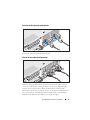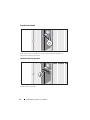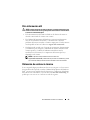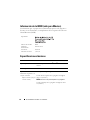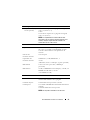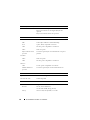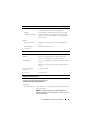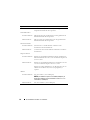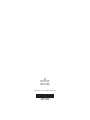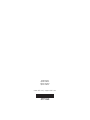Dell PowerVault DL2100 Guide de démarrage rapide
- Taper
- Guide de démarrage rapide

Dell™ PowerVault™
DL2100 Systems
Getting Started
With Your System
Guide de mise en route
Introdução ao uso do sistema
Procedimientos iniciales con el sistema


Dell™ PowerVault™
DL2100 Systems
Getting Started
With Your System
Regulatory Model E02S

Notes, Cautions, and Warnings
NOTE: A NOTE indicates important information that helps you make better use
of your computer.
CAUTION: A CAUTION indicates potential damage to hardware or loss of data if
instructions are not followed.
WARNING: A WARNING indicates a potential for property damage,
personal injury, or death.
____________________
Information in this document is subject to change without notice.
© 2009 Dell Inc. All rights reserved.
Reproduction of these materials in any manner whatsoever without the written permission of Dell Inc.
is strictly forbidden.
Dell, the DELL logo, and PowerVault are trademarks of Dell Inc.; Intel and Xeon are registered
trademarks of Intel Corporation in the U.S. and other countries.
Other trademarks and trade names may be used in this document to refer to either the entities claiming
the marks and names or their products. Dell Inc. disclaims any proprietary interest in trademarks and
trade names other than its own.
Regulatory Model E02S
August 2009 P/N T3T1X Rev. A00

Getting Started With Your System 3
Installation and Configuration
WARNING: Before performing the following procedure, review the safety
instructions that came with the system.
Unpacking the System
Unpack your system and identify each item.
Installing the Rails and System in a Rack
Assemble the rails and install the system in the rack following the safety
instructions and the rack installation instructions provided with your system.

4 Getting Started With Your System
Optional — Connecting the Keyboard, Video, and Mouse
Connect the keyboard, mouse, and monitor (optional).
The connectors on the back of your system have icons indicating which cable
to plug into each connector. Be sure to tighten the screws (if any) on the
monitor's cable connector.
Connecting the Ethernet Cable
Connect an Ethernet cable to one of the Ethernet connectors at the back
of the system.

Getting Started With Your System 5
Connecting the Power Cable(s)
Connect the system’s power cable(s) to the system.
Securing the Power Cable(s)
Bend the system power cable(s) into a loop as shown in the illustration and
secure the cable(s) to the bracket using the provided strap.
Plug the other end of the power cable(s) into a grounded electrical outlet
or a separate power source such as an uninterruptible power supply (UPS) or
a power distribution unit (PDU).

6 Getting Started With Your System
Turning on the System
Press the power button on the system and the monitor. The power indicator
should light.
Installing the Optional Bezel
Install the bezel (optional).

Getting Started With Your System 7
Other Information You May Need
WARNING: See the safety and regulatory information that shipped with
your system. Warranty information may be included within this document or
as a separate document.
• The rack documentation included with your rack solution describes how to
install your system into a rack.
• The
Hardware Owner’s Manual
provides information about system
features and describes how to troubleshoot the system and install or
replace system components. This document is available online at
support.dell.com/manuals.
• Any media that ships with your system that provides documentation and
tools for configuring and managing your system, including those
pertaining to the operating system, system management software,
system updates, and system components that you purchased
with your system.
NOTE: Always check for updates on support.dell.com/manuals and read the
updates first because they often supersede information in other documents.
Obtaining Technical Assistance
If you do not understand a procedure in this guide or if the system does not
perform as expected, see your Hardware Owner’s Manual. Dell
™
offers
comprehensive hardware training and certification. See www.dell.com/training
for more information. This service may not be offered in all locations.

8 Getting Started With Your System
NOM Information (Mexico Only)
The following information is provided on the device described in this
document in compliance with the requirements of the official Mexican
standards (NOM):
Technical Specifications
Importer:
Model number: E02S
Supply voltage: 100–240 VAC
Frequency: 50/60 Hz
Current consumption: 7.0–3.5A
Processor
Processor type One or two quad-core Intel
®
Xeon
®
processors
Expansion Bus
Bus type PCI Express Generation 2
Expansion slots using
riser cards:
Riser 1 (Center Riser)
One full-height, 9.5-inch length, x4 link (slot 1)
NOTE: This slot can be upgraded to 12.2 inches.
One low-profile, 9.5-inch length, x4 link (slot 2)
Riser 2 (Left Riser)
Two full-height, 9.5-inch length, x8 link (slot 3 and 4)
or
One full-height, 9.5-inch length, x16 link (slot 3)
NOTE: Support for up to 25 W is available only on the first
two cards installed in the system; any additional cards
installed in the system must be 15 W or under.

Getting Started With Your System 9
Memory
Architecture 800, 1066, or 1333 MHz DDR3 registered or unbuffered
Error Correcting Code (ECC) DIMMs. Support for
Advanced ECC or Memory Optimized operation.
Memory module
sockets
Eighteen 240-pin
Memory module
capacities
1 GB and 2 GB UDIMMs, and 2 GB, 4 GB,
or 8 GB RDIMMs
(single, dual, or quad-rank dependent on capacity)
Minimum RAM 1 GB with a single processor (1 DIMM per processor)
Maximum RAM 96 GB (with quad-rank 8 GB RDIMM),
144 GB (with dual-rank 8 GB RDIMM),
or 24 GB (with 2 GB UDIMMs)
Drives
Hard drives Up to six 3.5-inch, internal, hot-swappable SAS or
SATA hard drives
Diskette drive Optional external USB 1.44 MB drive
Optical drive One internal slimline SATA DVD-ROM or
DVD+RW drive
Optional external USB DVD
NOTE: DVD devices are data only.
Flash drive Optional internal USB
Optional internal Secure Digital (SD) memory card
Optional external SD memory card
Connectors
Back
NIC
Four RJ-45 10/100/1000 Mbps Ethernet
Serial
9-pin, DTE, 16550-compatible
USB
Two 4-pin, USB 2.0-compliant
Video
15-pin VGA
Optional external
VFlash card
One flash memory card slot on the back panel

10 Getting Started With Your System
Front
Video
15-pin VGA
USB
Two 4-pin, USB 2.0-compliant
Internal
USB
One 4-pin, USB 2.0-compliant
Optional internal
SD module
One internal flash memory card slot
Video
Video type Integrated Matrox G200
Video memory 8 MB shared
Power
AC Power Supply (per power supply)
Wa tt ag e
870 W (High Output)
570 W /200840 KB (Energy Smart)
Voltage
90–264 VAC, autoranging, 47-63 Hz
Heat dissipation
2968.6 BTU/hr maximum (High Output)
1944.9 BTU/hr maximum (Energy Smart)
Maximum inrush
current
Under typical line conditions and over the entire system
ambient operating range, the inrush current may
reach 55 A per power supply for 10 ms or less.
Batteries
System battery
CR 2032 3.0-V lithium coin cell
RAID battery
(optional)
3.7-V lithium ion battery pack
Connectors (continued)

Getting Started With Your System 11
Physical
Height 8.64 cm (3.4 in)
Width 48.24 cm (18.99 in) with rack latches
44.31 cm (17.4 in) without rack latches
Depth 72.06 cm(28.4 in) with power supplies and bezel
68.07 cm(26.8) without power supplies and bezel
Weight (maximum
configuration)
26.1 kg (57.54 lb)
Weight (empty) 17.7 kg (39 lb)
Environmental
NOTE: For additional information about environmental measurements for specific
system configurations, see www.dell.com/environmental_datasheets
Temperature
Operating
10° to 35°C (50° to 95°F) with a maximum temperature
gradation of 10°C per hour
NOTE: For altitudes above 2950 feet, the maximum operating
temperature is derated 1°F/550 ft.
Storage
–40° to 65°C (–40° to 149°F) with a maximum temperature
gradation of 20°C per hour
Relative humidity
Operating
20% to 80% (non-condensing) with a maximum humidity
gradation of 10% per hour
Storage
5% to 95% (non-condensing) with a maximum humidity
gradation of 10% per hour
Maximum vibration
Operating
0.26 Gms from 5–350 Hz for 5 minutes in operational
orientations
Storage
1.54 Gms from 10–250 Hz for 10 minutes in all orientations

12 Getting Started With Your System
Maximum shock
Operating
Half sine shock in all operational orientations of 31 G plus
or minus 5% with a pulse duration of 2.6 ms plus or
minus 10%
Storage
Half sine shock on all six sides of 71 G plus or minus 5%
with a pulse duration of 2 ms plus or minus 10%
Square wave shock on all six sides of 27 G with a velocity
change at 235 in/sec or greater
Altitude
Operating
–16 to 3048 m (–50 to 10,000 ft)
NOTE: For altitudes above 2950 feet, the maximum operating
temperature is derated 1°F/550 ft.
Storage
–16 to 10,600 m (–50 to 35,000 ft)
Environmental (continued)

Systèmes Dell™
PowerVault™ DL2100
Guide de mise en route
Modèle réglementaire E02S

Remarques, précautions et avertissements
REMARQUE : une REMARQUE indique des informations importantes qui peuvent
vous aider à mieux utiliser votre ordinateur.
PRÉCAUTION : une PRÉCAUTION indique un risque d'endommagement du
matériel ou de perte de données en cas de non-respect des instructions.
AVERTISSEMENT : un AVERTISSEMENT vous avertit d’un risque
d'endommagement du matériel, de blessure corporelle ou de mort.
____________________
Les informations que contient ce document sont sujettes à modification sans préavis.
© 2009 Dell Inc. Tous droits réservés.
La reproduction de ce document, de quelque manière que ce soit, sans l'autorisation écrite de Dell Inc.
est strictement interdite.
Dell, le logo DELL et PowerVault sont des marques de Dell Inc. ; Intel et Xeon sont des marques
déposées d'Intel Corporation aux États-Unis et dans d'autres pays.
D'autres marques commerciales et noms de marque peuvent être utilisés dans ce document pour faire
référence aux entités se réclamant de ces marques et de ces noms ou de leurs produits. Dell Inc. dénie
tout intérêt propriétaire vis-à-vis des marques commerciales et des noms de marque autres que les siens.
Modèle réglementaire E02S
Août 2009 N/P T3T1X Rév. A00

Guide de mise en route 15
Installation et configuration
AVERTISSEMENT : avant de commencer, lisez les consignes de sécurité
fournies avec le système.
Déballage du système
Sortez le système de son emballage et identifiez chaque élément.
Installation des rails et du système dans un rack
Assemblez les rails et installez le système dans le rack en suivant les consignes
de sécurité et les instructions d'installation du rack fournies avec votre
système.

16 Guide de mise en route
En option — Connexion du clavier, de la vidéo et de la souris
Connectez le clavier, la souris et le moniteur (si nécessaire).
Aidez-vous des icônes des connecteurs situés à l'arrière du système pour savoir
où insérer chaque câble. N'oubliez pas de serrer les vis situées sur le
connecteur du câble du moniteur, s'il en est équipé.
Branchement du câble Ethernet
Branchez un câble Ethernet sur l'un des connecteurs Ethernet à l'arrière du
système.

Guide de mise en route 17
Branchement du ou des câbles d'alimentation.
Branchez le ou les câbles d'alimentation sur le système.
Fixation du ou des câbles d'alimentation
Repliez le câble et faites-le passer dans le clip comme le montre la figure, puis
fixez-le à l'aide de la sangle fournie.
Branchez ensuite l'autre extrémité du ou des câbles sur une prise de courant
mise à la terre ou sur une source d'alimentation autonome (onduleur ou unité
de distribution de l'alimentation [PDU]).

18 Guide de mise en route
Mise sous tension du système
Appuyez sur le bouton d'alimentation du système et sur celui du moniteur. Le
voyant d'alimentation s'allume.
Installation du cadre en option
Installez le cadre (si nécessaire).
La page est en cours de chargement...
La page est en cours de chargement...
La page est en cours de chargement...
La page est en cours de chargement...
La page est en cours de chargement...
La page est en cours de chargement...
La page est en cours de chargement...
La page est en cours de chargement...
La page est en cours de chargement...
La page est en cours de chargement...
La page est en cours de chargement...
La page est en cours de chargement...
La page est en cours de chargement...
La page est en cours de chargement...
La page est en cours de chargement...
La page est en cours de chargement...
La page est en cours de chargement...
La page est en cours de chargement...
La page est en cours de chargement...
La page est en cours de chargement...
La page est en cours de chargement...
La page est en cours de chargement...
La page est en cours de chargement...
La page est en cours de chargement...
La page est en cours de chargement...
La page est en cours de chargement...
La page est en cours de chargement...
La page est en cours de chargement...
La page est en cours de chargement...
La page est en cours de chargement...
La page est en cours de chargement...
La page est en cours de chargement...
La page est en cours de chargement...
La page est en cours de chargement...
La page est en cours de chargement...
La page est en cours de chargement...
-
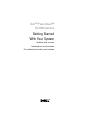 1
1
-
 2
2
-
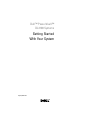 3
3
-
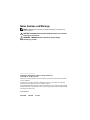 4
4
-
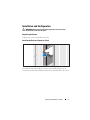 5
5
-
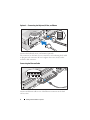 6
6
-
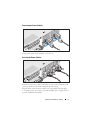 7
7
-
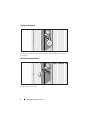 8
8
-
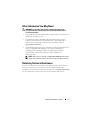 9
9
-
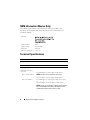 10
10
-
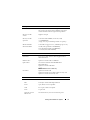 11
11
-
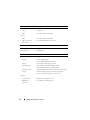 12
12
-
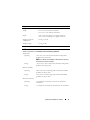 13
13
-
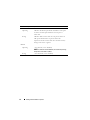 14
14
-
 15
15
-
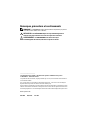 16
16
-
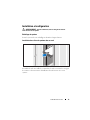 17
17
-
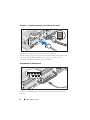 18
18
-
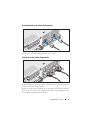 19
19
-
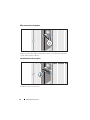 20
20
-
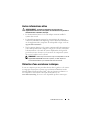 21
21
-
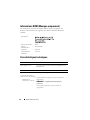 22
22
-
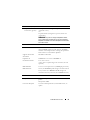 23
23
-
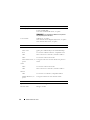 24
24
-
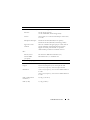 25
25
-
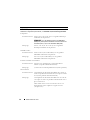 26
26
-
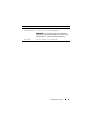 27
27
-
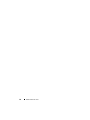 28
28
-
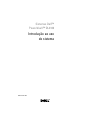 29
29
-
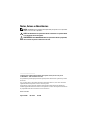 30
30
-
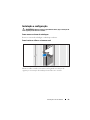 31
31
-
 32
32
-
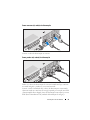 33
33
-
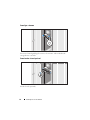 34
34
-
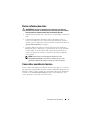 35
35
-
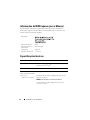 36
36
-
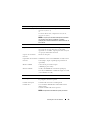 37
37
-
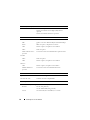 38
38
-
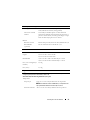 39
39
-
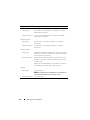 40
40
-
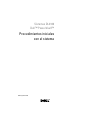 41
41
-
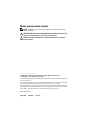 42
42
-
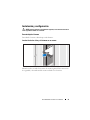 43
43
-
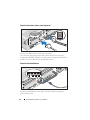 44
44
-
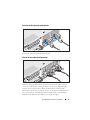 45
45
-
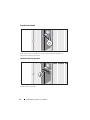 46
46
-
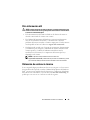 47
47
-
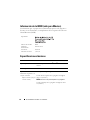 48
48
-
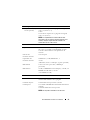 49
49
-
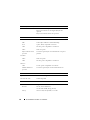 50
50
-
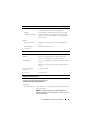 51
51
-
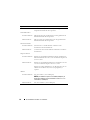 52
52
-
 53
53
-
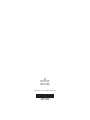 54
54
-
 55
55
-
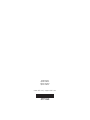 56
56
Dell PowerVault DL2100 Guide de démarrage rapide
- Taper
- Guide de démarrage rapide
dans d''autres langues
- español: Dell PowerVault DL2100 Guía de inicio rápido
- português: Dell PowerVault DL2100 Guia rápido