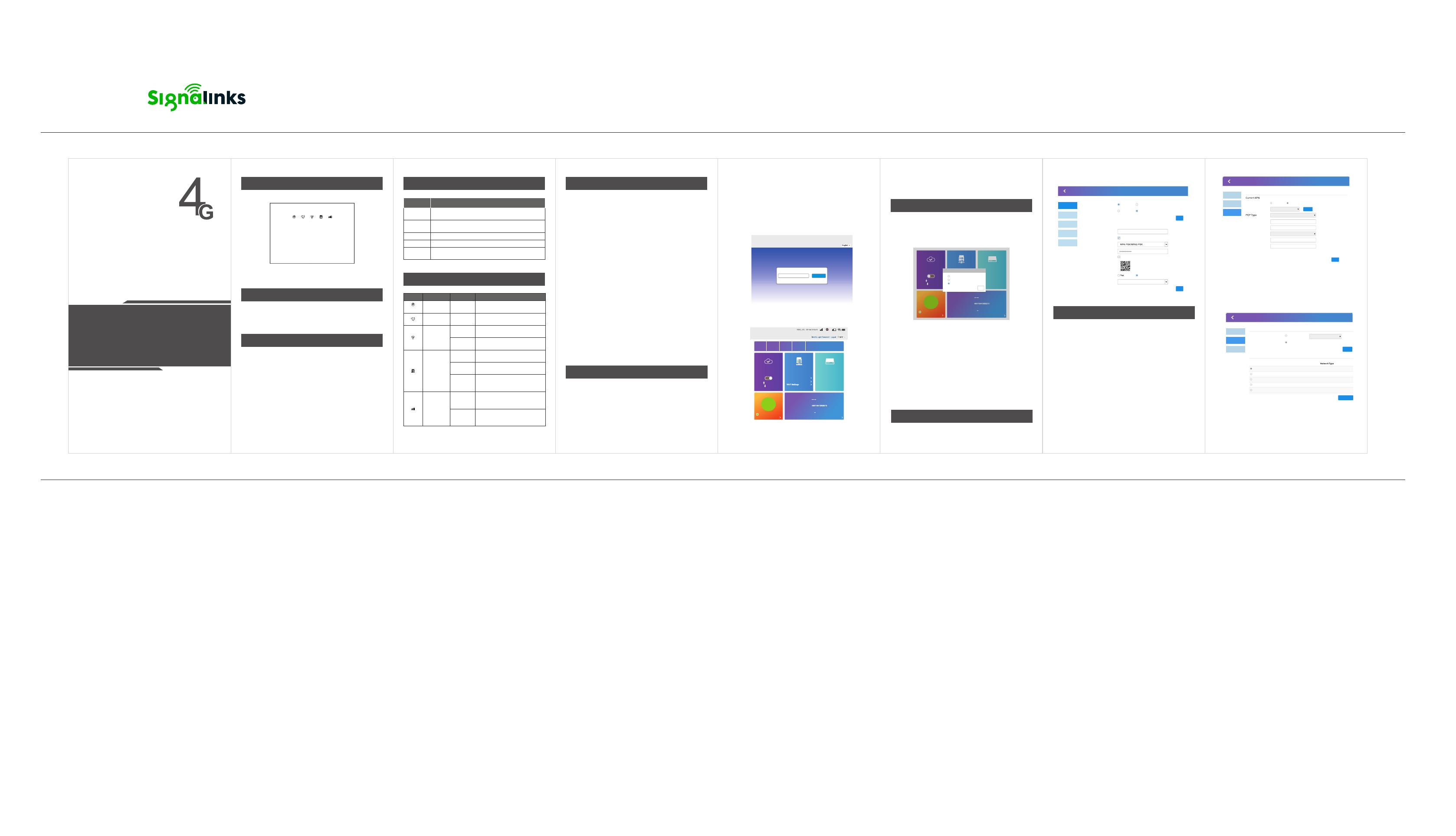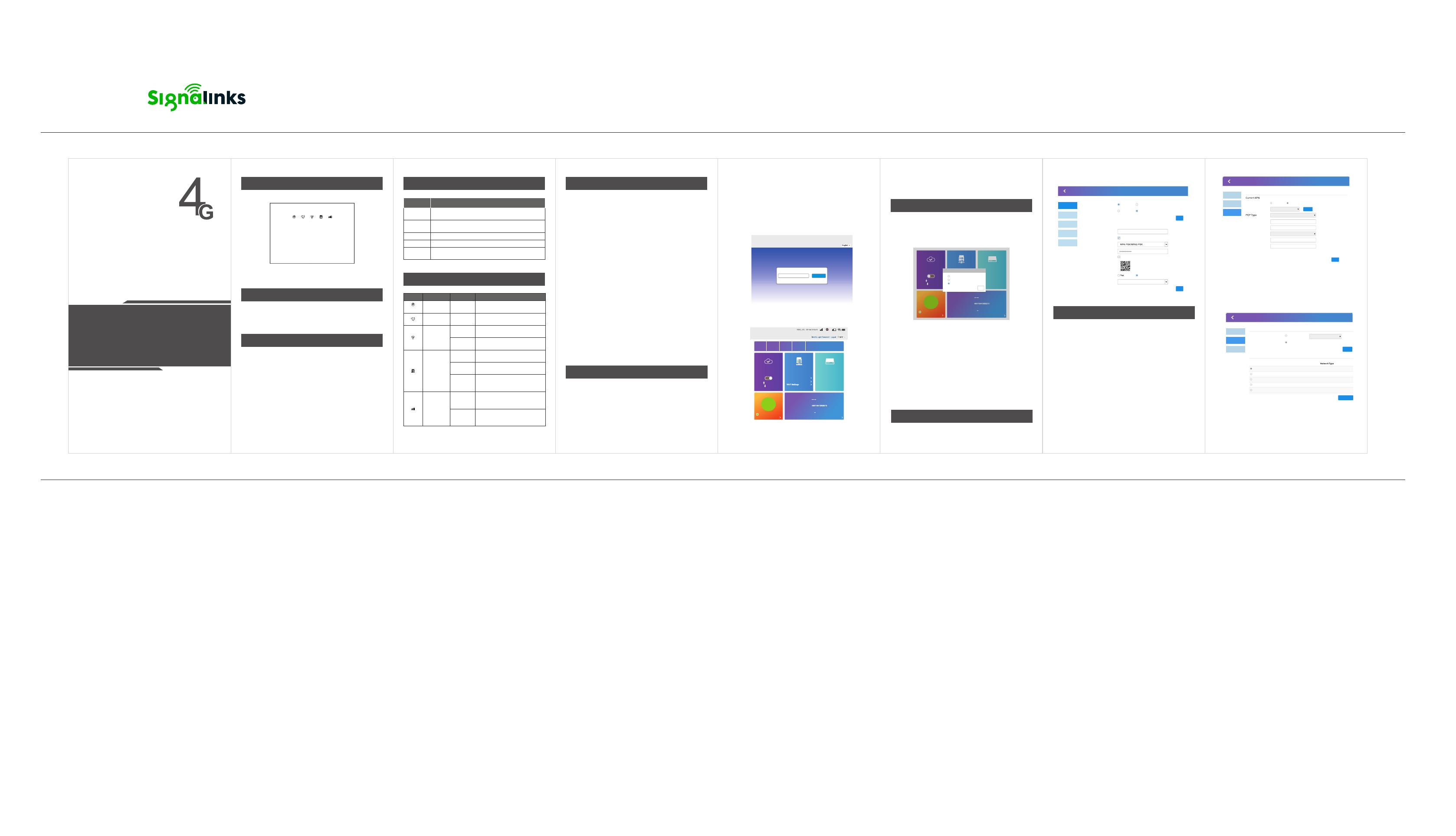
Description des interfaces
Pouvoir
Une fonctionInterface
Réinitialiser
W/LAN
LAN
Indicateurs de lumière LED
Environnements de travail
Étapes d'installation
Paramètres du mode de travail
Paramétrage du réseau 3G/4G
Connectez-vous à la page de configuration du routeur
Guide d'installation rapide
Terminal de données sans fil TD-LTE
Liste d'articles
Configuration du routeur
Apparence
Carte SIM
insérer
Paramétrage Wi-Fi
Password Login
Wi-Fi Settings
Set up wireless so that your mobile phone or laptop could access network via it
Main SSID
Guest SSID
Internet Wi-Fi
Advanced
Settings
Wi-Fi Switch
Multi SSID Switch
Main SSID
Security Mode
Mfi_0770B8
Display Password
SSID Broadcast
Enable
Enable
Disable
Disable
Apply
Apply
10
Pass Phrase
Max Station Number
*
Network Name(SSID
*)
WLAN MAC
Filter
Show on lcd No
Network Selection
Connection Settings
Network Selection
Connection
Mode
Network
Selection
APN
Automatic
Manual
Automatic
Search
Registered
Option network status Operator MCCMNC Sub-standard
current
Available
Forbidden
Forbidden
Forbidden
UNICOM
UNICOM
CT
CMCC
CMCC
46001
46001
46001
46000
46000
4G
3G
4G
3G
4G
FDD-LTE
FDD-LTE
TD-LTE
TD-SCDMA
WCDMA
APN
Connection Settings
Connection
Mode
Network
Selection
APN
Auto Manual
Mode
Profile
Profile Name
APN
Authentication
User Name
Password
Dial NO.
Cancel
Apply
162532
162532
IPv4
NONE
*99#
*
*
Network List
Connect Status
OFF
5.1Kb/s
1.34Kb/s
00:00:00
Connected Devices
0
wireless
Status Information
SIM Card Number
IMEI 863081032190023
Not set, click settings
Used:
IMSI
Signal Strength
Network Name(SSID)
-84 dBm
Mfi 0CD2B1
Detail information
Statistics
Network Settings
Mode settings
ACut
aoblme bartoic
adband mode
Ne
Wtir
weloersk
s bSreotatdibnagnsd mode
Automatic mode
Apply
Connect Status
ON
5.1Kb/s
1.34Kb/s
00:00:00
SMS Phonebook USSD A
S
d
e
v
tt
a
i
n
n
c
g
e
s
d Quick Settings
Network Settings Connected Devices
0
wireless
Automatic
Network Settings
Status Information
SIM Card Number
IMEI 863081032190023
Not set, click settings
Used:
IMSI
Signal Strength
Network Name(SSID)
-84 dBm
Mfi 0CD2B1
Detail information
Statistics
Pour assurer le bon fonctionnement du routeur, le
l'environnement est recommandé comme suit:
a) Tenir à l'écart de la chaleur, maintenir la ventilation
b) Poser les équipements sur une surface plane.
c) Poser les équipements dans un environnement sec sans
poussière.
d) Démonter l'alimentation et tous les câblages en cas d'orage
météo en cas de coup de foudre.
Remarque: veuillez fournir la puissance nominale pour les
équipements. Si une puissance inégalée est fournie, le routeur
peut être endommagé.
Adaptateur secteur × 1Routeur sans fil 4G × 1 Guide
d'installation rapide × 1 Carte de garantie × 1
Si vous devez gérer et configurer ce routeur, vous pouvez
connectez-vous au routeur 4G sans fil ou avec fil. Pour la valeur par
défaut l'adresse de la passerelle, veuillez vous référer à l'étiquette
sur le routeur. Ces paramètres réseau peuvent être modifiés en
fonction des situation réelle, et les valeurs par défaut seront
expliquées dans le texte.
1. Open the browser of your computer or smartphone/tablet,
enter the IP address on the router body sticker in the address bar,
and than press Enter to enter the background login interface.
2. Dans la fenêtre de connexion qui s'affiche, saisissez le mot de
passe: administrateur; puis cliquez sur "Connexion"
3. Après avoir entré le mot de passe correct, vous pouvez entrer le
routeur Interface de configuration WEB
changer le mot de passe de l'administrateur après avoir entré la
configuration page.
Le CPE propose trois modes de fonctionnement : Câble large
bande mode, mode haut débit sans fil, mode automatique.
Utilisateurs pouvez cliquer sur "connexion réseau" pour
désactiver le réseau avant réglage.
1. Mode haut débit par câble
Comme les routeurs domestiques, le port WAN se connecte au
réseau haut débit, accéder à Internet via le WAN.
2. Paramétrage du réseau
Insère la carte SIM, accède à internet via le modem 4G, et le port
RJ45 sont en mode LAN.
3. Mode automatique
Mode par défaut, si le port WAN se connecte au réseau haut débit,
c'est l'équivalent du mode haut débit câble; si insère le Carte SIM,
c'est l'équivalent du Wireless.
Cliquez sur l'icône «Paramètres Wi-Fi» sur la page d'accueil, il y aura
Ce routeur prend en charge la fonction de configuration
automatique Paramètres de connexion 3G/4G. Configuration
automatique de paramètres de connexion réseau pour la plupart
des opérateurs dans le monde. Exigences de personnalisation APN
spéciales, veuillez définir le Etapes suivantes::
Premièrement:Confirmez que la carte SIM peut fonctionner.
Deuxièmement:Confirmez que le réglage de la numérotation
3G/4G est normalement le routeur répond aux exigences de
configuration de l'opérateur local.
L'étape comme ci-dessous:
(1).Veuillez cliquer sur "Définir la connexion extranet" sur le
page d'accueil et entrez les paramètres APN. Sélectionnez ensuite
le mode «Manuel», et entrez le nom d'utilisateur, le mot de
passe, numéro d'appel, paramètre APN fourni par le FAI 3G/4G,
cliquez sur OK.
(2) méthode de recherche de réseau Lorsque vous sélectionnez
"manuel" dans le mode de recherche de réseau, la liste des réseaux
apparaîtra, incluant tous les réseaux recherchés. L'utilisateur
sélectionne un réseau disponible dans la liste, et l'appareil
enregistrera
Interface d'entrée d'alimentation USB CC, connectez-vous
à l'alimentation 12V/1A adaptateur
Bouton de réinitialisation, maintenez-le enfoncé pendant plus de 5 secondes
dans l'état de mise sous tension, le routeur restaurera les paramètres d'usine
Port réseau RJ45, peut être utilisé comme port LAN
Emplacement pour carte SIM, ne prend en charge que la carte SIM standard
Port réseau RJ45, peut être utilisé comme port LAN ou port WAN
La fonction Wi-Fi est normalement
activé, pas de connexion de données.
Indicateur 4G
Toujours allumé
Clignotant
Toujours allumé
Après avoir inséré la carte SIM, le
l'appareil trouve le réseau et a une
connexion de données.
Après avoir inséré la carte SIM, le
l'appareil trouve le réseau mais il
n'y a pas de connexion de données.
Clignotant
La fonction Wi-Fi est normalement
activé, il y a une connexion de données
Pouvoir
Désactivé
Carte SIM non insérée ou le
le réseau n'est pas trouvé
après insérer la carte SIM.
Pas de réseau ou il y a un réseau
mais pas de transmission de données.
Désactivé
Toujours allumé La lumière est allumée après
connexion à alimentation externe.
Toujours allumé Le voyant s'allume une fois que
l'appareil est allumé.
Toujours allumé Il y a du réseau et des données
transmission.
Indicateur Sens Statut La description
Système
Wi-Fi
La mise en réseau
indicateur
Étapes d'installation du routeur
Ce routeur dispose d'un modem 3G/4G intégré. Avant d'utiliser la
4G routeur, vous devez acheter une carte SIM 4G auprès d'un
opérateur
Insérez la carte SIM 4G dans la fente pour carte SIM de l'appareil.
Veuillez faire attention aux instructions d'insertion près de la carte
SIM fente pour carte. Ce routeur ne prend en charge que la carte
SIM standard. Si vous besoin de remplacer la carte SIM, veuillez
éteindre l'appareil allumez d'abord pour éviter d'endommager la
carte SIM.
Allumer
Veuillez utiliser l'adaptateur d'alimentation standard d'origine pour
alimentez le routeur 4G, branchez l'alimentation et attendez un
tandis que, parce que l'appareil mettra un certain temps à démarrer.
Après le démarrage, l'indicateur d'alimentation et l'indicateur WIFI
sont toujours allumé. Après vous être enregistré avec succès sur le
réseau 4G, l'indicateur de mise en réseau sera toujours allumé.
Vous pouvez maintenant utiliser ordinateurs, téléphones portables
et autres terminaux auxquels se connecter cette machine via WIFI
(reportez-vous à l'étiquette du corps pour le WIFI SSID) ou un
câble réseau et utilisez les données 4G pour surfer sur Internet.
Invite : le mot de passe de l'administrateur initial est : admin ; l'utilisateur peut
être l'interface des paramètres WiFi comme ci-dessous.
工艺:风琴4折页
首次打样数量:4
深圳市信丰伟业科技有限公司
物料名称:R109D CPE英文说明书
材质:128g铜版纸 尺寸:折后66x120mm印
刷:双面单黑 公差:±1mm
其他:打样/做货请已cdr文件为准,pdf仅供参考,谢谢配合!
l'image est uniquement à titre de référence, veuillez faire de l'objet la norme.