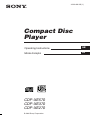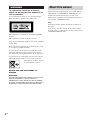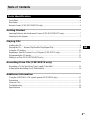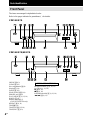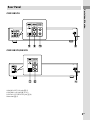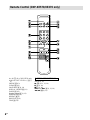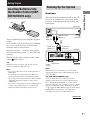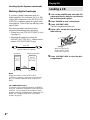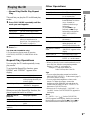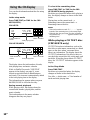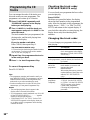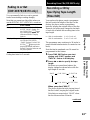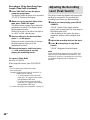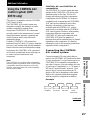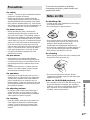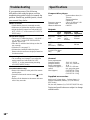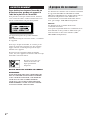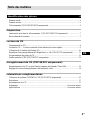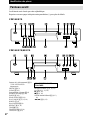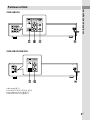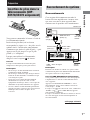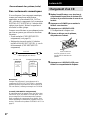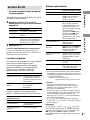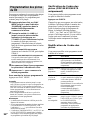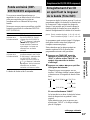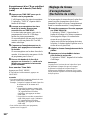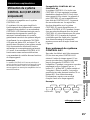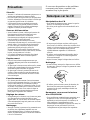Sony CDP-XE270 Le manuel du propriétaire
- Catégorie
- Lecteur CD
- Taper
- Le manuel du propriétaire
Ce manuel convient également à

Compact Disc
Player
© 2001 Sony Corporation
4-233-601-13 (1)
CDP-XE570
CDP-XE370
CDP-XE270
Operating Instructions
Mode d’emploi
FR
ES
FR
FR
GB

2
GB
WARNING
To reduce the risk of fire or electric
shock, do not expose this apparatus to
rain or moisture.
To avoid electrical shock, do not open the cabinet.
Refer servicing to qualified personnel only.
This appliance is classified as a CLASS 1 LASER
product.
This marking is located on the rear exterior.
AC power cord must be changed only at the qualified
service shop.
Do not install the appliance in a confined space, such
as a bookcase or built-in cabinet.
To prevent fire, do not Cover the ventilation of the
apparatus with news papers, table-cloths, curtains,
etc. And don’t place lighted candles on the apparatus.
To prevent fire or shock hazard, do not place objects
filled with liquids, such as vases, on the apparatus.
Don’t throw a battery, dispose
it as the injurious wastes.
About this manual
The instructions in this manual are for CDP-XE570,
CDP-XE370, and CDP-XE270. CDP-XE570 is the
model used for illustration purposes only. Any
difference in operation is clearly indicated in the text,
for example, “CDP-XE570 only.”
Tip
Instructions in this manual describe the controls on
the player.
You can also use the controls on the remote if they
have the same or similar names as those on the player
(CDP-XE570/XE370 only).
NOTICE FOR THE CUSTOMERS IN
CANADA
CAUTION:
TO PREVENT ELECTRIC SHOCK, DO NOT USE
THIS POLARIZED AC PLUG WITH AN
EXTENSION CORD, RECEPTACLE OR OTHER
OUTLET UNLESS THE BLADES CAN BE FULLY
INSERTED TO PREVENT BLADE EXPOSURE.

3
GB
Table of Contents
Parts Identification 4
Front Panel ..............................................................................................................................4
Rear Panel................................................................................................................................ 5
Remote Control (CDP-XE570/XE370 only)...........................................................................6
Getting Started
Inserting Batteries Into the Remote Control (CDP-XE570/XE370 only) ............................... 7
Hooking Up the System ..........................................................................................................7
Playing CDs
Loading the CD ....................................................................................................................... 8
Playing the CD –– Normal Play/Shuffle Play/Repeat Play..................................................... 9
Using the CD display ............................................................................................................10
Repeating a Specific Portion (AyB Repeat) (CDP-XE570 only)......................................11
Programming the CD tracks ..................................................................................................12
Fading In or Out (CDP-XE570/XE370 only)........................................................................ 13
Recording From CDs (CDP-XE570 only)
Recording a CD by Specifying Tape Length (Time Edit)..................................................... 13
Adjusting the Recording Level (Peak Search) ......................................................................14
Additional Information
Using the CONTROL A1II control system (CDP-XE570 only) ..........................................15
Precautions ............................................................................................................................17
Notes on CDs.........................................................................................................................17
Troubleshooting.....................................................................................................................18
Specifications ........................................................................................................................18
FRGB

4
GB
CHECK qf (12)
CLEAR qg (12)
Disc compartment 6 (8)
Display qj (10)
FADER 4 (13)
PEAK SEARCH qd (14)
PHONES jack ql (9)
PLAY MODE 2 (9, 12, 14)
POWER 1 (8)
Remote sensor qh (7)
(CDP-XE570/XE370 only)
REPEAT 3 (9, 11)
TIME w; (10)
TIME EDIT qs (13, 14)
TIME/TEXT 5 (10)
BUTTON DESCRIPTIONS
A OPEN/CLOSE 7 (8, 10, 12)
H 8 (9, 11, 12, 14)
X 9 (9, 14)
x 0 (9, 14)
lAMSL dial qa (9, 12, 14)
m/M qk (9, 13)
Parts Identification
Front Panel
The items are arranged in alphabetical order.
Refer to the pages indicated in parentheses ( ) for details.
CDP-XE570
CDP-XE370/XE270

Parts Identification
5
GB
Rear Panel
CDP-XE570
CDP-XE370/XE270
ANALOG OUT L/R jacks 2 (7)
CONTROL A1II jacks 3 (8, 15)
DIGITAL OUT OPTICAL jack 1 (8)
Mains lead 4 (7)

6
GB
Remote Control (CDP-XE570/XE370 only)
AyB 7 (11) (CDP-XE570 only)
ANALOG OUT LEVEL +/– qk (7,
9)
CHECK qg (12)
CLEAR qf (12)
CONTINUE 2 (9, 14)
DISPLAY ON/OFF qs (11)
FADER qd (13)
Number buttons 4 (9, 12)
PROGRAM qa (9)
REPEAT 6 (9)
SHUFFLE 1 (9)
TIME 3 (10)
BUTTON DESCRIPTIONS
>10 5 (9, 12)
N qh (9, 11, 12, 14)
X 8 (9, 14)
x qj (9, 14)
. AMS > 9 (9, 12, 14)
m/M 0 (9, 13)

Getting Started
7
GB
Getting Started
Inserting Batteries Into
the Remote Control (CDP-
XE570/XE370 only)
You can control the player using the supplied
remote.
Insert two R6 (size AA) batteries by matching
the + and – on the batteries to the diagram
inside the battery compartment.
Insert the negative (–) end first, then push in
and down until the positive (+) end clicks into
position.
When using the remote, point it at the remote
sensor
on the player.
Tip
When the remote no longer operates the system,
replace both batteries with new ones.
Note
• Do not leave the remote near an extremely hot or
humid place.
• Do not drop any foreign object into the remote
casing, particularly when replacing the batteries.
• Do not expose the remote sensor to direct sunlight
or lighting apparatuses. Doing so may cause a
malfunction.
• If you don’t use the remote for an extended period
of time, remove the batteries to avoid possible
damage from battery leakage and corrosion.
Hooking Up the System
Hookups
This section describes how to hook up the CD
player to an amplifier. Be sure to turn off the
power of each component before making the
connections.
Note
Install this system so that the power cord can be
unplugged from the wall socket immediately in the
event of trouble.
Tip (CDP-XE570/XE370 only)
You can adjust the analog output level to the
amplifier using the remote comes with this player.
Press ANALOG OUT LEVEL +/– on the remote.
You can reduce the analog output level up to –20 dB.
When you reduce the analog output level, “FADE”
(or
FADE
for the CDP-XE370) appears in the display.
When you turn off the player, the output level
automatically returns to the maximum level.
CD player
Audio input
(White) (L)
: Signal flow
Amplifier
To mains
To mains
Audio input
(Red) (R)
ANALOG
OUT
(Red) (R)
ANALOG OUT
(White) (L)
continued

8
GB
Making digital hookups
If you have a digital component such as a
digital amplifier, D/A converter, DAT, or MD,
connect the component via the DIGITAL OUT
(OPTICAL) connector using the optical cable
(not supplied). Take off the cap and plug in the
optical cable.
Note that you cannot use the following
functions when making this connection:
• Fading In or Out (CDP-XE570/XE370 only)
(see page 13)
• Adjusting the output level using the
ANALOG OUT LEVEL +/– buttons on the
remote (CDP-XE570/XE370 only)
Note
When you connect via the DIGITAL OUT
(OPTICAL) connector, noise may occur when you
play CD software other than music, such as a CD-
ROM.
Tip (CDP-XE570 only)
If you have a Sony component with the CONTROL
A1II jack, connect the component via the CONTROL
A1II jack. You can simplify the operation of audio
systems composed of separate Sony components. For
details, see “Using the CONTROL A1II control
system” on page 15.
POC-15
Optical cable (not supplied)
Digital component
CD player
Loading a CD
1 Turn on the amplifier and select the CD
player position so that you can listen to
the sound from this player.
2 Press POWER to turn on the player.
3 Press AOPEN/CLOSE.
The disc compartment slides out.
4 Place a disc on the disc tray with the
label side up.
5 Press AOPEN/CLOSE to close the disc
compartment.
Playing CDs
Hooking Up the System (continued)
DIGITAL
OUT
OPTICAL
DIGITAL
INPUT
OPTICAL
When you play a CD
single, place it on the
inner circle of the tray.

Playing CDs
9
GB
Playing the CD
––Normal Play/Shuffle Play/Repeat
Play
This unit lets you play the CD in different play
modes.
1 Press PLAY MODE repeatedly until the
mode you want appears.
2 Press H.
Tip (CDP-XE570/XE370 only)
You can select the playing mode by pressing
CONTINUE, SHUFFLE, or PROGRAM on the
remote.
Repeat Play Operations
You can play the CD tracks repeatedly in any
play modes.
To activate the Repeat Play function, press
REPEAT until “REPEAT’ appears in the
display.
To
Repeat only one track
Cancel Repeat Play
When you are in the Repeat Play function, the
player repeats the tracks as follows:
When the disc is
played in
Continuous Play
Shuffle Play
Programme Play
(page 12)
Select
CONTINUE
SHUFFLE
PROGRAM
To play
The CD in the original order.
The tracks on the CD in random
order.
The tracks on the CD in the
order you want them to be
played (see “Programming the
CD tracks” on page 12).
Press REPEAT
Until “REPEAT 1” appears
while playing the track you
want to repeat.
Until “REPEAT” or
“REPEAT1” disappears.
The player repeats
All the tracks
All the tracks in random
order
The same programme
Getting Started
Other Operations
To
Stop playback
Pause
Select a track
Select a track directly
Find a point in a track
Play tracks in random
order
Remove the CD
Adjust the volume
* When you directly locate a track numbered over 10,
press >10 first, then the corresponding number
buttons. To enter “0,” use button 10.
Example: To play track number 30
Press >10 first, then 3 and 10.
Tips
• You can adjust the analog output level with the
ANALOG OUT LEVEL +/– on the remote (page 7)
(CDP-XE570/XE370 only).
• You can adjust the headphones volume on the
remote. To adjust the volume, connect the
headphones to the PHONES jack and adjust the
volume with the ANALOG OUT LEVEL +/– on
the remote (CDP-XE570 only).
• If there is no CD in the player, “–NO DISC–” (or
“no dISC” for the CDP-XE370/XE270) appears in
the display.
Note
If “– OVER –” (or “ ” for the CDP-XE370/
XE270) appears in the display, the disc has reached
the end while you were pressing M. Press m or
turn lAMSL counterclockwise to go back.
Do this
Press x.
Press X. Press X again or
H to resume play.
During play or pause, turn
lAMSL clockwise
(to go forward) or
counterclockwise (to go
backward)
(or press >( to go
forward) or . (to go
backward) on the remote
(CDP-XE570/XE370
only)).
Press the number button on
the remote.*
Press and hold M or m
during playback, and
release at the desired point.
Press PLAY MODE until
“SHUFFLE” appears in the
display.
Press AOPEN/CLOSE.
Press ANALOG OUT
LEVEL +/– on the remote.

10
GB
Using the CD display
You can check information about the disc using
the display.
In the stop mode
Press TIME/TEXT (or TIME for the CDP-
XE370/XE270 ).
CDP-XE570
CDP-XE370/XE270
The display shows the total number of tracks,
total playing time, and music calendar.
While in Shuffle Play mode (“SHUFFLE”
appears in the display; see page 9), a one-
second access time blank is added between
each track. This increase is automatically added
to the total playing time in the display.
The information also appears when you press
AOPEN/CLOSE to close the disc tray.
During normal playback
While playing a disc, the display shows the
current track number, playing time, and the
music calendar.
The track numbers in the music calendar
disappear after they are played.
Music calendar
Total playing time
Total number of
tracks
To check the remaining time
Press TIME/TEXT (or TIME for the CDP-
XE370/XE270) during playback.
Each time you press this button while playing a
disc, the display changes as shown in the chart
below.
Playing time on the current track t
Remaining time on the current track t
Remaining time on the disc
Notes
• If the track number exceeds 25, “– – . ––” appears
instead of the remaining time on the current track.
• When the disc has more than 25 tracks in Shuffle or
Programme Play, “– – . ––” appears instead of the
remaining time.
While playing a CD TEXT disc
(CDP-XE570 only)
CD TEXT discs have information, such as the
disc titles or artist names, memorised in a blank
space on the discs where, on normal discs,
there is no information. The display shows the
CD TEXT information of the disc so that you
can check the current disc title, artist name, and
track title. When the player detects CD TEXT
discs, the “CD TEXT” indication appears in the
display.
In the Stop Mode
Press TIME/TEXT.
Each time you press this button, the display
changes as shown in the chart below.
Disc title t Artist name t Total number of
tracks and total playing time
12345
678910
MIN
SEC
45 2810
Music calendar
Total playing time
Total number of
tracks
12345
678910
TRACK INDEX
MIN
SEC
45 2810

Playing CDs
11
GB
During normal playback
Press TIME/TEXT.
Each time you press this button, the display
changes as shown in the chart below.
Track title t Playing time on the current disc
t Remaining time on the current track t
Remaining time on the disc
If a title or name has more than 12 characters,
the first 12 characters will light up after the title
or name scrolls by in the display.
Notes
• If the track number exceeds 25, “– – . ––” appears
instead of the remaining time on the current track.
• When the disc has more than 25 tracks in Shuffle or
Programme Play, “– – . ––” appears instead of the
remaining time.
• The display may not show all the characters
depending on the disc.
• This player can only display the disc titles, track
titles and artist names from CD TEXT discs. Other
information cannot be displayed.
Turning off indications in the
display (CDP-XE570/XE370
only)
Press DISPLAY ON/OFF on the remote.
Each time you press this button while playing a
disc, the display turns off and on alternately.
Even when the display is turned off, the display
turns on if you pause or stop play. When you
resume play, the display turns off again.
Before you start playing, when you press
DISPLAY ON/OFF to turn off the display,
“DISPLAY OFF” (or “d–OFF” for the CDP-
XE370) appears, and when you press the button
to turn on the display, “DISPLAY ON” (or “d–
ON” for the CDP-XE370) appears.
Repeating a Specific
Portion (AyB Repeat)
(CDP-XE570 only)
You can play a specific portion in a track
repeatedly. This might be useful when you
want to memorise lyrics.
Note that you cannot repeat a portion extending
to two tracks.
1 While playing a disc, press A y B on
the remote when you find the starting
point (point A) to be played repeatedly.
“A-” of “REPEAT A-” flashes in the
display.
2 When you reach the ending point (point
B), press A y B again.
“REPEAT A-B” appears. The player plays
this specific portion repeatedly.
To cancel AyB Repeat
Press REPEAT.
Setting a new starting point
When you press A y B during AyB Repeat
Play, the ending point B becomes the new
starting point (point A). Then press A y B
again when you reach the ending point (new
ending point B).
“REPEAT A-B” appears and the player repeats
between the new starting and ending points.
Tip
When you want to restart from the starting point A,
press H during AyB Repeat.

12
GB
Programming the CD
tracks
You can arrange the order of the tracks on a
disc and create your own programme. The
programme can contain up to 24 tracks.
1 Press PLAY MODE repeatedly until
“PROGRAM” appears in the display
before you start playing.
2 Turn lAMSL until the track you
want appears and push lAMSL to
select the track.
The track number that you programmed, the
playing order, and the total playing time
appear in the display.
If you’ve made a mistake
Press CLEAR, then repeat Step 2.
Tip (CDP-XE570/XE370 only)
You can select the track using the number buttons
on the remote. To select a track with a number
over 10, use >10 (see page 9).
3 Repeat Step 2 to programme the tracks
in the order you want.
4 Press H to start Programme Play.
To cancel Programme Play
Press PLAY MODE.
Tips
• The programme remains until erased or until you
press AOPEN/CLOSE. The programme you have
created remains even after the Programme Play
mode ends or you select another play mode.
• For the recording to the A side or B side of the
cassette tape, you can pause Programme Play.
Notes
• The total playing time doesn’t appear in the
display when it exceeds 100 minutes.
• If you programme a track numbered over 24 (or 68
for the CDP-XE370/XE270), “– – . ––” appears
instead of the total playing time.
•“PROGRAM FULL” (or “FULL” for the CDP-
XE370/XE270) appears in the display when you
try to add a track to a programme which already
contains 24 tracks.
Checking the track order
(CDP-XE570/XE370 only)
You can check your programme before or after
you start playing.
Press CHECK.
Each time you press this button, the display
shows the track number in the programmed
order. After the last track in the programme, the
display shows “- END -” (or “End” for CDP-
XE370) and returns to the original display. If
you check the order after you start playing, the
display shows only the remaining track
numbers.
Changing the track order
You can change your programme before you
start playing.
To
Erase a track
Erase the last track
in the programme
Add tracks to the
end of the
programme
Change the whole
programme
completely
You need to
Press CHECK until the track you
don’t want appears in the display,
then press CLEAR (CDP-XE570/
XE370 only).
Press CLEAR. Each time you
press the button, the last track will
be cleared.
Turn lAMSL until the
track number you want to add
appears, then push
lAMSL.
When using the remote, press the
number buttons of the tracks to be
added (CDP -XE570/XE370
only).
Hold down CLEAR until
“CLEAR” (for the CDP-XE570)
or “CLEAr” (for the CDP-XE370/
XE270) appears in the display.
Create a new programme
following the programming
procedure.

Playing CDs
13
GB
Fading In or Out
(CDP-XE570/XE370 only)
You can manually fade in or out to prevent
tracks from starting or ending abruptly.
Note that you cannot use this effect when you
use the DIGITAL OUT (OPTICAL) connector.
To
Start play fading in
End play fading out
Fading time lasts for 5 seconds.
Press FADER
During pause. For the CDP-
XE570, “FADE” flashes. For
the CDP-XE370,
FADE
lights
up in the display and the Q
indication flashes. The play
fades in.
When you want to start fading
out. For the CDP-XE570,
“FADE” flashes. For the CDP-
XE370,
FADE
lights up in the
display and the q indication
flashes. Then play fades out and
the player pauses.
Recording From CDs
(CDP-XE570 only)
Recording From CDs
(CDP-XE570 only)
continued
Recording a CD by
Specifying Tape Length
(Time Edit)
You can have the player create a programme
that will match the length of the tape. In this
feature, the player creates a programme
basically keeping the original order of the disc.
However, the player may change the last track
of each side to match the recording time to the
tape length.
i.e. Side A: track number 1t2t3t4t8
Side B: track number 5t6t7t9t10
The programme may contain up to 24 tracks (a
pause inserted between tracks is counted as one
track).
Note that tracks numbered over 24 cannot be
programmed in this feature.
1 Press TIME EDIT before you start
playing until “EDIT” appears and
“TAPE A” flashes in the display.
2 Press m or M to specify the tape
length.
Each time you press these buttons, the
display changes as shown below with the
tape length of one side .
When you select “HALF”
The player divides the total playing time of
the disc in half, keeping the original order.
Note that you cannot select “HALF” when
the disc has more than 24 tracks.
HALF
C-60 30.00
C-46 23.00 C-54 27.00
- -. - - C-90 45.00
C-74 37.00

14
GB
3 Press TIME EDIT to have the player
create the programme.
The display shows the tracks to be recorded.
“TAPE B” flashes in the display.
4 When you record on both sides of the
tape, press TIME EDIT again.
The player inserts a pause, then creates the
programme for side B. The display shows
the programmed tracks.
When you record on one side of the tape or
on a DAT or MD, skip this step.
5 Start recording on the deck and then
press H on the player.
When you record on both sides of the tape,
the player pauses at the end of the
programme for side A.
6 Reverse the tape to side B and press
H or X on the player to resume
playing the remaining tracks.
To cancel Time Edit
Press PLAY MODE.
When using the remote, press CONTINUE.
Tips
• You can set the tape length freely using
l AMS L.
Example:When the tape length of one side is 30
minutes and 15 seconds
1 To set the minutes, turn l AMS
L until “30” appears in the display,
then pushl AMS L.
2 To set the seconds, turn l AMS
L until “15” appears in the display,
then pushl AMS L.
• To check and change your programme, see page 12.
Adjusting the Recording
Level (Peak Search)
The player locates the highest level among the
tracks to be recorded to let you adjust the
recording level before you start recording.
1 Before you start playing, press PEAK
SEARCH.
“PEAK” flashes in the display and the
player starts scanning the disc searching for
the highest peak level.
After scanning all the tracks, the player
repeats the portion with the highest peak
level.
2 Adjust the recording level on the deck.
3 Press x on the player to stop Peak
Search.
“PEAK” disappears from the display.
Note
The portion with the highest level may differ every
time you try the adjustment on the same disc. The
difference is, however, so slight that you won’t find
any problem in adjusting the recording level
precisely.
Recording a CD by Specifying Tape
Length (Time Edit) (continued)

Additional Information
15
GB
Additional Information
Using the CONTROL A1II
control system (CDP-
XE570 only)
This player is compatible with the CONTROL
A1II Control System.
The CONTROL A1II control system was
designed to simplify the operation of audio
systems composed of separate Sony
components. CONTROL A1II connections
provide a path for the transmission of control
signals that enable automatic operation and
control features usually associated with
integrated systems.
Currently, CONTROL A1II connections
between a Sony MD deck, CD player, amplifier
(receiver), and cassette deck provide automatic
function selection and synchronized recording.
In the future the CONTROL A1II connection
will work as a multifunction bus allowing you
to control various functions for each
component.
Note
The CONTROL A1II control system is designed to
maintain upward compatibility as the control system
is upgraded to handle new functions. In this case,
however, older components will not be compatible
with the new functions.
CONTROL A1II and CONTROL A1
compatibility
The CONTROL A1 control system has been
updated to the CONTROL A1II which is the
standard system in the Sony 300 disc CD
changer and other recent Sony components.
Components with CONTROL A1 jacks are
compatible with components with CONTROL
A1II, and can be connected to each other.
Basically, the majority of the functions
available with the CONTROL A1 control
system will be available with the CONTROL
A1II control system. However, when making
connections between components with
CONTROL A1 jacks and components with
CONTROL A1II jacks, the number of
functions that can be controlled may be limited
depending on the component. For detailed
information, refer to the operating instructions
supplied with the component(s).
Connecting the CONTROL
A1II control system
Connect monaural (2P) mini-plug cables in
series to the CONTROL A1II jacks on the back
of each component. You can connect up to ten
CONTROL A1II compatible components in
any order. However, you can connect only one
of each type of component (i.e., 1 CD player, 1
MD deck, 1 tape deck and 1 receiver). (You
may be able to connect more than one CD
player or MD deck, depending on the model.
Refer to the operating instructions supplied
with the respective component for details.)
Example
Amplifier CD player MD deck Other
component
Recording From CDs
(CDP-XE570 only)
continued

16
GB
In the CONTROL A1II control system, the
control signals flow both ways, so there is no
distinction of IN and OUT jacks. If a
component has more than one CONTROL A1II
jack, you can use either one, or connect
different components to each jack.
About the connecting cable
When a CONTROL A1II compatible
component is not supplied with a connecting
cable, use a commercially available monaural
(2P) mini-plug cable less than 2 meters (6.6
feet) long, with no resistance (such as the Sony
RK-G69HG).
Basic functions of the
CONTROL A1II control
system
Automatic function selection
When you connect CONTROL A1II
compatible Sony components using
CONTROL A1II cables (not supplied), the
function selector on the amplifier (or receiver)
automatically switches to the correct input
when you press the play button on one of the
connected components.
(For example, when you press H (play
button) on the CD while the MD deck is
playing, the function selector on the amplifier
switches from MD to CD.)
Notes
• This function works only when the components are
connected to the amplifier (or receiver) inputs
according to the names on the function buttons.
Certain receivers allow you to switch the names of
the function buttons. In this case, refer to the
operating instructions supplied with the receiver.
• When recording, do not play any components other
than the recording source. It will cause the
automatic function selection to operate.
Synchronized recording
This function lets you conduct synchronized
recording between the CD and the recording
component.
1 Set the source selector on the amplifier
(or receiver) to the CD.
2 Set the CD to playing pause mode
(make sure both the H and X
indicators light together).
3 Set the recording component to
recording pause mode.
4 Press X on the deck.
The CD is automatically released from
pause mode, and recording begins shortly
thereafter.
When play ends from the CD, recording
stops.
Tip
Certain recorder components may be equipped with a
special synchronized recording function that uses the
CONTROL A1II Control System; like “CD Synchro
Dubbing.” In this case, refer to the Operating
Instructions supplied with the recorder component.
Note
Do not set more than one component to the pause
mode.
Using the CONTROL A1
II
control
system (CDP-XE570 only) (continued)

Additional Information
17
GB
Precautions
On safety
• Caution — The use of optical instruments with this
product will increase eye hazard.
• Should any solid object or liquid fall into the
cabinet, unplug the player and have it checked by
qualified personnel before operating it any further.
• Discs with non-standard shapes (e.g., heart, square,
star) cannot be played on this unit. Attempting to do
so may damage the unit. Do not use such discs.
On power sources
• Before operating the player, check that the
operating voltage of the player is identical with
your local power supply. The operating voltage is
indicated on the nameplate at the rear of the player.
• The player is not disconnected from the AC power
source (mains) as long as it is connected to the wall
outlet, even if the player itself has been turned off.
• If you are not going to use the player for a long
time, be sure to disconnect the player from the wall
outlet. To disconnect the AC power cord (mains
lead), grasp the plug itself; never pull the cord.
• AC power cord must be changed only at the
qualified service shop.
On placement
• Place the player in a location with adequate
ventilation to prevent heat build-up in the player.
• Do not place the player on a soft surface such as a
rug that might block the ventilation holes on the
bottom.
• Do not place the player in a location near heat
sources, or in a place subject to direct sunlight,
excessive dust or mechanical shock.
On operation
• If the player is brought directly from a cold to a
warm location, or is placed in a very damp room,
moisture may condense on the lenses inside the
player. Should this occur, the player may not
operate properly. In this case, remove the disc and
leave the player turned on for about an hour until
the moisture evaporates.
On adjusting volume
• Do not turn up the volume while listening to a
portion with very low level inputs or no audio
signals. If you do, the speakers may be damaged
when a peak level portion is played.
On cleaning
• Clean the cabinet, panel and controls with a soft
cloth slightly moistened with a mild detergent
solution. Do not use any type of abrasive pad,
scouring powder, or solvent such as alcohol or
benzine.
If you have any questions or problems
concerning your player, please consult your
nearest Sony dealer.
Notes on CDs
On handling CDs
• To keep the disc clean, handle the disc by its edge.
Do not touch the surface.
• Do not stick paper or tape on the disc.
• Do not expose the disc to direct sunlight or heat
sources such as hot air ducts, nor leave it in a car
parked in direct sunlight as there can be
considerable rise in temperature inside the car.
• Do not use any commercially available stabilizer. If
you do, the disc and the player may be damaged.
• After playing, store the disc in its case.
On cleaning
• Before playing, clean the disc with a cleaning cloth.
Wipe the disc from the centre out.
• Do not use solvents such as benzine, thinner,
commercially available cleaners or anti-static spray
intended for vinyl LPs.
Notes on CD-R/CD-RW playback
• Discs recorded on CD-R/CD-RW drives may not be
played back because of scratches, dirt, recording
condition, or the drive’s characteristics. Besides, the
discs, which are not yet finalized at the end of
recording, cannot be played back.

18
GB
Troubleshooting
If you experience any of the following
difficulties while using the player, use this
troubleshooting guide to help you remedy the
problem. Should any problem persist, consult
your nearest Sony dealer.
There’s no sound.
• Check that the player is connected securely.
• Make sure you operate the amplifier correctly.
• Adjust the analog output level with ANALOG
OUT LEVEL +/– on the remote (CDP-XE570/
XE370 only).
The CD does not play.
• There’s no CD inside the player. “– NO DISC –”
(or “no dISC” for the CDP-XE370/XE270)
appears. Insert a CD.
• Place the CD with the label side up on the disc
tray correctly.
• Clean the CD (see page 17).
• Moisture has condensed inside the player.
Remove the disc and leave the player turned on
for about an hour.
The recording level has changed.
• The recording level changes if you adjust the
analog output level with ANALOG OUT
LEVEL +/– on the remote during recording
(CDP-XE570/XE370 only).
The remote does not function
(CDP-XE570/XE370 only).
• Remove the obstacles in the path of the remote
and the player.
• Point the remote at the remote sensor on the
player.
• Replace all the batteries in the remote with new
ones if they are weak.
Specifications
Compact disc player
Laser Semiconductor laser (λ =
780 nm)
Emission duration:
continuous
Frequency response 2 Hz to 20 kHz ± 0.5 dB
Dynamic range More than 93 dB
Harmonic distortion 0.0045%
Outputs
ANALOG
OUT
DIGITAL
OUT
(OPTICAL)
PHONES
(CDP-XE570
only)
General
Power requirements
Canadian models: 120 V AC, 60 Hz
European models: 230 V AC, 50/60 Hz
Power consumption 11 W
Dimensions (approx.) 430 x 95 x 290 mm
(w/h/d) incl. projecting parts
Mass (approx.) CDP-XE570: 3.3 kg
CDP-XE370: 3.2 kg
CDP-XE270: 3.2 kg
Supplied accessories
Audio cord (2 phono plugs – 2 phono plugs) (1)
Remote commander (remote) (1) (CDP-XE570/
XE370 only)
R6 (size AA) batteries (2) (CDP-XE570/XE370 only)
Design and specifications are subject to change
without notice.
Load
impedance
Over 10
kilohms
Wave length:
660 nm
32 ohms
Jack
type
Phono
jacks
Optical
output
connector
Stereo
phone
jack
Maximum
output level
2 V
(at 50
kilohms)
–18 dBm
10 mW

Additional Information
19
GB

2
FR
A propos de ce manuel
Les instructions contenues dans ce manuel concernent
les appareils CDP-XE570, CDP-XE370 et CDP-
XE270. Le CDP-XE570 est le modèle utilisé pour les
illustrations uniquement. Toute différence de
fonctionnement est clairement mentionnée dans le
texte, par exemple “CDP-XE570 uniquement”.
Conseil
Les instructions de ce manuel décrivent les
commandes du lecteur.
Vous pouvez également utiliser les commandes de la
télécommande si elles portent les même noms que
celles du lecteur ou des noms similaires (CDP-
XE570/XE370 uniquement).
AVERTISSEMENT
Pour réduire les risques d’incendie ou
d’électrocution, gardez cet appareil à
l’abri de la pluie et de l’humidité.
Pour prévenir tout risque d’électrocution, abstenez-
vous d’ouvrir le boîtier. Confiez l’entretien de votre
lecteur exclusivement à un personnel qualifié.
Cet appareil fait partie des produits CLASS 1
LASER.
Cette indication figure sur la face arrière, à l’extérieur
de l’appareil.
Pour ne pas risquer un incendie, ne couvrez pas les
orifices d’aération de l’appareil avec des journaux,
nappes, rideaux, etc. Et ne placez pas de bougies
allumées sur l’appareil.
Ne placez pas de récipients remplis de liquides
(vaces, etc.) sur l’appareil. Ceci ferait courir un risque
d’incendie ou d’électrocution.
Ne jetez pas les piles aux
ordures. Portez-les à un
dépôt pour déchets
dangereux.
NOTICE POUR LES CLIENTS AU CANADA
ATTENTION:
POUR PREVENIR LES CHOCS ELECTRIQUES,
NE PAS UTILISER CETTE FICHE POLARISEE
AVEC UN PROLONGATEUR, UNE PRISE DE
COURANT OU UNE AUTRE SORTIE DE
COURANT, SAUF SI LES LAMES PEUVENT
ETRE INSEREES A FOND SANS EN LAISSER
AUCUNE PARTIE A DECOUVERT.
La page charge ...
La page charge ...
La page charge ...
La page charge ...
La page charge ...
La page charge ...
La page charge ...
La page charge ...
La page charge ...
La page charge ...
La page charge ...
La page charge ...
La page charge ...
La page charge ...
La page charge ...
La page charge ...
-
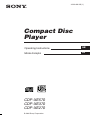 1
1
-
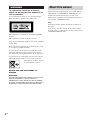 2
2
-
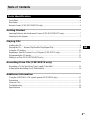 3
3
-
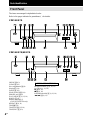 4
4
-
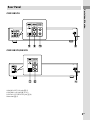 5
5
-
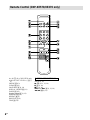 6
6
-
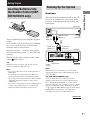 7
7
-
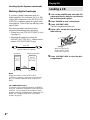 8
8
-
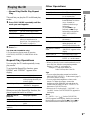 9
9
-
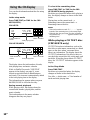 10
10
-
 11
11
-
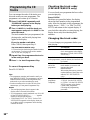 12
12
-
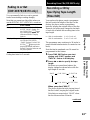 13
13
-
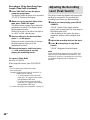 14
14
-
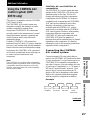 15
15
-
 16
16
-
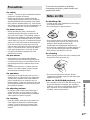 17
17
-
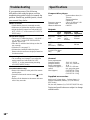 18
18
-
 19
19
-
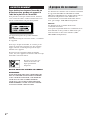 20
20
-
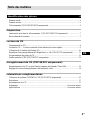 21
21
-
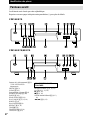 22
22
-
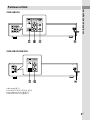 23
23
-
 24
24
-
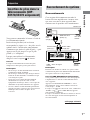 25
25
-
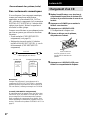 26
26
-
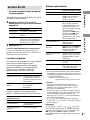 27
27
-
 28
28
-
 29
29
-
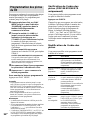 30
30
-
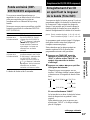 31
31
-
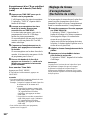 32
32
-
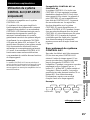 33
33
-
 34
34
-
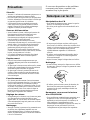 35
35
-
 36
36
Sony CDP-XE270 Le manuel du propriétaire
- Catégorie
- Lecteur CD
- Taper
- Le manuel du propriétaire
- Ce manuel convient également à
dans d''autres langues
- English: Sony CDP-XE270 Owner's manual
Documents connexes
-
Sony Stereo System CDP-CE375 Manuel utilisateur
-
Sony CDP-XB740E Manuel utilisateur
-
Sony CDP-XB740E Manuel utilisateur
-
Sony CDP-CE575 Manuel utilisateur
-
Sony CDP-CE575 Le manuel du propriétaire
-
Sony CDP-CX455 Le manuel du propriétaire
-
Sony CDP-CE275 Mode d'emploi
-
Sony CDP-CE275 Le manuel du propriétaire