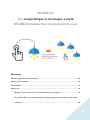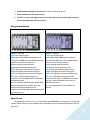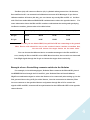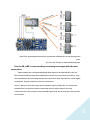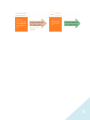1
RFLINK-IO
The magic finger is no longer a myth
RFLINK-IO makes the wireless switch real
Directory
Module appearance and dimension ................................................................................. 22
Module characteristics ..................................................................................................... 22
Pin definition ..................................................................................................................... 3 3
How to use ........................................................................................................................ 33
Example of use: Control the 4 switches remotely via Arduino ................................... 44
Use the ID_LAT to start transmitting/receiving messages with the new connection5
terminal ..................................................................................................................... 55

2
The RFLINK-IO Wireless Switch Module is an easy-to-use module that instantly and
painlessly upgrades a wired switch to a wireless switch(could be one to multiple suite). No
additional coding and hardware equipment or other transmission modules are required to
upgrade the device to a remotely controllable wireless control device 。
Module appearance and dimension
The RFLINK-IO module contains one root terminal (left) and up to four devices. The
device side (on the right side of the figure below, numbered 1 to 4), outlook of root and
device looks almost the same, they can be identified by the label on the back。
As shown in the figure below, the ID of this group of RFLINK-UART modules is 0002.
Module characteristics
All types of development boards and MCUs can use this module directly, and there is
no need to install additional drivers or API programs.
1. Operating voltage: 3.3~5.5V
2. RF Frequency:2400MHz~2480MHz。
3. Power consumption: 24 mA@ +5dBm at TX mode and 23mA at RX mode.
4. Transmit power: +5dBm
5. Transmission rate: 250Kbps

3
6. Transmission distance: around 80 to 100m in the open space
7. Each module has two sets of I/Os.
8. RFLINK-IO suite can support one root to one device(2 sets of IO port) and one
root to multiple devices( up to four) .
Pin pin definition
Root
Device
GNDà Ground
+5Và 5V voltage input
THE CEBà This CEB should connect to
the ground (GND),then the module will be
power-on and can be used as a
power-saving control function.
IN0àInput pin of the first IO port
IN1à Input pin of the second IO port
OUT0à Output pin of the first IO port.
OUT1à Output pin of the second IO port.
ID1, ID0 àselects which device to
connect to via the HIGH/LOW combination
of these two pins.
ID_Latà Device ID Latch pins. When Root
sets the target device via ID0, ID1, you
need to set this pin LOW then the
connection will officially be switched to the
specified device.
GNDà Ground
+5Và 5V voltage input
THE CEBà This CEB should connect to
the ground (GND),then the module will be
power-on and can be used as a
power-saving control function.
IN0àInput pin of the first IO port
IN1à Input pin of the second IO port
OUT0à Output pin of the first IO port.
OUT1à Output pin of the second IO port.
ID1, ID0 àNumber setting pin for IO
device board. By the combination of these
two pin , each IO device can be set to a
different device #.
ID_Latà This Pin foot has no effect on
device.
How to use
The general switch is a 1-to-1 on/off switch, this RFLINK-IO can support 1-to-multiple
mode, which means you can send on/off command to up to IO devices(and total 8 sets of
IO ports)

4
The Root (#0) will connect to Device (#1) by default when powered on. At this time,
Root and Device #1 can transmit On/Off between two sets of IO Messages. If you have a
different number of Device (#2~#4), you can choose any one by ID0 and ID1 of the Root
side. The Root sends different HIGH/LOW combinations to select the specific device. For
more information about the ID0 and ID1 number combinations for setting and specifying
the Device number, please refer to the table below.
Device 1 (#1)
Device 2 (#2)
Device 3 (#3)
Device 4 (#4)
ID0 pin
HIGH
HIGH
LOW
LOW
ID1 pin
HIGH
LOW
HIGH
LOW
ID0, ID1 pin are default HIGH, they will be LOW via connecting to the ground.
Note: Device side should be set to the required device number according first,
the root will choose the target device via the same table.
You can choose the different device to transfer message via the ID0 and ID1 of
root, usually tie ID0 or/and ID1 to the GND. More than that, the root side can also send
Low/High signal through the IO pin to choose the target device on the fly.
Example of use: Controlling a remote switch via the Arduino
For example, in the following figure, Arduino Nano connects the ID0 and ID1 pins of
the RFLINK-IO Root through the D10 and D11 pins. Arduino Nano will send different
High/Low combination signal to select the Device to be connected (after setting up, let the
D12 pin send Low to the pin ID_Lat of the Device , then the connection is effective).Thus
the root connects to the specified deivce and passes through D4 or D5 to control the
signals of IN0 and IN1, its status will be synchronized at the OUT0 and OUT1 of the specific
remote device.

5
Note: The development board pins connected to RFLink-IO do not limit specific
pins,
you can also change to other numbered pins.
Use the ID_LAT to start sending/receiving messages with the new
connection
After sending the corresponding High/Low signal to the ID0 and ID1 pins, the
Root terminal will interrupt the transmission with the old connection end (that is, stop
the transmission and receiving with the old connection end). And wait for a Low signal
from the ID_Lat pin to switch to the new connection.
That is, after you send the target device number signal via ID0, ID1, all transection
between the root and the current connected device will be halted. The new
transection won’t start until you send a LOW signal of ID_Lat at least 3ms. The process
is as follows:

6
-
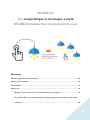 1
1
-
 2
2
-
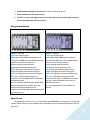 3
3
-
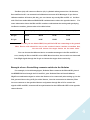 4
4
-
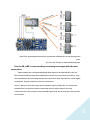 5
5
-
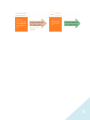 6
6
Rflink RFLINK-IO Wireless Switch Module Manuel utilisateur
- Taper
- Manuel utilisateur
- Ce manuel convient également à
dans d''autres langues
Autres documents
-
Kimex 048-1511W Guide d'installation
-
Kimex 049-3519W Guide d'installation
-
ATEN VS0202 Guide de démarrage rapide
-
ATEN VS-0404 Guide de démarrage rapide
-
ATEN VS0116 Guide de démarrage rapide
-
Yamaha DME64N - Pro Audio Le manuel du propriétaire
-
Yamaha DME64N/24N V4.0 Le manuel du propriétaire
-
Yamaha V3 Manuel utilisateur
-
Elvox 69RH Installer's Manual