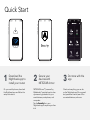Quick Start
1
On your mobile phone, download
the Nighthawk app and follow the
setup instructions.
NETGEAR Armor™ powered by
Bitdefender® provides best-in-class
cybersecurity protection for your
smart devices, smartphones, and
computers.
Tap the Security tile in your
Nighthawk app to explore your free
trial.
Check out everything you can do
on the Nighthawk app! Run a speed
test, pause the Internet, see all the
connected devices, and more.
2
Secure your
devices with
NETGEAR Armor
3
Do more with the
app
Download the
Nighthawk app to
install your router

Contents Overview
Router
1
2
3
4
A
Reset button
B
Ethernet ports 1–4
C
Internet port
D
Power port
Ethernet cable
Power adapter
(varies by region)
Troubleshooting
Si ce produit est vendu au Canada, vous pouvez accéder à ce document en français
canadien à https://www.netgear.com/support/download/.
(If this product is sold in Canada, you can access this document in Canadian French at
https://www.netgear.com/support/download/.)
For regulatory compliance information including the EU Declaration of Conformity,
visit https://www.netgear.com/about/regulatory/.
See the regulatory compliance document before connecting the power supply.
For NETGEAR’s Privacy Policy, visit https://www.netgear.com/about/privacy-policy.
By using this device, you are agreeing to NETGEAR’s Terms and Conditions at
https://www.netgear.com/about/terms-and-conditions. If you do not agree, return the
device to your place of purchase within your return period.
Applicable to 6 GHz devices only: Only use the device indoors. The operation of 6
GHz devices is prohibited on oil platforms, cars, trains, boats, and aircraft, except that
operation of this device is permitted in large aircraft while flying above 10,000 feet.
Operation of transmitters in the 5.925-7.125 GHz band is prohibited for control of or
communications with unmanned aircraft systems.
NETGEAR, Inc.
350 East Plumeria Drive
San Jose, CA 95134, USA
© NETGEAR, Inc., NETGEAR and the
NETGEAR Logo are trademarks of NETGEAR,
Inc. Any non-NETGEAR trademarks are used
for reference purposes only.
NETGEAR INTERNATIONAL LTD
Floor 1, Building 3,
University Technology Centre
Curraheen Road, Cork,
T12EF21, Ireland
July 2022
If you’re having problems with the installation, try the following:
• Turn off your modem and router and disconnect them. Reboot your
modem. Reconnect your router to your modem and try installing with the
Nighthawk app again.
• If you’re still unable to install your router using the Nighthawk app,
manually install it using the router web interface.
Visit http://www.routerlogin.net to access the router web interface.
If you already own another NETGEAR router and you used the Nighthawk app
before, go to the dashboard and tap > NEW SETUP to install your new router.
For more information, visit netgear.com/routerhelp.
Visit netgear.com/support to get your questions answered and access the latest
downloads.
You can also check out our NETGEAR Community for helpful advice at
community.netgear.com.
Support and Community
Regulatory and Legal
A
B
C
D
1
Power LED
2
Internet LED
3
WiFi LED
4
Ethernet LED
-
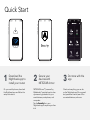 1
1
-
 2
2
dans d''autres langues
- English: Netgear RAX5 User guide
Documents connexes
-
Netgear MK72S Le manuel du propriétaire
-
Netgear AXE11000 Mode d'emploi
-
Netgear RAX50 Guide de démarrage rapide
-
Netgear AX1800 Mode d'emploi
-
Netgear RAX10 Mode d'emploi
-
Netgear MK73 Mode d'emploi
-
Netgear MK82 Mode d'emploi
-
Netgear MK62 Mode d'emploi
-
Netgear RAX36S Mode d'emploi
-
Netgear 20100490 Manuel utilisateur