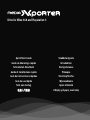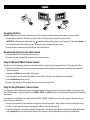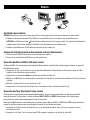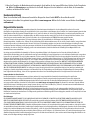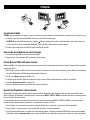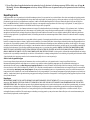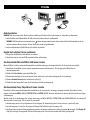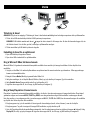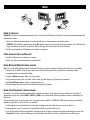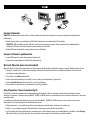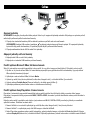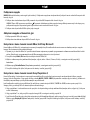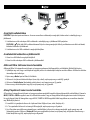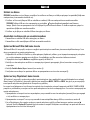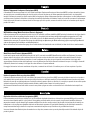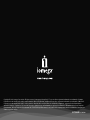Quick Start Guide
Guide de démarrage rapide
Schnellstart-Handbuch
Guida di installazione rapida
Guía de instrucciones rápidas
Guia de uso rápido
Snel aan de slag
快速入門指南
Snabbstartguide
Introduktion
Hurtigreferanse
Pikaopas
Stručná příručka
Wprowadzenie
Gyors útmutató
Οδηγός γρήγορης εκκίνησης
Drive for XBox 360 and Playstation 3
La page est en cours de chargement...
La page est en cours de chargement...

Connexion du disque dur
ATTENTION ! Suivez exactement ces étapes. La connexion du disque dans un ordre erroné est susceptible d’endommager l’ordinateur
ou la console de jeux.
1. Reliez les deux connecteurs USB standard du câble aux ports USB de l’ordinateur ou de la console de jeux.
ATTENTION ! Le connecteur USB doté du symbole
fournit une alimentation auxiliaire à votre disque Iomega. Utilisez toujours
les deux connecteurs lors de la connexion du disque. Dans le cas contraire, vous risquez d’endommager la console de jeux.
2. Connectez le mini-connecteur du câble USB à l’arrière du lecteur.
Déconnexion du disque de la console de jeux
1. Déconnectez le câble USB de l’arrière du disque.
2. Déconnectez les deux connecteurs USB standard de la console de jeux.
Utilisation de la console de jeux de la Microsoft XBox
360
La Microsoft XBox 360 reconnaît automatiquement les fichiers multimédia compatibles où qu’ils se trouvent sur le disque dur
Iomega. Pour lire votre fichier multimédia :
1. Assurez-vous que votre XBox 360 dispose de codecs vidéo et correctifs logiciels les plus à jour pour le lecteur multimédia. Les
mises à niveau sur la XBox nécessitent une connexion Internet.
2. Naviguez vers l’onglet Multimédia dans l’interface XBox 360.
3. Sélectionnez le type multimédia à lire (musique, images, vidéos), puis appuyez sur le bouton Ⓐ de la manette.
4. Sélectionnez Périphérique portatif, puis appuyez sur Ⓐ.
5. Naviguez vers le répertoire ou fichier à utiliser, puis cliquez sur le bouton Ⓐ.
Utilisation de la console de jeux de la Sony Playstation
3
La Playstation 3 reconnaît automatiquement les fichiers multimédia compatibles qui sont placés dans le dossier approprié sur le
disque dur Iomega. La Playstation 3 reconnaît les dossiers nommés MUSIC, PHOTO et VIDEO ; cependant elle peut ne pas identifier
correctement le contenu multimédia placé dans les sous-dossiers.
Si votre contenu multimédia se situe dans un sous-dossier ou dans un dossier autre que MUSIC, PHOTO ou VIDEO, vous pouvez
naviguer manuellement vers le fichier multimédia pour le lire. Pour lire votre fichier multimédia :
1. Utilisez les boutons < et > de la manette pour naviguer vers le type multimédia (musique, vidéo, photo, etc.) à lire.
2. Utilisez les boutons ^ et v pour naviguer vers le disque dur USB Iomega
®
, puis appuyez sur X.

3. Si votre Playstation ne trouve pas automatiquement les fichiers multimédia, sélectionnez le périphérique Iomega USB et
appuyez sur le bouton ▲ (Triangle). Sélectionnez Afficher tout et appuyez sur le bouton X. Naviguez vers le répertoire ou fichier
à utiliser, puis cliquez sur le bouton X.
Assistance clientèle
Si vous avez un problème, nous pouvons vous aider. NE RENVOYEZ PAS ce produit au magasin !
Votre réponse est sur le Web. Site Web d’assistance primé www.iomega.com. Sélectionnez votre région puis Support et téléchargements.
Garantie Limitée
Iomega garantit que ce produit est exempt de tout vice de fabrication ou de malfaçon pendant toute la période de garantie. Cette garantie
limitée n’est pas transférable et ne s’applique qu’à l’utilisateur final. La garantie est effective à partir de la date d’achat et reste ensuite
valable pendant une période de un (1) an à compter de cette même date sur le continent américain, dans la région Asie-Pacifique, dans les
pays d’Europe non membres de l’Union Européenne, au Moyen-Orient ou en Afrique, quatre-vingt dix (90) jours pour les produits remis en
état achetés dans les pays ou régions précédemment cités ou deux (2) ans dans le cadre d’un achat effectué par un utilisateur final au sein de
l’Union Européenne.
Cette garantie ne s’applique pas : (a) aux produits logiciels Iomega, (b) aux composants consommables comme les fusibles ou les ampoules
ou (c) aux produits tiers, matériel ou logiciel, fournis avec le produit sous garantie. Iomega ne garantit en aucun cas ces produits qui, si inclus,
sont fournis “EN L’ETAT”. Sont exclus les dommages causés par un accident, une mauvaise utilisation, un usage abusif, l’utilisation de supports
non fournis ou non approuvés par Iomega, une exposition excessive des supports à un champ magnétique ou tout autre cause externe
d’origine naturelle.
Votre seul et unique recours en cas de défaut reconnu est la réparation ou le remplacement du produit défectueux, aux frais et à la discrétion
de Iomega (l’expédition pourra vous être facturée). Iomega se réserve le droit d’utiliser des pièces ou produits neufs ou remis en état pour
procéder à la réparation. L’élément/produit remplacé sera garanti pendant le reste de la garantie d’origine ou, au maximum, trois (3) mois
à dater de l’expédition desdits éléments/produits. S’il s’avère que Iomega est dans l’impossibilité de réparer ou remplacer un produit
défectueux, votre seul recours sera le remboursement du prix d’achat initial. L’obligation de garantie de Iomega envers vous se limite aux
éléments cités précédemment. EN AUCUN CAS IOMEGA NE POURRA ETRE TENUE POUR RESPONSABLE DES DOMMAGES OU PERTES INDIRECTS,
ACCESSOIRES OU SPECIAUX, Y COMPRIS LA PERTE DE DONNEES, DE L’IMPOSSIBILITE D’UTILISATION OU DE PROFIT ET CE MEME SI IOMEGA A ETE
AVERTIE DE L’EVENTUALITE DE TELS DOMMAGES. En aucun cas la responsabilité de Iomega ne pourra s’étendre au-delà du prix d’achat initial de
l’appareil ou du support. Certaines juridictions ne reconnaissent pas l’exclusion ou la limitation des dommages accessoires ou indirects. De ce
fait, les limitations ou les exclusions énoncées ci-dessus peuvent ne pas être applicables dans votre cas.
Obtention d’un service de garantie
Pour bénéficier des services sous garantie, vous devez en avertir Iomega pendant la période de garantie. A l’image des technologies et des
conditions du marché, les procédures et les politiques d’Iomega en matière d’assistance clientèle (notamment la tarification des services)
sont susceptibles de varier dans le temps. Afin d’obtenir des informations pertinentes sur les politiques actuelles ou sur le service de garantie
d’Iomega, veuillez visiter notre site Web www.iomega.com/supportpolicy.html ou nous écrire à l’adresse suivante : Iomega Customer Service,
4059 South 1900 West, Roy, UT 84067. Les coordonnées des services d’assistance clientèle d’Iomega en Europe se trouvent sur notre site Web
d’assistance, www.iomega.com/europe/support. Si votre produit peut bénéficier du service sous garantie, vous devrez le retourner à Iomega,
avec son identification détaillée, un numéro d’autorisation de retour obtenu à partir de notre site Web ou fourni par votre représentant Iomega
et une preuve d’achat. Iomega ne protège, ne récupère ni ne retourne des données pendant le service de garantie ; assurez-vous donc de
copier vos données avant d’expédier le matériel.
Limites
LA PRESENTE GARANTIE EST EXCLUSIVE ET TIENT LIEU DE TOUTE AUTRE GARANTIE, EXPRESSE OU IMPLICITE. Dans les limites de la législation
en vigueur, IOMEGA DECLINE TOUTE GARANTIE IMPLICITE, Y COMPRIS TOUTE GARANTIE IMPLICITE DE COMMERCIALISATION OU D’ADAPTATION
A UN USAGE PARTICULIER. Toute garantie implicite requise par la législation en vigueur sera limitée dans le temps à la durée de la garantie
expresse. Certaines juridictions ne reconnaissent pas la déclaration de non-responsabilité des dommages accessoires ou indirects. De ce fait,
les limitations ou les exclusions énoncées ci-dessus peuvent ne pas être applicables dans votre cas. Cette garantie vous donne certains droits
spécifiques, mais vous pouvez également bénéficier de droits supplémentaires en fonction de la législation de votre état. Toute poursuite pour
défaut de garantie sur votre produit devra être déposée dans un délai d’un an à compter du premier jour à partir duquel la poursuite peut être
engagée.
La page est en cours de chargement...
La page est en cours de chargement...
La page est en cours de chargement...
La page est en cours de chargement...
La page est en cours de chargement...
La page est en cours de chargement...
La page est en cours de chargement...
La page est en cours de chargement...
La page est en cours de chargement...
La page est en cours de chargement...
La page est en cours de chargement...
La page est en cours de chargement...

Ansluta enheten
VARNING! Följ dessa steg exakt. Om du ansluter enheten på fel sätt kan det orsaka skador på datorn eller spelkonsolen.
1. Anslut kabelns två USB-kontakter till USB-portarna på datorn eller på spelkonsolen.
VARNING! USB-kontakterna med markeringen
förser Iomega-enheten med ström. Använd alltid båda kontakterna när du
ansluter enheten. Om du inte gör det kan det orsaka skador på spelkonsolen.
2. Anslut minikontakten till USB-kabeln på baksidan av enheten.
Koppla bort enheten från en spelkonsol
1. Koppla bort USB-kabeln från baksidan av enheten.
2. Koppla bort det två standard USB-kontakterna från spelkonsolen.
Om du använder Microsoft XBox 360 Game Console
Microsoft XBox 360 hittar automatiskt kompatibla mediafiler som ligger på Iomega hårddisk. Så här spelar du en mediafil:
1. Kontrollera att din XBox 360 har senaste programversionen och video codecs. För att uppgradera XBox krävs en
Internetuppkoppling.
2. Bläddra till fliken Media i gränssnittet XBox 360.
3. Markera den mediatyp du vill spela (musik, bilder, video) och tryck sedan på knappen Ⓐ på styrenheten.
4. Markera Portable Device (bärbar enhet) och tryck på Ⓐ.
5. Bläddra till den mapp eller fil som du vill använda och klicka på knappen Ⓐ.
Om du använder Sony Playstation
3 Game Console
Playstation 3 hittar automatiskt kompatibla mediafiler om de är placerade i rätt mapp på Iomega hårddisk. Playstation 3 hittar
mappar med namnen MUSIC (MUSIK), PHOTO (FOTO) och VIDEO (VIDEO). Dock kan det hända att den inte kan hitta media som ligger
i undermappar.
Om din media är i en undermapp eller i någon annan mapp än MUSIC (MUSIK), PHOTO (FOTO) eller VIDEO (VIDEO) kan du navigera till
dem manuellt och spela upp. Så här spelar du en mediafil:
1. Använd knapparna < och > på styrenheten för att navigera till den mediatyp (musik, video, foto etc.) som du vill spela.
2. Använd knapparna ^ och v för att navigera till Iomega USB hårddisk och tryck sedan på X.
3. Om Playstation inte hittar filerna automatiskt markerar du Iomega-enheten och trycker på knappen ▲ (triangel). Välj Display All
(Välj alla) och tryck på knappen X. Bläddra till den mapp eller fil som du vill använda och klicka på knappen X.

Tilslutning af drevet
ADVARSEL! Følg disse trin nøjagtigt. Tilslutning af drevet i den forkerte rækkefølge kan beskadige computeren eller spillekonsollen.
1. Tilslut de to USB-standardstik på kablet til USB-portene på computeren.
ADVARSEL! USB-stikket mærket med ikonet
sørger for ekstra strøm til dit Iomega-drev. Du bør altid anvende begge stik, når
du tilslutter drevet. Hvis du ikke gør det, beskadiges spillekonsollen muligvis.
2. Tilslut ministikket på USB-kablet på drevets bagside.
Frakobling af drevet fra en spillekonsol
1. Fjern USB-kablet på bagsiden af drevet.
2. Fjern de to USB-standardstik fra spillekonsollen.
Brug af Microsoft XBox 360 Game Console
Microsoft XBox 360 genkender automatisk kompatible mediefiler hvor som helst på Iomega-harddisken. Sådan afspilles dine
mediefiler:
1. Sørg for, at din XBox 360 medieafspillersoftware er opdateret med de seneste rettelser og videocodecs. XBox-opgraderinger
kræver en internetforbindelse.
2. Navigér til fanen Media (Medie) på grænsefladen i XBox 360.
3. Vælg den medietype, du vil afspille (Musik, Billeder, Video), og tryk derefter på knappen Ⓐ på din controller.
4. Vælg Portable Device (Transportabel enhed), og tryk derefter på Ⓐ.
5. Søg efter den mappe eller fil, du vil bruge, og klik herefter på knappen Ⓐ.
Brug af Sony Playstation
3 Game Console
Playstation 3 genkender automatisk kompatible mediefiler, der findes i den relevante mappe på Iomega-harddisken. Playstation 3
genkender mapper med navnene MUSIC, PHOTO og VIDEO, men den genkender muligvis ikke mediefiler i undermapper korrekt.
Hvis dine medier er i en undermappe eller i en anden mappe end MUSIC, PHOTO eller VIDEO, kan du manuelt navigere til mediefilen
og afspille den. Sådan afspilles dine mediefiler:
1. Brug knapperne < og > på din controller til at navigere til den medietype (musik, video, foto mv.), som du vil afspille.
2. Brug knapperne ^ og v til at navigere til Iomega USB-harddisken, og tryk derefter på X.
3. Hvis din Playstation ikke finder mediefilerne automatisk, skal du vælge Iomega-drevet og trykke på knappen ▲ (trekant). Vælg
Display All (Vis alle), og tryk på knappen X. Søg efter den mappe eller fil, du vil bruge, og klik herefter på knappen X.

Koble til stasjonen
FORSIKTIG! Følg denne fremgangsmåten nøyaktig. Hvis du bruker feil rekkefølge når du kobler til stasjonen, kan datamaskinen eller
spillkonsollen skades.
1. Koble de to USB-standardkontaktene på kabelen til USB-porter på datamaskinen eller spillkonsollen.
FORSIKTIG! USB-kontakten som er merket med
-symbolet, sørger for reservestrøm til Iomega-stasjonen. Du må alltid bruke
begge kontaktene når du kobler til stasjonen. Hvis du ikke gjør det, kan det føre til skade på stasjonen.
2. Koble til minikontakten på USB-kabelen på baksiden av stasjonen.
Koble stasjonen fra en spillkonsoll
1. Koble fra USB-kabelen på baksiden av stasjonen.
2. Koble de to USB-standardkontaktene fra spillkonsollen.
Bruke Microsoft XBox 360 Game Console
XBox 360 vil automatisk gjenkjenne kompatible mediefiler hvor som helst på Iomega-harddisken. Slik spiller du av en mediefil:
1. Kontroller at din XBox 360 har de nyeste rettelsene til mediespillerprogramvaren og oppdaterte videokodeker. XBox-
oppgraderinger krever Internett-tilkobling.
2. Naviger til Media-kategorien i XBox 360-grensesnittet.
3. Velg medietypen du vil spille av (musikk, bilder, video), og trykk deretter på Ⓐ-knappen på kontrollen.
4. Velg Portable Device (Bærbar enhet), og trykk deretter på Ⓐ.
5. Bla til katalogen eller filen du vil bruke, og klikk deretter med Ⓐ-knappen.
Bruke Sony Playstation
3 Game Console
Playstation 3 vil automatisk gjenkjenne kompatible mediefiler som ligger i riktig mappe på Iomega-harddisken. Playstation 3
gjenkjenner mapper med navnene MUSIC, PHOTO og VIDEO, men det kan hende den ikke gjenkjenner medier i undermapper på
riktig måte.
Hvis dine medier ligger i en undermappe, eller i en annen mappe enn MUSIC, PHOTO eller VIDEO, kan du navigere til mediefilen
manuelt og spille den av. Slik spiller du av en mediefil:
1. Bruk knappene < og > på kontrollen til å navigere til medietypen (musikk, video, foto osv.) som du vil spille av.
2. Bruk knappene ^ og v til å navigere til Iomega USB-harddisken, og trykk deretter på X.
3. Hvis din Playstation ikke finner mediefilene automatisk, velger du Iomega-stasjonen og trykker på ▲ (trekant)-knappen. Velg
Display All (Vis alle), og trykk på X-knappen. Bla til katalogen eller filen du vil bruke, og klikk deretter med X-knappen.

Aseman kytkeminen
VAROITUS: Noudata tarkoin näitä ohjeita. Aseman kytkeminen väärässä järjestyksessä saattaa vahingoittaa tietokonetta tai
pelikonsolia.
1. Kytke kaapelin kaksi normaalikokoista USB-liitintä tietokoneen tai pelikonsolin USB-portteihin.
VAROITUS:
-symbolilla merkitty USB-liitin antaa lisävirtaa Iomega-asemalle. Kumpaakin liitintä on aina käytettävä
kytkettäessä asemaa. Ellei näin toimita, saattaa pelikonsoli vaurioitua.
2. Kytke USB-kaapelin miniliitin aseman takana olevaan liitäntään.
Aseman irrottaminen pelikonsolista
1. Irrota USB-kaapeli aseman takana olevasta liitännästä.
2. Irrota kaksi normaalikokoista USB-liitintä pelikonsolista.
Microsoft XBox 360 Game Consolein käyttö
Microsoft Xbox 3360 tunnistaa automaattisesti yhteensopivat mediatiedostot kaikkialta Iomega-asemasta. Mediatiedoston toisto:
1. Varmista, että Xbox 360 sisältää mediasoittimen uusimmat ohjelmistopäivitykset ja pakkauksenhallinnat. Xbox tarvitsee
päivitykseen internetyhteyden.
2. Siirry Xbox 360:n Media-välilehdelle.
3. Valitse toistettava mediatyyppi (musiikki, kuvat, video) ja paina ohjaimen Ⓐ-näppäintä.
4. Valitse Portable Device (kannettava laite) ja paina Ⓐ-painiketta.
5. Siirry haluttuun hakemistoon tai tiedostoon ja paina Ⓐ-painiketta.
Sony Playstation
3 Game Consolein käyttö
Playstation 3 tunnistaa automaattisesti yhteensopivat mediatiedostot, jotka on sijoitettu asianmukaisiin kansioihin Iomega-
asemassa. Playstation 3 tunnistaa kansiot MUSIC, PHOTO ja VIDEO, mutta se ei mahdollisesti tunnista oikein alikansioissa sijaitsevia
mediatiedostoja.
Jos sinulla on mediatiedostoja alikansiossa tai muualla kuin MUSIC, PHOTO tai VIDEO -kansiossa, voit selata ja toistaa niitä
osoittamalla itse niiden sijaintipaikan. Mediatiedoston toisto:
1. Käytä ohjaimen < ja > -painikkeita toistettavan mediatyypin (musiikki, video, valokuva jne.) valinnassa.
2. Käytä ^ ja v -painikkeita Iomega USB-kiintolevyllä siirtymiseen ja paina lopuksi X-painiketta.
3. Jos Playstation ei löydä mediatiedostoja automaattisesti, valitse Iomega-asema ja paina ▲ (kolmio) -painiketta. Valitse Display
All (näytä kaikki) ja paina X-painiketta. Siirry haluttuun hakemistoon tai tiedostoon ja paina X-painiketta.
La page est en cours de chargement...

Podłączanie napędu
UWAGA! Należy dokładnie przestrzegać tych instrukcji. Podłączenie napędu w nieodpowiedniej kolejności może uszkodzić komputer lub
konsolę do gier.
1. Podłącz dwa standardowe złącza USB przewodu do portów USB komputera lub konsoli do gier.
UWAGA! Złącze USB oznaczone symbolem
zapewnia dodatkowe zasilanie napędu Iomega. Należy zawsze użyć obu złączy przy
podłączaniu napędu. Nieprzestrzeganie tego zalecenia może uszkodzić konsoli do gier.
2. Podłącz mini złącze kabla USB do tylnej części napędu.
Odłączanie napędu od konsoli do gier
1. Odłącz przewód USB z tyłu napędu.
2. Odłącz dwa standardowe złącza USB od konsoli do gier.
Korzystanie z Game Console konsoli XBox 360 firmy Microsoft
Konsola Microsoft XBox 360 automatycznie rozpoznaje kompatybilne pliki multimedialne umieszczone w dowolnym miejscu napędu
Iomega. W celu otwarcia pliku multimedialnego:
1. Upewnij się, że konsola XBox 360 posiada zainstalowane najnowsze poprawki oprogramowania odtwarzacza multimediów i kodeki
wideo. Aktualizacje oprogramowania konsoli XBox wymagają połączenia z siecią Internet.
2. Przejdź do karty Media (Multimedia) w interfejsie konsoli XBox 360.
3. Wybierz odtwarzany rodzaj multimediów (muzyka, zdjęcia, wideo - Music, Pictures, Video), a następnie naciśnij przycisk Ⓐ
kontrolera.
4. Wybierz opcję Portable Device (Urządzenie przenośne), a następnie naciśnij przycisk Ⓐ.
5.
Przejdź do katalogu lub pliku, który ma zostać otwarty i naciśnij przycisk Ⓐ.
Korzystanie z Game Console konsoli Sony Playstation
3
Konsola Playstation 3 automatycznie rozpoznaje kompatybilne pliki na nośnikach umieszczonych w odpowiednim folderze napędu
Iomega. Konsola Playstation 3 rozpoznaje foldery o nazwie MUSIC, PHOTO i VIDEO (odpowiednio: muzyka, zdjęcia i wideo); jednakże nie
identyfikuje w prawidłowy sposób plików zawartych w podfolderach.
Jeżeli multimedia znajdują się w podfolderze lub w folderze o nazwie innej niż MUSIC, PHOTO lub VIDEO, można ręcznie przejść do
danego pliku i go otworzyć. W celu otwarcia pliku multimedialnego:
1. Użyj przycisków < i > na kontrolerze w celu przejścia do odpowiedniego rodzaju multimediów (muzyka, wideo, zdjęcia itp.), który ma
zostać odtworzony.
2. Użyj przycisków ^ i v, żeby przejść do napędu Iomega USB, a następnie naciśnij przycisk X.
3. Jeżeli konsola Playstation nie odnajduje automatycznie plików multimedialnych, wybierz napęd Iomega i naciśnij przycisk ▲ (trójkąt).
Wybierz opcję Display All (Wyświetl wszystko) i naciśnij przycisk X. Przejdź do katalogu lub pliku, który ma zostać otwarty i naciśnij
przycisk X.
La page est en cours de chargement...
La page est en cours de chargement...

Regulatory Information • Informations relatives à la réglementation
Gesetzliche Bestimmungen • Informazioni sulle regolamentazioni
Información reglamentaria • Regulatieve informatie
Manufacturer/Responsible Party
Iomega Corporation
4059 South 1900 West
Roy, UT 84067 USA
CE (European Community)
This Iomega product conforms to the following European Directive(s)and Standard(s): Application of Council Directives: 73/23/EEC, 89/336/EEC. Standards
to which Conformity is declared: EN60950, EN55022, EN55024, EN61000-3-2, EN61000-3-3. Importer’s Name: Iomega International, S.A. Type of
Equipment: Information Technology Equipment.
Waste Electrical and Electronic Equipment (WEEE)
In accordance with European Directive 2002/96/EC on Waste Electrical and Electronic Equipment (WEEE), the presence of the above symbol on the product
or on its packaging indicates that this item must not be disposed of in the normal unsorted municipal waste stream. Instead, it is the user’s responsibility
to dispose of this product by returning it to a collection point designated for the recycling of electrical and electronic equipment waste. Separate collection
of this waste helps to optimize the recovery and recycling of any reclaimable materials and also reduces the impact on human health and the environment.
For more information concerning the correct disposal of this product, please contact your local authority or the retailer where this product was purchased.
FCC
This equipment complies with Part 15 of the FCC Rules. Operation is subject to the following conditions: (1) This device may not cause harmful interference,
and (2) this device must accept any interference received, including interference that may cause undesired operation.
NOTE: This equipment has been tested and found to comply with the limits for a Class B
digital device, pursuant to part 15 of the FCC Rules. These limits are designed to provide
reasonable protection against harmful interference in a residential installation. This
equipment generates, uses and can radiate radio frequency energy and, if not installed
and used in accordance with the instructions, may cause harmful interference to radio
communications. However, there is no guarantee that interference will not occur in a
particular installation. If this equipment does cause harmful interference to radio or
television reception, which can be determined by turning the equipment off and on,
the user is encouraged to try to correct the interference by one of more or the following
measures:
• Reorientorrelocatethereceivingantenna.
• Increasetheseparationbetweentheequipmentandreceiver.
• Connecttheequipmentintoanoutletonacircuitdifferentfromthattowhichthereceiverisconnected.
• Consultthedealeroranexperiencedradio/TVtechnicianforhelp.
La page est en cours de chargement...

31728400 2/19/08 c
Copyright © 2008 Iomega Corporation. All rights reserved. Iomega and the stylized “i” logo are either registered trademarks or trademarks of Iomega
Corporation in the United States and/or other countries. Microsoft, Windows, and Xbox 360 are either registered trademarks or trademarks of Microsoft
Corporation in the United States and/or other countries. Mac, Mac OS, and QuickTime are trademarks of Apple Inc., registered in the United States
and other countries. PlayStation, PS3, and the Playstation Symbols Logo, are trademarks or registered trademarks of Kabushiki Kaisha Sony Computer
Entertainment, TA Sony Computer Entertainment Inc. Certain other product names, brand names and company names may be trademarks or designations
of their respective owners.
-
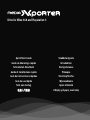 1
1
-
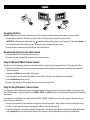 2
2
-
 3
3
-
 4
4
-
 5
5
-
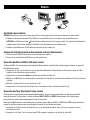 6
6
-
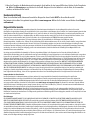 7
7
-
 8
8
-
 9
9
-
 10
10
-
 11
11
-
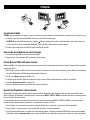 12
12
-
 13
13
-
 14
14
-
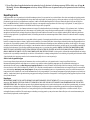 15
15
-
 16
16
-
 17
17
-
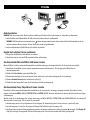 18
18
-
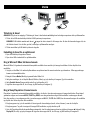 19
19
-
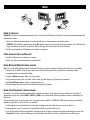 20
20
-
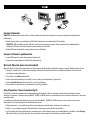 21
21
-
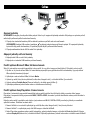 22
22
-
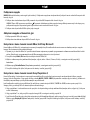 23
23
-
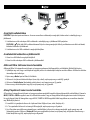 24
24
-
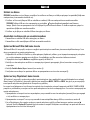 25
25
-
 26
26
-
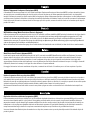 27
27
-
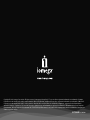 28
28
Iomega DRIVE PLAYSTATION 3 Le manuel du propriétaire
- Taper
- Le manuel du propriétaire
- Ce manuel convient également à
dans d''autres langues
- italiano: Iomega DRIVE PLAYSTATION 3 Manuale del proprietario
- English: Iomega DRIVE PLAYSTATION 3 Owner's manual
- español: Iomega DRIVE PLAYSTATION 3 El manual del propietario
- Deutsch: Iomega DRIVE PLAYSTATION 3 Bedienungsanleitung
- Nederlands: Iomega DRIVE PLAYSTATION 3 de handleiding
- português: Iomega DRIVE PLAYSTATION 3 Manual do proprietário