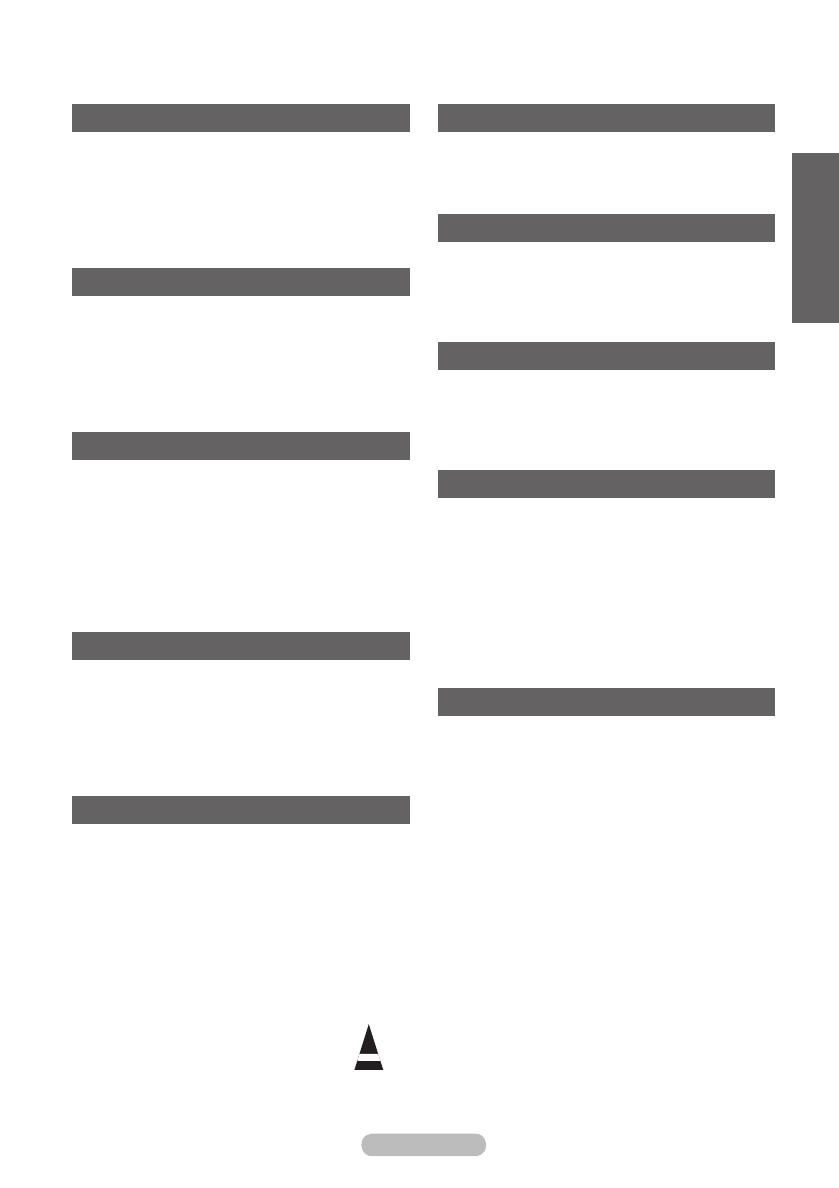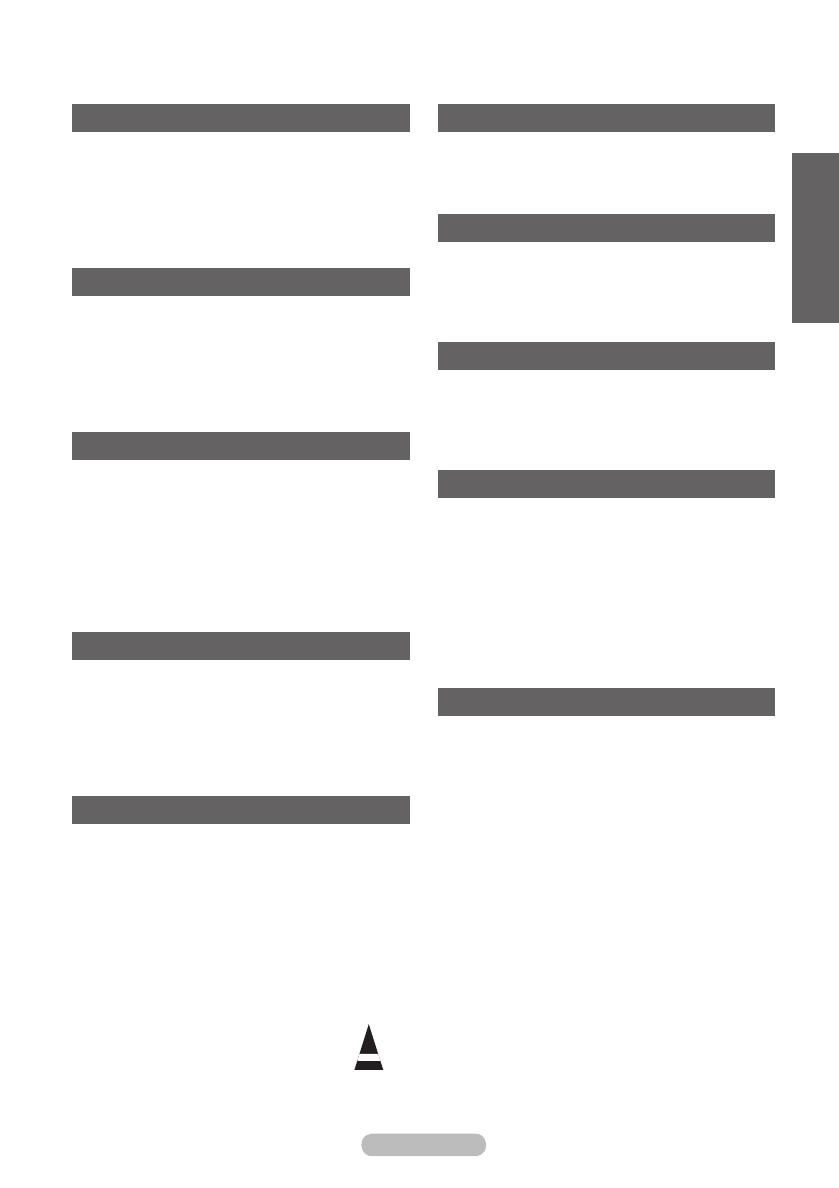
Symboles
☛ ➢
Appuyez sur
Important
Remarque
Sommaire
Informations générales
Instructions d’utilisation ................................... 2
Vérication des pièces .................................... 4
Utilisation de la base-support ......................... 4
Panneau de conguration ............................... 5
Panneau de connexion ................................... 6
Présentation de la télécommande ................. 8
Fonctionnement
Mise en marche et arrêt de votre téléviseur .... 9
Afchage des menus ......................................9
Fonction Plug & Play ..................................... 10
Utilisation du bouton TOOLS ........................ 12
Visualisation d’une source de signal externe
.. 12
Modication du nom des périphériques ........ 13
Gestion des canaux
Mémorisation automatique des canaux ........ 13
Mémorisation manuelle des canaux ............. 14
Ajout/verrouillage de canaux ......................... 15
Organisation des canaux mémorisés ............ 16
Attribution de noms aux canaux .................... 16
Réception nette des canaux grâce au
réglage n ..................................................... 17
LNA (Amplicateur à faible bruit) .................. 17
Réglage de l’image
Changement de la norme Image .................. 18
Personnalisation des paramètres d’image .... 18
Réglages des détails de l’image ................... 19
Options d’image ........................................... 20
Reinitialisation des paramètres d'image
à leur valeur par défaut ................................ 22
Réglage du son
Fonctions audio ............................................. 23
Sélection du mode Son (en fonction
du modèle) .................................................... 24
Branchement du casque
(vendu séparément) ...................................... 24
Description des fonctions
Fonctions d’horloge ....................................... 25
Langue / Mélodie / Effet lumineux /
Divertissement / Mode éco. ..........................26
Afchage PC
Conguration de votre logiciel PC
(basée sur Windows XP)
............................... 27
Mode d’entrée (PC) ....................................... 28
Réglage du PC .............................................. 29
Utilisation de la fonction DTV
Prévisualiser le Système Menu DTV ............30
Afchage des informations relatives aux
programmes .................................................. 31
Utilisation du menu DTV ............................... 32
Anynet
+
Qu’est-ce que Anynet+ ?............................... 42
Connexion d’appareils Anynet+ .................... 42
Conguration d’Anynet+................................ 43
Recherche d’appareils Anynet+ et
basculement entre des appareils .................. 43
Enregistrement .............................................. 44
Ecoute via un récepteur ............................... 45
Vérications avant de faire appel au
service d’assistance ...................................... 45
Annexe
Fonction de télétexte (en fonction du modèle)
.. 46
Caractéristiques du kit de xation murale
(VESA) .......................................................... 48
Ajustement du support mural
(vendu séparément) ...................................... 49
Assemblage de la base-support
(en fonction du modèle)
................................. 50
Dépannage ...................................................51
Caractéristiques ............................................ 52
Français