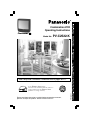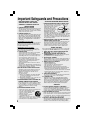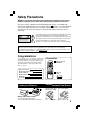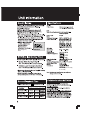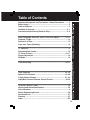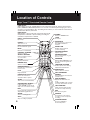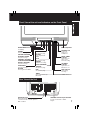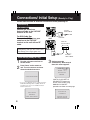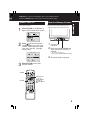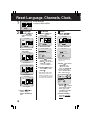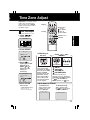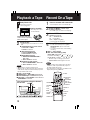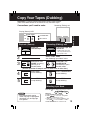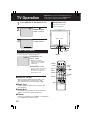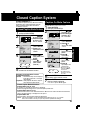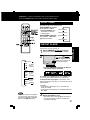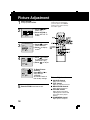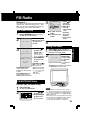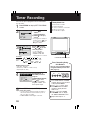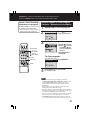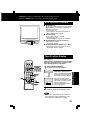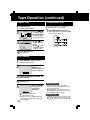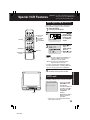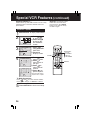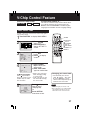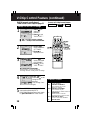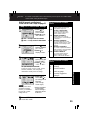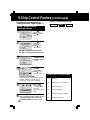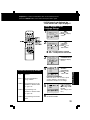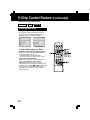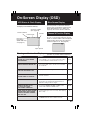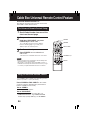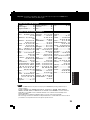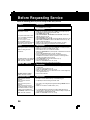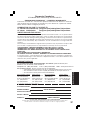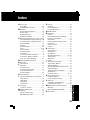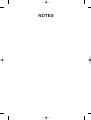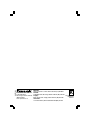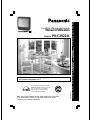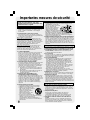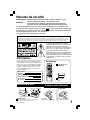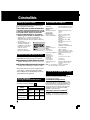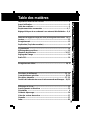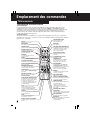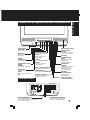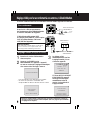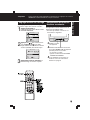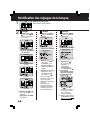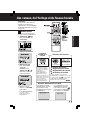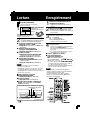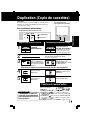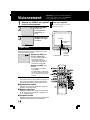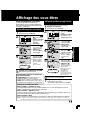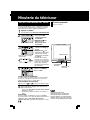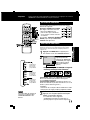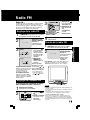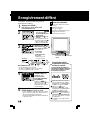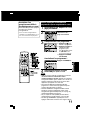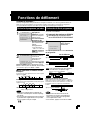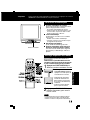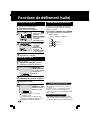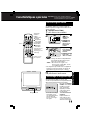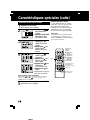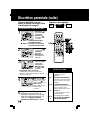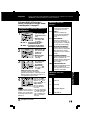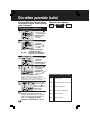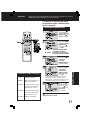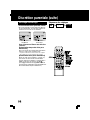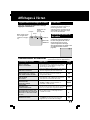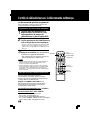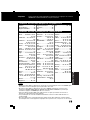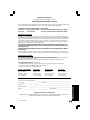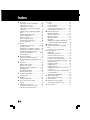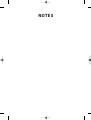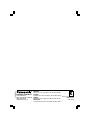Panasonic PVC2522K Mode d'emploi
- Catégorie
- Lecteurs de cassettes
- Taper
- Mode d'emploi

Please read these instructions carefully before attempting to connect,
operate, or adjust this product. Please save this manual.
Combination VCR
LSQT0556A
Model No. PV-C2522-K
Panasonic has determined that this product or
the
E
NERGY
S
TAR
guidelines for energy efficiency.
product model meets
As an
E
NERGY
S
TAR Partner,
Initial Setup and Connection Procedures are on pages 8 to 11.
Operating Instructions

Important Safeguards and Precautions
2
INSTALLATION
1 POWER SOURCE CAUTION
Operate only from power source indicated on unit
or in this manual. If uncertain, have your Electric
Utility Service Company or Video Products Dealer
verify your home power source.
2 POWER CORD PLUG
For safety, this unit has a polarized type plug (one
wide blade), or a three-wire grounding type plug.
Always hold the plug firmly and make sure your
hands are dry when plugging in or unplugging the
AC power cord. Regularly remove dust, dirt, etc.
on the plug.
POLARIZED PLUG CAUTION:
The plug fits into the outlet only one way. If it cannot
be fully inserted, try reversing it. If it still will not fit,
have an electrician install the proper wall outlet. Do
not tamper with the plug.
GROUNDING PLUG CAUTION:
The plug requires a three-hole grounding outlet.
If necessary, have an electrician install the proper
outlet. Do not tamper with the plug.
3 POWER CORD
To avoid unit malfunction, and to protect against
electrical shock, fire, or personal injury:
- Keep power cord away from heating appliances
and walking traffic. Do not rest heavy objects on,
or roll such objects over the power cord.
- Do not tamper with the cord in any way.
- An extension cord should have the same type
plug (polarized or grounding) and must be
securely connected.
- Overloaded wall outlets or extension cords are
fire hazards.
- Frayed cords, damaged plugs, and damaged or
cracked wire insulation are hazardous and should
be replaced by a qualified electrician.
4 DO NOT BLOCK VENTILATION HOLES
Ventilation openings in the cabinet release heat
generated during operation. If blocked, heat
build-up may result in a fire hazard or heat
damage to cassettes.
For your protection:
a. Never cover ventilation slots while unit is ON,
or operate unit while placed on a bed, sofa,
rug, or other soft surface.
b. Avoid built-in installation, such as a book case
or rack, unless properly ventilated.
5
AVOID EXTREMELY HOT LOCATIONS OR
SUDDEN TEMPERATURE CHANGES
Do not place unit over or near a heater or radiator,
in direct sunlight, etc. If unit is suddenly moved
from a cold place to a warm place, moisture may
condense in unit and on the tape causing
damage.
6 TO AVOID PERSONAL INJURY
• Never place unit on support or stand that is not
firm, level, and adequately strong.
The unit could fall causing serious
injury to a child or adult and
damage to the unit.
• Move any appliance and cart
combination with care.
Quick stops, excessive force, and
uneven surfaces may cause objects to overturn.
• Carefully follow all operating instructions.
OUTDOOR ANTENNA INSTALLATION
1 SAFE ANTENNA AND CABLE CONNECTION
An outside antenna or cable system must be properly
grounded to provide some protection
against built up static charges
and voltage. Part 1 of the
Canadian Electrical Code,
in U.S.A. Section 810 of the
National Electrical Code.
ANSI/NFPA 70 provides
information regarding proper
grounding of the mast and supporting structure, grounding
of the lead-in wire to an antenna discharge unit, size of
grounding conductors, location of antenna discharge unit,
connection to grounding electrodes, and requirements for
the grounding electrode.
2 KEEP ANTENNA CLEAR OF HIGH VOLTAGE
POWER LINES OR CIRCUITS
Locate an outside antenna system well away from power
lines and electric light or power circuits so it will never
touch these power sources should it ever fall. When
installing antenna, absolutely never touch power lines,
circuits or other power sources as this could be fatal.
USING THE UNIT
Before unit is brought out of storage or moved to a new location,
refer again to the INSTALLATION section of these safeguards.
1 KEEP UNIT WELL AWAY FROM WATER OR
MOISTURE, such as vases, sinks, tubs, etc.
2 IF EXPOSED TO RAIN, MOISTURE, OR
STRONG IMPACT, unplug unit and have it inspected
by a qualified service technician before use.
3 ELECTRICAL STORMS
During a lightning storm, or before leaving unit unused for
extended periods of time, disconnect all equipment from
the power source as well as the antenna and cable system.
4 WHEN UNIT IS PLUGGED IN
• DO NOT OPERATE IF:
- liquid has spilled into unit.
- unit was dropped or otherwise damaged.
- unit emits smoke, odours, or noises.
Immediately unplug unit, and have it inspected by a
service technician to avoid potential fire and shock hazards.
•
Never drop or push any object through openings in unit.
Touching internal parts may cause electric shock or fire hazard.
• Keep magnetic objects, such as speakers, away from
unit to avoid electrical interference.
5 USING ACCESSORIES
Use only accessories recommended by the manufacturer
to avoid risk of fire, shock, or other hazards.
6 CLEANING UNIT
Unplug unit. Use a clean, dry, chemically untreated cloth to
gently remove dust or debris. DO NOT USE cleaning fluids,
aerosols, or forced air that could over-spray, or seep into unit and
cause electrical shock. Any substance, such as wax, adhesive
tape, etc. may mar the cabinet surface. Exposure to greasy,
humid, or dusty areas may adversely affect internal parts.
READ AND RETAIN ALL SAFETY AND
OPERATING INSTRUCTIONS. HEED ALL
WARNINGS IN THE MANUAL AND ON UNIT
GROUND
CLAMP
ELECTRIC
SERVICE
EQUIPMENT
ANTENNA
LEAD IN
WIRE
ANTENNA
DISCHARGE UNIT
(NEC SECTION 810-20)
GROUNDING CONDUCTORS
(NEC SECTION 810-21)
GROUND CLAMPS
POWER SERVICE GROUNDING
ELECTRODE SYSTEM
(NEC ART 250, PART H)
NEC
- NATIONAL ELECTRICAL CODE
SERVICE
1 DO NOT SERVICE PRODUCT YOURSELF
If, after carefully following detailed operating instructions, the
unit does not operate properly, do not attempt to open or
remove covers, or make any adjustments not described in the
manual. Unplug unit and contact a qualified service technician.
2 REPLACEMENT OF PARTS
Make sure the service technician uses only parts specified
by the manufacturer, or have equal safety characteristics
as original parts. The use of unauthorized substitutes may
result in fire, electric shock, or other hazards.
3 SAFETY CHECK AFTER SERVICING
After unit is serviced or repaired, request that a thorough safety
check be done as described in the manufacturer’s service
literature to ensure video unit is in safe operating condition.

3
Safety Precautions
Warning : To prevent fire or shock hazard, do not expose this equipment to rain or moisture.
Caution : To prevent electric shock, match wide blade of plug to wide slot, fully insert.
This video recorder, equipped with the HQ (High Quality) System, is compatible with
existing VHS equipment. Only use those tapes with the mark. It is recommended that
only cassette tapes that have been tested and inspected for use in 2, 4, 6, and 8 hour
VCR machines be used. This television receiver provides display of television closed
captioning.
have sufficient magnitude to cause electric shock. Therefore, it is
This symbol alerts the user that important literature concerning the
operation and maintenance of this unit has been included.
Therefore, it should be read carefully in order to avoid any problems.
CAUTION: TO REDUCE THE RISK
OF ELECTRIC SHOCK, DO NOT
REMOVE COVER (OR BACK)
NO USER-SERVICEABLE PARTS
INSIDE REFER SERVICING TO
QUALIFIED SERVICE PERSONNEL
RISK OF ELECTRIC SHOCK
DO NOT OPEN
CAUTION
Congratulations
on your purchase of one of the most sophisticated
and reliable products on the market today. Used
properly, it will bring you and your family years of
enjoyment. Please fill in the information below.
The serial number is on the tag located on the
back of your unit.
Date of Purchase
Dealer Purchased From
Dealer Address
Dealer Phone No.
Model No.
Serial No.
Batteries
2 “AA”
Accessories
Remote Control
LSSQ0341
Loading the Batteries
Battery replacement caution
•Do not mix old and new batteries.
•Do not mix alkaline with manganese batteries.
Prevent
Accidental Tape Erasure
Break off the tab to
prevent recording.
Record
Tab
Screwdriver
To record again.
Cover the hole
with cellophane tape.
This product utilizes both a Cathode Ray Tube (CRT) and other components that contain lead.
Disposal of these materials may be regulated in your community due to environmental
considerations. For disposal or recycling information please contact your local authorities, or the
Electronics Industries Alliance: <http://www.eiae.org.>
This symbol warns the user that uninsulated voltage within the unit may
dangerous to make any kind of contact with any inside part of this unit.

Page 37.)
2.5
24-15/16"(W) X 23-1/4"(H)
X 18-1/4"(D)

5
Table of Contents
Table of Contents ................................................................................. 5
Playback a Tape ................................................................................. 12
Record On a Tape .............................................................................. 12
Copy Your Tapes (Dubbing) ............................................................. 13
Unit Information ................................................................................... 4
Warranty .............................................................................................
Index ....................................................................................................BC
TV Operation ...................................................................................... 14
Closed Caption System ..................................................................... 15
Picture Adjustment ............................................................................ 18
FM Radio ............................................................................................. 19
Location of Controls ........................................................................ 6, 7
Reset Language, Channels, Clock, Time Zone Adjust ............. 10, 11
TV Timer Features ........................................................................ 16, 17
Timer Recording........................................................................... 20, 21
Special VCR Features .................................................................. 25, 26
Important Safeguards and Precautions / Safety Precautions ......... 2
Connections/Initial Setup (Ready to Play)...................................... 8, 9
Before Using ......................................................................................... 3
Cable Box Universal Remote Control Feature........................... 34, 35
On-Screen Display (OSD) .................................................................. 33
Before Requesting Service ............................................................... 36
Servicentre List .................................................................................. 37
37
Warning and Instruction Displays .................................................... 33
Tape Operation ............................................................................ 22 - 24
V-Chip Control Feature............................................................... 27 - 32

6
Location of Controls
EJECT
Ejects tape.
POWER
FM/TV
Receives FM radio signal.
MUTE
Mutes the sound instantly.
Selects a channel.
SELECT UP/DOWN
on-screen menu.
ACTION
Displays Main Menu.
NUMBER Keys
Selects a channel directly.
PLAY
Begins playback.
REWIND/SEARCH
Rewinds tape, and
searches
reverse scene.
PAUSE/SLOW
and frame advance picture.
SLEEP
CM SKIP/ZERO SEARCH
In Stop mode, goes to the
NITE
adjusted during night time use.
SPEED
Selects recording speed.
STOP
COMBO
Returns to COMBO mode.
LIGHT
DSS/CABLE
Sets the remote to control some
basic DDS or Cable box
functions.
RAPID TUNE
Displays the last channel
you were watching.
Adjusts volume.
SET/BACK SPACE
Sets a selected menu, or goes
back to correct.
PROGRAM
Displays SET PROGRAM screen.
On-Timer.
TRACKING UP/DOWN
Reduces picture noise during
Playback and Slow Motion.
ADD/DELETE
Adds or deletes a channel.
FAST FORWARDS/
SEARCH
Fast forwards tape, and searches
forward scene.
DISPLAY/ENTER
Displays the VCR status and
clock.
In DSS or CABLE mode, it may be
necessary after channel selection.
TAPE POSITION
Finds out present tape position
and amount of tape remaining.
REC
Records the program.
SEARCH
Goes directly to the desired
recording. Locates end point of
recording.
COUNTER RESET
Resets to “0:00:00” at
the desired position.
Stops recording or playback.
Colour and picture intensity lev
Pauses for slow motion
See above.
Light Tower™ Illuminated Remote Control
Turn unit on or off.
VOLUME UP/DOWN
CHANNEL UP/DOWN
You can set Timer Program and
Control navigation around
LIGHT button:
When LIGHT is pressed, available buttons in the selected mode light up, and the selected mode
button (COMBO or DSS CABLE) flashes for 5 seconds. If no button is pressed, light goes out in 5
(mode button will flash) in the dark.
EJECT button:
When EJECT is pressed, the tape is ejected from Cassette
Compartment. If EJECT is pressed during recording, the
unit will not respond to the command.
Turns off the unit automatically
counter “0:00:00.“ In Play mode
el are
skips over 1 to 3 minutes of tape
seconds to conserve batteries. Also, by holding down a button, you can confirm the selected mode

VHF/UHF
When plugged into an AC outlet, the unit
consumes 2.5 W of electric power in
OFF condition.
VHF/UHF Antenna Input Terminal
In from your Antenna or Cable.
Page 8
7
Front View of the unit and Indicators on the Front Panel
Built-In Speakers
AUDIO VIDEO IN Jack
For dubbing.
POWER
See previous page.
VOLUME UP/DOWN
SET/BACK SPACE
See previous page.
CHANNEL UP/DOWN
TRACKING UP/DOWN
SELECT UP/DOWN
See previous page.
STOP/EJECT
See previous page.
ACTION
Press together with REW.
REWIND/SEARCH
See previous page.
ACTION
Press
STOP.
together with
PLAY
See previous page.
REPEAT
Repeats a recording.
FAST FORWARD/
SEARCH
See previous page.
REC
PHONES Jack
Connect an
earphone or
headphones.
PROG TIMER
Indicator
Lights when the
unit is set for
Timer Recording.
ON TIMER
Indicator
Lights when the
On-Timer is set.
REC Indicator
Lights during
recording.
TIMER
Rear View of the Unit
See previous page.
Sets a timer alarm up to
60
minutes.
AC Power Cord
REMOTE Sensor

8
Connections/ Initial Setup (Ready to Play)
How to Connect
2
/
6
/
2002
W
ED
12
:
00
P
M
DST
:
O
N
A
UTO
C
L
OCK SET
CO
M
P
L
ETED
SETT
I
N
G
:
CH
1
0
If AUTO CLOCK SET IS
MANUAL CLOCK SET
Initial Setup (Ready to Play)
1
Plug the unit power cord into an
AC wall outlet.
unit. The unit comes on and auto
channel and clock set starts.
•
Public Broadcasting Service (PBS) channel in
must be turned off.
Settings are made
automatically. When setup is
done, this screen appears.
For ANT./Cable
Connect the cable from
Antenna/Cable to the VHF/UHF
terminal on the unit.
For DSS/Cable Box
Connect the OUT jack on your
cable box to the VHF/UHF
cable.
WARNING:
Overtightening "Nut type" RF coaxial cables
may damage jacks. Finger tighten only.
Please make all cable or antenna connections before powering on.
CH AUTO SET PROCEEDING
PROCEEDING
AUTO CLOCK SET
CANCEL : PRESS STOP KEY
3
Connecting
2
VHF/UHF
V
H
F
/
U
H
F
UNIT
IN from
ANT./CABLE
VHF/UHF
VHF/UHF
V
H
F
/
U
H
F
Cable TV
Converter Box
IN from
ANT./CABLE
terminal on the unit with an RF
If you use a cable box, turn it on and set it to the
screen, set the clock using
INCOMPLETE appears on
your time zone. If you use a DSS receiver, it
Press * on the remote or
Power*
procedure as shown on
next page.
AUTO CLOCK SET
IS INCOMPLETE
PLEASE SET CLOCK BY
PRESSING ACTION KEY

9
Reset all unit Memory Functions
When moving unit to a new location, or if a
mistake was made in the Initial Setup section.
• Make sure a tape is not inserted in the unit.
Manual Clock Set
If AUTO CLOCK SET was incomplete, manually
set the clock as follows.
SET
:
SE
L
E
C
T
:
END
:
ACT
I
O
N
SET
C
L
OC
K
DST
:
O
N
SE
SE
L
L
E
E
C
C
T
T
M
M
O
O
N
N
TH
TH
1 / /
1 / /
::
1
2
Press ACTION on the Remote to
display SET CLOCK Menu screen.
Press to select the month
and press to set. In the same
manner, select and set the date,
year, time, and DST. (Daylight
Saving Time)
SET
:
START
:
ACT
I
O
N
SET
C
L
OC
K
DST
:
O
N
SE
SE
TT
COMPLETED
COMPLETED
2 / 6/
2 / 6/
::
2002
2002
WED
WED
12
12
00
00
PM
PM
3
Press ACTION twice to start
CLOCK and exit.
3
1
2
Do “Initial Setup” on page 8.
Press and hold both PLAY and
FF on the unit for more than 5
seconds.
• The power will shut off.
•Please ignore “NO CASSETTE” warning.
l
ay)
POWER
ACTION
SELECT/SET
:CH UP
:CH DOWN
:VOL UP
:VOL DOWN
Note to CABLE System Installer
This reminder is provided to call the
CABLE (Cable TV) System Installers
attention to Article 820-40 of the NEC
that provides guidelines for proper
grounding and, in particular, specifies
that the cable ground shall be
connected to the grounding system of
the building, as close to the point of
cable entry as practical.
Turn the unit
Power on.
*Important: If a remote control button does not work when pressed,
press the COMBO button on the remote and try the button again.

10
Reset Language, Channels, Clock,
T
4) Press
and
press to select
and set the month,
date, year, time,
and DST (Daylight
Saving Time).
5) Press ACTION
twice to start the
clock and exit this
mode.
3) Press
to select
“ANTENNA,” then
press
antenna system
(“TV” or “CABLE”).
4) Press
to select
“AUTO SET,” then
press .
•After Channel Auto Set is
finished, Clock Auto Set
will be performed. (If clock
is set manually, Clock Auto
Set will not be performed.)
(“TIME ZONE ADJUST”
appears only when auto
clock is set.)
M
A
I
N
M
EN
U
T
V
VCR
LANGUAGE
SET
:
ACT
I
O
N
SE
L
E
C
T
:
T
V
EX I T
C
L
OC
K
C
H
T
V
VCR
IDIOMA
T
V
MENU
PR
I
NC
I
PAL
C
A
N
A
L
R
E
L
O
J
SA
L
I
R
H
O
L
A
F
I
J
AR
:
ACT
I
O
N
E
L
E
G
I
R
:
BONJOUR
LAN
GU
E
M
EN
U
T
ELE
M
A
GN
ET
.
SORT I E
HORLOGECANAL
REGLER
:
ACT
I
O
N
SEL.
:
1) Press to
select language
icon.
2) Press ACTION
repeatedly.
For English
M
A
I
N
M
EN
U
T
V
VCR
H
ELL
O
LANGUAGE
SET
:
ACT
I
O
N
SE
L
E
C
T
:
T
V
EX I T
C
L
OC
K
C
H
For Spanish
For French
Language
M
A
I
N
M
EN
U
T
V
VCR
EX I T
C
L
OC
K
C
H
LANGUAGE
SET
:
ACT
I
O
N
SE
L
E
C
T
:
Channels
Clock
to display MAIN MENU.
3) Press to
select “EXIT.”
Press ACTION to
exit.
1) Press to
select “CH.”
M
A
I
N
M
EN
U
C
L
OC
K
C
H
SET
:
ACT
I
O
N
SE
L
E
C
T
:
VCR
T
V
EX I T
LANGUAGE
ANT
ANT
ENN
ENN
A
A
:
:
C
C
ABLE
ABLE
A
U
T
O
S
E
T
C
H
A
NNE
L
CAP
T
I
ON
W
EAK S
I
GNAL
D
I
SPLAY
:
OFF
SELE
C
T
:
SET
:
END
:
ACT
I
O
N
SET UP
CH
A
NNE
L
2) Press ACTION.
M
A
I
N
M
EN
U
VCR
C
L
OC
K
C
H
SET
:
ACT
I
O
N
SE
L
E
C
T
:
T
V
EX I T
C
H
LANGUAGE
1) Press to
select “CLOCK.”
AUT
O
C
L
OC
K SET
MM
A
A
NU
NU
AL
AL
T
I
M
E
ZO
N
E
A
D
JUS
T
:
0
SELE
C
T
:
SET
:
END
:
ACT
I
O
N
SET
C
L
OC
K
2) Press ACTION.
1
2
3) Press
to select
“MANUAL” or
“AUTO CLOCK
SET” and press .
• For Auto Clock Set,
select “AUTO CLOCK
SET,” then press .
SET
:
START
:
ACT
I
O
N
SET
C
L
OC
K
DST
:
O
N
2 / 6/
2 / 6/
:
:
2002
2002
WED
WED
12
12
00
00
PM
PM
SE
SE
LL
E
E
C
C
T
T
HOUR
HOUR
SE
L
E
C
T
:
to set your
Press ACTION*
*

11
k
, Time Zone Adjust
3) Press
to
select TIME ZONE
ADJUST and
press or to
subtract or add
hour(s) as
necessary.
4)Press ACTION
twice to exit.
(Only when Auto Clock is set.)
Add or Delete a Channel
Time Zone Adjust
1) Press to
select “CLOCK.”
M
A
I
N
M
EN
U
VCR
C
L
OC
K
C
H
SET
:
ACT
I
O
N
SE
L
E
C
T
:
T
V
EX I T
C
H
LANGUAGE
2) Press ACTION.
AUT
O
C
L
OC
K SET
M
A
NU
AL
T
T
I
I
M
M
E
E
ZO
ZO
N
N
E
E
A
A
D
D
JUS
JUS
T
T
:
:
0
0
SELE
C
T
:
SET
:
END
:
ACT
I
O
N
SET
C
L
OC
K
AUT
O
C
L
OC
K SET
M
A
NU
AL
TT
I
I
M
M
E
E
ZO
ZO
N
N
E
E
A
A
D
D
JUS
JUS
T
T
:
:
+1
+1
SELE
C
T
:
SET
:
END
:
ACT
I
O
N
SET
C
L
OC
K
C
HANNEL
08
ADDED
To add channel:
Select channel with
number keys and
press ADD/DLT.
C
HANNEL
08
DE
L
E
T
ED
To delete channel:
Select channel with
CH
or number keys
and press ADD/DLT.
ACTION key on
the unit
Using keys
: CH UP
: CH DOWN
: VOLUME UP
: VOLUME DOWN
Whenever the menu or
program screen is displayed,
CHANNEL UP/DOWN function
as
and VOLUME UP/
DOWN function as only.
On Remote
On Unit
On Unit
You can operate the
menu screen using
unit buttons. To display
the menu, press STOP/
EJECT and REW
together with no tape
inserted. To exit the
menu, repeat above
with or without tape
inserted until normal
screen appears.
POWER
ACTION
ADD/DLT
NUMBER Keys
SELECT/SET
:CH UP
:CH DOWN
:VOL UP
:VOL DOWN
VOL
VOL
CH
CH
• "TIME ZONE ADJUST"
returns to "0" if
clock is set manually
*Important: If a remote control
button does not work when
pressed, press the COMBO
button on the remote and try
the button again.

12
Record On a Tape
Playback a Tape
1
Insert a cassette.
Press PLAY .
•Playback begins if cassette has no record
tab.
2
• The unit power comes
on automatically.
To prevent tape jam,
Record
tab
■ Stop => Press STOP
■ Rewind tape => Press REW in Stop mode
■ Fast forward tape =>
Press FF in Stop mode
■ Eject tape => Press EJECT on the remote or
Ready Check List
All connections are made.
Your unit is plugged in.
Press CH
or number keys
to Select Channel.
• For “LINE” input, see bottom of next page.
2
3
4
• After the unit has been in Rec Pause mode for
5 minutes, it will stop automatically to protect
the tape and the video head.
• The remaining recording time of an OTR can be
displayed by pressing DISPLAY.
■ Stop => Press STOP
■ One Touch Recording (OTR)
Press REC repeatedly
to set the recording
length (30 min - 4 hours).
• The unit stops recording at a preset time.
• PROG TIMER indicator lights on the unit.
1
Insert a cassette with record tab.
• The unit power comes on automatically.
Notes
remove loose or peeling
labels from tapes.
■ Forward/Reverse scene search
=> Press FF or REW
=> PLAY to release.
■ Still (Freeze) picture
=> Press PAUSE/SLOW
=> Press PLAY to release.
■ Slow Motion picture
=> Hold down PAUSE/SLOW in
Still mode
=> Press PLAY to release.
■ Frame by Frame picture
=> Press PAUSE/SLOW in Still mode
=> Press PLAY to release.
Press SPEED to select recording
speed (see page 4).
SP = Standard Play
LP = Long Play
SLP = Super Long Play
• Selected speed is displayed.
Press REC to start recording.
• To edit out unwanted portions, press
PAUSE/SLOW to pause and resume
recording.
• You cannot view another channel during
recording.
• After the unit is in Still or Slow mode for 3 minutes,
it will switch to Stop mode automatically to protect
the tape and the video head.
Notes
Normal Rec
0:30
1:00
1:30
2:00
3:00
4:00
DISPLAY
ACTION
ADD/DL T
NUMBER
Keys
EJECT
PLAY
STOP
REC
REW
PAUSE/
SLOW
TRACKING
FF
SPEED
SELECT/SET
:CH UP
:CH DOWN
:VOL UP
:VOL DOWN
You can operate using the buttons
on the unit
• These features work best in SLP mode.
STOP/EJECT on the unit
*

13
Basic Operation
Copy Your Tapes (Dubbing)
• Unauthorized exchanging
and/or copying of copyrighted
recordings may be copyright
infringement.
Connections you’ll need to make.
Playback (Source)
1
Recording (Editing) unit
Insert pre-
recorded tape.
Insert blank tape with
record tab.
• Dubbing tapes protected
with Copy Guard will have
poor quality results.
2
3
4
5
Press PLAY then
PAUSE at starting
point to put in
Standby mode.
Press PLAY
to start dubbing.
Press STOP
to stop dubbing.
Select “LINE” mode.
See “Selecting Input Mode” below.
Press REC, then
PAUSE/SLOW
immediately to put in
Standby mode.
Press PAUSE/SLOW
to start dubbing.
Press STOP
to stop dubbing.
Selecting Input Mode
Method 1:
Press CH
. The display will change as follows.
Method 2:
aPress ACTION for MAIN MENU.
bPress to select “TV”, then press
ACTION for SET UP TV screen.
c Press
to select “INPUT SELECT,” and
then press to select “TUNER” or “LINE.”
d Press ACTION twice to exit this mode.
Caution
AUDIO IN
Recording (Editing) unit
OUT
IN
IN FROM ANT.
OUT TO TV
AUDIO
VIDEO IN
Playing (Source) VCR
VIDEO
AUDIO IN
(Perform operation of steps 4 and 5 on both units at same time.)
STOP
1
2
3
125LINE
(CABLE)
69
(TV)
or
*Important: If a remote control button does not work when pressed,
press the COMBO button on the remote and try the button again.

14
TV Operation
1
Press POWER on the remote or unit.
NIGHT (NITE) Mode
is easier on your eyes during night time use.
Press NITE to set
NIGHT mode.
•NIGHT mode may be
selected when watching TV
Press NITE to cancel.
• Previous settings are restored.
when power is turned off or
power failure occurs.
N
I
GHT
Ready Check List
All connections are made.
Your unit is plugged in.
Use CH
or
number keys to
select a channel.
2
0
8
A
BC
3
24
PHONES
Jack
POWER
VOL + / VOL
-
CH
Colour and picture intensity levels are adjusted so the screen
Press VOL + or VOL -
to adjust volume.
•NIGHT mode is cancelled
or playing a tape, or while
in F mode.
FM
*
*Important: If a remote control button does not
work when pressed, press the COMBO button
on the remote and try the button again.
■ Using the 100 key
When selecting CABLE channels 100 to 125
with the number keys, first press the 100
key, and then enter the remaining two digits.
■ Rapid Tune
Press R-TUNE to display the last channel you
were watching.
■ Audio Mute
Press MUTE to instantly mute the sound. Press
again to restore the previous sound level.
■ Phones
Connect an earphone (not supplied) or headphones
(not supplied) to the Phones Jack.
POWER
100 KEY
RAPID
TUNE
MUTE
VOL UP/
DOWN
ACTION
CH
NUMBER
NITE
Keys

15
OFF
CAP C1
TEXT C1
CAP C2
TEXT C2
M
A
I
N
M
EN
U
T
V
VCR
EX I T
C
L
OC
K
C
H
LANGUAGE
SET
:
ACT
I
O
N
SE
L
E
C
T
:
LOCK
CA
CA
PT
PT
I
I
O
O
N
N
I
NP
U
T
SELE
C
T
:
T
UNER
V
I
D
E
O
A
D
J
U
ST
F
M
ANTENNA
:
EXT
SELE
C
T
:
SET
:
END
:
ACT
I
O
N
SET
UP TV
Closed Caption Mode Feature
1
2
3
4
5
Closed Caption System
Closed Caption is ...
This multi-use system not only allows the hearing
impaired to enjoy selected programs, but also
makes useful information from TV stations
available to everyone.
Press ACTION
to display MAIN MENU.
1)Press
to select “TV.”
2)Press ACTION
to display SET
UP TV screen.
1) Press
to
select “
CAPTION
”.
2) Press to
display CAPTION
screen.
Press ACTION three times
to return to the normal screen.
1) Press
to
select CAPTION
MODE.
2) Press
repeatedly to
select mode.
(See left.)
Closed Caption Mode Selections
Caption Mode: CAP C1 or C2
A narration of selected TV programs is displayed.
Check TV program listings for CC (Closed Caption) broadcasts.
Caption Mode: TEXT C1 or C2
The lower half of the screen will be blocked out. When the TV station broadcasts information,
such as program listings, it will appear in this space.
Caption Mode: OFF
Closed Caption /Text narration will not be displayed.
NOTE : The closed caption or text signal may be broadcast over C1, C2, or both.
Also, text contents can vary so you may wish to try different settings.
1
2
4
6
5
3
7
Press ACTION three times
to return to the normal screen.
NO
CAP C1
CAP C2
M
A
I
N
M
EN
U
T
V
VCR
EX I T
C
L
OC
K
C
H
LANGUAGE
SET
:
ACT
I
O
N
SE
L
E
C
T
:
LOCK
CA
CA
PT
PT
I
I
O
O
N
N
I
NP
U
T
SELE
C
T
:
T
UNER
V
I
D
E
O
A
D
J
U
ST
F
M
ANTENNA
:
EXT
SELE
C
T
:
SET
:
END
:
ACT
I
O
N
SET
UP TV
Caption On Mute Feature
Closed Caption narration, if available, is displayed
when MUTE button is pressed for silence.
Press ACTION
to display MAIN MENU.
1) Press
to select “TV.”
2) Press ACTION
to display SET
UP TV screen.
1) Press
to
select “CAPTION”.
2) Press to
display CAPTION
screen.
1) Press
to
select CAPTION
MODE.
2) Press
repeatedly to
select “OFF.”
1) Press
to
select CC ON
MUTE.
2) Press
repeatedly to select
desired mode.
• Each press of will
change the displayas
shown at left.
• The caption may
be
broadcast over CAP
C1 or C2.
Press MUTE to mute the sound and
display closed captioning.
• To cancel, press MUTE again.
Recording and Playing Back a Closed
Caption/Text Program
Record : Record normally. Closed Caption/
Text signal, if present, is recorded
automatically.
Playback : Start playback. Do above steps to
select desired caption mode.
CAPT
I
ON
CA
CA
PT
PT
I
I
O
O
N
N
MODE
MODE
:
:
CAP C1
CAP C1
CC ON MUTE
:
CAP C1
SET
:
SE
L
E
C
T
:
END
:
ACT
I
O
N
CAPT
I
ON
CA
CA
PT
PT
I
I
O
O
N
N
MODE
MODE
:
:
OFFOFF
CC ON MUTE
:
CAP C1
SET
:
SE
L
E
C
T
:
END
:
ACT
I
O
N

16
SET
:
SE
L
E
C
T
:
END
:
PROG
SET PROGRAM
T I MER PR
OGRAMMING
ON TIMERON TIMER
1
2
3
5
ON-TIMER with Alarm
• ON-TIMER mode
selection order
TV Timer Features
Ready Check List
The clock is set to correct time.
This unit can be set to automatically power on in one
of 3 modes (TV, Playback, or FM radio.)
You can also combine the On-Timer with a one
If no button on the remote or unit
(including a button used to turn off
the alarm) is pressed within 60
minutes after unit turns itself on, it
4
O
N T
I
M
E
R
SE
SE
L
L
E
E
C
C
T
T
ALARM
ALARM
6
6
:
:
00
00
AM
AM
CH
CH
08
08
SET
:
SE
L
E
C
T
:
END
:
PROG
ALAR
M
:
O
N
C
ANCEL
:
ADD / DLT
ABC
FM1
PLAY
C
H
01
C
H
125
FM8
FM9
C
H
02
C
H
03
O
N T
I
M
E
R
SE
SE
LL
E
E
C
C
T
T
H
H
OU
OU
RR
6
6
:--
:--
AM CH
AM CH
----
SET
:
SE
L
E
C
T
:
END
:
PROG
ALAR
M
:
O
N
Press PROG
to display SET PROGRAM screen.
1) Press
to select
desired settings.
2) Press to set the
ON-TIMER TIME or
ON-TIMER mode.
• Make sure a tape is
inserted if Playback mode
is selected.
• See “FM Radio” on page
how to preset FM
stations.
Press
to select
ALARM “ON” or “OFF.”
Press PROG
to set ON TIMER.
•“ON TIMER SET” is displayed.
• ON TIMER Indicator lights up on the unit.
When “ON” is selected,
an alarm will gradually increase in volume for one
minute or until cancelled by pressing any button
(including VOL + -).
To Make Corrections,
use
and to move back and correct.
To Cancel ON-TIMER set,
Repeat steps 1 and 2. Then, press ADD/DLT to clear
the time in step 3. Now, press PROG to end.
“ON TIMER END” briefly appears on-screen.
ON TIMER
Indicator
Note
CH
TIMER/FM
1)Press
to select
“ON TIMER.”
2)Press to display
ON TIMER screen.
minute alarm that gradually increases in volume.
19 for instructions on
will turn itself off.
*

17
Press SLEEP repeatedly
to set SLEEP TIMER.
• Pressing DISPLAY with
sleep timer set displays
remaining time.
Press SLEEP repeatedly
until “SLEEP TIMER 00”
SLEEP TIMER
This unit can be set for auto power off.
SLEEP TIMER 30
SLEEP TIMER 60
SLEEP TIMER 90
SLEEP TIMER 00
INSTANT ALARM
Useful when you are cooking, etc.
1
2
3
To cancel, press TIMER/FM then press ADD/DLT on
the remote while CANCEL/SET screen is displayed.
To increase timer in progress, repeat step 2. Time
(See chart left.)
<Example>
• If current time remaining is 12:15, countdown will
restart from 15:00.
• If current time remaining is 9:15, countdown will restart
from 10:00.
Press CH
on the
unit with CANCEL/SET
screen displayed to set
alarm. (Time changes in
Alarm will sound at 0: 00.
Press any button to stop
• The volume of the alarm gradually increases for
one minute and then continues to beep until
any button is pressed.
• Pressing TIMER/FM repeatedly on the unit
will change display as follows.
Press TIMER/FM on the unit to display
the instant alarm CANCEL/SET screen.
Remaining Time
5
:
20
PM
CANCEL : ADD
/
DLT
02
:
00
SET
:
CH
KEY ON UN
I
T
While timer function is in progress,
you can change channels on the
unit with CH
while “CANCEL/
SET” screen is not displayed.
Note
1:00
(one minute)
2:00
3:00
9:00
10:00
15:00
20:00
25:00
30:00
40:00
50:00
60:00 (Max)
one-minute
increase
until 10:00
five-minute
increase
until 30:00
ten-minute
increase
until 60:00
the order shown left.)
will be rounded up to the next 1, 5, or 10 minute interval.
*Important: If a remote control button does not work when pressed,
press the COMBO button on the remote and try the button again.
appears to cancel.
You can set a timer alarm up to 60 minutes.

18
Picture Adjustment
1
Press ACTION
to display MAIN MENU.
2
M
A
I
N
M
EN
U
T
V
VCR
EX I T
C
L
OC
K
C
H
LANGUAGE
SET
:
ACT
I
O
N
SE
L
E
C
T
:
1)Press to
select “TV.”
2)Press ACTION to
display SET UP TV
screen.
3
LOCK
CA
PT
I
O
N
I
NP
U
T
SELE
C
T
:
T
UNER
VV
I
I
D
D
E
E
O
O
A
A
D
D
J
J
U
U
ST
ST
F
M
ANTENNA
:
EXT
SELE
C
T
:
SET
:
END
:
ACT
I
O
N
SET
UP TV
1)Press
to select
VIDEO ADJUST.
2)Press to display
screen.
4
CO
CO
LL
OR
OR
T
I
NT
B
R
I
GH
T
N
E
SS
P
I
C
T
UR
E
SH
A
R
P
N
E
SS
NOR
M
AL
ADJUST
:
SE
L
E
C
T
:
END
:
ACT
I
O
N
CO
L
OR
T
I
NT
B
R
I
GH
T
N
E
SS
P
I
C
T
UR
E
SH
A
R
P
N
E
SS
NOR
NOR
MM
AL
AL
SET
:
SE
L
E
C
T
:
END
:
ACT
I
O
N
1)Press
to select
an adjustment item.
(See below right.)
2)Press to adjust.
To Reset Picture
Controls.
Press
and to
select and set
“NORMAL.”
All controls return to
their factory settings.
5
Press ACTION three times to exit.
Picture Adjustment
■ COLOUR Control
Adjust colour intensity.
■ TINT Control
Adjust for natural flesh tones.
■ BRIGHTNESS Control
Adjust picture brightness.
■ PICTURE Control
Adjust picture intensity by
adjusting both contrast and
colour level in the proper
balance.
■ SHARPNESS Control
Adjust picture sharpness.
*
*Important: If a remote control
button does not work when
pressed, press the COMBO
button on the remote and try
the button again.

19
■ For cable TV users
➔ “INT”
■ For antenna users
➔ “EXT”
FM Radio
2
Press a number
key (1~9) to select
the FM preset
number.
1
To Make Corrections,
select station with a
number key, then do step
3 again.
To exit FM mode, press
FM/TV on the remote or
TIMER/FM twice on the unit.
desired radio
station. (Each
2) Press ADD/DLT
to set the radio
Hold down CH or
for a few seconds,
then release to
quickly scan for FM
stations in your area.
• To cancel, press CH
or while in
search mode.
3
FM Radio Setup
F
M
1 87. 5
M
Hz
1
2
:
0
0
P
M
F
M
1 8
7.
7
M
Hz
MEM
O
RY
:
PUSH
ADD
/
DLT
KEY
1
2
:
0
0
P
M
F
M
1 8
7.
7
M
Hz
MEM
O
R
I
ZED
1
2
:
0
0
P
M
3
4
1) Press
to
select FM
ANTENNA.
2) Press to
select
“INT (INTERNAL)”
or “EXT
(EXTERNAL)”
whichever
produces
better sound
quality.
To cancel, press FM/TV on the remote
or TIMER/FM twice on the unit.
Press a
number key
(1~9) to select
a preset FM
number
F
M
1 87. 5
M
Hz
1
2
:
0
0
P
M
Press FM/TV on the remote or
press TIMER/FM twice on the unit
to display FM radio mode.
FM Radio is ...
This unit has an FM radio with built-in antenna, 9
station preset, and a band range of 87.5 ~ 108.1
to wake up to your favourite radio station.
FM ANTENNA Setup
Make sure FM tuning is done
correctly (see FM Radio Setup).
M
A
I
N
M
EN
U
T
V
VCR
EX I T
C
L
OC
K
C
H
LANGUAGE
SET
:
ACT
I
O
N
SE
L
E
C
T
:
Press ACTION
to display MAIN MENU.
1) Press
to select “TV.”
2) Press ACTION
to display SET
UP TV screen.
Press ACTION twice to end setup.
Press FM/TV on the remote or
press TIMER/FM twice on the unit
to display FM radio mode.
LOCK
CA
PT
I
O
N
V
I
D
E
O
A
D
J
U
ST
F
F
M
M
ANTENNA
ANTENNA
::
I
I
NT
NT
SELE
C
T
:
SET
:
END
:
ACT
I
O
N
SET
UP TV
Notes
• FM radio cannot be recorded on a Video cassette.
• You may get better reception by repositioning the unit.
• You cannot select FM Radio mode during playback or
record, or while a blue back screen (PROG, ACTION,
MENU) is displayed.
• Once stations are set, the selected station and current
time are displayed when FM Radio mode is entered.
To remove time, press DISPLAY. If DISPLAY is
pressed again, the unit status screen appears.
1
2
1
2
Using FM Radio
1) Press CH
to select the
press changes fre-
station.
quency by 200 KHz.)
MHz. You can even set the On-Timer (page
16)
(see FM Radio
TIMER/FM
Setup).
I
NP
U
T
SELE
C
T
:
T
UNER

20
Press PROG (or
ACTION) to end the
program.
To Enter More Programs,
press
to select
and to set a blank
program number, and
then repeat step 3.
4
C
AN
C
EL
:
A
DD
/
DLT
SELECT
1
-
8
:
E
NTER
:
END
:
P
R
O
G
/
AC
T
I
ON
P DT
STA
R
T
ST
O
P
CH
SPD
11
dayday
9
9
:
:
00
00
p
p
12
12
:
:
00
00
a
a
08
08
SP
SP
2
-- --
:
--
--
:
--
--
--
3
-- --
:
--
--
:
--
--
--
4
-- --
:
--
--
:
--
--
--
Press PROG twice (or ACTION)
to exit this mode.
• If you’re using a cable box, make sure that it is
tuned to the desired channel and the power is
left on for timer recording.
•PROG TIMER indicator lights on the unit.
5
Timer Recording
You can set up to 8 programs to be recorded while
you are away.
1
2
3
Ready Check List
All connections are made.
Your unit is plugged in.
The tape is long enough.
The record tab is in place.
SE
SE
L
L
E
E
C
C
T
T
START
START
D
D
AT
AT
E
E
77
F
F
R
R
I
I
--:--
--:--
--:--
--:--
--
--
T
OD
A
Y
DATE START ST
O
P
C
H
SLP
SELE
C
T
:
SET
:
END
:
P
R
O
G
/
AC
T
I
ON
-
-
-
-
-
-
-
-
--
-
-
-
-
-
-
--
-
-
-
-
-
-
screen.
1) Press
to select
TIMER
PROGRAMMING.
2) Press
to display
screen
.
• If a program is already in
memory, press
, and
to select an unused
program number.
Press
to select
and or to set the
recording DATE.
• 1~31 = One time
• DAILY = MON~FRI
•WEEKLY SUN~SAT
= Same time once a week
Repeat step 3 to set:
• start time, stop time
• Channel (or LINE for outside source)
• Speed (SP, LP, SLP)
Today’s
Date
Example
DAILY
7
2
1
31
6
8 9
SELECT / Selection Order
WEEKLY
(SAT)
WEEKLY
(MON)
WEEKLY
(SUN)
SET
:
SE
L
E
C
T
:
END
:
PROG
SET PROGRAM
ON TIMERON TIMER
T I MER PRT I MER PR
OGRAMMING
OGRAMMING
PROGRAM TIMER indicator
VOL CH
STOP/EJECT
REW/
ACTION
VOL CH
STOP/EJECT REW/
ACTION
You can set a Timer Recording
using ACTION key on the unit.
(See page 11.)
Press STOP/EJECT and REW
together without a tape inserted
to display MAIN MENU.
Press + - to select “VCR”
and STOP/EJECT and REW
together to display SET UP
VCR screen.
Press to select “TIMER
PROGRAM” and + to display
the TIMER PROGRAM screen.
Repeat main steps 3 ~ 5.
Timer Recording Using
The clock is set to the correct time.
Unit Buttons
*
Press PROG to display SET PROGRAM
La page est en cours de chargement...
La page est en cours de chargement...
La page est en cours de chargement...
La page est en cours de chargement...
La page est en cours de chargement...
La page est en cours de chargement...
La page est en cours de chargement...
La page est en cours de chargement...
La page est en cours de chargement...
La page est en cours de chargement...
La page est en cours de chargement...
La page est en cours de chargement...
La page est en cours de chargement...
La page est en cours de chargement...
La page est en cours de chargement...
La page est en cours de chargement...
La page est en cours de chargement...
La page est en cours de chargement...
La page est en cours de chargement...
La page est en cours de chargement...
La page est en cours de chargement...
La page est en cours de chargement...
La page est en cours de chargement...
La page est en cours de chargement...
La page est en cours de chargement...
La page est en cours de chargement...
La page est en cours de chargement...
La page est en cours de chargement...
La page est en cours de chargement...
La page est en cours de chargement...
La page est en cours de chargement...
La page est en cours de chargement...
La page est en cours de chargement...
La page est en cours de chargement...
La page est en cours de chargement...
La page est en cours de chargement...
La page est en cours de chargement...
La page est en cours de chargement...
La page est en cours de chargement...
La page est en cours de chargement...
La page est en cours de chargement...
La page est en cours de chargement...
La page est en cours de chargement...
La page est en cours de chargement...
La page est en cours de chargement...
La page est en cours de chargement...
La page est en cours de chargement...
La page est en cours de chargement...
La page est en cours de chargement...
La page est en cours de chargement...
La page est en cours de chargement...
La page est en cours de chargement...
La page est en cours de chargement...
La page est en cours de chargement...
La page est en cours de chargement...
La page est en cours de chargement...
La page est en cours de chargement...
La page est en cours de chargement...
La page est en cours de chargement...
La page est en cours de chargement...
-
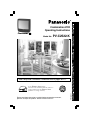 1
1
-
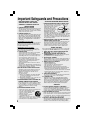 2
2
-
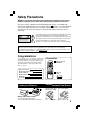 3
3
-
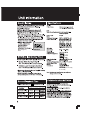 4
4
-
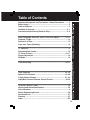 5
5
-
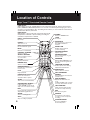 6
6
-
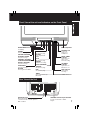 7
7
-
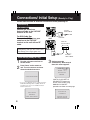 8
8
-
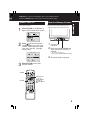 9
9
-
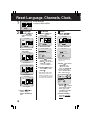 10
10
-
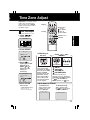 11
11
-
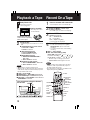 12
12
-
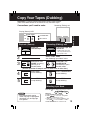 13
13
-
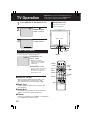 14
14
-
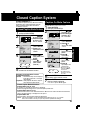 15
15
-
 16
16
-
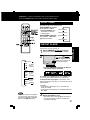 17
17
-
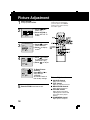 18
18
-
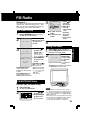 19
19
-
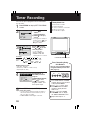 20
20
-
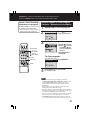 21
21
-
 22
22
-
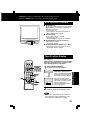 23
23
-
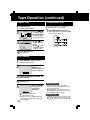 24
24
-
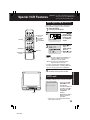 25
25
-
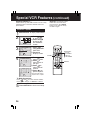 26
26
-
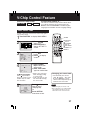 27
27
-
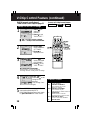 28
28
-
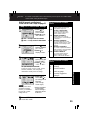 29
29
-
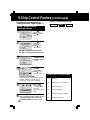 30
30
-
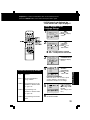 31
31
-
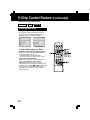 32
32
-
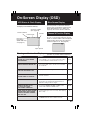 33
33
-
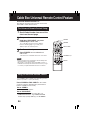 34
34
-
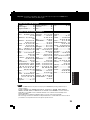 35
35
-
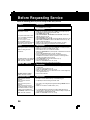 36
36
-
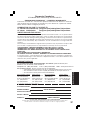 37
37
-
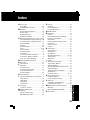 38
38
-
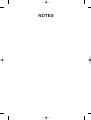 39
39
-
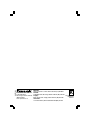 40
40
-
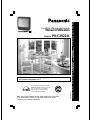 41
41
-
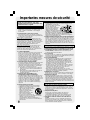 42
42
-
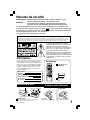 43
43
-
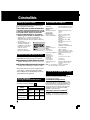 44
44
-
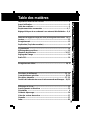 45
45
-
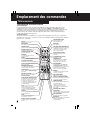 46
46
-
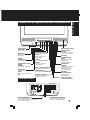 47
47
-
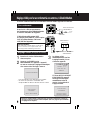 48
48
-
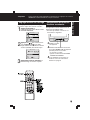 49
49
-
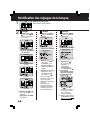 50
50
-
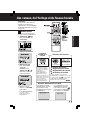 51
51
-
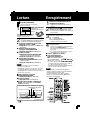 52
52
-
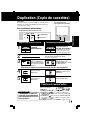 53
53
-
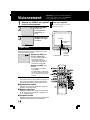 54
54
-
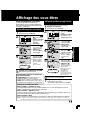 55
55
-
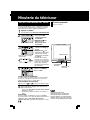 56
56
-
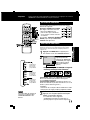 57
57
-
 58
58
-
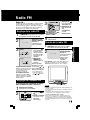 59
59
-
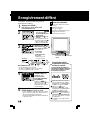 60
60
-
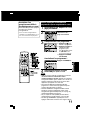 61
61
-
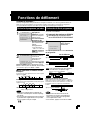 62
62
-
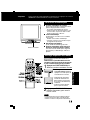 63
63
-
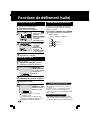 64
64
-
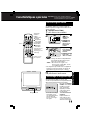 65
65
-
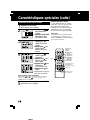 66
66
-
 67
67
-
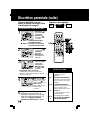 68
68
-
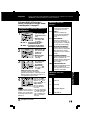 69
69
-
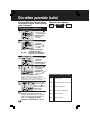 70
70
-
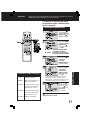 71
71
-
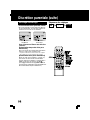 72
72
-
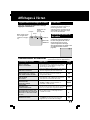 73
73
-
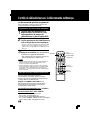 74
74
-
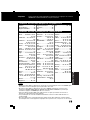 75
75
-
 76
76
-
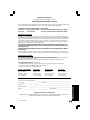 77
77
-
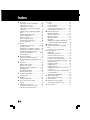 78
78
-
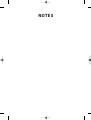 79
79
-
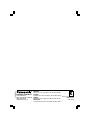 80
80
Panasonic PVC2522K Mode d'emploi
- Catégorie
- Lecteurs de cassettes
- Taper
- Mode d'emploi
dans d''autres langues
Documents connexes
-
Panasonic PVC2022K Mode d'emploi
-
Panasonic PVC2523K Mode d'emploi
-
Panasonic PVC921K Mode d'emploi
-
Panasonic PVC2023K Le manuel du propriétaire
-
Panasonic PVC1333WK Mode d'emploi
-
Panasonic PVC1322K Mode d'emploi
-
Panasonic PVV4662K Mode d'emploi
-
Panasonic PVV4522K Mode d'emploi
-
Panasonic PV-452-K Mode d'emploi
-
Panasonic PVV4023K Mode d'emploi