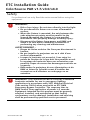ETC ColorSource PAR v1.7 Guide d'installation
- Catégorie
- Stroboscopes
- Taper
- Guide d'installation
Vous trouverez ci-dessous de brèves informations pour ColorSource PAR v1.7, ColorSource PAR v3.0, ColorSource PAR v4.0. Ce projecteur LED abordable utilise le système de couleurs RGB-L pour fournir une lumière riche et vive. Il est disponible en versions originales et Deep Blue, cette dernière offrant des bleus plus saturés et des magentas plus intenses. Le projecteur est certifié UL924 pour une utilisation dans les systèmes d'éclairage de secours avec le contrôleur ETC DMX Emergency Bypass. Il dispose de plusieurs modes de contrôle DMX, de préréglages et de séquences intégrés, et permet de verrouiller l'interface utilisateur.
Vous trouverez ci-dessous de brèves informations pour ColorSource PAR v1.7, ColorSource PAR v3.0, ColorSource PAR v4.0. Ce projecteur LED abordable utilise le système de couleurs RGB-L pour fournir une lumière riche et vive. Il est disponible en versions originales et Deep Blue, cette dernière offrant des bleus plus saturés et des magentas plus intenses. Le projecteur est certifié UL924 pour une utilisation dans les systèmes d'éclairage de secours avec le contrôleur ETC DMX Emergency Bypass. Il dispose de plusieurs modes de contrôle DMX, de préréglages et de séquences intégrés, et permet de verrouiller l'interface utilisateur.
















-
 1
1
-
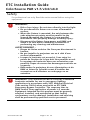 2
2
-
 3
3
-
 4
4
-
 5
5
-
 6
6
-
 7
7
-
 8
8
-
 9
9
-
 10
10
-
 11
11
-
 12
12
-
 13
13
-
 14
14
-
 15
15
-
 16
16
ETC ColorSource PAR v1.7 Guide d'installation
- Catégorie
- Stroboscopes
- Taper
- Guide d'installation
Vous trouverez ci-dessous de brèves informations pour ColorSource PAR v1.7, ColorSource PAR v3.0, ColorSource PAR v4.0. Ce projecteur LED abordable utilise le système de couleurs RGB-L pour fournir une lumière riche et vive. Il est disponible en versions originales et Deep Blue, cette dernière offrant des bleus plus saturés et des magentas plus intenses. Le projecteur est certifié UL924 pour une utilisation dans les systèmes d'éclairage de secours avec le contrôleur ETC DMX Emergency Bypass. Il dispose de plusieurs modes de contrôle DMX, de préréglages et de séquences intégrés, et permet de verrouiller l'interface utilisateur.