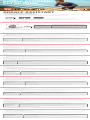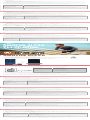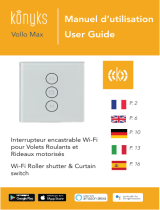DE
Google Assistant
a. So wird Google Assistant eingerichtet
b. So verwendest Google Assistant
Aktion So funktioniert’s
Mit Google Assistant sprechen
ZUM STARTEN AKTIONSTASTE GEDRÜCKT HALTEN. HIERZU WIRD EIN KOMPATIBLES SMARTPHONE SOWIE EINE INTERNETVERBINDUNG BENÖTIGT. BEISPIELE DAFÜR,
WAS DU FRAGEN UND TUN KANNST,FINDEST DU UNTER: HTTPS://ASSISTANT.GOOGLE.COM/PLATFORMS/HEADPHONES
Deine Benachrichtigungen erhalten AKTIONSTASTE ZWEIMAL TIPPEN.
Google Assistant stoppen
AKTIONSTASTE EINMAL TIPPEN.
Auf eine Nachricht antworten (falls verfügbar)
TIPPE AUF DIE AKTIONSTASTE UND HALTE SIE GEDRÜCKT, UM ZU ANTWORTEN, WENN DU EINE BENACHRICHTIGUNG ERHALTEN HAST. Lasse die Taste los, wenn du fertig bist.
auswählbar.
ES
Función Qué hacer
Habla con tu Asistente de Google MANTÉN PULSADO EL BOTÓN DE ACCIÓN PARA EMPEZAR. Para ver ejemplos de preguntas y funciones, visita:https://assistant.google.com/platforms/headphones
Obtener notificaciones TOCA DOS VECES EL BOTÓN DE ACCIÓN.
Parar el Asistente de Google TOCA UNA VEZ EL BOTÓN DE ACCIÓN.
Responder a un mensaje (en los casos disponibles) DESPUÉS DE RECIBIR UNA NOTIFICACIÓN DE MENSAJE, MANTÉN PULSADO EL BOTÓN DE ACCIÓN PARA RESPONDER. Cuando hayas terminado, suelta el botón.
FR
Assistant Google.
Fonction Quoi faire
Parler à votre Assistant Google
TOUCHER LONGUEMENT LE BOUTON ACTION POUR DÉMARRER. Pour des exemples de questions et de choses que vous pouvez faire, rendez-vous sur :
https://assistant.google.fr/platforms/phones/#headphones
Recevoir vos notifications TOUCHER DEUX FOIS LE BOUTON ACTION.
Arrêter votre Assistant Google TOUCHER UNE FOIS LE BOUTON ACTION.
Répondre à un message (selon
disponibilité de la fonction)
APRÈS AVOIR REÇU UNE NOTIFICATION DE MESSAGE, TOUCHER LONGUEMENT LE BOUTON ACTION POUR RÉPONDRE. Lorsque vous avez terminé, relâchez le bouton.
IT
Funzione Cosa fare
Parla al tuo Assistente Google
TIENI PREMUTO IL PULSANTE DI AZIONE PER INIZIARE. Per consultare le domande frequenti e conoscere le azioni possibili, visita il sito: https://assistant.google.com/intl/
it_it/platforms/phones
Ricevi notifiche TOCCA DUE VOLTE IL PULSANTE DI AZIONE.
Interrompi l’Assistente Google TOCCA UNA VOLTA IL PULSANTE DI AZIONE.
Rispondi a un messaggio (se disponibile) DOPO AVER RICEVUTO UN MESSAGGIO DI NOTIFICA, TIENI PREMUTO IL PULSANTE DI AZIONE PER RISPONDERE. Quando hai finito, rilascia il pulsante.
NL
Google Assistent
a. Google Assistent instellen
Google Assistent worden gedownload.
Functie Wat kun je doen?
Praten met Google Assistent
DE ACTIEKNOP VASTHOUDEN OM TE BEGINNEN. Voor voorbeelden van vragen en dingen die je kunt doen ga je naar: https://assistant.google.com/platforms/
headphones
Je meldingen ophalen TWEE KEER OP DE ACTIETOETS TIKKEN.
Google Assistent stoppen TIK EENMAAL OP DE ACTIEKNOP.
Een bericht beantwoorden (indien beschikbaar) NA HET ONTVANGEN VAN EEN BERICHTMELDING: DE ACTIEKNOP VASTHOUDEN OM TE REAGEREN. Laat de knop los als je klaar bent.
NO
Google Assistent
-
Funksjoner Hva du må gjøre
Prat med din Google Assistent
TRYKK PÅ OG HOLD INNE HANDLINGSKNAPPEN FOR Å STARTE. Krever paring med tilpassede telefoner og internett-tilslutning.
For eksempler på spørsmål og ting du kan gjøre, besøk: https://assistant.google.com/platforms/headphones
Motta meldingene dine DOBBELTTRYKK PÅ HANDLINGSKNAPPEN.
Stopp din Google Assistent TRYKK ÉN GANG PÅ HANDLINGSKNAPPEN.
Svar på meldinger (hvor tilgjengelig) NÅR DU HAR MOTTATT EN MELDING, TRYKK PÅ OG HOLD INNE HANDLINGSKNAPPEN FOR Å SVARE. Slipp knappen når du er fardig.
PL
Funkcja Co robić
Porozmawiaj z Asystentem Google
ABY ROZPOCZĄĆ, STUKNIJ I PRZYTRZYMAJ PRZYCISK DZIAŁANIA. Wymaga sparowania z odpowiednim telefonem i połączenia z Internetem.
Aby znaleźć przykłady pytań i wskazówki, odwiedź: https://assistant.google.com/platforms/headphones
Odsłuchaj powiadomienia DWUKROTNIE STUKNIJ PRZYCISK DZIAŁANIA.
Zatrzymaj Asystenta Google STUKNIJ RAZ PRZYCISK DZIAŁANIA.
Odpowiedz na wiadomość
(jeśli dostępne)
PO OTRZYMANIU WIADOMOŚCI STUKNIJ I PRZYTRZYMAJ PRZYCISK DZIAŁANIA, ABY ODPOWIEDZIEĆ. Na koniec zwolnij przycisk.
SV
Google Assistent
Funktion Vad du kan göra
Prata med din Google Assistent
TRYCK PÅ OCH HÅLL IN ACTION-KNAPPEN FÖR ATT BÖRJA. Kräver parkoppling med lämplig telefon och internetanslutning. För exempel på frågor och saker att
göra, besök: Assistent.google.com/platforms/headphones
Få dina meddelanden TRYCK PÅ ACTION-KNAPPEN TVÅ GÅNGER.
Stoppa din Google Assistent TRYCK PÅ ACTION-KNAPPEN EN GÅNG.
Svara på ett meddelande (där det är lämpligt) EFTER ATT DU HAR FÅTT EN MEDDELANDEAVISERING, TRYCK PÅ OCH HÅLL IN ACTION-KNAPPEN FÖR ATT SVARA. När du är klar, släpp knappen.
a. To set up Google Assistant
1. Connect your headphones to your mobile device
2. Set up Google Assistant using your mobile device:
On your Android device, press and hold the home buon to open Google Assistant and follow the on-screen instructions.
On your iOS devices, open or download the Google Assistant app and follow the app instructions.
NOTE:
Google Assistant is available on eligible Android 6.0 devices or later.
For iOS devices, the Google Assistant app needs to be downloaded.
Works on Lollipop, Marshmallow and Nougat Android Phones with Google Play Services, >1.5GB of memory and 720p or higher screen resolution.
For more information on what Google Assistant can do, visit: assistant.google.com/plaorms/headphones
NOTE:
1. Google, Android and Google Play are trademarks of Google LLC.
2. Google Assistant isn’t available in ceain languages and countries.
3. If you want to turn on or o Google Assistant, please download our My JBL Headphones App. You can select under Seings > Voice assistant.
b. To use Google Assistant
Google Assistant
Talk to Google Assistant
TAP AND HOLD THE ACTION BUTTON TO BEGIN. Requires pairing with eligible phone
and internet connection. For examples of questions and things you can do,
visit: https://assistant.google.com/platforms/headphones
DOUBLE TAP THE ACTION BUTTON.
TAP ONCE THE ACTION BUTTON.
AFTER RECEIVING A MESSAGE NOTIFICATION, TAP AND HOLD THE ACTION BUTTON TO
RESPOND. When you’re done, release the button.
Get your notifications
Stop Google Assistant
Reply to a message (where available)
Function
What to do
Google Assistant
Set Up Guide

RU
Функция Действия
Разговор с Google Ассистентом
НАЖМИТЕ И УДЕРЖИВАЙТЕ КНОПКУ УПРАВЛЕНИЯ ДЛЯ ЗАПУСКА. Необходимо подключение к поддерживаемому телефону и интернет-соединение. Примеры
вопросов и действий можно найти на сайте https://assistant.google.com/platforms/headphones
Прослушивание уведомлений ДВАЖДЫ КОСНИТЕСЬ КНОПКИ УПРАВЛЕНИЯ.
Остановка Google Ассистента КОСНИТЕСЬ ОДИН РАЗ КНОПКИ УПРАВЛЕНИЯ.
Ответ на сообщение (если поддерживается) ПОСЛЕ ПОЛУЧЕНИЯ УВЕДОМЛЕНИЯ О СООБЩЕНИИ НАЖМИТЕ И УДЕРЖИВАЙТЕ КНОПКУ УПРАВЛЕНИЯ ДЛЯ ОТВЕТА. Закончив, отпустите кнопку.
ID
Asisten Google
Fungsi CARA MELAKUKAN
BERBICARA DENGAN ASISTEN GOOGLE
SENTUH LAMA TOMBOL TINDAKAN UNTUK MEMULAI. PERLU DIPASANGKAN DENGAN PONSEL YANG MEMENUHI SYARAT DAN TERHUBUNG DENGAN INTERNET. UNTUK CONTOH
PERTANYAAN DAN HAL-HAL YANG DAPAT ANDA LAKUKAN, BUKA: https://assistant.google.com/platforms/headphones
MEMERIKSA NOTIFIKASI SENTUH DUA KALI TOMBOL TINDAKAN.
MENONAKTIFKAN ASISTEN GOOGLE SENTUH SEKALI TOMBOL TINDAKAN.
MEMBALAS PESAN (JIKA TERSEDIA) SETELAH MENERIMA PEMBERITAHUAN PESAN, SENTUH LAMA TOMBOL TINDAKAN UNTUK MENJAWAB. Lepaskan tombol jika Anda sudah selesai.
Asisten suara.
JP
Google アシスタント
a. Google ア シスタント を セット ア ップ す る に は
1. お使いのヘッドホンをモバイルデバイスに接続します
2. お使いのモバイルデバイスから、Google ア シ ス タ ン ト を セ ット ア ッ プ し ま す:
Android デ バ イ ス で は 、ホ ー ム ボ タ ン を 長 押 し し て Google アシスタントを開き、スクリーンに表示される手順に従います。
デバ イスで は 、Google アシスタントアプリを開くか、新たにダウンロードし、アプリの手 順 に従います。
ご 注 意:Google アシスタントは、互換性のある 6.0、あるいはそれ以降の機器*でのみご利用頂けます。 デバ イスでは 、Google アシスタントア プリを ダ
ウンロ ードする必 要 が あります。
*
サービスを搭載する, および版デバイス。以上 のメモリと以上の解像度を備えていること。
Google アシスタントでご利用頂けるサービスに関する詳細な情報は以下をご参照 くだ さ い:
b. Google アシスタントの使用方法
機能 操作方法
Google アシスタント に 話 しか け ま す
ア ク シ ョ ン ボ タ ン を タ ッ プ し 、押 し 続 け て 始 め ま す 。 質問例や Google アシスタントでできることは以下をご参照ください:
https://assistant.google.com/platforms/headphones
通知を受け取る アクションボタンをダブルタップします。
Google アシスタント を 停 止 します アク ション ボ タン を 1回 タップします。
メッセージへの返答(利用可能な場合) メッセージ通知 を受け取った後 、アクションボタンをタップしたまま応答します。完 了したら、ボタンを離します。
注:
1. Google、Android、はの商 標です。
2. Google アシスタントは一部の言語や国では利用できません。
3. Google アシスタントをオンまたはオフにしたい場合は、をダ ウン ロ ードしてくだ さ い 。 の順に選択することができます。
KO
Google 어시스턴트
a. Google 어시스턴트를 설정하려면
1. 모바일 기기에 헤드폰을 연결합니다
2. 모바일 기기를 이용해 Google 어시스턴트를 설정합니다.
Android 기기의 경우, 홈 버튼을 누른 상태에서 Google 어시스턴트를 열고 화면의 지침에 따르십시오.
기기의 경우, Google 어시스턴트를 열거나 다운로드하고 앱 지침에 따르십시오.
참고: Google 어시스턴트는 적합한 Android 6.0 이상의 기기*에서 이용할 수 있습니다. 기기의 경우, Google 어시스턴트 앱을 다운로드해야 합니다.
서비스,가 넘는 메모리 용량 및이상의 화면 해상도를 가진 롤리팝, 마시멜로 및 누가() Android 폰에서 작동합니다.
Google 어시스턴트의 기능에 대한 자세한 내용은 에서 확인하십시오
b. Google 어시스턴트를 사용하려면
기능 해야 할 작업
Google 어시스턴트에게 말하십시오
작업 버튼을 길게 탭하여 시작합니다. 사용자가 할 수 있는 작업과 질문에 대한 예는 https://assistant.google.com/platforms/headphones에서확인하십시오
알림 받기 작업 버튼을 두 번 탭합니다.
Google 어시스턴트 중지 작업 버튼을 한 번 탭합니다.
메시지에 답하기(가능한 경우) 메시지 알림을 받으면 작업 버튼을 길게 탭하여 응답합니다. 작업이 끝났으면 버튼을 놓습니다.
참고:
및는의 상표입니다.
2. Google 어시스턴트는 특정 국가에서 사용할 수 없으며 지원하지 않는 언어가 있습니다.
3. Google 어시스턴트를 설정하거나 해제하려면 앱을 다운로드하십시오. 설정 > 음성 지원 로 이동하여 선택할 수 있습니다.
HP_JBL_Reflect Mini NC _QSG APP PART_SOP_V10
1. Connect your headphones to your mobile device.
2. On your mobile device, open or download the Amazon Alexa app and follow the app instructions.
3. In the Amazon Alexa App, navigate to the Device Page.
4. Click the Plus (+) buon on the top right of the screen and select ‘Add Device’.
5. Select Headphones from the list and then choose your Reect Series Headphones in the Available Devices section. Follow the
rest of the instructions in the Alexa App to complete set up.
6. Alexa is now enabled on your device. Press the action buon and try one of the below uerances:
Amazon, Alexa, Amazon Music, and all related logos are trademarks of Amazon, Inc. or its aliates.
NOTE:
1.
For more information and things to try with Alexa, visit: www.amazon.com/usealexa.
2.
If you want to turn on or o the Amazon Alexa, please download our JBL APP. You can select under Seings > Voice assistant.
3.
Alexa is not available in all languages and countries. Alexa features and functionality may vary by location.
Ask for the weather
"Alexa, what's the weather?"
"Alexa, play Niall Horan."
Note: Amazon Music is set as the default music service, To change the default
music service, use the Alexa app
"Alexa, play NPR on IHEARTRADIO."
"Alexa, what new skills do you have?"
While Alexa is talking, press and release the Action button then say "Stop"
Play audio
Play audio from a specific music service
Discover more skills
Stop Alexa
Things to try
Example of what to say
Amazon Alexa
>2S
Amazon Alexa
Set Up Guide
DE
.
Möglichkeiten kennenlernen Beispiele, was man sagen kann
Frag nach dem Wetter «Alexa, wie ist das Wetter?»
Audio wiedergeben
«Alexa, spiel Niall Horan.»
Hinweis: Amazon Music ist als Standard-Musikdienst eingestellt. Zum Ändern des Standard-Musikdienstes kann die Alexa App verwendet werden.
Audio von einem bestimmten Musikdienst wiedergeben «Alexa, spiel NPR von IHEARTRADIO.»
Weitere Fähigkeiten kennenlernen «Alexa, welche neuen Skills hast du?»
Alexa anhalten Drücke und löse die Aktiontaste, während Alexa spricht und sage dann „Stopp“.
2.
ES
.
Cosas que puedes probar Ejemplos de lo que puedes decir
Pregunta sobre el tiempo «Alexa, ¿qué tiempo hace?»
Reproducir audio
«Alexa, reproduce Niall Horan.»
Nota: Amazon Music está configurado como servicio de música predeterminado. Para cambiarlo, utiliza la aplicación de Alexa.
Reproducir audio de un servicio de música específico «Alexa, reproduce NPR en IHEARTRADIO.»
Descubrir más habilidades «Alexa, ¿qué nuevos skills tienes?»
Detener Alexa Mientras Alexa está hablando, pulsa el botón de acción y di "Para".
2.
FR
.
Choses à essayer Exemples de ce que vous pouvez dire
Demandez la météo « Alexa, quelle est la météo ? »
Diffuser du son
« Alexa, joue du Niall Horan. »
Remarque: Amazon Music est défini comme service musical par défaut, pour changer de service musical par défaut, utilisez l›application Alexa
Diffuser du son depuis un service musical spécifique « Alexa, joue du NPR sur IHEARTRADIO. »
Découvrir d'autres Skills (compétences) « Alexa, quelles nouvelles skills as-tu ? »
Arrêter Alexa Pendant qu'Alexa parle, appuyez et relâchez le bouton Action puis dites « Stop ».
Assistant vocal.
JP
1. お持ちのモバイル・デバイスにヘッドホンを接続します
2. モバイル・デバイスでアプリをダウンロ ードして開き、アプリの 指 示に従 います。
ア プ リ で 、デ バ イ ス ペ ー ジ に 移 動 し ま す 。
4. 画面右上のプラス(+)ボ タン を クリックし 、「デバイス を 追 加する」を選 択します。
リストからヘッドホンを選択し、次に利用可能なデバイスセクションでシリーズヘッドホンを選択します。この後も、アプリの指示に従って設定を完了します。
6. これで、がお持ちのデバイスで使用できるようになりました。アクションボタンを押して、以下の言葉の1つ を お 試 しく だ さ い:
Alexaでできること 話しかける内容の例
天気を確認する 「Alexa、天気はどう?」
音楽を再生する
「Alexa、ナイル・ホーランをかけて。」
注:Amazon Musicがデフォルトの音楽サービスとしてセットされています。デフォルトの音楽サービスを変更するに
は、Alexaアプリを使用します。
特定の音楽サービスからオーディオを再生する 「Alexa、IHEARTRADIOでNPRを再生して。」
より多くの機能を楽しむ 「Alexa、どんな新機能を持っているの?」
Alexaを止める Alexaが話している間にアクションボタンを押して離し、「ストップ」と言ってください
注:
1. で試すことの詳 細 については 、を選 択します。
2. をオン、またはオフにしたい場合は、アプリをダウンロードしてください 。下 の「 設 定 」「 ボ イ ス ア シ ス タ ン ト 」を 選 択 し ま す 。
3. は一部の言語や国では使用できないことがあります。の特長と機能は地域によって異なることがあります。
a. To set up Google Assistant
1. Connect your headphones to your mobile device
2. Set up Google Assistant using your mobile device:
On your Android device, press and hold the home buon to open Google Assistant and follow the on-screen instructions.
On your iOS devices, open or download the Google Assistant app and follow the app instructions.
NOTE:
Google Assistant is available on eligible Android 6.0 devices or later.
For iOS devices, the Google Assistant app needs to be downloaded.
Works on Lollipop, Marshmallow and Nougat Android Phones with Google Play Services, >1.5GB of memory and 720p or higher screen resolution.
For more information on what Google Assistant can do, visit: assistant.google.com/plaorms/headphones
NOTE:
1. Google, Android and Google Play are trademarks of Google LLC.
2. Google Assistant isn’t available in ceain languages and countries.
3. If you want to turn on or o Google Assistant, please download our My JBL Headphones App. You can select under Seings > Voice assistant.
b. To use Google Assistant
Google Assistant
Talk to Google Assistant
TAP AND HOLD THE ACTION BUTTON TO BEGIN. Requires pairing with eligible phone
and internet connection. For examples of questions and things you can do,
visit: https://assistant.google.com/platforms/headphones
DOUBLE TAP THE ACTION BUTTON.
TAP ONCE THE ACTION BUTTON.
AFTER RECEIVING A MESSAGE NOTIFICATION, TAP AND HOLD THE ACTION BUTTON TO
RESPOND. When you’re done, release the button.
Get your notifications
Stop Google Assistant
Reply to a message (where available)
Function
What to do
Google Assistant
Set Up Guide
-
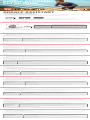 1
1
-
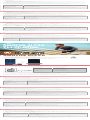 2
2
dans d''autres langues
- Deutsch: JBL Google Assistant Benutzerhandbuch
- Nederlands: JBL Google Assistant Handleiding
- 日本語: JBL Google Assistant ユーザーマニュアル
Documents connexes
-
JBL Live 460NC Guide de démarrage rapide
-
JBL Live 460NC Mode d'emploi
-
JBL Tour One Guide de démarrage rapide
-
JBL Google Assistant Manuel utilisateur
-
JBL Club Pro+ TWS Guide de démarrage rapide
-
JBL Tour One Guide de démarrage rapide
-
JBL JBLCLUB700BTBLKAM Le manuel du propriétaire
-
JBL CLUB 950NC Guide de démarrage rapide
-
JBL CLUB ONE Le manuel du propriétaire
-
JBL Amazon Alexa Mode d'emploi