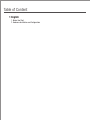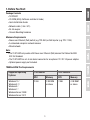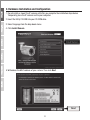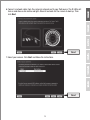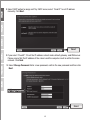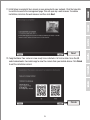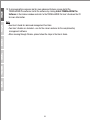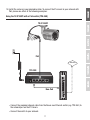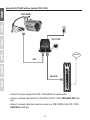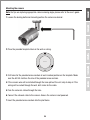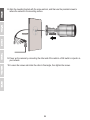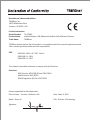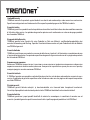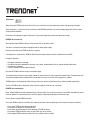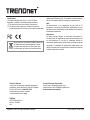Trendnet TV-IP344PI Quick Installation Guide
- Taper
- Quick Installation Guide

TV-IP344PI (V1)
Quick Installation Guide

Table of Content
1 English
1. Before You Start
2. Hardware Installation and Configuration

1
1. Before You Start
Package Contents
Ÿ TV-IP344PI
Ÿ CD-ROM (Utility, Software and User's Guide)
Ÿ Quick Installation Guide
Ÿ Network cable (1.5m / 5ft.)
Ÿ RJ-45 coupler
Ÿ Camera Mounting hardware
Minimum Requirements
Ÿ Power over Ethernet (PoE) switch (e.g. TPE-S50) or PoE Injector (e.g. TPE-113GI)
Ÿ A networked computer and web browser
Ÿ Wired network
Note:
Ÿ The TV-IP344PI only works with Power over Ethernet (PoE) devices that follow the IEEE
802.3af standard.
Ÿ The TV-IP344PI has a 5.5 mm barrel connector for an optional 12 V DC 1A power adapter.
Ÿ Optional power supply not included.
TRENDnetVIEW Pro Requirements
Supported Operating
Systems
1-8 Cameras
CPU CPU
9-32 Cameras
Memory Memory
Windows 10 /
Windows 8.1 /
Windows 8 /
Windows 7 /
Windows Server 2008 /
Windows Server 2012
2 GHz 2 GHz2 GB RAM
or above
4 GB RAM
or above

2
2. Hardware Installation and Configuration
1. Do not install or mount the IP camera until after you complete the installation steps below.
Temporarily place the IP camera next to your computer.
2. Insert the Utility CD-ROM into your CD-ROM drive.
3. Select language from the drop down menu.
4. Click Install Camera.
5. Write down the MAC address of your camera. Then click Next.
Next

3
6. Connect a network cable from the camera's network port to your PoE source. The IR LEDs will
turn on and show a dim visible red light. Allow 60 seconds for the camera to boot up. Then
click Next.
7. Select your camera. Click Next and follow the instructions.
Next
Next

4
8. Select DHCP option to assign an IP by DHCP server, select “Fixed IP” to set IP address
manually. Click Next.
9. If you select “Fixed IP”, fill out the IP address, subnet mask, default gateway, and DNS server.
Please ensure that the IP address of the camera and the computer must be within the same
network. Click Next.
10. Select Change Password. Enter a new password, confirm the new password and then click
Next.
Next
Next

5
12. Congratulations! Your camera is now ready to be installed in its final location. Scan the QR
code to download a free mobile app to view the camera from your mobile device. Click Finish
to exit the installation wizard.
11. Initial Setup is complete! Your camera is now connected to your network. Click the hyperlink
to confirm access to the management page. This will open up a web browser. To resume
installation, minimize the web browser and then click Next.
Next
Finish

6
13. To managemultiple cameras and for more advanced features, please install the
TRENDnetVIEW Pro software. Install the software by clicking Install TRENDnetVIEW Pro
Software in the Autorun window and refer to the TRENDnetVIEW Pro User's Guide on the CD
for more information.
Note
Ÿ See User's Guide for advanced management functions
Ÿ Two User's Guides are included – one for the camera and one for the complimentary
management software.
Ÿ When viewing through Chrome, please follow the steps in the User’s Guide.

7
Using the TV-IP344PI with a PoE switch (TPE-S50)
Ÿ Connect the provided network cable from the Power over Ethernet switch (e.g. TPE-S50) to
the network port on the IP Camera.
Ÿ Connect the switch to your network.
14. Install the camera in your desired location. To connect the IP camera to your network with
PoE, please use either of the following examples:
PoE
Internet
Non-PoE
TV-IP-344PI
TPE-S50

8
Ÿ Connect the power adapter to the TPE-113GI and then to a power outlet.
Ÿ Connect a network cable from the TV-IP344PI to the TPE-113GI's PWR+DATA OUT (PoE)
port.
Ÿ Connect a network cable from a switch or router (e.g. TEW-818DRU) to the TPE-113GI's
DATA IN (Non-PoE) port.
Using the TV-IP344PI with an Injector (TPE-113GI)
TPE-113GI
DATA
IN
PWR+DATA
OUT
Non-PoE
PoE
Internet
TV-IP-344PI

99
Note: For tips on capturing appropriate camera viewing angle, please refer to the user's guide.
Mounting the camera
2. Place the provided template label on the wall or ceiling.
3. Drill holes for the provided screw anchors at each marked position on the template. Make
sure the drill bit matches the size of the provided screw anchors.
4. If the camera wire will be installed through the base plate of the unit, skip to step 6. If the
wiring will be routed through the wall, drill a hole for the cable.
5. Pass the camera's cables through the hole.
6. Connect the network cable to the camera. Ensure the camera is not powered.
7. Insert the provided screw anchors into the pilot holes.
1. Loosen the locking bolts and manually position the camera as desired .
Wire hole
Drill hole Drill hole
Drill hole

10
9. Power up the camera by connecting the other end of the cable to a PoE switch or injector on
your network.
8. Align the mounting bracket with the screw anchors, and then use the provided screws to
secure the camera to the mounting surface.
10. Loosen the screws and rotate the collar to final angle, then tighten the screws.

Directives:
EMC Directive 2004/108/EC and 2014/30/EU
RoHS Directive 2011/65/EU
REACH Regulation (EC) No. 1907/2006
TRENDnet hereby declare that the product is in compliance with the essential requirements and
other relevant provisions under our sole responsibility.
This product is herewith confirmed to comply with the Directives.
Product Information
Product Name:
Model Number:
TV-IP344PI
Trade Name:
TRENDnet
Indoor/Outdoor 4 MP Motorized Varifocal PoE IR Network Camera
EMC
Person responsible for this declaration.
Date: June 1, 2016
Title: Director of Technology
Place of Issue: Torrance, California, USA
Name: Sonny Su
Signature:
TRENDnet, Inc.
20675 Manhattan Place
Torrance, CA 90501 USA
Manufacturer’s Name and Address
EN 55022: 2010 + AC: 2011 Class A
EN 61000-3-2: 2014
EN 61000-3-3: 2013

Limited Warranty
TRENDnet warrants its products against defects in material and workmanship, under normal use and service.
Specific warranty periods are listed on each of the respective product pages on the TRENDnet website.
Garantie Limitée
TRENDnet garantit ses produits contre les problèmes de matériel ou de fabrication, dans des conditions normales
d'utilisation et de service. Les périodes de garanties précises sont mentionnées sur chacun des pages produits
du site web de TRENDnet.
Eingeschränkte Garantie
TRENDnet gewährt eine Garantie für seine Produkte im Falle von Material- und Bearbeitungsdefekten, bei
normaler Verwendung und Wartung. Spezielle Garantiezeiträume werden auf jeder Produktseite auf der Website
von TRENDnet genannt.
Garantía limitada
TRENDnet garantiza que sus productos carecen de defectos en el material y la fabricación, en condiciones de uso
y funcionamiento normales. Los periodos específicos de garantía figuran en cada una de las páginas de producto
del sitio web de TRENDnet.
Ограниченная гарантия
Компания TRENDnet предоставляет гарантию на свои изделия от дефектов материалов и сборки при
нормальном использовании и обслуживании. Конкретные гарантийные сроки указаны на странице
каждого продукта на сайте компании TRENDnet.
Garantia Limitada
A TRENDnet garante seus produtos contra defeitos de material e mão de obra sob condições normais de uso e
serviço. Os períodos de garantia específicos estão listados em cada uma das páginas dos respectivos produtos
no site da TRENDnet.
Piiratud garantii
TRENDneti garantii hõlmab materjali- ja koostamisdefekte, mis ilmnevad toote tavapärasel kasutamisel.
Garantiiaja täpne pikkus konkretse toote puhul on leitav TRENDneti kodulehelt vastava toote infolehelt.
Garanzia limitata
TRENDnet garantisce i propri prodotti da difetti di materiali e manodopera, in condizioni di normale uso ed
esercizio. I periodi di garanzia specifici sono elencati sulle rispettive pagine di prodotto sul sito TRENDnet.

Safety notes
Before using your TRENDnet device for the first time, it is essential to read and understand all safety and operating instructions.
Keep instructions in a safe place for future reference. Some TRENDnet products are rated for outdoor applications and can sustain
certain weather conditions.
Please refer to the product's Ingress Protection (IP) rating and the operating humidity and temperature range.
DANGER due to electricity
Warning: Never open TRENDnet devices. Doing so poses the risk of electric shock!
The device is voltage free only when unplugging from the mains power supply.
No physical maintenance of TRENDnet devices is required.
If damage occurs, disconnect the TRENDnet device from the power outlet and contact a qualified technician ONLY.
Damage is defined as:
Ÿ If the power cable/plug is damaged
Ÿ If the device has been submerged in liquid (e.g. rain or water; except products that are rated for outdoor applications)
Ÿ If the device is inoperable
Ÿ If there is damage to the housing of the device
Only operate TRENDnet devices using a mains power supply.
To disconnect devices from the mains supply, remove the device itself or its mains plug from the power outlet. The power outlet and
all connected network devices should be easily accessible so that you can pull the mains plug quickly if needed.
TRENDnet devices are designed for indoor use only and in a dry location (except those that are rated for outdoor applications).
To clean a TRENDnet device, disconnect it from the mains supply first and only use a dry towel.
DANGER due to overheating
Never expose TRENDnet devices to extreme heat (e.g. direct sunlight, fire, or other heat sources). For outdoor rated products, please
install the product in an environment that is within the product's operating temperature and humidity range.
Do not interlock multiple TRENDnet devices.
Only install TRENDnet devices in locations with adequate ventilation (slots and openings on the housing are used for ventilation).
Ÿ Do not cover TRENDnet devices when operating.
Ÿ Do not place any objects on TRENDnet devices.
Ÿ Do not insert any foreign objects into the openings of TRENDnet devices.
Ÿ Do not place TRENDnet devices next to an open flame (e.g. fire or candles).
Ÿ Do not expose TRENDnet devices to direct heat (e.g. radiator or direct sunlight).

Certifications
This device complies with Part 15 of the FCC Rules.
Operation is subject to the following two conditions:
(1) This device may not cause harmful interference.
(2) This device must accept any interference received.
Including interference that may cause undesired operation.
TRENDnet
20675 Manhattan Place
Torrance, CA 90501
USA
Applies to PoE Products Only: This product is to be connected
only to PoE networks without routing to the outside plant.
Note
The Manufacturer is not responsible for any radio or TV
interference caused by unauthorized modifications to this
equipment. Such modifications could void the user’s authority
to operate the equipment.
Advertencia
En todos nuestros equipos se mencionan claramente las
caracteristicas del adaptador de alimentacón necesario para
su funcionamiento. El uso de un adaptador distinto al
mencionado puede producir daños fisicos y/o daños al equipo
conectado. El adaptador de alimentación debe operar con
voltaje y frecuencia de la energia electrica domiciliaria exitente
en el pais o zona de instalación.
Product Warranty Registration
Please take a moment to register your
product online. Go to TRENDnet’s website at:
www.trendnet.com/register
Technical Support
If you have any questions regarding the product
installation, please contact our Technical Support.
Toll free US/Canada: 1-866-845-3673
Regional phone numbers available
at www.trendnet.com/support
Waste electrical an electronic products must not
be disposed of with household waste. Please
recycle where facilities exist. Check with your
Local Authority or Retailer for recycling advice.
Copyright © 2016. All Rights Reserved. TRENDnet.
TV-IP344PI(V1) /10.07.2016
-
 1
1
-
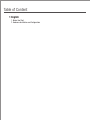 2
2
-
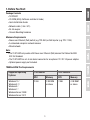 3
3
-
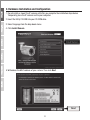 4
4
-
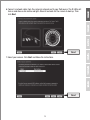 5
5
-
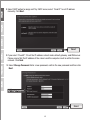 6
6
-
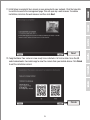 7
7
-
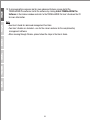 8
8
-
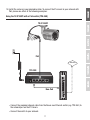 9
9
-
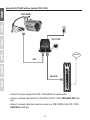 10
10
-
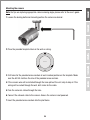 11
11
-
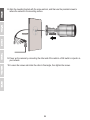 12
12
-
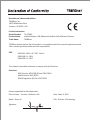 13
13
-
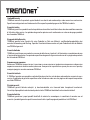 14
14
-
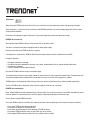 15
15
-
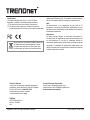 16
16
Trendnet TV-IP344PI Quick Installation Guide
- Taper
- Quick Installation Guide
dans d''autres langues
- English: Trendnet TV-IP344PI
Documents connexes
-
Trendnet RB-TPE-S50 Quick Installation Guide
-
Trendnet TV-IP344PI Quick Installation Guide
-
Trendnet RB-TPE-S50 Quick Installation Guide
-
Trendnet TC-WP1U Quick Installation Guide
-
Trendnet TC-WP4U Quick Installation Guide
-
Trendnet TC-WP2U Quick Installation Guide
-
Trendnet RB-TV-IP317PI Quick Installation Guide
-
Trendnet TV-IP345PI Quick Installation Guide
-
Trendnet TV-IP662PI Quick Installation Guide
-
Trendnet RB-TPE-S50 Quick Installation Guide