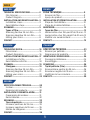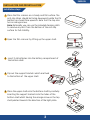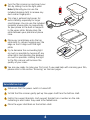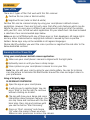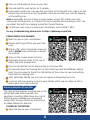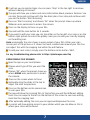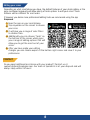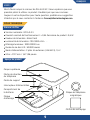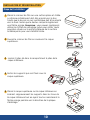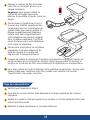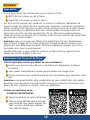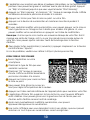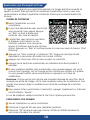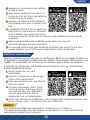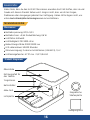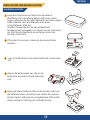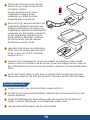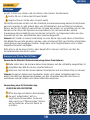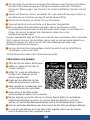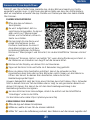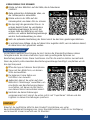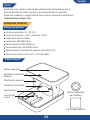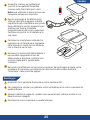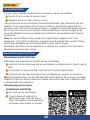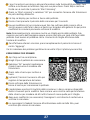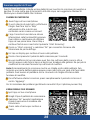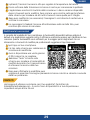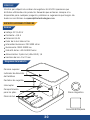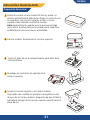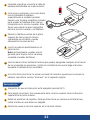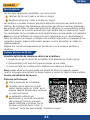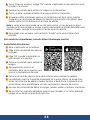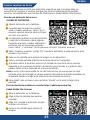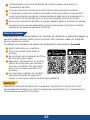KLIM K2
USER MANUAL - MANUEL D’UTILISATION
BENUTZERHANDBUCH - MANUALE - MANUAL


1
INDEX
ENGLISH
TECHNICAL SPECIFICATIONS.....................
Film Scanner................................................
Product Diagram........................................
INSTALLATION AND DEINSTALLATION....
Installation steps.......................................
Deinstallation steps.................................
SCANNING......................................................
Types of film.............................................
Scanning Positive 35 mm film.............
Scanning Negative 35 mm film...........
Editing your scans.....................................
CONTACT.........................................................
2
2
2
3
3
4
5
5
5
6
8
8
FRENCH
FICHE TECHNIQUE...............................................
Scanner de film......................................................
Aperçu du produit.................................................
INSTALLATION ET DÉSINSTALLATION................
Étape de l’installation.........................................
Étape de la désinstallation...............................
NUMÉRISER..............................................................
Types de film.......................................................
Numérisation d'un film positif de 35 mm..
Numérisation d'un film négatif de 35 mm.13
Modifier vos numérisations..............................
CONTACT....................................................................
9
9
9
10
10
11
12
12
12
15
15
DEUTSCH
TECHNISCHE DATEN.....................................
Filmscanner..................................................
Produkt-Diagramm...................................
INSTALLATION UND DEINSTALLATION....
Installationsschritte..................................
Deinstallationsschritte............................
SCANNEN........................................................
Filmtypen...................................................
Scanning Positive 35 mm film.............
Scanning Negative 35 mm film...........
Editing your scans.....................................
CONTACT.........................................................
16
16
16
17
17
18
19
19
19
21
22
22
ITALIANO
SPECIFICHE TECNICHE......................................
Scanner per pellicole...........................................
Diagramma del prodotto...................................
IMONTAGGIO E SMONTAGGIO..............................
Passaggi installazione........................................
Smontaggio.............................................................
SCANSIONE...............................................................
Tipi di pellicole (film)........................................
Scannerizzare positivi da 35 mm...................
Scansione negativi da 35 mm.........................28
Modificare le tue scansioni..............................
CONTATTI...................................................................
23
23
23
24
24
25
26
26
26
29
29
ESPAÑOL
ESPECIFICACIONES TÉCNICAS..................
Escáner...........................................................
Diagrama del producto............................
INSTALACIÓN Y DESINSTALACIÓN..........
Preparación del escáner.........................
Desinstalación.............................................
ESCANEAR......................................................
Tipos de película......................................
Escanear positivos de 35 mm..............
Escanear negativos de 35 mm............
Edición de imágenes................................
CONTACT.........................................................
30
30
30
31
31
32
33
33
33
35
36
36

2
THANK YOU!
Thank you for acquiring the KLIM K2 Film Scanner! We hope you will enjoy
using this product. Remember that we are always at your disposal for any
questions, issues or suggestions. Please don’t hesitate to reach out to us at
TECHNICAL SPECIFICATIONS
Film Scanner
Working voltage: DC1.5-3.0 V
Working current: <0.5A Product power: 0.6 W
Light color: cool white
Light brightness: 700-3000 cd/m
Light illumination: 3000-10000 Lux
LED lifespan: 50.000 hours
Power supply mode: external 2 AA batteries (LR6/AM-3), 1.5 V
Light display window: 41*27 mm / 1.61*1.06 inch
Product Diagram
Upper shell
Power switch
Light plate
Support frame
Battery compartment Magnetic phone plate
Phone direction arrow
Cleaning cloth
2
TECHNICAL SPECIFICATIONS

INSTALLATION AND DEINSTALLATION
Installation steps
OPEN
OFF
ON
1
2
3
Place the film scanner on a steady and flat surface. The
anti-slip silicon should be facing downwards while the PU
leather top should face upwards. Note that the top also
has an orange arrow;
Note: Optionally you can use the included cleaning cloth
to remove any dust from the bottom of the anti-slip
surface for full stability.
Insert 2 AA batteries into the battery compartment of
the bottom shell.
Flip out the support brackets which are fixed
to the bottom of the upper shell.
ON
OFF
AA
AA
1
3
4
ENGLISH
Open the film scanner by lifting up the upper shell.
2
3
1
5Place the upper shell onto the bottom shell by carefully
inserting the support brackets into the holes of the
bottom shell whilst having the orange arrow on the top
shell pointed towards the direction of the light plate.
OPEN
OFF
ON
2
3

6Turn the film scanner on and insert your
film by sliding it onto the light plate.
Note: Optionally you can use the
included cleaning cloth to remove any
dust and/or fingerprints.
ON
OFF
7This step is optional and serves for
extra stability, especially for larger
smartphones. You can use the included
magnetic phone plate to magnetically
fix your phone to the built-in magnets
in the upper plate. Simply place the
plate between your phone and phone
case.
8Place your smartphone onto the top
plate with its camera hanging over the
edge so that it aligns with the light
plate.
9
10
Try to decrease the surrounding light
as much as possible by turning off any
other lights and dimming the windows
as much as possible. Limiting the light
to the film scanner will increase the
quality of your scans.
You are now ready to make your first scan! If you need help with scanning your film,
please refer to the section “Scanning” on the next pages.
Deinstallation steps
1Make sure that the power switch is turned off.
2To fold the film scanner gently pull up the upper shell from the bottom shell.
3Fold in the support brackets. Each support bracket has a number on the side
indicating in what order they need to be folded back.
4Place the upper shell back on the bottom shell.
4

SCANNING
Types of film
There are 2 types of film that work with this film scanner:
1. Positive 35 mm (color or black & white)
2. Negative 35 mm (color or black & white)
Positive film can be scanned simply by using your smartphone’s default camera
application. However, there are 3rd party apps that offer extra features which may be
helpful for you. As every app is different, we recommend trying out all of the options
with your first scan, to find out what application fits your needs best. We have included
a selection of our recommended apps below.
Note: we are not affiliated with any of these apps or their developers. All image rights
and any other trademarked or copyrighted material is owned by their respective
holders. Some apps may not be available in all regions/languages.
Please identify whether you want the scan a positive or negative film and refer to the
below dedicated sections.
ENGLISH
Scanning Positive 35 mm film
Using your smartphone’s default camera application:
1. Make sure your smartphone’s camera is aligned with the light plate.
2. Optionally zoom in until you have a sharp image.
3. Take a picture on your smartphone’s camera to scan your film.
Note: You can edit your scan by going to your photo gallery. You can for instance
crop the picture to minimize the black border around the scan and adjust colors to
your preference.
Using a 3rd party app:
SLIDESCAN BY PHOTOMYNE
Open the app on your smartphone.
It will ask you to register/login. You can
press “Skip” in the top right to continue
without creating an account.
The app will show you a demo and some
information about premium features. You
can skip these and continue with the free
basic plan. Press skip and continue until
you see the button “Start Scanning”.
Press on “Start scanning” and choose
“OK” when the prompt shows up where
Slidescan asks permission to access the camera.
1
2
1
2
3
5
1
2
3
4

Press on the display to focus on your film
6. Tap and hold the scan button for 3 seconds
7. If you want to edit your scan you can tap either on the top left cross sign or on the
bottom right picture to access the gallery. Here you can edit your scan by tapping
on the editing icon.
Note: occasionally the scan shows a wrong cutout of your film. Either your scan
misses part of the picture, or it shows too much scanned area around your film. You
can adjust this with the cropping tool within the edit feature.
8. To add your next scan(s) simply press the bottom centre button “Add”.
For any troubleshooting please refer to https://photomyne.com/faq
KODAK MOBILE FILM SCANNER
1. Open the app on your smartphone;
2. Choose what type of film you want the
scan;
3. Choose “OK” when the prompt shows up
where KODAK asks permission to access
the camera;
4. Press on the screen where to focus;
5. Optionally drag the slider at the top to
adjust the color temperature;
6. Press on the bottom centre camera icon to scan your film;
7. The app will show the scanned film. At the bottom you will find different editing
tools. You can swipe to the left on the bottom of the screen to see more editing
tools like the cropping tool;
8. After optionally editing the scan you can approve/disapprove the scan;
9. A prompt will show asking access to your photos which you can allow as this is
where your scans will be saved.
1
2
3
6
7
4
5
6
7
8
9
6
8
Scanning Negative 35 mm film
This type of film requires a special app as the
picture will need to be inverted from
negative to positive. While there are a lot of
3rd party apps available, we recommend
using either the app Filmbox by Photomyne
or Kodak Mobile Film Scanner.
FILMBOX BY PHOTOMYNE
1. Open the app on your smartphone.
1
5

ENGLISH
2. It will ask you to register/login. You can press “Skip” in the top right to continue
without creating an account.
3. The app will show you a demo and some information about premium features. You
can skip these and continue with the free basic plan. Press skip and continue until
you see the button “Start Scanning”
4. Press on “Start scanning” and choose “OK” when the prompt shows up where
Slidescan asks permission to access the camera.
5. Press on the display to focus on your film
6. Tap and hold the scan button for 3 seconds
7. If you want to edit your scan you can tap either on the top left cross sign or on the
bottom right picture to access the gallery. Here you can edit your scan by tapping
on the editing icon.
Note: occasionally the scan shows a wrong cutout of your film. Either your scan
misses part of the picture, or it shows too much scanned area around your film You
can adjust this with the cropping tool within the edit feature.
8. To add your next scan(s) simply press the bottom centre button “Add”.
For any troubleshooting please refer to https://photomyne.com/faq
3
4
5
6
7
8
7
KODAK MOBILE FILM SCANNER
1. Open the app on your smartphone.
2. Choose what type of film you want the
scan.
3. Choose “OK” when the prompt shows up
where KODAK asks permission to access
the camera;
4. Press on the screen where to focus;
5. Optionally drag the slider at the top to
adjust the color temperature;
6. Press on the bottom centre camera icon
to scan your film;
7. The app will show the scanned film. At the bottom you will find different editing
tools. You can swipe to the left on the bottom of the screen to see more editing
tools like the cropping tool;
8. After optionally editing the scan you can approve/disapprove the scan;
9. A prompt will show asking access to your photos which you can allow as this is
where your scans will be saved.
1
2
3
4
5
6
7
8
9
2

Editing your scans
Depending on what smartphone you have, the default features of your photo gallery or the
apps mentioned previously will allow plenty of basic options to edit your scans. Those
features will be sufficient for most users.
If however you desire more professional editing tools we recommend using the app
Snapseed.
1. Open the app on your smartphone.
2. Tap anywhere on the screen to choose
your scan.
3. It will give you a range of color filters
to choose from.
4. Additionally you can choose “Tools” on
the bottom of the screen which gives
you a range of editing options that will
allow you to get the most out of your
scans.
5. After you have made your editing
changes you can choose export at the bottom right corner and save it to your
preferences.
1
2
3
4
5
8
CONTACT
Do you need additional assistance with your product? Contact us at
[email protected]. Our team of specialists is at your disposal and will
always reply within 24 hours!

9
MERCI !
Merci d'avoir acquis le scanner de film KLIM K2 ! Nous espérons que vous
prendrez plaisir à utiliser ce produit. N'oubliez pas que nous sommes
toujours à votre disposition pour toute question, problème ou suggestion.
N'hésitez pas à nous contacter à l'adresse [email protected].
FICHE TECHNIQUE
Scanner de film
Tension nominale : DC1.5-3.0 V
Courant nominal de fonctionnement : <0,5A Puissance du produit : 0,6 W
Couleur de la lumière : blanc froid
Luminosité de la lumière : 700-3000 cd/m.
Éclairage lumineux : 3000-10000 Lux
Durée de vie des LED : 50.000 heures
Mode d'alimentation : 2 piles AA externes (LR6/AM-3), 1,5 V
Vitre : 41*27 mm / 1,61*1,06 pouce
Aperçu du produit
Coque supérieure
Interrupteur d'alimentation
Plaque
d'éclairage
Cadre de support
FRANÇAIS
Compartiment de
la batterie Plaque de téléphone
magnétique
Flèche de direction
du téléphone
Chiffon de nettoyage

INSTALLATION ET DÉSINSTALLATION
Étape de l’installation
OPEN
OFF
ON
1
2
3
Placez le scanner de film sur une surface plane et stable.
Le silicone antidérapant doit être orienté vers le bas,
tandis que le dessus en cuir synthétique doit être orienté
vers le haut. Notez que le dessus comporte également
une flèche orange. Remarque : vous pouvez, également,
utiliser le chiffon de nettoyage inclus pour retirer toute
poussière située sur la partie inférieure de la surface
antidérapante pour une stabilité totale.
Insérez 2 piles AA dans le compartiment à piles de la
coque inférieure.
Sortez les supports qui sont fixés sous la
coque supérieure.
ON
OFF
AA
AA
1
3
4
Ouvrez le scanner de film en soulevant la coque
supérieure.
2
3
1
5Placez la coque supérieure sur la coque inférieure en
insérant soigneusement les supports dans les trous de
la coque inférieure tout en ayant tout en maintenant la
flèche orange pointée vers la direction de la plaque
d'éclairage.
10
OPEN
OFF
ON
2

6Allumez le scanner de film et insérez
votre film en le faisant glisser sur la
plaque lumineuse.
Remarque : vous pouvez utiliser le
chiffon de nettoyage fourni pour
éliminer la poussière et/ou les traces de
doigts.
ON
OFF
7Cette étape est facultative et sert à
assurer une stabilité supplémentaire,
notamment pour les smartphones de
grande taille. Vous pouvez utiliser la
plaque magnétique pour téléphone
incluse pour fixer magnétiquement
votre téléphone aux aimants intégrés
dans la plaque supérieure. Il suffit de
placer la plaque entre votre téléphone
et la coque du téléphone.
8Placez votre smartphone sur la plaque
supérieure, la caméra dépassant du
bord de manière à ce qu'elle soit
alignée avec la plaque lumineuse.
9
10
Essayez de réduire au maximum la lumière environnante en éteignant toutes les
autres lumières et en tamisant les fenêtres autant que possible. En limitant la
lumière sur le scanner de film, vous améliorerez la qualité de vos numérisations.
Vous êtes maintenant prêt à effectuer votre première numérisation ! Si vous avez
besoin d'aide pour numériser votre film, veuillez vous reporter à la section
"Numérisation" des pages suivantes.
Étape de la désinstallation
1Vérifiez que l'appareil est éteint.
2Pour plier le scanner de film, tirez doucement la coque supérieure de la coque
inférieure.
3Repliez les supports. Chaque support a un numéro sur le côté indiquant dans quel
ordre il doit être replié.
4Replacez la coque supérieure sur la coque inférieure.
11

NUMÉRISER
Types de film
Il y a 2 types de film qui fonctionnent avec ce scanner de film :
1. Positif 35 mm (couleur ou noir et blanc)
2. Négatif 35 mm (couleur ou noir et blanc)
Les films positifs peuvent être numérisés en utilisant simplement l'application de
l'appareil photo par défaut de votre smartphone. Cependant, il existe des applications
tierces qui offrent des fonctions supplémentaires qui peuvent vous être utiles. Comme
chaque application est différente, nous vous recommandons d'essayer toutes les
options lors de votre première numérisation, afin de déterminer quelle application
répond le mieux à vos besoins. Vous trouverez ci-dessous une sélection des applications
que nous vous recommandons.
Remarque : nous ne sommes pas affiliés à ces applications ni à leurs développeurs.
Tous les droits d'image et tout autre matériel de marque ou de droit d'auteur sont
détenus par leurs détenteurs respectifs. Certaines applications peuvent ne pas être
disponibles dans tous les pays/langues.
Veuillez déterminer si vous souhaitez numériser un film positif ou négatif et vous
référer aux sections dédiées ci-dessous.
Numérisation d'un film positif de 35 mm
Utiliser l'application caméra par défaut de votre smartphone :
1. Assurez-vous que la caméra de votre smartphone est alignée avec la plaque
lumineuse.
2. Vous pouvez éventuellement zoomer jusqu'à obtenir une image nette.
3. Prenez une photo avec l'appareil photo de votre smartphone pour numériser votre
film.
Remarque : vous pouvez éditer votre numérisation en vous rendant dans votre galerie
de photos. Vous pouvez par exemple recadrer l'image pour minimiser la bordure noire
autour du scan et ajuster les couleurs selon vos préférences.
1
2
12
1
2
3
1. Ouvrez l'application sur votre smartphone.
2. Elle vous demandera de vous inscrire/de
vous connecter. Vous pouvez appuyer sur
"Skip" en haut à droite pour continuer
sans créer de compte.
1
2
Utiliser une application tierce :
SLIDESCAN PAR PHOTOMYNE

FRANÇAIS
KODAK MOBILE FILM SCANNER
1. Ouvrez l'application sur votre
smartphone.
2. Choisissez le type de film que vous
souhaitez numériser.
3. Choisissez "OK" lorsque le message
d'invite s'affiche où KODAK demande la
permission d'accéder à la caméra.
4. Appuyez sur l'écran pour savoir où faire
la mise au point.
5. Vous pouvez faire glisser le curseur en
haut pour régler la température de la couleur.
6. Appuyez sur l'icône centrale inférieure de l'appareil photo pour numériser votre film.
7. L'application affiche le film numérisé. En bas de l'écran, vous trouverez différents
outils d'édition. Vous pouvez glisser vers la gauche en bas de l'écran pour voir
d'autres outils d'édition comme l'outil de recadrage.
8. Après avoir éventuellement modifié la numérisation, vous pouvez
approuver/désapprouver la numérisation.
9. Une invite s'affichera pour vous demander l'accès à vos photos, que vous pouvez
autoriser car c'est là que vos numérisations seront enregistrées.
1
2
13
3. L'application vous montrera une démo et quelques informations sur les fonctionnalités
premium. Vous pouvez les ignorer et continuer avec le plan de base gratuit. Appuyez
sur "Skip" et continuez jusqu'à ce que vous voyez le bouton "Start Scanning".
4. Appuyez sur "Start scanning " et choisissez " OK " lorsque le message d'invite s'affiche
où Slidescan demande la permission d'accéder à la caméra.
5. Appuyez sur l'écran pour faire la mise au point sur votre film.
6. Appuyez sur le bouton de numérisation et maintenez-le enfoncé pendant 3
secondes.
7. Si vous souhaitez modifier votre numérisation, vous pouvez appuyer sur la croix en
haut à gauche ou sur l'image en bas à droite pour accéder à la galerie. Ici, vous
pouvez modifier votre numérisation en appuyant sur l'icône de modification.
Remarque : il arrive que le scan montre une mauvaise découpe de votre film. Soit il
manque une partie de l'image, soit il y a une trop grande zone scannée autour de
votre film. Vous pouvez ajuster cela avec l'outil de recadrage dans la fonction
d'édition.
8. Pour ajouter la/les numérisation(s) suivante(s), appuyez simplement sur le bouton
central inférieur "Ajouter".
En cas de problème, veuillez vous référer à https://photomyne.com/faq
4
5
6
7
8
3
4
5
6
7
8
9
3

Numérisation d'un film négatif de 35 mm
Ce type de film nécessite une application spéciale car l'image doit être convertie du
négatif au positif. Bien qu'il existe de nombreuses applications tierces, nous vous
recommandons d'utiliser l'application Filmbox de Photomyne ou Kodak Mobile Film
Scanner.
FILMBOX DE PHOTOMYNE
1. Ouvrez l'application sur votre
smartphone ;
2. Il vous sera demandé de vous inscrire/de
vous connecter. Vous pouvez appuyer
sur "Skip" en haut à droite pour
continuer sans créer de compte.
3. L'application vous montrera une démo
et quelques informations sur les
fonctions premium. Vous pouvez les
ignorer et continuer avec le plan de base
gratuit. Appuyez sur "Skip" et continuez jusqu'à ce que vous voyez le bouton "Start
Scanning".
4. Appuyez sur "Start scanning" et choisissez "OK" lorsque le message d'invite
demandant la permission d'accéder à la caméra s'affiche.
5. Appuyez sur l'écran pour faire la mise au point sur votre film
6. Appuyez sur le bouton de numérisation et maintenez-le enfoncé pendant 3
secondes
7. Si vous souhaitez modifier votre numérisation, vous pouvez appuyer soit sur la
croix en haut à gauche, soit sur l'image en bas à droite pour accéder à la galerie.
Ici, vous pouvez modifier votre numérisation en appuyant sur l'icône de
modification.
Remarque : il arrive que le scan montre une mauvaise découpe de votre film. Soit il
manque une partie de l'image, soit la zone numérisée autour de la pellicule est trop
grande. Vous pouvez régler ce problème avec l'outil de recadrage de la fonction
d'édition.
8. Pour ajouter la/les numérisation(s) suivante(s), appuyez simplement sur le bouton
central inférieur "Ajouter".
En cas de problème, veuillez consulter le site https://photomyne.com/faq.
1
2
3
4
5
14
6
7
8
1. Ouvrez l'application sur votre smartphone.
2. Choisissez le type de film que vous souhaitez numériser.
3. Choisissez "OK" lorsque le message d'invite s'affiche où KODAK demande la
permission d'accéder à la caméra.
1
2
3
KODAK MOBILE FILM SCANNER

FRANÇAIS
4. Appuyez sur l'écran pour savoir où faire
la mise au point.
5. Vous pouvez également faire glisser le
curseur en haut de l'écran pour régler la
température de la couleur.
6. Appuyez sur l'icône centrale inférieure
de l'appareil photo pour numériser votre
film.
7. L'application affiche le film numérisé. En
bas de l'écran, vous trouverez différents
outils d'édition. Vous pouvez glisser vers
la gauche en bas de l'écran pour voir d'autres outils d'édition comme l'outil de
recadrage.
8. Après avoir éventuellement modifié la numérisation, vous pouvez
approuver/désapprouver la numérisation.
9. Un message s'affiche pour vous demander d'accéder à vos photos, ce que vous
pouvez autoriser car c'est là que vos numérisations seront enregistrées.
4
5
6
7
8
9
15
Modifier vos numérisations
Selon le smartphone que vous possédez, les fonctions par défaut de votre galerie de photos ou
les applications mentionnées précédemment vous offriront de nombreuses options de base pour
modifier vos numérisations. Ces fonctions seront suffisantes pour la plupart des utilisateurs.
Si toutefois vous désirez des outils d'édition plus professionnels, nous vous recommandons
d'utiliser l'application Snapseed.
1. Ouvrez l'application sur votre
smartphone.
2. Appuyez n'importe où sur l'écran pour
choisir votre numérisation.
3. Vous pourrez choisir parmi une série de
filtres de couleur.
4. En outre, vous pouvez choisir "Outils"
en bas de l'écran, ce qui vous donne
une série d'options de modifications
qui vous permettront de tirer le
meilleur parti de vos numérisations.
5. Après avoir effectué vos modifications, vous pouvez choisir d'exporter le fichier dans
le coin inférieur droit et l'enregistrer dans vos préférences.
1
2
3
4
5
CONTACT
Vous avez besoin d'aide avec votre produit ? Contactez-nous à l'adresse
[email protected]. Notre équipe de spécialistes est à votre disposition et
vous répondra toujours sous 24 heures !

16
DANKESCHÖN!
Vielen Dank, dass du den KLIM K2 Filmscanner erworben hast! Wir hoffen, dass du viel
Freude mit diesem Produkt haben wirst. Vergiss nicht, dass wir dir bei Fragen,
Problemen oder Anregungen jederzeit zur Verfügung stehen. Bitte zögere nicht, uns
unter [email protected] zu kontaktieren.
TECHNISCHE DATEN
Filmscanner
Betriebsspannung: DC1,5-3,0 V
Betriebsstrom: <0,5A Produktleistung: 0,6 W
Lichtfarbe: Kaltweiß
Lichthelligkeit: 700-3000 cd/m
Beleuchtungsstärke: 3000-10000 Lux
LED-Lebensdauer: 50.000 Stunden
Stromversorgung: 2 externe AA-Batterien (LR6/AM-3), 1,5 V
Lichtanzeigefenster: 41*27 mm / 1,61*1,06 Zoll
Produkt-Diagramm
Oberschale
Netzschalter
Lichtplatte
Tragrahmen
Akku-Fach Magnetische
Telefonplatte
Richtungspfeil für
das Telefon
Reinigungstuch

INSTALLATION UND DEINSTALLATION
Installationsschritte
OPEN
OFF
ON
1
2
3
Lege den Filmscanner auf eine feste und ebene
Oberfläche. Das rutschfeste Silikon sollte nach unten
zeigen, während die PU-Leder Oberseite nach oben zeigen
sollte. Beachte, dass die Oberseite auch einen
orangefarbenen Pfeil hat;
Hinweis: Optional kannst du das mitgelieferte
Reinigungstuch verwenden, um Staub von der Unterseite
der Anti-Rutsch-Oberfläche zu entfernen, damit der
Scanner stabil steht.
Lege 2 AA-Batterien in das Batteriefach der Unterschale
ein.
Klappe die Halterungen aus, die an der
Unterseite der oberen Schale befestigt
sind.
ON
OFF
AA
AA
1
3
4
ENGLISH
Öffne den Filmscanner, indem du die obere Schale
anhebst.
2
3
1
5Setze die obere Schale auf die untere Schale, indem du
die Halteklammern vorsichtig in die Löcher der unteren
Schale steckst, während der orangefarbene Pfeil auf der
oberen Schale in Richtung der Lichtplatte zeigt.
17
OPEN
OFF
ON
2
DEUTSCH

6Schalte den Filmscanner ein und lege
deinen Film ein, indem du ihn auf die
Lichtplatte schiebst.
Hinweis: Optional kannst du das
mitgelieferte Reinigungstuch
verwenden, um Staub und/oder
Fingerabdrücke zu entfernen.
ON
OFF
7Dieser Schritt ist optional und dient der
zusätzlichen Stabilität, besonders bei
größeren Smartphones. Du kannst die
mitgelieferte magnetische Telefonplatte
verwenden, um dein Telefon magnetisch
an den eingebauten Magneten in der
oberen Platte zu befestigen. Platziere
die Platte einfach zwischen deinem
Smartphone und der Tasche.
8Lege dein Smartphone so auf die obere
Platte, dass die Kamera über den Rand
hängt, so dass sie mit der Lichtplatte
ausgerichtet ist.
9
10
Versuche, das Umgebungslicht so weit wie möglich zu reduzieren, indem du alle
anderen Lichter ausschaltest und die Fenster so weit wie möglich dimmst. Wenn du
den Lichteinfall auf den Filmscanner einschränkst, verbessert sich die Qualität deiner
Scans.
Du bist jetzt bereit, deinen ersten Scan zu machen! Wenn du Hilfe beim Scannen
deines Films brauchst, lies bitte den Abschnitt "Scannen" auf den nächsten Seiten.
Deinstallationsschritte
1Vergewissere dich, dass der Netzschalter ausgeschaltet ist.
2Um den Filmscanner zusammenzufalten, ziehe die obere Schale vorsichtig von der
unteren Schale ab.
3Klappe die Stützbügel ein. Jede Halterung hat eine Nummer auf der Seite, die
angibt, in welcher Reihenfolge sie zurückgeklappt werden muss.
4Lege die obere Schale wieder auf die untere Schale.
18
La page est en cours de chargement...
La page est en cours de chargement...
La page est en cours de chargement...
La page est en cours de chargement...
La page est en cours de chargement...
La page est en cours de chargement...
La page est en cours de chargement...
La page est en cours de chargement...
La page est en cours de chargement...
La page est en cours de chargement...
La page est en cours de chargement...
La page est en cours de chargement...
La page est en cours de chargement...
La page est en cours de chargement...
La page est en cours de chargement...
La page est en cours de chargement...
La page est en cours de chargement...
La page est en cours de chargement...
La page est en cours de chargement...
La page est en cours de chargement...
-
 1
1
-
 2
2
-
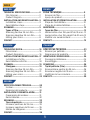 3
3
-
 4
4
-
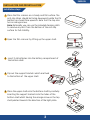 5
5
-
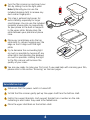 6
6
-
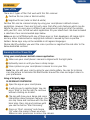 7
7
-
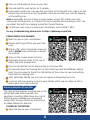 8
8
-
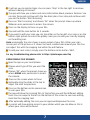 9
9
-
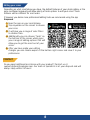 10
10
-
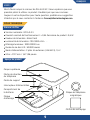 11
11
-
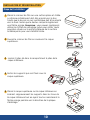 12
12
-
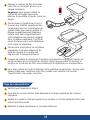 13
13
-
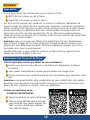 14
14
-
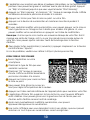 15
15
-
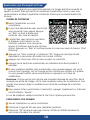 16
16
-
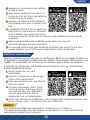 17
17
-
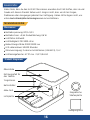 18
18
-
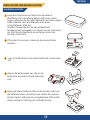 19
19
-
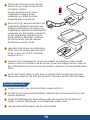 20
20
-
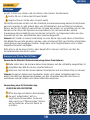 21
21
-
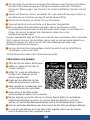 22
22
-
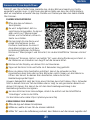 23
23
-
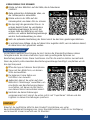 24
24
-
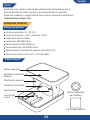 25
25
-
 26
26
-
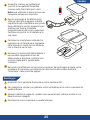 27
27
-
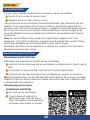 28
28
-
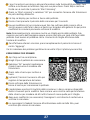 29
29
-
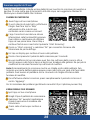 30
30
-
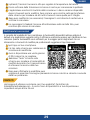 31
31
-
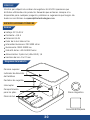 32
32
-
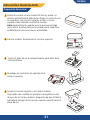 33
33
-
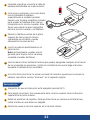 34
34
-
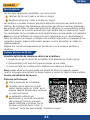 35
35
-
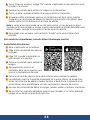 36
36
-
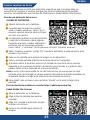 37
37
-
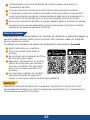 38
38
-
 39
39
-
 40
40
dans d''autres langues
- italiano: KLIM K2 Film Scanner Manuale utente
- English: KLIM K2 Film Scanner User manual
- español: KLIM K2 Film Scanner Manual de usuario
- Deutsch: KLIM K2 Film Scanner Benutzerhandbuch