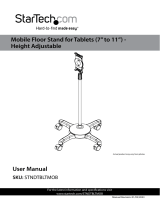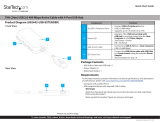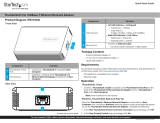Quick-Start Guide
Package Contents
• PCI Expansion Box x 1
• PCI Express Card
• 3ft DVI cable x 1
• Low-Prole Bracket x 1
• Screw Kit x 1
• Power Adapter x 1
• Quick-Start Guide x 1
Requirements
For the latest requirements, please visit www.startech.com/PEX2PCI4
• Host computer with an available PCIe slot (x1, x2, x4, x8, or x16)
• Phillips head screwdriver
Installation
WARNING!
Static electricity can severely damage the PCIe card(s) ensure that you are adequately
grounded before you open your Host Computer case or touch the PCIe card(s). You
should wear an anti-static strap or use an anti-static mat when installing any Host
Computer component. If an anti-static strap isn’t available, discharge any built-up
static electricity by touching a large grounded metal surface for several seconds. Only
handle the PCIe card(s) by the edges and don’t touch the golden connectors.
Install the PCIe Host Adapter Card
1. Turn O the Host Host Computer and any Peripheral Devices that are connected
to it (e.g. printers, external hard drives, etc.).
2. Unplug the Power Cable from the back of the Host Computer.
3. Disconnect any Peripheral Devices that are connected to the Host Computer.
4. Remove the Cover from the Host Computer Case. Consult the documentation that
came with the Host Computer for details about doing this safely.
5. Locate an available PCIe Slot and remove the corresponding Slot Cover Plate from
the back of the Host Computer Case. Consult the documentation that came with
the Host Computer for details about doing this safely. The PCIe Host Adapter Card
works in PCIe x1, x2, x4, x8, or x16 Slots.
6. Gently insert the PCIe Host Adapter Card into the PCIe Express Slot and fasten the
Bracket to the back of the Host Computer Case.
Note: If you install the PCIe Host Adapter Card into a small form factor or a low-prole
desktop system, it may be necessary to replace the pre-installed standard full-height
bracket with the included low-prole bracket.
7. Return the Cover onto the Host Computer Case.
8. Reconnect the Power Cable to the back of the Host Computer.
9. Reconnect all of the Peripheral Devices disconnected in Step 1.
Install PCI Cards in the PCI Expansion Chassis
Sharp edges! Be mindful of the sharp edges around the PCIe Expansion Chassis when
the Metal Cover is removed.
1. Turn O the PCI Expansion Chassis and unplug all cable connections.
2. Release the Metal Cover by removing the Screws (x 10) using a Phillips Head
Screwdriver. The Screws are located on top and the opposite side of the connectors
on the PCI Expansion Chassis.
3. Locate an available PCI Slot on the Expansion Chassis, using a Phillips Head
Screwdriver remove the corresponding Slot Cover Plate from the PCI Expansion
Chassis.
4. Gently insert the PCI Card (s) into the PCI Slot and fasten the Bracket to the PCI
Expansion Chassis.
5. Install the Metal Cover back onto the PCI Expansion Chassis.
6. Screw-Lock the DVI Cable on the DVI Connector of the PCI Expansion Chassis
and onto the PCIe Host Adapter Card.
7. Connect the Power Adapter to supply power. Turn On the Expansion Chassis by
ipping the On/O Switch.
8. Turn On the Host Computer.
Note: No drivers are needed for the PCI Expansion Chassis. Some PCI Cards may need
drivers to nish their installation.
(Optional) Install the Mounting Brackets
1. Use the Mounting Screws (x 2) and Phillips Head Screwdriver to fasten the Front
Mounting Bracket on the PCIe Expansion Chassis.
2. Repeat Step 1 to install the Rear Mounting Bracket.
To view manuals, FAQs, videos, drivers, downloads, technical drawings, and more, visit www.startech.com/support