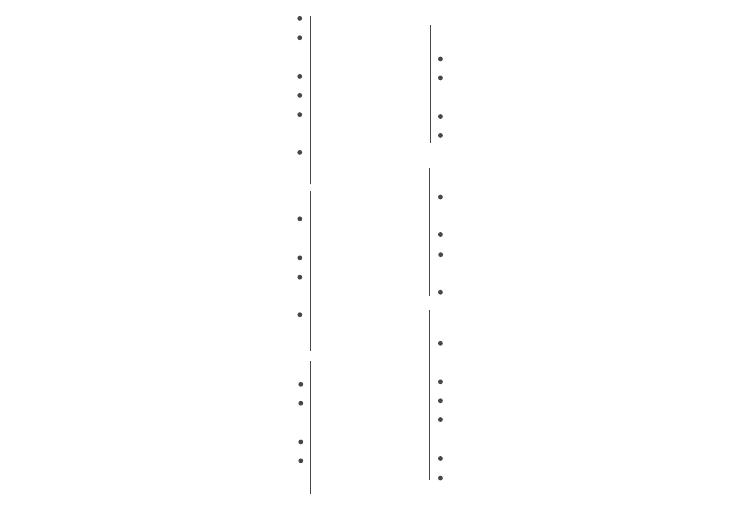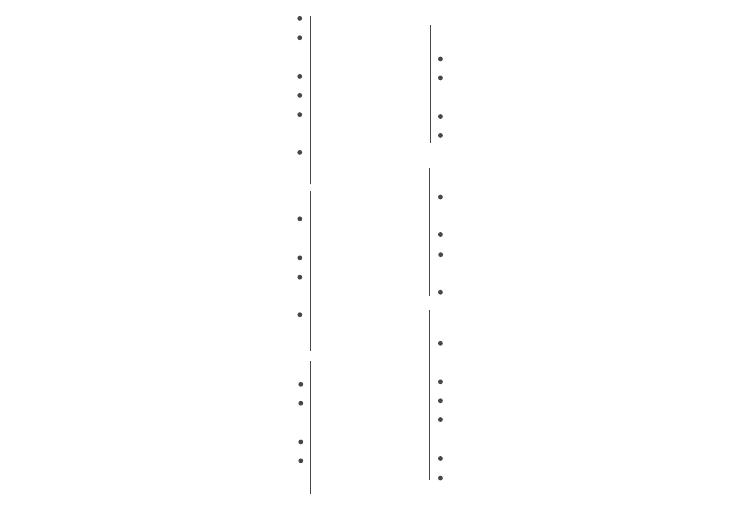
Verify your network and ensure your mobile device is
connected to a 2.4 GHz Wi-Fi channel.
Consult your router documentation for detailed
instructions on how to change wireless settings.
Once your devices have been successfully paired, you
can switch back to mixed mode or use a cellular data
network to control your smart products.
EZ mode
3bSelect the “+” symbol on the top right hand corner.
Select “Manual”.
Select your product type and follow the
instructions within the app.
If the connection fails, try using AP mode.
3cAP mode
Select the “+” symbol on the top right hand corner.
Select “Manual”.
Select your product type.
Open the menu on the top right hand corner and
select “AP mode”.
Follow the instructions within the app.
You’re good to go!
3aScan mode
Power on your device.
Select the "+" symbol on the top right hand
corner.
Follow instructions within the app.
If your device is ashing rapidly and fails, try
using EZ Mode.
3aAnalyse automatique
Allumez votre appareil.
Sélectionnez le symbole « + » dans le coin
supérieur droit.
Suivez les instructions dans l’application.
Si votre appareil clignote rapidement et échoue,
essayez d'utiliser le mode EZ.
mode EZ
3b
Sélectionnez le symbole « + » dans le coin supérieur
droit.
Sélectionnez « Ajouter manuellement ».
Choisissez votre type de produit et suivez
les instructions dans l’appli.
Si la connection ne marche pas,
essayer mode AP.
3cmode AP
Sélectionnez le symbole « + » dans le coin
supérieur droit.
Sélectionnez « Ajouter manuellement ».
Choisissez votre type de produit.
Ouvrez le menu dans le coin supérieur droit et
sélectionnez «mode AP».
Suivez les instructions dans l’appli.
Vous êtes prêts à commencer!