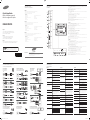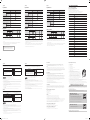Quick Setup Guide
Guide de démarrage rapide
Guía de con guración rápida
Checking the Components
Véri cation des composants
Comprobación de los componentes
Reverse Side
Arrière de l'appareil
Parte posterior
Connecting and Using a Source Device
Connexion et utilisation d'un périphérique source
Conexión y uso de un dispositivo fuente
English
The color and the appearance may differ depending on the
product, and the specifications are subject to change without
prior notice to improve the performance.
Français
La couleur et l'aspect peuvent varier selon le modèle et
ses spécifications peuvent être modifiées sans préavis
pour des raisons d'amélioration de la performance.
Español
El color y el aspecto pueden variar según el producto; las especificaciones están
sujetas a cambios sin previo aviso para mejorar el rendimiento del producto.
DM65D DM75D
English
Contact the vendor where you purchased the product if any components are missing.
The appearance of the components may differ from the images shown.
Components may vary depending on the country.
Components
◆
Quick setup guide
◆
Regulatory guide
◆
Batteries (Not available in some locations)
◆
D-SUB cable
◆
Holder-Ring (4EA)
◆
Warranty card (Not available in some locations)
◆
Power cord
◆
Remote Control
◆
RS232C(IN) adapter
Français
Communiquez avec le fournisseur qui vous a vendu l'appareil s'il manque des composants.
L'aspect réel des composants peut différer des illustrations.
Les composants peuvent être différents suivant le pays.
Composants
◆
Guide de démarrage rapide
◆
Guide de réglementation
◆
Piles (Non disponible dans certaines régions)
◆
Câble D-SUB
◆
Anneau de maintien (4EA)
◆
Fiche de garantie (Non disponible dans certaines régions)
◆
Cordon d'alimentation
◆
Télécommande
◆
RS232C(IN) Adaptateur
Español
Si falta alguno de los componentes póngase en contacto con el distribuidor donde haya adquirido el producto.
El aspecto de los componentes puede ser diferente del de las ilustraciones.
Los componentes pueden variar según las localidades.
Componentes
◆
Guía de configuración rápida
◆
Guía de regulaciones
◆
Pilas (No disponible en todos los lugares.)
◆
Cable D-SUB
◆
Anilla de sujeción (4 c/u)
◆
Tarjeta de garantía (No disponible en todos los lugares.)
◆
Cable de alimentación
◆
Mando a distancia
◆
Adaptador RS232C (IN)
BN68-05860A-01
English
1
Connects to MDC using an RS232C adapter.
- For details on how to use the MDC program, refer to Help after installing the program. The MDC program is available on
the website.
2
Supplies power to the external sensor board or receives the light sensor signal.
3
Receives sound from a PC via an audio cable.
4
Connects to the audio of a source device.
5
Connect to an SD memory card.
6
Connect to a USB memory device.
- The USB ports on the product accept a maximum constant current of 1.5 A. If the maximum value is exceeded, USB ports
may not work.
7
DVI IN: Connects to a source device using a DVI cable or HDMI-DVI cable.
MAGICINFO IN: To use MagicInfo, make sure to connect the DP-DVI cable.
8
Connects to a PC using a DP cable.
9
Connects to a source device using an HDMI cable.
0
Connects to a source device using a D-SUB cable.
!
Connects to another product using a DP cable.
-
To use old and new models together, first contact the dealer the product was purchased from to check if they are compatible.
@
Connect to an antenna cable.
#
Connects to a source device using the AV/Component adapter.
$
Receives the remote control signal via the external sensor board and outputs the signal via LOOP OUT.
%
Connects to MDC using a LAN cable.
Français
1
Connexion au MDC grâce à un adaptateur RS232C.
- Pour obtenir des détails sur la manière d'utiliser le programme MDC, reportez-vous à l'Aide après avoir installé le
programme. Le programme MDC est disponible sur le site Web.
2
Alimente la carte de capteur externe ou reçoit le signal de capteur lumineux.
3
Reçoit le son d'un PC par le biais d'un câble audio.
4
Se connecte à la prise audio d'une source.
5
Se connecte à une carte mémoireSD.
6
Connexion à un périphérique USB.
- Les ports USB de l'appareil supportent un courant constant maximal de 1,5 A. Si la valeur maximale est dépassée, les
ports USB peuvent ne pas fonctionner.
7
DVI IN: Se connecte à une source à l'aide d'un câble DVI ou HDMI-DVI.
MAGICINFO IN: Pour utiliser MagicInfo, veillez à connecter le câbleDP-DVI.
8
Se connecte à un PC à l'aide d'un câble DP.
9
Se connecte à un périphérique source à l'aide d'un câble HDMI.
0
Se connecte à un périphérique source à l'aide d'un câble D-SUB.
!
Se connecte à un autre produit à l'aide d'un câble DP.
- Si vous souhaitez combiner d'anciens et de nouveaux modèles, contactez d'abord le vendeur auquel vous avez acheté
le produit pour vous assurer qu'ils sont compatibles.
@
Connexion à un cable d'antenne.
#
Se connecte à une source à l'aide de l'adaptateur AV/de composant.
$
Reçoit le signal de la télécommande par le biais de la carte de capteur externe et émet le signal par l'entremise de LOOPOUT.
%
Se connecte au contrôle multiécran à l'aide d'un câble LAN.
Español
1
Conecta a MDC mediante un adaptador RS232C.
- Para obtener información sobre cómo usar el programa MDC, consulte la Ayuda tras instalar el programa. El programa
MDC está disponible en el sitio web.
2
Suministra alimentación a la placa de sensores externa o recibe la señal del sensor de luz.
3
Recibe el sonido de un PC a través de un cable de audio.
4
Conexión del audio de un dispositivo de origen.
5
Conecta una tarjeta de memoria SD.
6
Conecta con un dispositivo de memoria USB.
- Los puertos USB del producto pueden admitir una intensidad de corriente de 1,5 A como máximo. Si se excede este
valor máximo es posible que los puertos USB no funcionen.
7
DVI IN: Conecta a un dispositivo de origen mediante un cable DVI o un cable HDMI-DVI.
MAGICINFO IN: Para utilizar MagicInfo, asegúrese de conectar el cable DP-DVI.
8
Conecta con un PC mediante un cable DP.
9
Conecta con un dispositivo que actúa como fuente mediante un cable HDMI.
0
Conecta con un dispositivo que actúa como fuente mediante un cable D-SUB.
!
Conecta con otro producto mediante un cable DP.
- Si desea usar conjuntamente modelos antiguos y nuevos, póngase en contacto con el distribuidor a quien compró el
producto para comprobar si son compatibles.
@
Conecte un cable de antena.
#
Conecta a un dispositivo fuente mediante el adaptador de componentes/AV.
$
Recibe la señal del mando a distancia a través de la placa del sensor externa y envía la señal a través de LOOP OUT.
%
Conecta con MDC mediante un cable LAN.
Connecting to a PC
Connexion à un PC
Conexión a un PC
Connecting to an Audio System
Connexion à un système audio
Conexión a un sistema de audio
The terms HDMI and HDMI High-Definition Multimedia Interface,
and the HDMI Logo are trademarks or registered trademarks of
HDMI Licensing LLC in the United States and other countries.
RGB IN RJ45
ANT IN
DP OUT
COMPONENT IN
DVI IN /
MAGICINFO IN
RGB / DVI /
HDMI / AV /
COMPONENT
/ AUDIO IN
HDMI IN
AUDIO OUT
RS232C OUT
RS232C IN
USB
SD CARD
DP IN
IR /
AMBIENT
SENSOR IN
IR
OUT
(5V, 1.5A)
1
2
3
4
5
6
7
8
9
0 ! #@ $ %
Connecting to MDC
Connexion à MDC
Conexión a MDC
Connecting an External Monitor
Connexion à un moniteur externe
Conexión de un monitor externo
SOLO MÉXICO
IMPORTADO POR :
SAMSUNG ELECTRONICS MÉXICO S.A. DE C.V.
GENERAL MARIANO ESCOBEDO 476 PISO 8
COL. ANZURES, DELEGACIÓN MIGUEL HIDALGO MÉXICO, DISTRITO FEDERAL C.P. 11590
TEL : 01 (55) 5747-5100 / 01 800 726 7864
RGB IN
RGB / DVI / HDMI / AV / COMPONENT / AUDIO IN
RGB / DVI / HDMI / AV / COMPONENT / AUDIO IN
DVI IN / MAGICINFO IN
HDMI IN
RGB / DVI / HDMI / AV / COMPONENT / AUDIO IN
HDMI IN
DP IN
AUDIO OUT
Connecting to a Video Device
Connexion à un périphérique vidéo
Conexión a un dispositivo de vídeo
Connecting the antenna
Branchement de l'antenne
Conexión de la antena
AV IN / COMPONENT IN
RGB / DVI / HDMI / AV / COMPONENT / AUDIO IN
AV IN / COMPONENT IN
RGB / DVI / HDMI / AV / COMPONENT / AUDIO IN
HDMI IN
RGB / DVI / HDMI / AV / COMPONENT / AUDIO IN
HDMI IN
RS232C IN
RS232C OUT
RS232C IN
RS232C OUT
RS232C IN
RS232C OUT
RJ45
HUB
RS232C OUT
RS232C IN
RS232C OUT
RS232C IN
RS232C OUT
RJ45
DP OUT
Troubleshooting Guide
Guide de dépannage
Solución de problemas
| English | Français | Español
Issues Solutions
The screen keeps switching on
and off.
Check the cable connection between the product
and PC, and ensure the connection is secure.
No Signal is displayed on the
screen.
Check that the product is connected correctly with
a cable.
Check that the device connected to the product is
powered on.
Not Optimum Mode is
displayed.
This message is displayed when a signal from the
graphics card exceeds the product’s maximum
resolution and frequency.
Refer to the Standard Signal Mode Table and set
the maximum resolution and frequency according
to the product specifications.
The images on the screen look
distorted.
Check the cable connection to the product.
The screen is not clear.
The screen is blurry.
Adjust Coarse and Fine.
Remove any accessories (video extension cable,
etc) and try again.
Set the resolution and frequency to the
recommended level.
The screen appears unstable and
shaky.
Check that the resolution and frequency of the
PC and graphics card are set within a range
compatible with the product. Then, change the
screen settings if required by referring to the
Additional Information on the product menu and
the Standard Signal Mode Table.
There are shadows or ghost
images left on the screen.
The screen is too bright.
The screen is too dark.
Adjust Brightness and Contrast.
Screen color is inconsistent. Go to Picture and adjust the Color Space settings.
White does not really look white.
Go to Picture and adjust the White Balance
settings.
There is no sound.
Check the connection of the audio cable or adjust
the volume.
Check the volume.
The volume is too low.
Adjust the volume.
If the volume is still low after turning it up to the
maximum level, adjust the volume on your PC
sound card or software program.
The remote control does not
work.
Make sure that the batteries are correctly in place (+/-).
Check if the batteries are flat.
Check for power failure.
Make sure that the power cord is connected.
Check for any special lighting or neon signs
switched on in the vicinity.
Problèmes Solutions
L’écran ne cesse de s’allumer et
s’éteindre.
Vérifiez la connexion du câble entre l’appareil et le
PC et assurez-vous qu’elle est solide.
Aucun signal s'affiche a
l'ecran.
Vérifiez que l’appareil est correctement connecté
avec un câble.
Vérifiez que le périphérique connecté à l’appareil est
sous tension.
Pas le mode optimal est
affiche.
Ce message est affiché lorsqu’un signal de la carte
vidéo excède la résolution et la fréquence maximales
de l’appareil.
Reportez-vous au Tableau des modes de signal
standard et réglez la résolution et la fréquence
maximales selon les spécifications de l’appareil.
Les images à l’écran
apparaissent déformées.
Vérifiez la connexion du câble à l’appareil.
L’écran n’est pas clair.
L’écran est flou.
Ajustez les valeurs Grain et A ffi n é .
Retirez tout accessoire (câble d’extension vidéo, etc)
puis faites une nouvelle tentative.
Réglez la résolution et la fréquence au niveau
recommandé.
L’écran apparaît instable et
vacillant.
Vérifiez que la résolution et la fréquence du PC
et de la carte vidéo se trouvent dans une plage
compatible avec l’appareil. Puis modifiez les
paramètres de l’écran au besoin en vous reportant
à la section Information supplémentaire du menu
de l’appareil et au Tableau des modes de signal
standard.
Des ombres et des images
fantômes persistent à l’écran.
L’écran est trop clair.
L’écran est trop sombre.
Ajustez les valeurs Luminosité et Contraste.
Les couleurs de l’écran ne sont
pas constantes.
Allez a Image et reglez les parametres
Espace couleur.
Le blanc n’est pas vraiment blanc.
Allez a Image et reglez les parametres
Équilibrage du blanc.
Il n’y a pas de son.
Vérifiez la connexion du câble audio ou réglez le
volume.
Vérifiez le volume.
Le volume est trop bas.
Réglage du volume.
Si le volume est toujours bas même au niveau
maximal, réglez le volume sur la carte son de votre
PC ou de votre logiciel.
La télécommande ne
fonctionne pas.
Assurez-vous que les piles sont placées correctement (+/-).
Vérifiez si les piles sont épuisées.
Vérifiez s’il y a une panne de courant.
Assurez-vous que le cordon d’alimentation est connecté.
Vérifiez si une éclairage spécial ou des enseignes au
néon se trouve à proximité.
Problemas Soluciones
La pantalla se enciende y se
apaga continuamente.
Compruebe la conexión del cable entre el producto
y el PC, asegúrese de que la conexión sea firme.
Sin señal se muestra en la
pantalla.
Compruebe que el producto esté conectado
correctamente con un cable.
Compruebe que el dispositivo conectado al
producto esté encendido.
Modo no óptimo se muestra
en la pantalla.
Este mensaje se muestra cuando una señal de la
tarjeta gráfica supera la frecuencia y la resolución
máxima del producto.
Consulte la Tabla de los modos de señal estándar y
configure la frecuencia y la resolución máximas en
función de las especificaciones del producto.
Las imágenes de la pantalla
aparecen distorsionadas.
Compruebe la conexión del cable al producto.
La pantalla no presenta un aspecto
claro. La pantalla está borrosa.
Ajuste los valores de Grueso y Fino
Retire cualquier accesorio (cable de extensión de
vídeo, etc.) y pruébelo de nuevo.
Establezca la resolución y la frecuencia en los niveles
recomendados.
La pantalla aparece inestable y
temblorosa.
Compruebe que la resolución y la frecuencia del PC
y la tarjeta gráfica esté establecida en un intervalo
compatible con el producto. A continuación, consulte
la información adicional en el menú del producto y la
Tabla de los modos de señal estándar para cambiar la
configuración de la pantalla si fuera necesario.
Aparecen sombras o imágenes
reflejadas a la izquierda de la
pantalla.
La pantalla es demasiado brillante.
La pantalla es demasiado oscura.
Ajuste los valores de Brillo y Contraste.
El color de la pantalla no es uniforme.
Vaya a Imagen y ajuste los valores de
Espacio de color.
El color blanco no parece
realmente blanco.
Vaya a Imagen y ajuste los valores de
Balance de blanco.
No hay sonido.
Compruebe la conexión del cable de audio o ajuste
el volumen.
Compruebe el volumen.
El volumen es demasiado bajo.
Ajustar el volumen.
Si el volumen sigue siendo bajo después de subirlo
al máximo nivel, ajústelo en la tarjeta de sonido del
PC o el programa de software.
El mando a distancia no
funciona.
Compruebe que las pilas estén correctamente
colocadas (+/-).
Compruebe si las pilas están descargadas.
Compruebe si hay fallos en la alimentación.
Asegúrese de que el cable de alimentación esté conectado.
Compruebe si hay señales de neón o iluminación
especial conectada en las inmediaciones.
ANT IN
[DMD65~75-NA-QSG]BN68-05860A-01.indd 1 2014-07-22 2:27:24

Warning! Important Safety Instructions
(Please read the appropriate section that corresponds to the marking on your Samsung product before attempting to install the product.)
CAUTION
RISK OF ELECTRIC SHOCK DO NOT OPEN
CAUTION: TO REDUCE THE RISK OF ELECTRIC SHOCK, DO
NOT REMOVE COVER (OR BACK). THERE ARE NO USER
SERVICEABLE PARTS INSIDE. REFER ALL SERVICING TO
QUALIFIED PERSONNEL.
This symbol indicates that high voltage is present
inside. It is dangerous to make any kind of
contact with any internal part of this product.
This symbol alerts you that important
literature concerning operation and
maintenance has been included with this
product.
» If your equipment uses an AC adapter:
- Only use the AC adapter with your product by Samsung.
- Do not use the power cord with other products.
» Do not install this equipment in a confined space such as a case or similar.
» The slots and openings in the cabinet and in the back or bottom are provided for necessary ventilation. The slots and openings
must never be blocked or covered.
» The product should be located away from heat sources such as radiators, heat registers, or other products that produce heat.
» Do not place a water containing vessel (vases etc.) on this apparatus, as this can result in a risk of fire or electric shock. (Apparatus
shall not be exposed to dripping or splashing)
» The apparatus must be connected to an earthed MAINS socket-outlet (Class l Equipment only). Or Use only a properly
grounded plug and receptacle (Class l Equipment only).
» To disconnect the apparatus from the mains, the plug must be pulled out from the mains socket, therefore the mains plug
shall be readily operable.
» As long as this unit is connected to the AC wall outlet, it is not disconnected from the AC power source even if you turn off
this unit by POWER.
» This product contains chemicals known to the State of California to cause cancer and reproductive toxicity.
| English
Avertissement ! Consignes de sécurité importantes
(Avant toute installation de votre produit Samsung, veuillez lire les sections correspondant aux inscriptions qui gurent sur ce dernier.)
ATTENTION
RISQUE DE CHOC ÉLECTRIQUE - NE PAS OUVRIR
ATTENTION: POUR LIMITER LE RISQUE DE CHOC
ÉLECTRIQUE, NE RETIREZ PAS LE CACHE (OU LE DOS).
L'INTÉRIEUR NE CONTIENT AUCUNE PIÈCE GÉRABLE PAR
L'UTILISATEUR. CONFIEZ TOUT ENTRETIEN AU PERSONNEL
QUALIFIÉ.
Ce symbole indique la présence d'une tension
élevée à l'intérieur. Il est dangereux d'établir
un quelconque contact avec des pièces
internes de ce produit.
Ce symbole vous avertit qu'une
documentation importante relative au
fonctionnement et à la maintenance de ce
produit a été fournie avec ce dernier.
» Si votre équipement utilise un adaptateur secteur:
- Utilisez uniquement l'adaptateur secteur fourni avec votre produit par Samsung.
- N'utilisez pas le câble d'alimentation avec d'autres produits.
» N'installez pas cet équipement dans un espace confiné tel qu'un élément de type boîtier.
» Les fentes et les ouvertures ménagées dans le boîtier ainsi qu'à l’arrière et au-dessous de l'appareil assurent la ventilation de ce
dernier. Les logements et les ouvertures ne doivent jamais être obstrués et/ou recouverts.
» Évitez de placer le produit à proximité de sources de chaleur telles que les radiateurs, les arrivées d'air chaud ou tout autre
dispositif dégageant de la chaleur.
» Ne placez aucun récipient d’eau (vases, etc.) sur l’appareil car cela entraîne un risque d’incendie ou de décharge électrique.
(L'appareil ne doit pas être exposé aux gouttes ou aux éclaboussures)
» L'équipement doit être connecté à une prise secteur reliée à la terre (appareils de classe I uniquement). Ou bien, utilisez
uniquement un boîtier de connexion correctement relié à la terre (appareils de classe I uniquement).
» Pour débrancher l'appareil du secteur, la fiche doit être retirée de la prise secteur, raison pour laquelle la fiche secteur doit être
accessible à tout moment.
» Tant que cet équipement est connecté à la prise murale, il n'est pas déconnecté de la source de courant alternatif même si
vous le désactivez en appuyant sur le bouton marche/arrêt.
| Français
Advertencia! Instrucciones importantes de seguridad
(Lea la sección apropiada que corresponde a la marca del producto Samsung antes de intentar instalar el producto.)
PRECAUCIÓN
NO ABRIR: RIESGO DE DESCARGA ELÉCTRICA
PRECAUCIÓN: PARA REDUCIR EL RIESGO DE DESCARGA
ELÉCTRICA, NO RETIRE LA CUBIERTA (NI LA PARTE
POSTERIOR). NO HAY PIEZAS QUE SE PUEDAN REPARAR
EN EL INTERIOR. PARA CUALQUIER REPARACIÓN, ACUDA A
PERSONAL CUALIFICADO.
Este símbolo indica que dentro existe alta
tensión. Resulta peligroso tener cualquier tipo
de contacto con las partes internas de este
producto.
Este símbolo advierte de que, junto con
este producto, se incluye documentación
importante relacionada con su
funcionamiento y mantenimiento.
» Si su equipo usa un adaptador de CA:
- Utilice únicamente el adaptador de CA con su producto Samsung.
- No utilice el cable de alimentación con otros productos.
» No instale este equipo en espacios cerrados, como una carcasa o similar.
» Las ranuras y aberturas existentes en la unidad y en la parte trasera o inferior se facilitan para proporcionar la ventilación
necesaria. Las ranuras y orificios de ventilación no deben estar nunca tapados ni cubiertos.
» El producto debe colocarse lejos de cualquier fuente de calor, como por ejemplo radiadores, rejillas de calefacción o cualquier
otro producto emisor de calor.
» No coloque recipientes con agua sobre este aparato (jarrones, etc.), ya que podría representar riesgo de incendio o descarga
eléctrica. (Evite que cualquier líquido gotee o salpique sobre el aparato)
» El aparato debe conectarse a una toma o enchufe PRINCIPAL con toma de tierra (Sólo equipos de Clase l). O bien usar
únicamente enchufes y cajas que dispongan de toma de tierra (Sólo equipos de Clase l).
» Para desconectar el aparato de la corriente, debe desenchufar el cable de la toma principal, por lo que el enchufe principal
debe estar siempre fácilmente accesible.
» Si la unidad está conectada a la toma de CA, no se desconecta de la fuente de alimentación CA ni siquiera si se apaga
mediante el botón de ENCENDIDO/APAGADO.
| Español
FCC Class A Notice
This device complies with part 15 of the FCC Rules. Operation is subject to the following two conditions:
1. This device may not cause harmful interference, and
2. This device must accept any interference received, including interference that may cause undesired operation.
NOTE:
This equipment has been tested and found to comply with the limits for a Class A digital device, pursuant to Part 15 of the FCC Rules.
These limits are designed to provide reasonable protection against harmful interference when the equipment is operated in a commercial
environment. This equipment generates, uses, and can radiate radio frequency energy and, if not installed and used in accordance with the
instruction manual, may cause harmful interference to radio communications. Operation of this equipment in a residential area is likely to
cause harmful interference in which case the user will be required to correct the interference at his own expense.
FCC Class B Notice
This device complies with part 15 of the FCC Rules. Operation is subject to the following two conditions:
1. This device may not cause harmful interference, and
2. This device must accept any interference received, including interference that may cause undesired operation.
This equipment has been tested and found to comply with the limits for a Class B digital device, pursuant to Part 15 of the FCC Rules. These
limits are designed to provide reasonable protection against harmful interference in a residential installation. This equipment generates,
uses and can radiate radio frequency energy and, if not installed and used in accordance with the instructions, may cause harmful
interference to radio communications. However, there is no guarantee that interference will not occur in a particular installation. If this
equipment does cause harmful interference to radio or television reception, which can be determined by turning the equipment off and
on, the user is encouraged to try to correct the interference by one or more of the following measures:
» Reorient or relocate the receiving antenna.
» Increase the separation between the equipment and receiver.
» Connect the equipment into an outlet on a circuit different from that to which the receiver is connected.
» Consult the dealer or an experienced radio/TV technician for help.
User Information
Changes or modifications not expressly approved by the party responsible for compliance could void the user's authority to operate
the equipment. If necessary, consult with your dealer or an experienced radio/television technician for additional suggestions. You may
find the booklet called How to Identify and Resolve Radio/TV Interference Problems helpful. This booklet was prepared by the Federal
Communications Commission. It is available from the U.S. Government Printing Office. Washington, DC 20402, Stock Number 004-000-
00345-4.
The party responsible for product compliance:
SAMSUNG ELECTRONICS CO., LTD.
America QA Lab of Samsung
3351 Michelson Drive
Suite #290, Irvine, CA92612 USA
Warning
User must use shielded signal interface cables to maintain FCC compliance for the product.
Provided with this monitor is a detachable power supply cord with IEC320 style terminations.
It may be suitable for connection to any UL Listed personal computer with similar configuration.
Before making the connection, make sure the voltage rating of the computer convenience outlet is the same as the monitor and that the
ampere rating of the computer convenience outlet is equal or exceeds the monitor voltage rating.
For 120 Volt applications, use only UL Listed detachable power cord with NEMA configuration 5-15P type(parallel blades) plug cap. For 240
Volt applications use only UL Listed detachable power supply cord with NEMA configuration 6-15P type (tandem blades) plug cap.
This television receiver provides display of television closed captioning in accordance with Section 15.119 of the FCC rules.
(TV broadcast receivers with picture screens 13 inches or larger in diameter models only)
ICES-003 Class A Notice - Avis NMB-003, Classe A
This Class A digital apparatus complies with Canadian ICES-003.
Cet appareil numérique de la classe A est conforme à la norme NMB-003 du Canada.
ICES-003 Class B Notice - Avis NMB-003, Classe B
This Class B digital apparatus complies with Canadian ICES-003.
Cet appareil numérique de la classe B est conforme à la norme NMB-003 du Canada.
Important Safety Instructions(UL Only)
1. Read these instructions.
2. Keep these instructions.
3. Heed all warnings.
4. Follow all instructions.
5. Do not use this apparatus near water.
6. Clean only with dry cloth.
7. Do not block any ventilation openings, Install in accordance with the
manufacturer’s instructions.
8. Do not install near any heat sources such as radiators, heat registers, stoves, or
other apparatus (including amplifiers) that produce heat.
9. Do not defeat the safety purpose of the polarized or grounding-type plug. A
polarized plug has two blades with one wider than the other. A grounding type
plug has two blades and a third grounding prong. The wide blade or the third
prong are provided for your safety. If the provided plug does not fit into your
outlet, consult an electrician for replacement of the obsolete outlet.
10. Protect the power cord from being walked on or pinched particularly at plugs,
convenience receptacles, and the point where they exit from the apparatus.
11. Only use attachments/accessories specified by the manufacturer.
12. Use only with cart, stand, tripod, bracket, or table specified by the manufacturer, or sold with the apparatus. When a cart
is used, use caution when moving the cart/apparatus combination to avoid injury from tip-over.
13. Unplug this apparatus during lightning storms or when unused for long periods of time.
14. Refer all servicing to qualified service personnel. Servicing is required when the apparatus has been damaged in any
way, such as power-supply cord or plug is damaged, liquid has been spilled or objects have fallen into the apparatus, the
apparatus has been exposed to rain or moisture, does not operate normally, or has been dropped.
WARNING: To prevent damage which may result in re or electric
shock hazard, do not expose this appliance to rain or moisture.
◆
Ventilation
Do not place the apparatus in a rack or bookcase. Ensure that there is adequate ventilation and that you've followed that manufacturer's
instructions for mounting and installation.
MPR II Compliance (MPR II applied model only)
This monitor complies with SWEDAC(MPR II) recommendations for reduced electric and magnetic fields.
◆
ENERGY STAR qualied model only
(Applicable to tuner-included models only.)
- Your Samsung TV is ENERGY STAR qualified in its “factory default(Home Use)” setting.
Change to certain features, settings and functionality in this TV can change the power
consumption, possibly beyond the limits required for ENERGY STAR qualification.
- Environmental Protection Agency and Department of Energy. ENERGY STAR is a joint program
of the Government agencies, designed to promote energy efficient products and practices.
Refer to www.energystar.gov for more information of the ENERGY STAR Program
◆
ENERGY STAR qualied model only
- As an ENERGY STAR Partner, Samsung has determined that this product or product models
meets the ENERGY STAR guideline for energy efficiency.
Mercury Statement (LCD Monitor, LCD TV, Projector for USA only)
Contains Mercury, Dispose According to Local, State or Federal Laws
Especicaciones
Nombre del modelo DM65D DM75D
Panel Tamaño Clase 65 (163 cm / 64.5 pulgadas) Clase 75 (189 cm / 74.5 pouces)
Área de visualización 142.848 cm (H) x 80.352 cm (V) 165.024 (H) cm x 92.826 cm (V)
Dimensiones (An x Al x Pr) 146.74 x 84.80 x 5.62 cm 167.62 x 95.95 x 8.84 cm
Peso (sin el soporte) 27.4 kg 34.1 kg
Alimentación eléctrica 100 CA hasta 240 V CA (+/- 10%), 60 / 50 Hz ± 3 Hz
Consulte la etiqueta en la parte posterior del producto, ya que el voltaje
estándar puede variar entre los países.
Consideraciones
medioambientales
Funcionamiento Temperatura : 0 °C ~ 40 °C (32 °F ~ 104 °F)
Humedad : del 10 % al 80 %, sin condensacion
Almacenamiento
Temperatura : -20 °C ~ 45 °C (-4 °F ~ 113 °F)
Humedad : del 5 % al 95 %, sin condensacion
Ahorro de energía
Ahorro de energía Funcionamiento normal Modo de ahorro de
energía (Señal SOG:no
admite el modo DPM)
Apagado Apagado
(Interruptor
alimentación)
Clasificación Normal Máx
Indicador de encendido Apagado Parpadeo Encendido Apagado
Consumo de
energía
DM65D 240 W 105 W 264 W 0.5 W 0.5 W 0 W
DM75D 280 W 147 W 308 W
- Plug & Play
Este monitor se puede instalar y usar en cualquier sistema compatible Plug & Play. El intercambio de datos
de dos direcciones entre el monitor y el sistema PC optimiza la configuración del monitor.
La instalación del monitor tiene lugar automáticamente. Sin embargo, se puede personalizar la configuración
de instalación si se desea.
- Debido a la naturaleza de la fabricación de este producto, aproximadamente 1 píxel por cada millón (1ppm)
puede parecer más brillante o más oscuro en el panel. Esto no afecta al rendimiento del producto.
- Este dispositivo es un aparato digital de Clase A.
Contact SAMSUNG WORLD WIDE
Contacter SAMSUNG WORLDWIDE
Contacte con SAMSUNG WORLD WIDE
Web site: www.samsung.com/displaysolutions
- Download the user manual from the website for further details.
- Téléchargez le manuel de l'utilisateur du site Web pour obtenir de plus amples détails.
- Descargue el manual del usuario desde el sitio web si necesita más información.
Country Customer Care Center
U.S.A 1-800-SAMSUNG (726-7864)
CANADA 1-800-SAMSUNG (726-7864)
ARGENTINE 0800 333 3733
BOLIVIA 800-10-7260
BRAZIL
0800-124-421 (Demais cidades e regiões)
4004-0000 (Capitais e grandes centros)
CHILE 800-SAMSUNG (726-7864)
COLOMBIA
01 8000 112 112
Bogotá 600 12 72
COSTA RICA 0-800-507-7267
DOMINICA 1-800-751-2676
ECUADOR 1-800-10-7267
EL SALVADOR 800-6225
GUATEMALA 1-800-299-0013
HONDURAS 800-27919267
JAMAICA 1-800-234-7267
NICARAGUA 001-800-5077267
MEXICO 01-800-SAMSUNG (726-7864)
PANAMA 800-7267
PARAGUAY 009 800 542 0001
PERU 0-800-777-08
PUERTO RICO 1-800-682-3180
TRINIDAD & TOBAGO 1-800-SAMSUNG (726-7864)
URUGUAY 000 405 437 33
VENEZUELA 0-800-100-5303
Specications
Model Name DM65D DM75D
Panel Size 65 CLASS (64.5 inches / 163 cm) 75 CLASS (74.5 inches / 189 cm)
Display area 1428.48 mm (H) x 803.52 mm (V)
56.24 inches (H) x 31.63 inches (V)
1650.24 mm (H) x 928.26 mm (V)
64.97 inches (H) x 36.55 inches (V)
Dimensions (W x H x D) 1467.4 x 848.0 x 56.2 mm
57.77 x 33.39 x 2.21 inches
1676.2 x 959.5 x 88.4 mm
65.99 x 37.78 x 3.48 inches
Weight (without stand) 27.4 kg / 60.41 Ibs 34.1 kg / 75.17 Ibs
Power Supply AC 100 to 240 VAC (+/- 10%), 60 / 50 Hz ± 3 Hz
Refer to the label at the back of the product as the standard voltage can vary
in different countries.
Environmental
considerations
Operating Temperature : 32 °F ~ 104 °F (0 °C ~ 40 °C)
Humidity : 10 % ~ 80 %, non-condensing
Storage Temperature : -4 °F ~ 113 °F (-20 °C ~ 45 °C)
Humidity : 5 % ~ 95 %, non-condensing
PowerSaver
PowerSaver Normal Operation Power saving mode
(SOG Signal : Not Support the
DPM Mode)
Power off Power off
(Power Switch)
Rating Typical Max
Power Indicator Off Blinking On Off
Power
Consumption
DM65D 240 W 105 W 264 W 0.5 W 0.5 W 0 W
DM75D 280 W 147 W 308 W
- Plug-and-Play
This monitor can be installed and used with any Plug-and-Play compatible systems. Two-way data exchange
between the monitor and PC system optimizes the monitor settings.
Monitor installation takes place automatically. However, you can customize the installation settings if
desired.
- Due to the nature of the manufacturing of this product, approximately 1 pixel per million (1ppm) may
appear brighter or darker on the panel. This does not affect product performance.
- This device is a Class A digital apparatus.
(USA only)
Dispose unwanted electronics through an approved recycler.
To find the nearest recycling location, go to our website:
www.samsung.com/recyclingdirect or call, (877) 278 - 0799
Spécications
Nom du modèle DM65D DM75D
Panneau Taille Classe 65" (64.5 pouces / 163 cm) Classe 75" (74.5 pouces / 189 cm)
Zone d'affichage 1428.48 mm (H) x 803.52 mm (V)
56.24 pouces (H) x 31.63 pouces (V)
1650.24 mm (H) x 928.26 mm (V)
64.97 pouces (H) x 36.55 pouces (V)
Dimensions (L x H x P) 1467.4 x 848.0 x 56.2 mm
57.77 x 33.39 x 2.21 pouces
1676.2 x 959.5 x 88.4 mm
65.99 x 37.78 x 3.48 pouces
Poids (sans le socle) 27.4 kg / 60.41 Ibs 34.1 kg / 75.17 Ibs
Alimentation électrique AC 100 à 240 VAC (+/- 10%), 60 / 50 Hz ± 3 Hz
Reportez-vous à l'étiquette à l'arrière de l'appareil car la tension standard
peut varier d'un pays à l'autre.
Considérations
environnementales
Utilisation Température : 32 °F ~ 104 °F (0 °C ~ 40 °C)
Humidite : 10 % ~ 80 %, sans condensation
Rangement Température : -4 °F ~ 113 °F (-20 °C ~ 45 °C)
Humidite : 5 % ~ 95 %, sans condensation
PowerSaver
PowerSaver Fonctionnement normal Mode d'économie
d'énergie (signal SOG:
mode DPM non pris en
charge)
Mise hors
tension
Mise hors
tension
(Interrupteur)
Classement Typique Max.
Témoin d'alimentation Désactivé Clignotement Sous
tension
Désactivé
Consommation
d'énergie
DM65D 240 W 105 W 264 W 0.5 W 0.5 W 0 W
DM75D 280 W 147 W 308 W
- Prêt à l'emploi
Le moniteur peut être installé et utilisé avec des systèmes Prêt à l'emploi (Plug-and-Play) compatibles.
L'échange de données bi-directionnel entre le moniteur et le système PC optimise les réglages du moniteur.
L'installation du moniteur s'opère automatiquement. Toutefois, vous pouvez personnaliser les réglages de
l'installation si vous le souhaitez.
- Étant donné la nature de la fabrication de cet appareil, environ 1 pixel par million (1ppm) peut apparaître
plus clair ou plus sombre sur le panneau. Ce phénomène n'affecte pas le rendement de l'appareil.
- Cet appareil est un appareil numérique de catégorieA.
| English | Français | Español
[DMD65~75-NA-QSG]BN68-05860A-01.indd 2 2014-07-22 2:27:28
-
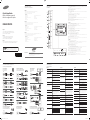 1
1
-
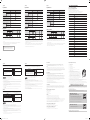 2
2
Samsung DM75D Guide de démarrage rapide
- Taper
- Guide de démarrage rapide
- Ce manuel convient également à
dans d''autres langues
- English: Samsung DM75D Quick start guide
- español: Samsung DM75D Guía de inicio rápido
Documents connexes
-
Samsung DM65D Guide de démarrage rapide
-
Samsung DM65D Guide de démarrage rapide
-
Samsung UE46D Guide de démarrage rapide
-
Samsung DM82D Guide de démarrage rapide
-
Samsung QM75F Guide de démarrage rapide
-
Samsung ED75D Guide de démarrage rapide
-
Samsung DM65E Guide de démarrage rapide
-
Samsung OM75D-K Guide de démarrage rapide
-
Samsung ED65E Guide de démarrage rapide
-
Samsung DB55D Guide de démarrage rapide