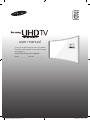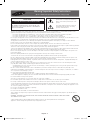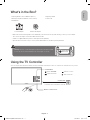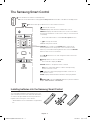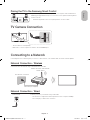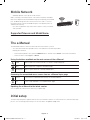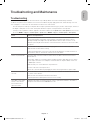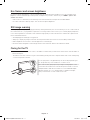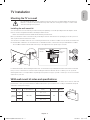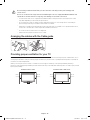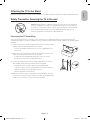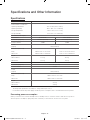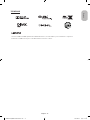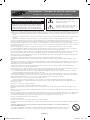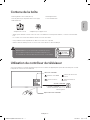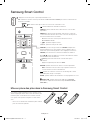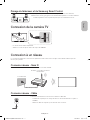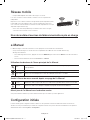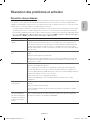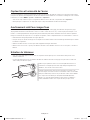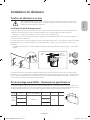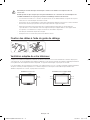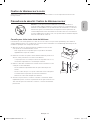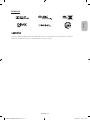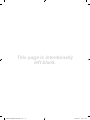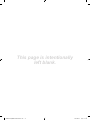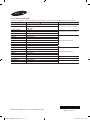Samsung UA48JU6600K Guide de démarrage rapide
- Catégorie
- Téléviseurs LED
- Taper
- Guide de démarrage rapide
Ce manuel convient également à

Thank you for purchasing this Samsung product.
To receive more complete service, please register
your product at
www.samsung.com/register
Model ___________ Serial No. ____________
user manual
[JU6600-XA-KE]BN68-07202C-00L02.indb 1 2015-04-02 �� 1:54:49

Warning! Important Safety Instructions
(Please read the Safety Instructions before using your TV.)
CAUTION
RISK OF ELECTRIC SHOCK DO NOT OPEN
CAUTION: TO REDUCE THE RISK OF ELECTRIC SHOCK, DO
NOT REMOVE COVER (OR BACK). THERE ARE NO USER
SERVICEABLE PARTS INSIDE. REFER ALL SERVICING TO
QUALIFIED PERSONNEL.
This symbol indicates that high voltage is
present inside. It is dangerous to make any
kind of contact with any internal part of this
product.
This symbol indicates that this product has
included important literature concerning
operation and maintenance.
The slots and openings in the cabinet and in the back or bottom are provided for necessary ventilation. To ensure reliable operation of this
apparatus and to protect it from overheating, these slots and openings must never be blocked or covered.
- Do not place this apparatus in a confined space, such as a bookcase or built-in cabinet, unless proper ventilation is provided.
- Do not place this apparatus near or over a radiator or heat register, or where it is exposed to direct sunlight.
- Do not place vessels (vases etc.) containing water on this apparatus, as this can result in a fire or electric shock.
Do not expose this apparatus to rain or place it near water (near a bathtub, washbowl, kitchen sink, or laundry tub, in a wet basement, or near a
swimming pool etc.). If this apparatus accidentally gets wet, unplug it and contact an authorised dealer immediately.
This apparatus uses batteries. In your community, there might be environmental regulations that require you to dispose of these batteries
properly. Please contact your local authorities for disposal or recycling information.
Do not overload wall outlets, extension cords or adaptors beyond their capacity, since this can result in fire or electric shock.
Power-supply cords should be placed so that they are not likely to be walked on or pinched by items placed upon or against them. Pay particular
attention to cords at the plug end, at wall outlets, and at the point where they exit from the appliance.
To protect this apparatus from a lightning storm, or when left unattended and unused for long periods of time, unplug it from the wall outlet and
disconnect the antenna or cable system. This will prevent damage to the set due to lightning and power line surges.
Before connecting the AC power cord to the DC adaptor outlet, make sure that the voltage designation of the DC adaptor corresponds to the
local electrical supply.
Never insert anything metallic into the open parts of this apparatus. This may cause a danger of electric shock.
To avoid electric shock, never touch the inside of this apparatus. Only a qualified technician should open this apparatus.
Be sure to plug in the power cord until it is firmly seated. When unplugging the power cord from a wall outlet, always pull on the power cord's
plug. Never unplug it by pulling on the power cord. Do not touch the power cord with wet hands.
If this apparatus does not operate normally - in particular, if there are any unusual sounds or smells coming from it - unplug it immediately and
contact an authorised dealer or service centre.
Be sure to pull the power plug out of the outlet if the TV is to remain unused or if you are to leave the house for an extended period of time
(especially when children, elderly or disabled people will be left alone in the house).
- Accumulated dust can cause an electric shock, an electric leakage, or a fire by causing the power cord to generate sparks and heat or by
causing the insulation to deteriorate.
Be sure to contact an authorised service centre for information if you intend to install your TV in a location with heavy dust, high or low
temperatures, high humidity, chemical substances, or where it will operate 24 hours a day such as in an aerial port, a train station, etc. Failure to
do so may lead to serious damage to your TV.
Use only a properly grounded plug and wall outlet.
- An improper ground may cause electric shock or equipment damage. (Class l Equipment only.)
To turn off this apparatus completely, disconnect it from the wall outlet. Be sure to have the wall outlet and power plug readily accessible.
Do not allow children to hang onto the product.
Store the accessories (battery, etc.) in a location safely out of the reach of children.
Do not install the product in an unstable location such as a shaky shelf or a slanted floor or in a location exposed to vibration.
Do not drop or strike the product. If the product is damaged, disconnect the power cord and contact a service centre.
To clean this apparatus, unplug the power cord from the wall outlet and wipe the product with a soft, dry cloth. Do not use any chemicals such
as wax, benzene, alcohol, thinners, insecticide, aerial fresheners, lubricants, or detergents. These chemicals can damage the appearance of the
TV or erase the printing on the product.
Do not expose this apparatus to dripping or splashing.
Do not dispose of batteries in a fire.
Do not short-circuit, disassemble, or overheat the batteries.
There is danger of an explosion if you replace the batteries used in the remote with the wrong type of battery. Replace only with the same or
equivalent type.
WARNING - TO PREVENT THE SPREAD OF FIRE, KEEP CANDLES OR OTHER ITEMS WITH OPEN FLAMES AWAY FROM
THIS PRODUCT AT ALL TIMES.
* Figures and illustrations in this User Manual are provided for reference only and may differ from the actual product
appearance. Product design and specifications may change without notice.
English - 2
[JU6600-XA-KE]BN68-07202C-00L02.indb 2 2015-04-02 �� 1:54:50

What's in the Box?
Samsung Smart Control & Batteries (AA x 2) Regulatory Guide
Warranty Card (Not available in some locations) Power Cord
User Manual
CI Card Adapter Wall mount Adapter
- Make sure that the following items are included with your TV. If there are any items missing, contact your local dealer.
- The colours and shapes of the items differ with the model.
- Cables not supplied with this product can be purchased separately.
- Open the box and check for any accessory items hidden behind or inside the packing materials.
Warning: Screens can be damaged from direct pressure when handled
incorrectly. We recommend lifting the TV at the edges, as shown.
Do Not Touch
This Screen!
Using the TV Controller
You can use the TV Controller on the back of the TV instead of the remote control to control most of the functions of your TV.
Control Stick
The Control Stick is located on the
lower left corner of the back of the TV.
Control Menu
: Opens
Smart Hub
.
: Selects a source.
: Opens the menu.
: Turns off the TV.
Remote control sensor
English
English - 3
[JU6600-XA-KE]BN68-07202C-00L02.indb 3 2015-04-02 �� 1:54:51

The Samsung Smart Control
: Press this button to mute the sound temporarily.
- AD: Press and hold this button to bring up
Accessibility Shortcuts
that enables or disables Accessibility menus.
MIC
: Use the microphone with the Voice Control and Voice functions.
: Turns the TV on and off.
SOURCE: Displays and selects the available video sources.
MENU/123: Displays the numeric buttons, the content control button,
and other function buttons on the screen so that you can run functions
conveniently.
- Press and hold this button to run the
Voice Recognition
function.
POINTER: Place a finger on the
POINTER
button and move the
Samsung Smart Control. The pointer on the screen moves in the
direction you moved the Samsung Smart Control. Press the
POINTER
button to select or run a focused item.
Y
: Changes the volume.
<
P
>
: Changes the channel.
<
>
¡
£
: Moves the focus, and changes the values seen on the
TV's menu.
(Enter): Selects or runs a focused item.
- Press and hold to display the
Guide
.
RETURN: Returns to the previous menu or channel.
- EXIT: Press and hold this button to exit the currently running
function on the TV's screen.
: Controls the content when playing the media content such as
movie, picture, or music.
EXTRA: Displays related information about the current programme.
SMART HUB: Launches
Smart Hub
applications. (See the e-Manual
chapter, "Smart Features > Smart Hub.")
Installing batteries into the Samsung Smart Control
To use the Samsung Smart Control, push the rear cover
open in the direction of the arrow and insert the batteries
as shown in the figure. Make sure that the positive and
negative ends are facing the correct direction.
- Alkaline batteries are recommended for longer battery
life.
English - 4
[JU6600-XA-KE]BN68-07202C-00L02.indb 4 2015-04-02 �� 1:54:52

Pairing the TV to the Samsung Smart Control
If your Samsung Smart Control is not paired to your TV, press and hold the buttons
labelled ① and ② simultaneously for 3 seconds or more to pair the Samsung Smart
Control to the TV.
- The Samsung Smart Control can only be paired to one TV at a time.
TV Camera Connection
- The TV camera is sold separately.
- Make sure to connect only the TV camera to the TV CAMERA port.
Connecting to a Network
Connecting the TV to a network gives you access to online services, such as Smart Hub, as well as software updates.
Network Connection - Wireless
Connect the TV to the Internet using a standard router or modem.
Wireless IP Router or Modem with
a DHCP Server
LAN Cable (Not Supplied)
The LAN Port on the Wall
Network Connection - Wired
TV Rear Panel
Connect your TV to your network using a LAN cable.
- The TV does not support the network speeds less than or equal to 10 Mbps.
- Use a Category 7 cable for the connection.
English
English - 5
[JU6600-XA-KE]BN68-07202C-00L02.indb 5 2015-04-02 �� 1:54:53

Mobile Network
- Availability depends on the specific model and area.
While connecting to the mobile network, some functions might be unavailable.
Refer to the diagram and insert the Mobile Dongle (sold separately) into the USB
port. The Mobile Dongle must be connected to the TV in order to connect to
the mobile network. However, the Mobile Dongle is sold separately and is not
available from Samsung.
- If you have any problems using online services, please contact your Internet
service provider.
Supported Telecom and Model Name
For more information, refer to the
e-Manual
.
The e-Manual
The embedded e-Manual contains information about the key features of your TV.
- You can download and view a printable version of the e-Manual on the Samsung website.
Displaying the e-Manual:
•
On the Samsung Smart Control, press the
MENU/123
button, and then select
e-Manual
on the On-Screen Remote.
•
On the TV’s menu, select
Support
>
e-Manual
.
Using the buttons available on the main screen of the e-Manual
Search
Select an item from the search results to load the corresponding page.
Index
Select a keyword to navigate to the relevant page.
Recent pages
Select a topic from the list of recently viewed topics.
Accessing the associated menu screen from an e-Manual topic page
Try Now
Access the associated menu item and try out the feature directly.
Link
Access a topic referred to on an e-Manual topic page.
Updating the e-Manual to the latest version
You can update the e-Manual in the same way you update apps.
Initial setup
The initial setup dialogue box appears when the TV is first activated. Follow the on-screen instructions to finish the initial setup
process. You can manually perform this process at a later time in the
System
>
Setup
menu.
English - 6
[JU6600-XA-KE]BN68-07202C-00L02.indb 6 2015-04-02 �� 1:54:54

Troubleshooting and Maintenance
Troubleshooting
If the TV seems to have a problem, first review this list of possible problems and solutions. Alternatively, review the
Troubleshooting Section in the e-Manual. If none of these troubleshooting tips apply, please visit “www.samsung.com” and
click on Support, or contact the call centre listed on the back cover of this manual.
- This TFT LED panel is made up of sub pixels which require sophisticated technology to produce. There may be, however, a
few bright or dark pixels on the screen. These pixels will have no impact on the performance of the product.
- To keep your TV in optimum condition, upgrade to the latest software. Use the
Update now
or
Auto update
functions on the
TV's menu (MENU >
Support
>
Software Update
>
Update now
or MENU >
Support
>
Software Update
>
Auto Update
).
Issues Solutions and explanations
The TV is not powered on. Make sure that the power cord is connected and that the remote has live batteries and
is functioning properly. If the power cord is properly connected and the remote control is
operating normally, there might arise a problem with the antenna cable connection, or the
cable/set-top box might not be turned on. Check the antenna connection or turn on the cable/
set-top box.
The TV won’t turn on. Make sure that the AC power cord is securely plugged in to the TV and the wall outlet.
Make sure that the wall outlet is working.
Try pressing the
P
button on the TV to make sure that the problem is not with the remote. If
the TV turns on, refer to “The remote control does not work” below.
There is no picture/video. Check the cable connections. Remove and reconnect all cables connected to the TV and
external devices.
Set the video outputs of your external devices (Cable/set-top box, DVD, Blu-ray etc) to match
the TV's input connections. For example, if an external device’s output is HDMI, connect it to
an HDMI input on the TV.
Make sure that your connected devices are powered on.
Be sure to select the correct input source.
Reboot the connected device by unplugging it and reconnecting the device's power cable.
The remote control does
not work.
Replace the remote control batteries. Make sure that the batteries are installed with their poles
(+/–) in the correct direction.
Clean the sensor’s transmission window on the remote.
Try pointing the remote directly at the TV from 1.5~1.8 m away.
The Cable or set-top box
remote control doesn’t
turn on/off the TV or
adjust the volume.
Programme the cable or set-top box remote control to operate the TV. Refer to the Cable or
set-top box user manual for the SAMSUNG TV code.
English
English - 7
[JU6600-XA-KE]BN68-07202C-00L02.indb 7 2015-04-02 �� 1:54:55

Eco Sensor and screen brightness
Eco Sensor adjusts the brightness of the TV automatically. This feature measures the light in your room and optimises the
brightness of the TV automatically to reduce power consumption. If you want to turn this off, go to MENU >
System
>
Eco
Solution
>
Eco Sensor
.
- If the screen is too dark while you are watching TV in a dark environment, it may be due to the
Eco Sensor
.
- Do not block the sensor with any object. This can decrease picture brightness.
Still image warning
Avoid displaying still images (such as jpeg picture files), still image elements (such as TV channel logos, stock or news crawls at
the screen bottom etc.), or programmes in panorama or 4:3 image format on the screen. If you constantly display still pictures,
it can cause image burn-in on the LED screen and affect image quality. To reduce the risk of this adverse effect, please follow
the recommendations below:
•
Avoid displaying the still image for long periods.
•
Always try to display any image in full screen. Use the picture format menu of the TV set for the best possible match.
•
Reduce brightness and contrast to avoid the appearance of after-images.
•
Use all TV features designed to reduce image retention and screen burn. Refer to the e-Manual for details.
Caring for the TV
- If a sticker was attached to the TV screen, some debris can remain after you remove the sticker. Please clean the debris off
before watching TV.
- The exterior and screen of the TV can get scratched during cleaning. Be sure to wipe the exterior and screen carefully using
a soft cloth to prevent scratches.
Do not spray water or any liquid directly onto the TV. Any liquid that goes
into the product may cause a failure, fire, or electric shock.
Turn off the TV, then gently wipe away smudges and fingerprints on the
screen with a micro-fiber cloth. Clean the body of the TV with a soft cloth
dampened with a small amount of water. Do not use flammable liquids
(benzene, thinners, etc.) or a cleaning agent. For stubborn smudges,
spray a small amount of screen cleaner on the cloth.
English - 8
[JU6600-XA-KE]BN68-07202C-00L02.indb 8 2015-04-02 �� 1:54:55

TV Installation
Mounting the TV on a wall
If you mount this product on a wall, follow the instructions exactly as recommended by the manufacturer.
Unless it is correctly mounted, the product may slide or fall, thus causing serious injury to a child or adult
and serious damage to the product.
Installing the wall mount kit
You can mount the TV on the wall using a wall mount kit (sold separately). For models providing wall mount adapters, install
them as shown in the figures below before installing the wall mount kit.
- Refer to the installation manual included with the Samsung wall mount kit.
Before you install the screws for the wall mount, put the Styrofoam that came with the TV's packaging on the TV to protect it.
Then, lay the TV down and attach the screws.
To mount both a soundbar and the TV onto a wall using the wall mount, mount the soundbar onto the TV first, and then mount
the TV/Soundbar combination onto the wall mount. For detailed information, see the instructions provided with the soundbar.
- The soundbar installation with the wall mount may not be supported for the specific region or model.
TV
Wall mount
Bracket
C
Wall mount
Adapter
For detailed information about installing the wall mount, see the instructions provided with the wall mount kit. We recommend
that you contact a technician for assistance when installing the wall mount bracket. We do not advise you to do it yourself.
Samsung Electronics is not responsible for any damage to the product or injury to yourself or others if you choose to install the
wall mount on your own.
VESA wall mount kit notes and specifications
You can install your wall mount on a solid wall perpendicular to the floor. Before attaching the wall mount to surfaces other than
plaster board, contact your nearest dealer for additional information. If you install the TV on a ceiling or slanted wall, it may fall
and result in severe personal injury.
Product
Family
TV size in
inches
VESA screw hole specs
(A * B) in millimetres
C (mm)
Standard
Screw
Quantity
UHD-TV
[Curved]
48
400 X 400
41.8 ~ 42.8
M8 455 41.6 ~ 42.6
65 41.8 ~ 42.8
English
English - 9
[JU6600-XA-KE]BN68-07202C-00L02.indb 9 2015-04-02 �� 1:54:56

Do not install your wall mount kit while your TV is turned on. This may result in personal injury from
electric shock.
Do not use screws that are longer than the standard length or do not comply with VESA standard screw
specifications. Screws that are too long may cause damage to the inside of the TV set.
•
For wall mounts that do not comply with the VESA standard screw specifications, the length of the screws
may differ depending on the wall mount specifications.
•
Do not fasten the screws too firmly. This may damage the product or cause the product to fall, leading to
personal injury. Samsung is not liable for these kinds of accidents.
•
Samsung is not liable for product damage or personal injury when a non-VESA or non-specified wall mount is
used or the consumer fails to follow the product installation instructions.
•
Do not mount the TV at more than a 15 degree tilt.
•
Always have two people mount the TV onto a wall.
Arranging the cables with the Cable guide
Providing proper ventilation for your TV
When you install your TV, maintain a distance of at least 10 cm between the TV and other objects (walls, cabinet sides, etc.) to
ensure proper ventilation. Failing to maintain proper ventilation may result in a fire or a problem with the product caused by an
increase in its internal temperature.
When you install your TV with a stand or a wall mount, we strongly recommend you use parts provided by Samsung
Electronics only. Using parts provided by another manufacturer may cause difficulties with the product or result in injury caused
by the product falling.
Installation with a stand Installation with a wall mount
10 cm
10 cm
10 cm
10 cm
10 cm
10 cm
10 cm
English - 10
[JU6600-XA-KE]BN68-07202C-00L02.indb 10 2015-04-02 �� 1:54:56

Attaching the TV to the Stand
Make sure you have all the accessories shown, and that you assemble the stand following the provided assembly instructions.
Safety Precaution: Securing the TV to the wall
Caution: Pulling, pushing, or climbing on the TV may cause the TV to fall. In particular,
ensure your children do not hang on or destabilize the TV. This action may cause the
TV to tip over, causing serious injuries or death. Follow all safety precautions provided
in the Safety Flyer included with your TV. For added stability and safety, you can
purchase and install the anti-fall device as described below.
Preventing the TV from falling
These are general instructions. The clamps, screws, and string are not supplied by Samsung. They must be purchased
separately. We suggest consulting an installation service or professional TV installer for specific hardware and anti-fall hardware
installation.
1. Put the screws into the clamps and firmly fasten them onto the wall. Confirm
that the screws have been firmly installed onto the wall.
- You may need additional material such as an anchor depending on the
type of wall.
2. Remove the screws from the back centre of the TV, put the screws into the
clamps, and then fasten the screws onto the TV again.
- Screws may not be supplied with the product. In this case, please
purchase the screws of the following specifications.
3. Connect the clamps fixed onto the TV and the clamps fixed onto the wall
with a durable, heavy-duty string, and then tie the string tightly.
- Install the TV near to the wall so that it does not fall backwards.
- Connect the string so that the clamps fixed on the wall are at the same
height as or lower than the clamps fixed on the TV.
- Untie the string before moving the TV.
4. Make sure that all connections are properly secured. Periodically check the
connections for any sign of fatigue or failure. If you have any doubt about the
security of your connections, contact a professional installer.
English
English - 11
[JU6600-XA-KE]BN68-07202C-00L02.indb 11 2015-04-02 �� 1:54:57

Specifications and Other Information
Specifications
Display Resolution 3840 x 2160
Environmental Considerations
Operating Temperature
Operating Humidity
Storage Temperature
Storage Humidity
10°C to 40°C (50°F to 104°F)
10% to 80%, non-condensing
-20°C to 45°C (-4°F to 113°F)
5% to 95%, non-condensing
Stand Swivel (Left / Right)
0˚
Model Name UA48JU6600 UA55JU6600
Screen Size (Diagonal) 48 inches (121 cm) 55 inches (138 cm)
Screen Curvature 3,000R 4,200R
Sound
(Output) 20 W (10 W x 2)
Dimensions (W x H x D)
Body
With stand
1084.8 x 633.4 x 117.6 mm
1084.8 x 682.6 x 310.0 mm
1241.7 x 718.6 x 111.9 mm
1241.7 x 770.1 x 310.0 mm
Weight
Without Stand
With Stand
11.3 kg
14.2 kg
16.2 kg
19.1 kg
Model Name UA65JU6600
Screen Size (Diagonal) 65 inches (163 cm)
Screen Curvature 4,200R
Sound
(Output) 20 W (10 W x 2)
Dimensions (W x H x D)
Body
With stand
1460.3 x 845.8 x 131.1 mm
1460.3 x 895.1 x 335.4 mm
Weight
Without Stand
With Stand
25.5 kg
29.8 kg
- The design and specifications are subject to change without prior notice.
- For information about the power supply, and about power consumption, refer to the label attached to the product.
Decreasing power consumption
When you shut the TV off, it enters Standby mode. In Standby mode, it continues to draw a small amount of power. To
decrease power consumption, unplug the power cord when you don't intend to use the TV for a long time.
English - 12
[JU6600-XA-KE]BN68-07202C-00L02.indb 12 2015-04-02 �� 1:54:57

Licences
The terms HDMI and HDMI High-Definition Multimedia Interface, and the HDMI Logo are trademarks or registered
trademarks of HDMI Licensing LLC in the United States and other countries.
English
English - 13
[JU6600-XA-KE]BN68-07202C-00L02.indb 13 2015-04-02 �� 1:54:58

Avertissement! Consignes de sécurité importantes
(Veuillez lire les consignes de sécurité avant d'utiliser le téléviseur.)
ATTENTION
RISQUE D'ELECTROCUTION-NE PAS OUVRIR
ATTENTION: POUR REDUIRE LE RISQUE D'ELECTROCUTION,
NE RETIREZ PAS LE COUVERCLE (NI LE PANNEAU ARRIERE).
AUCUNE DES PIECES SITUEES A L'INTERIEUR DU PRODUIT
NE PEUT ETRE REPAREE PAR L'UTILISATEUR. POUR TOUT
DEPANNAGE, ADRESSEZ-VOUS A UN TECHNICIEN QUALIFIE.
Ce symbole indique la présence de haute
tension à l'intérieur de ce produit. Il est
dangereux de toucher les pièces situées à
l'intérieur de ce produit.
Ce symbole indique qu'une documentation
importante relative au fonctionnement et à
l'entretien est fournie avec le produit.
Les fentes et les ouvertures aménagées dans le boîtier ainsi qu'à l'arrière et en dessous de l'appareil assurent la ventilation de ce dernier. Afin de
garantir le bon fonctionnement de l'appareil et d'éviter les risques de surchauffe, ces fentes et ouvertures ne doivent être ni obstruées ni couvertes.
- Ne placez pas l'appareil dans un environnement clos tel qu'une bibliothèque ou une armoire encastrée, sauf si une ventilation adéquate est
prévue.
- Ne placez pas l'appareil à proximité ou au-dessus d'un radiateur ou d'une bouche d'air chaud, ni dans un endroit exposé à la lumière directe
du soleil.
- Ne placez pas de récipients contenant de l'eau (vases, etc.) sur l'appareil afin d'éviter tout risque d'incendie ou de choc électrique.
N'exposez pas l'appareil à la pluie et ne le placez pas à proximité d'une source d'eau (baignoire, lavabo, évier, bac de lavage, sous-sol humide ou
piscine, par exemple). Si l'appareil vient à être mouillé par accident, débranchez-le et contactez immédiatement un revendeur agréé.
Cet appareil fonctionne sur piles. Dans un souci de préservation de l'environnement, la réglementation locale en vigueur peut prévoir des mesures
spécifiques de mise au rebut des piles usagées. Veuillez contacter les autorités compétentes afin d'obtenir des informations sur la mise au rebut
ou le recyclage des piles.
Evitez de surcharger les prises murales, les rallonges et les adaptateurs, car cela entraîne un risque d'incendie ou de choc électrique.
Les cordons d'alimentation doivent être déroulés de sorte qu'aucun objet placé sur ou contre eux ne les chevauche ni les pince. Accordez une
attention particulière aux cordons au niveau de l'extrémité des fiches, des prises murales et de la sortie de l'appareil.
En cas d'orage, d'absence ou de non utilisation de votre appareil pendant une longue période, débranchez-le de la prise murale, de même que
l'antenne ou le système de câbles. Ces précautions éviteront que l'appareil ne soit endommagé par la foudre ou par des surtensions.
Avant de raccorder le cordon d'alimentation CA à la prise de l'adaptateur CC, vérifiez que la tension indiquée sur ce dernier correspond bien à la
tension délivrée par le réseau électrique local.
N'insérez jamais d'objets métalliques dans les parties ouvertes de cet appareil Vous pourriez vous électrocuter.
Afin d'éviter tout risque d'électrocution, ne mettez jamais les doigts à l'intérieur de l'appareil. Seul un technicien qualifié est habilité à ouvrir cet
appareil.
Veillez à brancher correctement et complètement le cordon d'alimentation. Lorsque vous débranchez le cordon d'alimentation d'une prise murale,
tirez toujours sur la fiche du cordon d'alimentation. Ne le débranchez jamais en tirant sur le cordon d'alimentation. Ne touchez pas le cordon
d'alimentation si vous avez les mains mouillées.
Si l'appareil ne fonctionne pas normalement, en particulier s'il émet des odeurs ou des sons anormaux, débranchez-le immédiatement et
contactez un revendeur ou un centre de dépannage agréé.
Si vous prévoyez de ne pas utiliser le téléviseur ou de vous absenter pendant une période prolongée, veillez à retirer la fiche d'alimentation de la
prise (en particulier si des enfants, des personnes âgées ou des personnes handicapées restent seuls au domicile).
- L'accumulation de poussière peut amener le cordon d'alimentation à produire des étincelles et de la chaleur ou l'isolation à se détériorer,
entraînant un risque de fuite électrique, d'électrocution et d'incendie.
Si vous prévoyez d'installer le téléviseur dans des endroits exposés à la poussière, à des températures faibles ou élevées, à une forte humidité,
à des substances chimiques ou s'il fonctionnera 24/24heures, comme dans un aéroport ou une gare ferroviaire, contactez un centre de service
agréé pour obtenir des informations. Le non-respect de ce qui précède peut gravement endommager le téléviseur.
N'utilisez que des fiches et des prises murales correctement reliées à la terre.
- Une mise à la terre incorrecte peut entraîner des chocs électriques ou endommager l'appareil (appareils de classeI uniquement).
Pour éteindre complètement cet appareil, débranchez-le de la prise murale. Assurez-vous que la prise murale et la fiche d'alimentation sont
facilement accessibles.
Ne laissez pas les enfants se suspendre à l'appareil.
Rangez les accessoires (pile, etc.) dans un endroit hors de portée des enfants.
N'installez pas l'appareil dans un endroit instable, comme sur une étagère bancale, sur une surface inclinée ou dans un endroit exposé à des
vibrations.
Veillez à ne pas faire tomber le produit ni à lui donner des coups. Si le produit est endommagé, débranchez le cordon d'alimentation et contactez
un centre de service.
Pour nettoyer l'appareil, retirez le cordon d'alimentation de la prise murale et nettoyez le produit à l'aide d'un chiffon doux et sec. N'utilisez aucune
substance chimique, telle que la cire, le benzène, l'alcool, des solvants, des insecticides, des désodorisants, des lubrifiants ou des détergents.
Ces substances chimiques peuvent altérer l'aspect du téléviseur ou effacer les imprimés se trouvant sur celui-ci.
N'exposez pas l'appareil aux gouttes ni aux éclaboussures.
Ne jetez pas les piles au feu.
Les piles ne doivent pas être court-circuitées, démontées ni subir de surchauffe.
Un risque d'explosion existe si vous remplacez les piles de la télécommande par des piles d'un autre type. Ne les remplacez que par des piles du
même type.
ATTENTION: POUR EVITER TOUT RISQUE D'INCENDIE, TENEZ TOUJOURS CE PRODUIT A DISTANCE DES BOUGIES OU
AUTRES FLAMMES OUVERTES.
* Les schémas et illustrations contenus dans ce manuel de l'utilisateur sont fournis uniquement à titre de référence. L'aspect réel
du produit peut être différent. La conception et les spécifications du produit sont susceptibles d'être modifiées sans préavis.
Français - 2
[JU6600-XA-KE]BN68-07202C-00L02.indb 2 2015-04-02 �� 1:54:59

Contenu de la boîte
Samsung Smart Control & Piles (AA x2) Guide réglementaire
Carte de garantie (non disponible dans tous les pays) Cordon d'alimentation
Guide d'utilisation
Adaptateur de carte CI Adaptateur pour support mural
- Vérifiez que les éléments suivants sont inclus avec votre téléviseur. S'il manque des éléments, contactez votre revendeur
local.
- Les couleurs et les formes des éléments varient en fonction du modèle.
- Il est possible d'acheter séparément les câbles non fournis avec ce produit.
- Ouvrez la boîte et vérifiez qu'aucun accessoire n'est caché derrière ou dans l'emballage.
Avertissement: les écrans peuvent être endommagés par une
pression directe lorsqu'ils sont incorrectement manipulés. Il est
recommandé de soulever le téléviseur par les bords, comme indiqué.
Ne touchez
pas cet écran!
Utilisation du contrôleur du téléviseur
Vous pouvez utiliser le contrôleur du téléviseur qui se trouve à l'arrière de l'appareil plutôt que la télécommande pour contrôler
la majorité des fonctions de votre téléviseur.
Stick de commande
Le stick de commande est situé à
l'arrière du téléviseur, dans le coin
inférieur gauche.
Menu de commande
: permet d'ouvrir
Smart
Hub
.
: permet de sélectionner
une source.
: permet d'ouvrir le
menu.
: permet d'éteindre le
téléviseur.
Capteur de la télécommande
Français
Français - 3
[JU6600-XA-KE]BN68-07202C-00L02.indb 3 2015-04-02 �� 1:55:00

Samsung Smart Control
: appuyez sur ce bouton pour couper temporairement le son.
- AD: maintenez ce bouton enfoncé pour afficher les
Raccourcis d'accessibilité
qui activent ou désactivent les
menus d'accessibilité.
MIC
: utilisez le microphone avec les fonctions de commande vocale.
: permet d'allumer et d'éteindre le téléviseur.
SOURCE: permet d'afficher et de sélectionner les sources vidéo
disponibles.
MENU/123: affiche le pavé numérique, le bouton de contrôle du
contenu et d'autres boutons de fonctions sur l'écran afin de pouvoir
exécuter facilement les fonctionnalités.
- Maintenez ce bouton enfoncé pour exécuter la fonction
Reconnaissance vocale
.
POINTER: posez un doigt sur le bouton
POINTER
et déplacez le
Samsung Smart Control. Le pointeur à l'écran se déplace dans le
même sens que le Samsung Smart Control. Appuyez sur le bouton
POINTER
pour sélectionner ou exécuter un élément en évidence.
Y
: permet de régler le volume.
<
P
>
: permet de changer de chaîne.
<
>
¡
£
: permet de déplacer le curseur et de modifier les valeurs
affichées sur le menu du téléviseur.
(Entrée): permet de sélectionner ou d'exécuter l'option
sélectionnée.
- Appuyez longuement pour afficher la
Guide
.
RETURN: permet de revenir à la chaîne ou au menu précédent.
- EXIT: maintenez ce bouton enfoncé pour quitter la fonction en
cours d'exécution sur l'écran du téléviseur.
: permet de contrôler le contenu lors de l'affichage de contenu
multimédia (films, images ou musique).
EXTRA: permet d'afficher des informations sur le programme en cours.
SMART HUB: permet de lancer les applications
Smart Hub
.
(Consultez le chapitre du manuel électronique "Fonctions Smart >
Smart Hub".)
Mise en place des piles dans le Samsung Smart Control
Pour utiliser le Samsung Smart Control, ouvrez le cache
arrière en appuyant dessus dans le sens de la flèche, puis
insérez les piles comme illustré sur le schéma. Assurez-
vous que les côtés positifs et négatifs sont dans le bon
sens.
- Nous vous recommandons d'utiliser des piles alcalines
pour une autonomie optimale.
Français - 4
[JU6600-XA-KE]BN68-07202C-00L02.indb 4 2015-04-02 �� 1:55:01

Pairage du téléviseur et du Samsung Smart Control
Si le pairage n'est pas établi entre votre Samsung Smart Control et le téléviseur,
maintenez les touches ① et ② enfoncées simultanément pendant 3secondes minimum.
- Le Samsung Smart Control ne peut être pairé qu'à un seul téléviseur à la fois.
Connexion de la caméra TV
- La caméra TV est vendue séparément.
- Veillez à ne connecter que la caméra TV au port TV CAMERA.
Connexion à un réseau
La connexion du téléviseur à un réseau vous permet d'accéder à des services en ligne comme Smart Hub ainsi qu'à des
mises à jour logicielles.
Connexion réseau- Sans fil
Connectez le téléviseur à Internet à l'aide d'un routeur ou modem standard.
Routeur IP ou modem sans fil avec
serveurDHCP
Câble LAN (non fourni)
Port LAN mural
Connexion réseau- Câble
Panneau arrière du téléviseur
Connectez votre téléviseur à votre réseau à l'aide d'un câble LAN.
- Le téléviseur ne prend pas en charge des vitesses de réseau inférieures ou égales à
10Mbit/s.
- Utilisez un câble de catégorie7 pour effectuer cette connexion.
Français
Français - 5
[JU6600-XA-KE]BN68-07202C-00L02.indb 5 2015-04-02 �� 1:55:02

Réseau mobile
- La disponibilité dépend du modèle et de la région concernés.
Lors de la connexion au réseau mobile, certaines fonctions risquent d'être
indisponibles.
Reportez-vous au schéma et insérez le dongle mobile (vendu séparément) dans
le port USB. Le dongle mobile doit être connecté au téléviseur pour pouvoir
vous connecter au réseau mobile. Ce dernier est vendu séparément et n'est pas
disponible auprès de Samsung.
- Si vous rencontrez des problèmes pour l'utilisation des services en ligne,
contactez votre fournisseur d'accès à Internet.
Nom de modèle et services de télécommunications pris en charge
Consultez la section "
e-Manual
" pour plus d'informations.
e-Manual
L'e-Manual intégré contient des informations sur les principales fonctionnalités de votre téléviseur.
- Vous pouvez télécharger et consulter une version imprimable de l'e-Manual sur le site Web de Samsung.
Affichage de l'e-Manual:
•
Sur le Samsung Smart Control, appuyez sur le bouton
MENU/123
, puis sélectionnez
e-Manual
sur la télécommande à
l'écran.
•
Dans le menu du téléviseur, sélectionnez
Assistance
>
e-Manual
.
Utilisation des boutons de l'écran principal de l'e-Manual
Rech.
Choisissez un élément parmi les résultats de la recherche pour charger la page
correspondante.
Index
Sélectionnez un mot-clé dans la liste pour accéder à la page appropriée.
Page ouverte
Sélectionnez une rubrique dans la liste des rubriques récemment consultées.
Accès à l'écran de menu associé depuis une page de l'e-Manual
Essayer
Permet d'accéder à l'option de menu associée et d'essayer directement cette fonctionnalité.
Associer
Permet d'accéder à une rubrique à laquelle une page de l'e-Manual fait référence.
Mise à jour de l'e-Manual vers la dernière version
Vous pouvez mettre l'e-Manual à jour de la même manière que vous mettez à jour des applications.
Configuration initiale
La boîte de dialogue de configuration initiale s'affiche lors de la première activation du téléviseur. Suivez les instructions
affichées à l'écran pour terminer la procédure de configuration initiale. Vous pouvez effectuer manuellement cette opération
ultérieurement dans le menu
Système
>
Configuration
.
Français - 6
[JU6600-XA-KE]BN68-07202C-00L02.indb 6 2015-04-02 �� 1:55:03

Résolution des problèmes et entretien
Résolution des problèmes
En cas de problème, commencez par consulter la liste des problèmes potentiels et de leurs solutions. Vous pouvez également
vous référer à la section Résolution des problèmes du manuel électronique. Si aucune de ces solutions de dépannage ne
s'applique à votre problème, rendez-vous sur le site "www.samsung.com/fr" et cliquez sur Assistance, ou contactez le centre
d'appels dont les coordonnées figurent sur la dernière page de ce manuel.
- Ce téléviseur LED TFT utilise des sous-pixels dont la fabrication nécessite une technologie sophistiquée. Il se peut toutefois
que quelques points clairs ou sombres apparaissent à l'écran. Ils n'ont aucune incidence sur la performance du produit.
- Pour maintenir votre téléviseur dans des conditions optimales, mettez-le à niveau avec le dernier logiciel disponible. Utilisez
les fonctions
MàJ maintenant
ou
Mise à jour auto
dans le menu du téléviseur (MENU >
Assistance
>
Mise à jour du logiciel
>
MàJ maintenant
ou MENU >
Assistance
>
Mise à jour du logiciel
>
Mise à jour auto
).
Problèmes Solutions et explications
Le téléviseur n'est pas
allumé.
Vérifiez que le cordon d'alimentation est connecté, que les piles de la télécommande sont bien
chargées et que la télécommande fonctionne correctement. Si le cordon d'alimentation est
correctement connecté et si la télécommande fonctionne normalement, le problème provient
peut-être du branchement au câble de l'antenne, ou de l'alimentation du décodeur câble/
boîtier décodeur. Vérifiez la connexion de l'antenne ou mettez sous tension le décodeur câble/
boîtier décodeur.
Le téléviseur ne s'allume
pas.
Vérifiez que le câble d'alimentation secteur est correctement branché au téléviseur et à la prise
murale.
Vérifiez que la prise murale est opérationnelle.
Appuyez sur le bouton
P
du téléviseur pour vous assurer que le problème ne vient pas de la
télécommande. Si le téléviseur s'allume, reportez-vous au problème «La télécommande ne
fonctionne pas» ci-après.
Aucune image/vidéo. Vérifiez le branchement des câbles. Débranchez et rebranchez tous les câbles reliés au
téléviseur et aux périphériques externes.
Faites correspondre la sortie vidéo de vos périphériques externes (décodeur câble/boîtier
décodeur, DVD, Blu-ray, etc.) avec les connexions d'entrée du téléviseur. Par exemple, si la
sortie d'un appareil externe est HDMI, elle doit être connectée à une entrée HDMI du téléviseur.
Vérifiez que les appareils connectés sont sous tension.
Veillez à sélectionner la source appropriée du téléviseur.
Redémarrez le périphérique connecté en débranchant puis en rebranchant son câble
d'alimentation.
La télécommande ne
fonctionne pas.
Remplacez les piles de la télécommande. Assurez-vous que la polarité (+/-) des piles est
respectée.
Nettoyez la lentille de la télécommande.
Essayez de diriger directement la télécommande vers le téléviseur à une distance comprise
entre 1,5 et 1,8m.
La télécommande du
décodeur câble/boîtier
décodeur ne permet pas
d'allumer ou d'éteindre le
téléviseur, ni de régler le
volume.
Programmez la télécommande du décodeur câble/boîtier décodeur de telle sorte qu'elle
puisse contrôler le téléviseur. Consultez le manuel de l'utilisateur du décodeur câble/boîtier
décodeur pour obtenir le code du téléviseur SAMSUNG.
Français
Français - 7
[JU6600-XA-KE]BN68-07202C-00L02.indb 7 2015-04-02 �� 1:55:03

Capteur Eco et luminosité de l'écran
La fonction Capteur Eco règle automatiquement la luminosité de l'écran du téléviseur. Cette fonction mesure la luminosité de
votre pièce et optimise automatiquement celle de votre téléviseur afin de réduire la consommation d'énergie. Si vous souhaitez
la désactiver, accédez à MENU >
Système
>
Solution Eco
>
Capteur Eco
.
- Si l'écran est trop sombre lorsque vous regardez la télévision dans l'obscurité, cela peut être dû au
Capteur Eco
.
- Ne bloquez pas le capteur avec un objet quelconque. Cela pourrait diminuer la luminosité de l'image.
Avertissement relatif aux images fixes
Evitez d'afficher à l'écran des images fixes (par ex. des fichiers image au formatjpeg), des éléments d'images fixes (logos
de programme de télévision, bandeaux de cotations ou d'infos au bas de l'écran, etc.) ou des images panoramiques ou au
format4:3. L'affichage permanent d'images fixes peut entraîner des phénomènes de brûlure d'écran et altérer la qualité de
l'image. Pour atténuer les risques de ces conséquences négatives, suivez scrupuleusement les recommandations ci-dessous:
•
Evitez d'afficher l'image fixe pendant de longues périodes.
•
Essayez de toujours afficher les images en mode plein écran. Utilisez le menu de format d'image du téléviseur pour obtenir
la meilleure configuration.
•
Réduisez la luminosité et le contraste pour éviter l'apparition d'images rémanentes.
•
Utilisez toutes les fonctions conçues pour réduire la rémanence et les brûlures d'écran. Pour en savoir plus, consultez l'e-
Manual.
Entretien du téléviseur
- Si un autocollant était apposé à l'écran, des traces peuvent rester après que vous l'avez enlevé. Nettoyez-les avant
d'utiliser le téléviseur.
- Le nettoyage peut rayer l'écran et l'extérieur du téléviseur. Veillez à effectuer le nettoyage avec précaution à l'aide d'un
chiffon doux pour éviter les rayures.
Veillez à ne pas pulvériser d'eau ou tout autre liquide directement sur
le téléviseur. Tout liquide qui entre dans le produit peut engendrer une
défaillance, un incendie ou une électrocution.
Eteignez le téléviseur, puis nettoyez avec précaution les tâches et les
traces de doigts se trouvant sur l'écran à l'aide d'un chiffon en microfibre.
Nettoyez le téléviseur (hormis l'écran) à l'aide d'un chiffon doux humidifié
avec un peu d'eau. N'utilisez pas de liquide inflammable (benzène,
diluants, etc.) ni de produit d'entretien. Si des tâches sont difficiles à
enlever, humidifiez le chiffon avec un peu de nettoyant pour écran.
Français - 8
[JU6600-XA-KE]BN68-07202C-00L02.indb 8 2015-04-02 �� 1:55:03
La page est en cours de chargement...
La page est en cours de chargement...
La page est en cours de chargement...
La page est en cours de chargement...
La page est en cours de chargement...
La page est en cours de chargement...
La page est en cours de chargement...
La page est en cours de chargement...
-
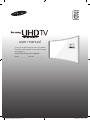 1
1
-
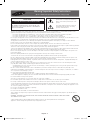 2
2
-
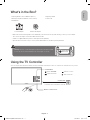 3
3
-
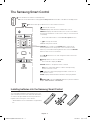 4
4
-
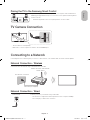 5
5
-
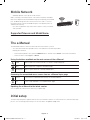 6
6
-
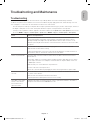 7
7
-
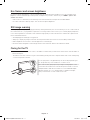 8
8
-
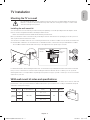 9
9
-
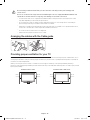 10
10
-
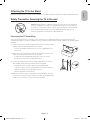 11
11
-
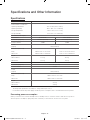 12
12
-
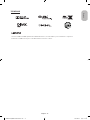 13
13
-
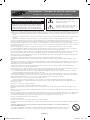 14
14
-
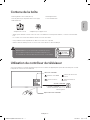 15
15
-
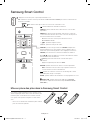 16
16
-
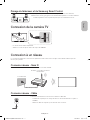 17
17
-
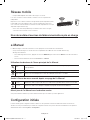 18
18
-
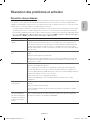 19
19
-
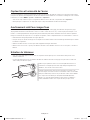 20
20
-
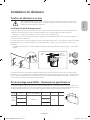 21
21
-
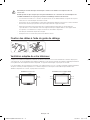 22
22
-
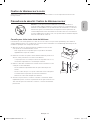 23
23
-
 24
24
-
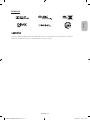 25
25
-
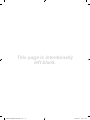 26
26
-
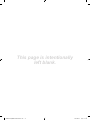 27
27
-
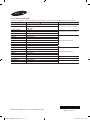 28
28
Samsung UA48JU6600K Guide de démarrage rapide
- Catégorie
- Téléviseurs LED
- Taper
- Guide de démarrage rapide
- Ce manuel convient également à
dans d''autres langues
Documents connexes
-
Samsung UN78JU7700F Guide de démarrage rapide
-
Samsung UN65JU6800F Guide de démarrage rapide
-
Samsung UN65JS9500F Guide de démarrage rapide
-
Samsung UN48J6520AF Guide de démarrage rapide
-
Samsung UN55JU7500F Guide de démarrage rapide
-
Samsung UN65JS9000FXZA Manuel utilisateur
-
Samsung UA55JU6400K Guide de démarrage rapide
-
Samsung 6 series Manuel utilisateur
-
Samsung UA65JU6600K Guide de démarrage rapide
-
Samsung UA55JU7500T Guide de démarrage rapide