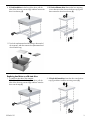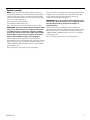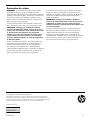HP OMEN Desktop PC - 880-167d Mode d'emploi
- Taper
- Mode d'emploi

925496-121 1
Hard Drive/Solid-State Drive Replacement
Instructions
Before you be
g
in
Observe the following requirements before removing and
replacing the hard drive or solid-state drive.
WARNING: To reduce the risk of serious injury or
damage to the equipment, do not open the chassis cover of
any unit with a 750W power supply. To determine if you
have a 300W, 500W or 750W power supply, refer to the
label on the rear of the computer.
CAUTION: Never open the cover while the power cord is
attached. You might damage your computer or be injured
by the spinning fan blades.
CAUTION: Avoid touching sharp edges inside
the computer.
NOTICE: A hard drive is extremely sensitive to shock
and impact. Do not bang or drop it. Do not touch the
circuit board.
NOTICE: Static electricity can damage the
electronic components inside the computer. Discharge
static electricity by touching the metal cage of the
computer before touching any internal parts or
electronic components.
Tools needed
Phillips #2 screwdriver
Small screws are easily lost. Remove screws over a
surface that enables you to retrieve them if they fall.
Removing a hard drive or solid-state drive
1. Press the power button to turn off the computer.
2. Disconnect the power cord and all attached cables
from the computer.
925496-121

925496-121 2
3. Locate the hard drives:
1. Top hard drives
2. Optical drive
3. Side hard drives
NOTE: Illustration shows drive location, but drives cannot
be seen from the outside of the computer.
4. To remove from the top of the computer:
Open the hard drive doors (1). Slide the locking latch
down to unlock the drive (2), and then use the pull tab
to pull the hard drive from the bay (3).
5. Remove the hard drive from the drive tray by removing
the four mounting screws (1), and then lifting the drive
from the tray (2).
6. Touch the replacement hard drive bag to the metal of
the computer, and then remove the replacement hard
drive from the bag.
7. To remove from the side of the computer: Remove the
access panel: Slide the release latch (1), and then slide
the panel back (2) and pull it away from the computer (3).
8. Disconnect the power (1) and data (2) cables
from the drive. Press the hinges on the sides of the
drive (3), and then pull the drive from the bay (4).

925496-121 3
9. 3.5-inch hard drive: At the front of the drive, pull the
sides of the drive tray outward (1), and then remove the
drive from the tray (2).
10. 2.5-inch solid state drive: Remove the four mounting
screws that secure the drive to the drive tray (1), and
then remove the drive from the tray (2).
11. Touch the replacement hard drive bag to the metal of
the computer, and then remove the replacement hard
drive from the bag.
Replacing hard drive or solid-state drive
1. To install into the side of the computer:
3.5-inch hard drive: At the front of the drive, pull the
sides of the drive tray outward (1), and then insert the
drive into the tray (2).
2. 2.5-inch solid state drive: Insert the drive into the drive
tray (1), and then install the mounting screws (2).

925496-121 4
3. Slide the drive assembly into the drive bay until it snaps
into place (1), and then connect the power (2) and
data (3) cables to the drive.
4. Position the access panel back into place on the side
of the computer (1), and then slide the release latch to
the locked position (2).
5. To install drives into the top of the computer:
Insert the drive into the drive tray (1), and then install
mounting screws (2).
6. Insert the drive assembly into the drive bay until it
snaps into place (1), and then close the drive
doors (2).
7. Plug the power cord and any additional cables into
the computer.
8. Press the power button to turn on the computer.

925496-121 5
System recovery
NOTE: If your hard drive was shipped without an operating
system (image) installed, you must reinstall the operating system
using the system recovery discs. To install the operating system,
refer to the instructions included with your system recovery discs,
or for U.S. product support, go to
http://www.hp.com/go/contactHP.
For worldwide product support, go to
http://welcome.hp.com/country/us/en/wwcontact_us.html.
IMPORTANT:
Do not turn off the computer during the initial
setup process. Allow the process to complete to ensure that
everything necessary to operate the computer is installed
properly. The system recovery process takes approximately
3 hours. When system recovery is complete, the computer
reboots, and the Windows setup screen is displayed.
After the setup has been completed, you must reinstall any
applications that were on the old hard drive and restore any data
that you backed up. If you need further assistance, please call
1-800-474-6836 (1-800-HP Invent) if in the U.S. For worldwide
product support, go to
http://welcome.hp.com/country/w1/en/support.html.
If your hard drive was shipped with an operating system (image)
installed, system recovery disks are not required for setup. Turn
on the computer and allow the initial startup process to
completely set up the operating system.
IMPORTANT:
Do not turn off the computer during the initial
setup process. Allow the setup process to complete to ensure
that everything necessary to operate the computer is
installed properly.
After the setup has been completed, you must reinstall any
applications that were on the old hard drive and restore any data
that you backed up. If you need further assistance, please call
1-800-474-6836 (1-800-HP Invent) if in the U.S. For worldwide
product support, see
http://welcome.hp.com/country/w1/en/support.html.

925496-121 6
Instructions de remplacement du disque dur/disque SSD
Avant de commence
r
Respectez les conditions requises suivantes avant de retirer
et de remplacer le disque dur ou le disque dur
électronique.
AVERTISSEMENT : Pour éviter tout risque de blessure
grave ou la détérioration du matériel, n'ouvrez pas le
cache du châssis d'une unité contenant un module
d'alimentation de 750 W. Pour déterminer si la puissance
de votre module d'alimentation est de 300 W, 500 W ou
750 W, reportez-vous à l'étiquette apposée à l'arrière de
l'ordinateur.
ATTENTION : N'ouvrez jamais le capot lorsque le cordon
d'alimentation est branché. Vous pourriez endommager
votre ordinateur ou être blessé par les pales du ventilateur
en rotation.
ATTENTION : Évitez de toucher les bords tranchants à
l'intérieur de l'ordinateur.
AVIS : Un disque dur est extrêmement sensible aux chocs
et aux impacts. Ne le laissez pas tomber et ne le heurtez
pas. Ne touchez pas la carte de circuit intégré.
AVIS : L'électricité statique peut endommager les
composants électroniques à l'intérieur de l'ordinateur.
Déchargez l'électricité statique en touchant la cage
métallique de l'ordinateur avant de toucher tout
composant interne ou tout composant électronique.
Outils nécessaires
Tournevis cruciforme nº 2
Les petites vis peuvent être facilement égarées. Retirez les
vis sur une surface qui vous permet de les récupérer en
cas de chute.
Retrait du disque dur ou disque SSD
1. Appuyez sur le bouton d'alimentation pour éteindre
l'ordinateur.
2. Débranchez le cordon d'alimentation et tous les autres
câbles reliés à l'ordinateur.

925496-121 7
3. Repérez les disques durs :
1. Disques durs supérieurs
2. Lecteur optique
3. Disques durs latéraux
REMARQUE : L'illustration indique l'emplacement des
disques, mais ces derniers ne peuvent pas être vus depuis
l'extérieur de l'ordinateur.
4. Pour un retrait depuis la partie supérieure de
l'ordinateur : Ouvrez les portes des disques durs (1).
Faites glisser le loquet de verrouillage vers le bas
pour déverrouiller le disque (2), puis utilisez la
languette pour tirer le disque dur et l'extraire du
compartiment (3).
5. Retirez le disque dur de son tiroir en retirant les quatre
vis de montage (1), puis en soulevant le disque pour
l'extraire du tiroir (2).
6. Mettez en contact le paquet du disque dur de
remplacement avec la partie métallique de
l'ordinateur, puis retirez-en le disque dur de
remplacement.

925496-121 8
7. Pour un retrait depuis la partie latérale de l'ordinateur :
Retrait du panneau d'accès : Faites glisser le loquet de
dégagement (1), puis faites glisser le panneau vers
l'arrière (2) et tirez-le pour le retirer de l'ordinateur (3).
8. Débranchez les câbles d'alimentation (1) et de
données (2) du disque. Appuyez sur les charnières
situées sur le côté du disque (3), puis retirez le
disque du compartiment (4).
9. Disque dur 3,5 pouces : À l'avant du disque, tirez les
côtés du tiroir du disque vers l'extérieur (1), puis retirez
le disque du tiroir (2).
10. Disque SSD de 2,5 pouces : Retirez les quatre vis de
montage qui fixent le disque à son tiroir (1), puis
retirez le disque du tiroir (2).
11. Mettez en contact le paquet du disque dur de
remplacement avec la partie métallique de l'ordinateur,
puis retirez-en le disque dur de remplacement.

925496-121 9
Remplacement du disque dur ou disque SSD
1. Pour une installation dans la partie latérale de
l'ordinateur : Disque dur 3,5 pouces : À l'avant du
disque, tirez les côtés du tiroir du disque vers l'extérieur
(1), puis insérez le disque dans le tiroir (2).
2. Disque dur électronique de 2,5 pouces : Insérez le
disque dans le tiroir (1), puis mettez en place les vis de
montage (2).
3. Faites glisser l'ensemble du disque dans le
compartiment d'unité jusqu'à ce qu'il s'enclenche (1),
puis rebranchez les câbles d'alimentation (2) et de
données (3) au disque.
4. Remettez le panneau d'accès en place sur le côté de
l'ordinateur (1), puis faites glisser le loquet de
dégagement en position de verrouillage (2).

925496-121 10
5. Pour une installation des disques dans la partie
supérieure de l'ordinateur : Insérez le disque dans le
tiroir de disque (1), puis mettez en place les vis de
montage (2).
6. Insérez l'ensemble du disque dans le compartiment
d'unité jusqu'à ce qu'il s'enclenche (1), puis fermez les
portes des disques (2).
7. Branchez le cordon d'alimentation et tous les autres
câbles sur l'ordinateur.
8. Appuyez sur le bouton d'alimentation pour
allumer l'ordinateur.

925496-121 11
Restauration du système
REMARQUE : Si votre disque dur a été livré sans système
d'exploitation (image), vous devez réinstaller le système
d'exploitation à l'aide des disques de restauration système. Pour
installer le système d'exploitation, reportez-vous aux instructions
fournies avec vos disques de restauration système, ou pour
obtenir l'assistance technique aux États-Unis, rendez-vous sur
http://www.hp.com/go/contactHP.
Pour une assistance dans le reste du monde, rendez-vous sur
http://welcome.hp.com/country/us/en/wwcontact_us.html.
IMPORTANT :
N'éteignez pas l'ordinateur pendant le
processus de configuration initiale. Laissez le processus se
terminer pour être certain que tout les éléments nécessaires
au fonctionnement de l'ordinateur sont correctement
installés. Le processus de restauration du système prend
environ 3 heures. Une fois le processus de restauration
terminé, l'ordinateur redémarre et l'écran de configuration
de Windows s'affiche.
Une fois la configuration terminée, vous devez réinstaller les
applications qui étaient installées sur l'ancien disque dur et
restaurer toutes les données que vous avez sauvegardées.
Pour obtenir une aide supplémentaire, veuillez appeler le
1-800-474-6836 (1-800-HP Invent) si vous résidez aux États-Unis.
Pour une assistance dans le reste du monde, rendez-vous sur
http://welcome.hp.com/country/w1/en/support.html.
Si votre disque dur a été livré avec un système d'exploitation
(image), les disques de restauration du système ne sont pas
nécessaires à l'installation. Allumez l'ordinateur et attendez que
le processus de démarrage initial configure entièrement le
système d'exploitation.
IMPORTANT :
N'éteignez pas l'ordinateur pendant le
processus de configuration initiale. Laissez le processus de
configuration se terminer pour être certain que tout les
éléments nécessaires au fonctionnement de l'ordinateur sont
correctement installés.
Une fois la configuration terminée, vous devez réinstaller les
applications qui étaient installées sur l'ancien disque dur et
restaurer toutes les données que vous avez sauvegardées.
Pour obtenir une aide supplémentaire, veuillez appeler le
1-800-474-6836 (1-800-HP Invent) si vous résidez aux États-Unis.
Pour une assistance dans le reste du monde, rendez-vous sur
http://welcome.hp.com/country/w1/en/support.html.
© Copyright 2017 HP Development Company, L.P.
The information contained herein is subject to change without notice. The only warranties for
HP products and services are set forth in the express warranty statements accompanying such
products and services. Nothing herein should be construed as constituting an additional warranty.
HP shall not be liable for technical or editorial errors or omissions contained herein.
First Edition: April 2017
PRI NTER: Repl ace thi s bo x with Pr int ed- In (PI )
St at ement(s) as p er sp ec.
NOTE: This box is simply a placeholder. PI
St at ement(s) do n ot ha ve to fit ins id e the b ox
but sh ould be pl aced in t hi s area .
-
 1
1
-
 2
2
-
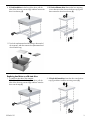 3
3
-
 4
4
-
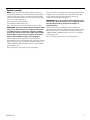 5
5
-
 6
6
-
 7
7
-
 8
8
-
 9
9
-
 10
10
-
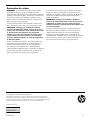 11
11
HP OMEN Desktop PC - 880-167d Mode d'emploi
- Taper
- Mode d'emploi
dans d''autres langues
Documents connexes
-
HP Pavilion 570-p000 Desktop PC series Mode d'emploi
-
HP ProOne 490 G3 23.8-inch Non-Touch All-in-One PC Mode d'emploi
-
HP Pavilion 24-a000 All-in-One Desktop PC series Mode d'emploi
-
HP OMEN Desktop PC - 880-026na Mode d'emploi
-
HP Pavilion All-in-One PC 24-r000a Mode d'emploi
-
HP 280 G2 Small Form Factor PC Mode d'emploi
-
HP OMEN Desktop PC - 870-055nd (ENERGY STAR) Mode d'emploi
-
HP Pavilion 570-p000 Desktop PC series Mode d'emploi
-
HP ENVY 750-500 Desktop PC series Mode d'emploi
-
HP OMEN Desktop PC - 870-055nd (ENERGY STAR) Mode d'emploi