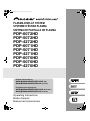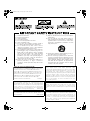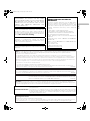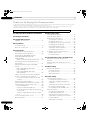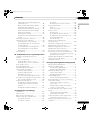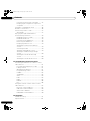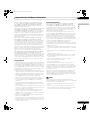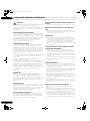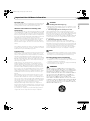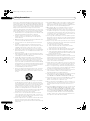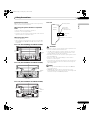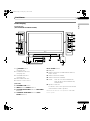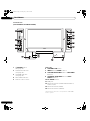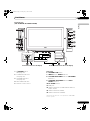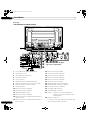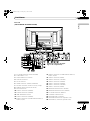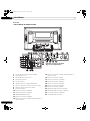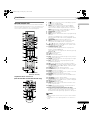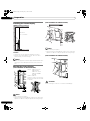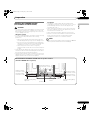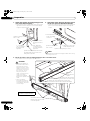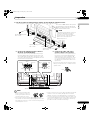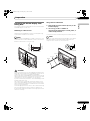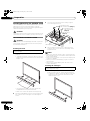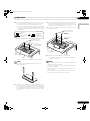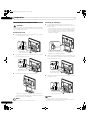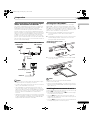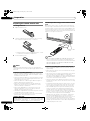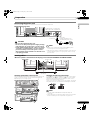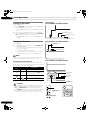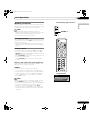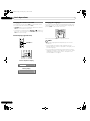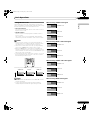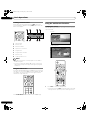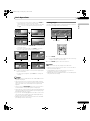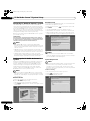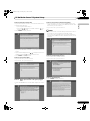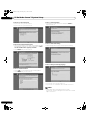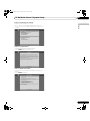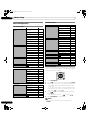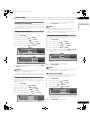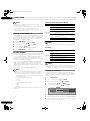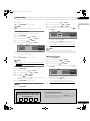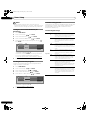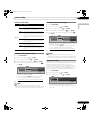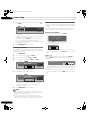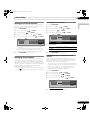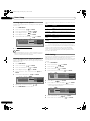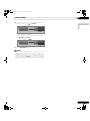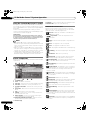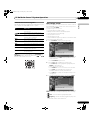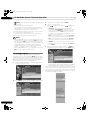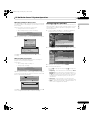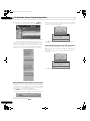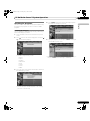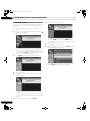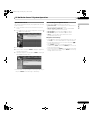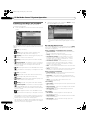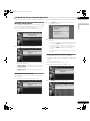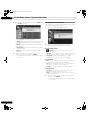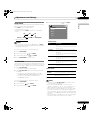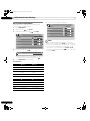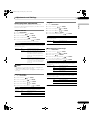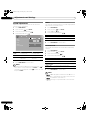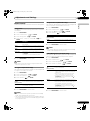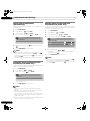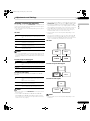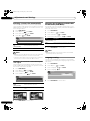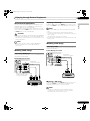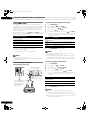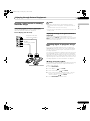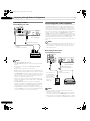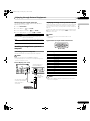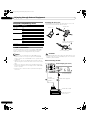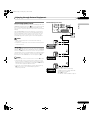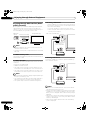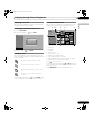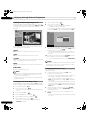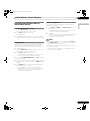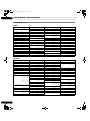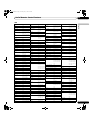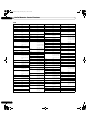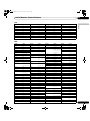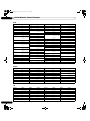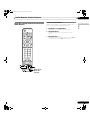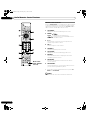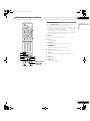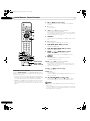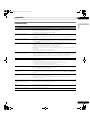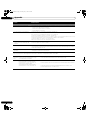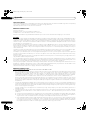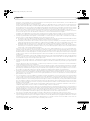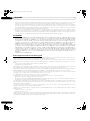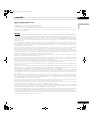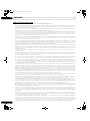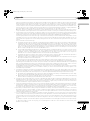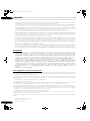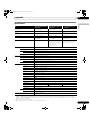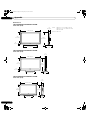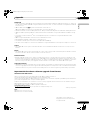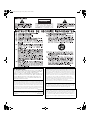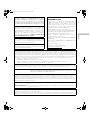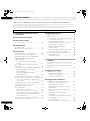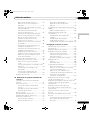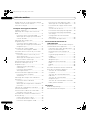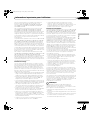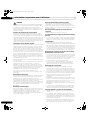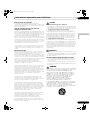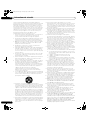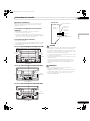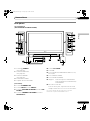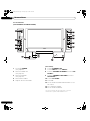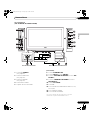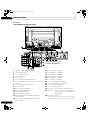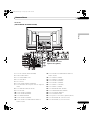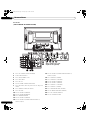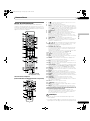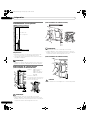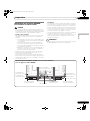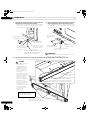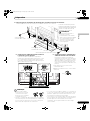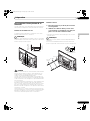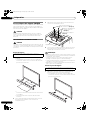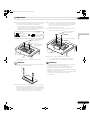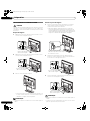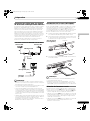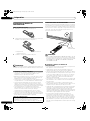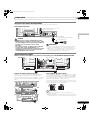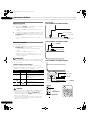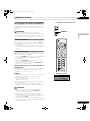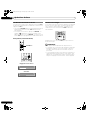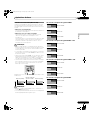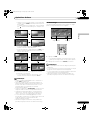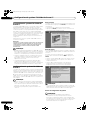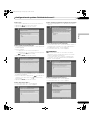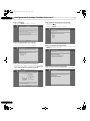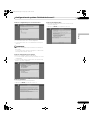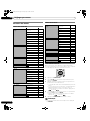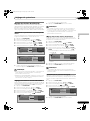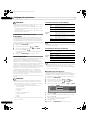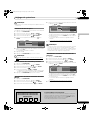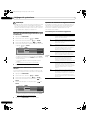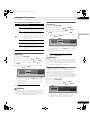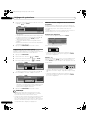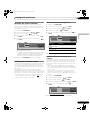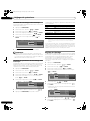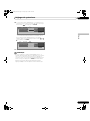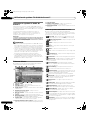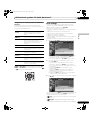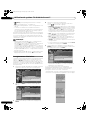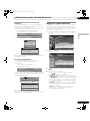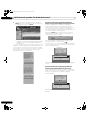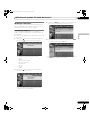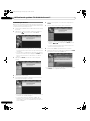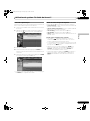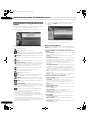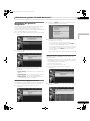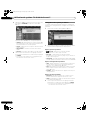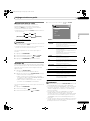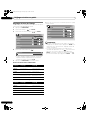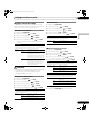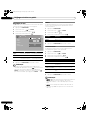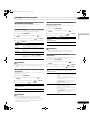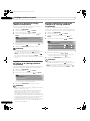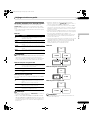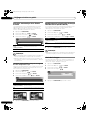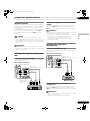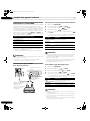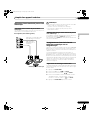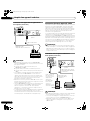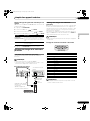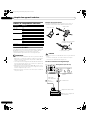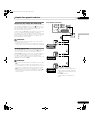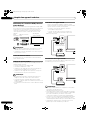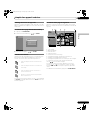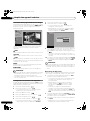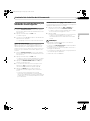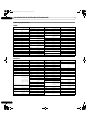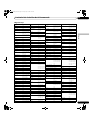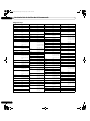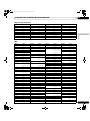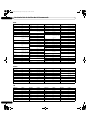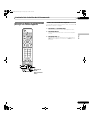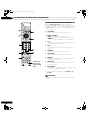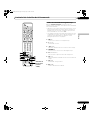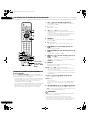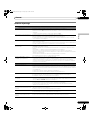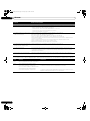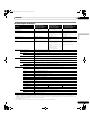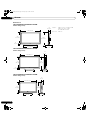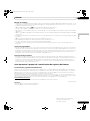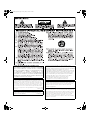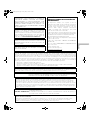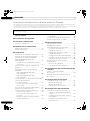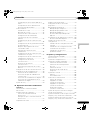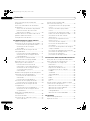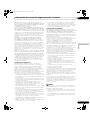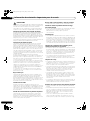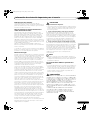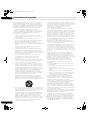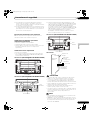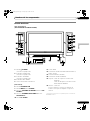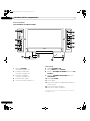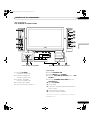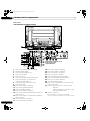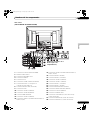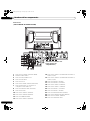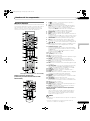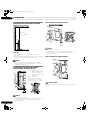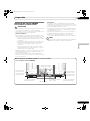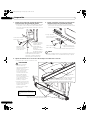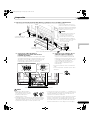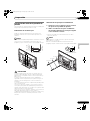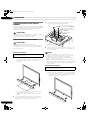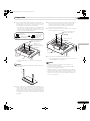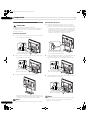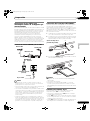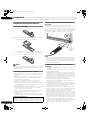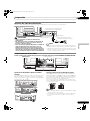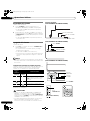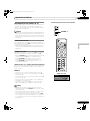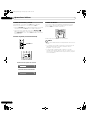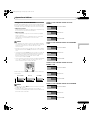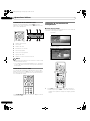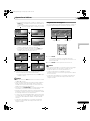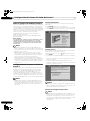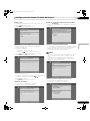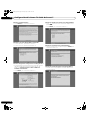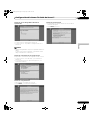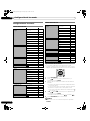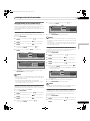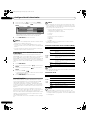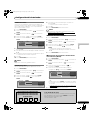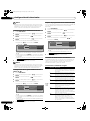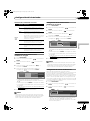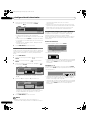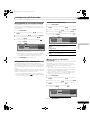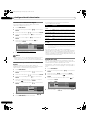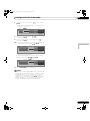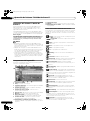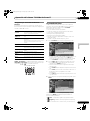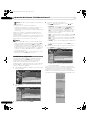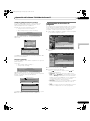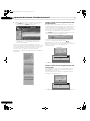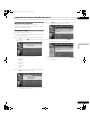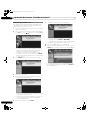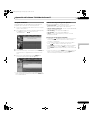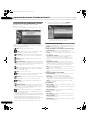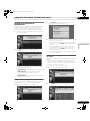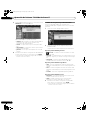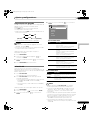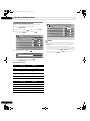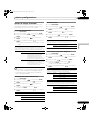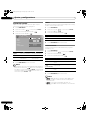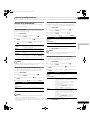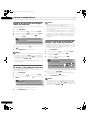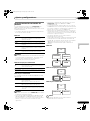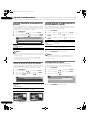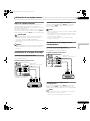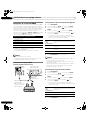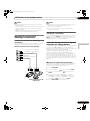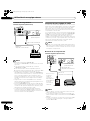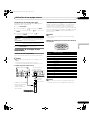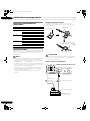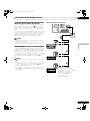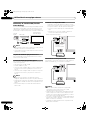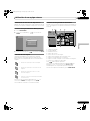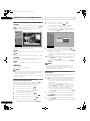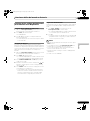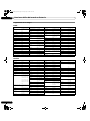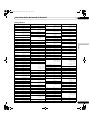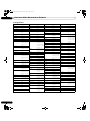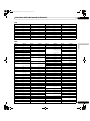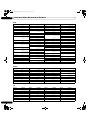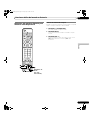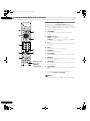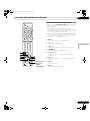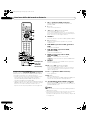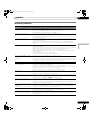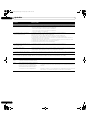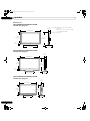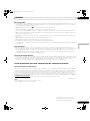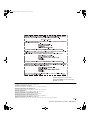Pioneer PDP-4271HD Manuel utilisateur
- Catégorie
- Téléviseurs à écran plasma
- Taper
- Manuel utilisateur

Enregistrez votre appareil sur:
www.pioneerelectronics.com (États-Unis)
www.pioneerelectronics.ca (Canada)
Register Your Product at
www.pioneerelectronics.com (US)
www.pioneerelectronics.ca (Canada)
PLASMA DISPLAY SYSTEM
SYSTEME D’ÉCRAN PLASMA
SISTEMA DE PANTALLA DE PLASMA
PDP-6072HD
PDP-5072HD
PDP-4272HD
PDP-6071HD
PDP-5071HD
PDP-4271HD
PDP-6070HD
PDP-5070HD
PDP-4270HD
Operating Instructions
Mode d’emploi
Manual de instrucciones
PDP6070HD.book Page 1 Friday, May 19, 2006 5:01 PM

Read these instructions.
Keep these instructions.
Heed all warnings.
Follow all instructions.
Do not use this apparatus near water.
Clean only with dry cloth.
Do not block any ventilation openings. Install in
accordance with the manufacturer’s instructions.
Do not install near any heat sources such as
radiators, heat registers, stoves, or other apparatus
(including amplifiers) that produce heat.
Do not defeat the safety purpose of the polarized or
grounding-type plug. A polarized plug has two
blades with one wider than the other. A grounding
type plug has two blades and a third grounding
prong. The wide blade or the third prong are
provided for your safety. If the provided plug does
not fit into your outlet, consult an electrician for
replacement of the obsolete outlet.
Protect the power cord from being walked on or
pinched particularly at plugs, convenience
receptacles, and the point where they exit from the
apparatus.
1)
2)
3)
4)
5)
6)
7)
8)
9)
10)
Only use attachments/accessories specified by the
manufacturer.
Use only with the cart, stand, tripod, bracket, or
table specified by the manufacturer, or sold with the
apparatus. When a cart is used, use caution when
moving the cart/apparatus combination to avoid
injury from tip-over.
Unplug this apparatus during lightning storms or
when unused for long periods of time.
Refer all servicing to qualified service personnel.
Servicing is required when the apparatus has been
damaged in any way, such as power-supply cord or
plug is damaged, liquid has been spilled or objects
have fallen into the apparatus, the apparatus has
been exposed to rain or moisture, does not operate
normally, or has been dropped.
11)
12)
13)
14)
WARNING: This product equipped with a three-
wire grounding (earthed) plug - a plug that has a third
(grounding) pin. This plug only fits a grounding-type
power outlet. If you are unable to insert the plug into an
outlet, contact a licensed electrician to replace the
outlet with a properly grounded one. Do not defeat the
safety purpose of the grounding plug
D3-4-2-1-6_A_En
WARNING: To prevent a fire hazard, do not place
any naked flame sources (such as a lighted candle) on
the equipment.
D3-4-2-1-7a_A_En
NOTE TO CATV SYSTEM INSTALLER
THIS REMINDER IS PROVIDED TO CALL THE CATV
SYSTEM INSTALLER’S ATTENTION TO ARTICLE
820-40 OF THE NEC THAT PROVIDES GUIDELINES
FOR PROPER GROUNDING AND, IN PARTICULAR,
SPECIFIES THAT THE CABLE GROUND SHALL BE
CONNECTED TO THE GROUNDING SYSTEM OF
THE BUILDING, AS CLOSE TO THE POINT OF
CABLE ENTRY AS PRACTICAL.
D1-4-2-8_En
This digital television is capable of receiving analog
basic, digital basic and digital premium cable
television programming by direct connection to a cable
system providing such programming. A security card
provided by your cable operator is required to view
encrypted digital programming. Certain advanced and
interactive digital cable services such as video-on-
demand, a cable operator’s enhanced program guide
and data-enhanced television services may require the
use of a set-top box. For more information call your
local cable operator.
VENTILATION CAUTION:
When installing this unit, make sure to leave space
around the unit for ventilation to improve heat
radiation. For the minimum space required, see page
20.
WARNING: Slots and openings in the cabinet are
provided for ventilation to ensure reliable operation of
the product, and to protect it from overheating. To
prevent fire hazard, the openings should never be
blocked or covered with items (such as newspapers,
table-cloths, curtains) or by operating the equipment
on thick carpet or a bed.
PDP6070HD.book Page 2 Friday, May 19, 2006 5:01 PM

English
WARNING: THE APPARATUS IS NOT
WATERPROOFS, TO PREVENT FIRE OR SHOCK
HAZARD, DO NOT EXPOSE THIS APPLIANCE TO RAIN
OR MOISTURE AND DO NOT PUT ANY WATER
SOURCE NEAR THIS APPARATUS, SUCH AS VASE,
FLOWER POT, COSMETICS CONTAINER AND
MEDICINE BOTTLE ETC.
WARNING: Handling the cord on this product or
cords associated with accessories sold with the
product will expose you to lead, a chemical known to
the State of California and other governmental entities
to cause cancer and birth defects or other reproductive
harm. Wash hands after handling.
Information to User
Alteration or modifications carried out without
appropriate authorization may invalidate the user’s
right to operate the equipment.
[For Canadian model]
This Class B digital apparatus complies with Canadian
ICES-003.
FEDERAL COMMUNICATIONS
COMMISSION DECLARATION OF
CONFORMITY
This device complies with part 15 of the FCC Rules.
Operation is subject to the following two conditions: (1)
This device may not cause harmful interference, and
(2) this device must accept any interference received,
including interference that may cause undesired
operation.
Product Name: Plasma Display System
Model Number: PDP-6072HD/PDP-5072HD/PDP-
4272HD/PDP-6071HD/PDP-5071HD/PDP-4271HD/
PDP-6070HD/PDP-5070HD/PDP-4270HD
Product Category: Class B Personal Computers &
Peripherals
Responsible Party Name: PIONEER ELECTRONICS
SERVICE, INC.
Address: 1925 E. DOMINGUEZ ST. LONG BEACH, CA
90801-1760, U.S.A.
Phone: 800-421-1625
For Business Customer URL
http://www.PioneerUSA.com
STANDBY: When placed into the standby mode, the main power flow is cut and the unit is no longer
fully operational.
STANDBY/ON Indicator: The indicator is lit red when the unit is in the standby mode and lit blue when it is in the
power-on mode. No operation can be performed when the indicator is off. However, the
Plasma Display system will still consume some power as long as the power cord is
inserted into the power outlet.
NOTE: This equipment has been tested and found to comply with the limits for a Class B digital device, pursuant
to Part 15 of the FCC Rules. These limits are designed to provide reasonable protection against harmful
interference in a residential installation.
This equipment generates, uses, and can radiate radio frequency energy and, if not installed and used in
accordance with the instructions, may cause harmful interference to radio communications. However, there is
no guarantee that interference will not occur in a particular installation. If this equipment does cause harmful
interference to radio or television reception, which can be determined by turning the equipment off and on, the
user is encouraged to try to correct the interference by one or more of the following measures:
– Reorient or relocate the receiving antenna.
– Increase the separation between the equipment and receiver.
– Connect the equipment into an outlet on a circuit different from that to which the receiver is connected.
– Consult the dealer or an experienced radio/TV technician for help.
D8-10-1-2_En
CAUTION: This product satisfies FCC regulations when shielded cables and connectors are used to connect the
unit to other equipment. To prevent electromagnetic interference with electric appliances such as radios and
televisions, use shielded cables and connectors for connections.
D8-10-3a_En
IMPORTANT NOTICE – THE SERIAL NUMBER FOR THIS EQUIPMENT IS LOCATED IN THE REAR.
PLEASE WRITE THIS SERIAL NUMBER ON YOUR ENCLOSED WARRANTY CARD AND
KEEP IN A SECURE AREA. THIS IS FOR YOUR SECURITY.
D1-4-2-6-1_En
CAUTION: The power switch does not completely separate the unit from the mains in off position. Therefore
install the unit suitable places easy to disconnect the mains plug in case of the accident. The mains plug of unit
should be unplugged from the wall socket when left unused for a long period of time.
CAUTION:
Operating Environment
Operating environment temperature and humidity:
+0 ˚C to +40 ˚C (+32 ˚F to +104 ˚F), less than 85 %RH (cooling vents not blocked) Do not install this unit in a
poorly ventilated area, or in locations exposed to high humidity or direct sunlight (or strong artificial light)
PDP6070HD.book Page 3 Friday, May 19, 2006 5:01 PM

4
En
Contents
Contents
Thank you for buying this Pioneer product.
Please read through these operating instructions so you will know how to operate your model properly. After you have finished
reading the instructions, put them away in a safe place for future reference.
In some countries or regions, the shape of the power plug and power outlet may sometimes differ from that shown in the
explanatory drawings. However the method of connecting and operating the unit is the same.
Illustrations shown in this manual are for the PDP-5072HD/PDP-5071HD/PDP-5070HD unless otherwise specified.
01 Important User Guidance Information
02 Safety Precautions
03 Supplied Accessories
Speaker accessories ..................................12
04 Part Names
Plasma Display ...........................................13
Remote control unit ...................................19
05 Preparation
Installing the Plasma Display ...................20
Moving the Plasma Display .......................20
Installing the PIONEER speaker
(PDP-5072HD/PDP-5071HD/
PDP-5070HD) .............................................21
When using the hung on wall unit: .....24
Preventing the Plasma Display from
Falling Over .................................................25
Attaching/detaching the PIONEER
stand ...........................................................26
PDP-5072HD/PDP-5071HD/
PDP-5070HD ..........................................26
PDP-4272HD/PDP-4271HD/
PDP-4270HD ..........................................28
Cable connections for watching digital
and/or conventional TV channels .............29
Connecting VHF/UHF antennas and
a Cable ....................................................29
Inserting the CableCARD™ .......................29
Switching between antenna A and B .......29
Preparing the remote control unit ............30
Inserting batteries .................................30
Cautions regarding batteries ................30
Allowed operation range of the remote
control unit .............................................30
Cautions regarding the remote control
unit ..........................................................30
Connecting the power cord .......................31
Routing cables ...........................................31
06 Basic Operations
Turning on the power ................................ 32
Turning off the power ................................ 32
Watching TV channels .............................. 33
Selecting the antenna .......................... 33
Changing channels .............................. 33
Changing the volume and sound ........ 34
Changing the language ....................... 34
Setting MTS/SAP mode ....................... 35
Viewing a channel banner ................... 36
Using the POD service ......................... 36
Using the multiscreen functions ............. 36
Splitting the screen .............................. 36
Freezing images .................................... 37
07 TV Guide On Screen™ System Setup
About the TV Guide On Screen™
system ........................................................ 38
Setting up the TV Guide On Screen™
system ........................................................ 38
08 Menu Setup
Menu Configuration .................................. 42
AV mode menus ................................... 42
PC mode menus ................................... 42
Menu operations ................................... 42
09 Tuner Setup
Setting up TV channels ............................. 43
Using Auto Channel Preset ................. 43
Setting for skipping unwanted
channels ................................................ 43
Setting up TV channels manually ....... 43
Checking signal strength ..................... 43
Checking the CableCARD™ ID ............ 44
Parental Control ........................................ 44
Changing the password ....................... 44
Clearing the password ......................... 45
Activating the Parental Control ........... 45
Setting the voluntary movie rating
system (MPAA) ..................................... 45
Setting the TV ratings ........................... 45
PDP6070HD.book Page 4 Friday, May 19, 2006 5:01 PM

5
En
Contents
English
Setting the TV Parental Guidelines
(TV Guidelines) ...................................... 46
Blocking Not Rated TV programs ........ 46
Canadian rating systems ..................... 46
Setting Canadian English ratings ....... 47
Setting Canadian French ratings ........ 47
Setting new ratings .............................. 47
Deleting new ratings ............................ 48
Temporarily deactivating the Parental
Control ................................................... 48
Setting your favorite channels ................. 49
Setting up closed captions ....................... 49
Activating the closed caption .............. 49
Selecting the type of conventional
closed captions ..................................... 49
Selecting digital closed captions ........ 50
Selecting digital closed caption
parameters ............................................ 50
Clock Setting ............................................. 50
10 TV Guide On Screen™ System Operation
Using the TV Guide On Screen™
system ........................................................ 52
Screen components .................................. 52
TV Guide On Screen™ icons ................ 52
TV Guide On Screen™ navigation ....... 53
The Listings screen ................................... 53
Recording programs ................................. 54
Setting program reminders ...................... 55
Searching for programs ........................... 57
Searching by category .......................... 57
Searching by keyword .......................... 58
Alphabetical search ............................. 59
The search Episode Options menu ..... 59
Scheduling recordings and reminders ... 60
The Schedule Options menu ............... 60
Changing setup options ........................... 61
Changing the System Settings ............ 61
Changing the Channel Display
settings .................................................. 61
Changing the Default Options ............. 62
11 Adjustments and Settings
Sleep Timer ................................................ 63
AV Selection .............................................. 63
Basic picture adjustments ....................... 64
Advanced picture adjustments ................ 65
Using PureCinema ............................... 65
Using Color Temp ................................. 65
Using CTI ............................................... 65
Eliminating noise from images ........... 65
Sound adjustments ................................... 66
FOCUS ................................................... 66
Front Surround ...................................... 66
Power Control ............................................ 67
Energy Save ........................................... 67
No Signal off (AV mode only) ............... 67
No Operation off (AV mode only) ......... 67
Power Management
(PC mode only) ...................................... 67
Image position adjustment
(AV mode only) .......................................... 68
Automatic image position and clock
adjustments (PC mode only) .................... 68
Manual image position and clock
adjustments (PC mode only) .................... 68
Selecting a screen size manually ............. 69
Selecting a screen size automatically ..... 70
Selecting a screen size for received
4:3 aspect ratio signals ........................ 70
Changing the brightness at both sides
of the screen (Side Mask) ......................... 70
Language setting ....................................... 70
12 Enjoying through External Equipment
About External Equipment ....................... 71
Watching a DVD image ............................ 71
Connecting a DVD player ..................... 71
Displaying a DVD image ...................... 71
Watching a VCR image ............................. 71
Connecting a VCR ................................. 71
Displaying a VCR image ....................... 71
Using HDMI Input ..................................... 72
Connecting HDMI equipment ............. 72
Enjoying a game console or watching
camcorder images .................................... 73
Connecting a game console or
camcorder ............................................. 73
Displaying an image of the game
console or camcorder .......................... 73
Recording digital TV programs using
a VCR .......................................................... 73
Avoiding unwanted feedback .............. 73
Connecting a recorder ......................... 74
Connecting other audio equipment ......... 74
Connecting an AV receiver .................. 74
Watching an image from a personal
computer .................................................... 75
PDP6070HD.book Page 5 Friday, May 19, 2006 5:01 PM

6
En
Contents
Connecting a personal computer ........75
Displaying an image from a personal
computer ................................................75
Computer compatibility chart ...................76
G-LINK™ connection .................................76
Connecting control cords ..........................77
About SR+ .............................................77
Enjoying through USB interface
(Home Gallery function) ............................78
Readable memory cards .......................78
Readable data files ................................78
Connecting a USB device .....................78
Removing a USB device .......................78
Displaying a device list .........................79
Starting the initial Home Gallery
screen .....................................................79
Selecting a folder ..................................79
Starting a thumbnail screen .................79
Starting a standard single-image
screen .....................................................80
Starting the Slide Show Setup
screen .....................................................80
Starting the Slide Show screen ............80
13 Useful Remote Control Features
Presetting manufacturer codes to control
other devices ..............................................81
Presetting manufacturer codes ...........81
Library Search ........................................81
Manufacturing Reset ............................81
Programming codes ............................82
CABLE ....................................................82
SATELLITE ..............................................82
VCR .........................................................83
PVR .........................................................85
DVD .........................................................85
DVD-R .....................................................86
LD ............................................................86
Using the remote control unit to control
other devices ..............................................87
Receiver control buttons .......................87
CBL/SAT control buttons ......................88
VCR control buttons ..............................89
DVD/DVR control buttons .....................90
14 Appendix
Troubleshooting .........................................91
Specifications ...........................................101
PDP6070HD.book Page 6 Friday, May 19, 2006 5:01 PM

7
En
Important User Guidance Information
01
English
Important User Guidance Information
In order to obtain maximum enjoyment from this Pioneer
PureVision PDP-6072HD/PDP-5072HD/PDP-4272HD/PDP-
6071HD/PDP-5071HD/PDP-4271HD/PDP-6070HD/PDP-
5070HD/PDP-4270HD Plasma Display System, please first
read this information carefully.
With the Pioneer PureVision PDP-6072HD/PDP-5072HD/PDP-
4272HD/PDP-6071HD/PDP-5071HD/PDP-4271HD/PDP-
6070HD/PDP-5070HD/PDP-4270HD, you can be assured of a
high quality Plasma Display System with long-life and high
reliability. To achieve images of exceptional quality, this
Pioneer Plasma Display System incorporates state-of-the-art
design and construction, as well as very precise and highly
advanced technology.
The Pioneer PureVision PDP-6072HD/PDP-5072HD/PDP-
4272HD/PDP-6071HD/PDP-5071HD/PDP-4271HD/PDP-
6070HD/PDP-5070HD/PDP-4270HD incorporates the latest in
color filter technology – Direct Color Filter. This improves the
color / picture reproduction of these models as compared to
previous models. It also eliminates the need for a physical
glass panel to be placed in front of the plasma panel, which
furthers Pioneer’s continued goal of reducing environmental
waste in consumer electronics, now during the manufacturing
process and in the future during the recycling process.
Over the course of its lifetime, the luminosity of the Pioneer
PDP-6072HD/PDP-5072HD/PDP-4272HD/PDP-6071HD/PDP-
5071HD/PDP-4271HD/PDP-6070HD/PDP-5070HD/PDP-
4270HD Plasma Display System will diminish very slowly, such
as with all phosphor-based screens (for example, a traditional
tube-type television). To enjoy beautiful and bright images on
your Pioneer Plasma Display System for many years to come,
please carefully read and follow the usage guidelines below.
Usage guidelines
All phosphor-based screens (including conventional tube-type
televisions) can be affected by displaying static images for a
prolonged period. Plasma Display Systems are no exception to
this rule. After-image and permanent effects on the screen can
be avoided by taking some basic precautions. By following the
recommendations listed below, you can ensure longer and
satisfactory results from your plasma:
• Whenever possible, avoid frequently displaying the same
image or virtually still moving pictures (e.g. closed-captioned
images or video game images which have static portions).
• Avoid viewing the On Screen Display for extended periods,
from a DVD player, VCR, and all other components.
• Do not leave the same picture freeze-framed or paused
continuously over a long period of time, when using the still
picture mode from a TV, VCR, DVD player or any other
component.
• Images which have both very bright areas and very dark
areas side by side should not be displayed for a prolonged
period of time.
• When playing a game, the “GAME” mode setting within “AV
Selection” is strongly recommended. However, please limit
its use to less than 2 hours at a time.
• After playing a game, or displaying a PC image or any still
image, it is best to view a normal moving picture in the
“WIDE” or “FULL” screen setting for over 3 times longer than
the previous still/moving image.
• After using the Plasma Display System, always switch the
display to “STANDBY” mode.
• Extensive viewing of content with top, bottom, or side masks
may cause uneven wear. After viewing masked content, it is
recommended to view full screen motion video for an equal
or greater amount of time.
Installation guidelines
The Pioneer PureVision PDP-6072HD/PDP-5072HD/PDP-
4272HD/PDP-6071HD/PDP-5071HD/PDP-4271HD/PDP-
6070HD/PDP-5070HD/PDP-4270HD Plasma Display System
incorporates a very thin design. To ensure safety, please take
the proper measures to mount or install the Plasma Display, in
order to prevent the unit from tipping over in the event of
vibration or accidental movement.
This product should be installed by using only parts and
accessories designed by PIONEER. Use of accessories other
than the PIONEER stand or installation bracket may result in
instability, and could cause injury. For custom installation,
please consult the dealer where the unit was purchased. To
ensure correct installation, experienced and qualified experts
must install the unit. PIONEER will not be held responsible for
accident or damage caused by the use of parts and
accessories manufactured by other companies.
To avoid malfunction and overheating when installing, make
sure that the vents on the main unit are not blocked. To ensure
proper heat emission:
• Distance the unit slightly from other equipment, walls, etc.
For the minimum space required around the unit, see page
20.
• Do not fit the unit inside narrow spaces where ventilation is
poor.
• Do not cover with a cloth, etc.
• Clean the vents on the sides and rear of the unit to remove
dust build-up by using a vacuum cleaner set to its lowest
suction setting.
• Do not place the product on a carpet or blanket.
• Do not leave the product tilted over.
• Do not invert the product.
Using the unit without proper ventilation may cause the
internal temperature to rise, and could result in possible
malfunction. When the surrounding or internal temperature
exceeds a certain degree, the display will automatically power
off in order to cool the internal electronics and prevent a
hazardous occurrence.
Malfunction can be caused by many factors: inappropriate
installation site, improper assembly/installation/mounting,
improper operation of or modifications made to this product.
However, PIONEER cannot be held responsible for accidents
or malfunction caused by the above.
NOTE
The following are typical effects and characteristics of a
phosphor-based matrix display and as such, are not covered by
the manufacturer’s limited warranties:
• Permanent residual images upon the phosphors of the
panel.
• The existence of a minute number of inactive light cells.
• Panel generated sounds, examples: Fan motor noise, and
electrical circuit humming / glass panel buzzing
PDP6070HD.book Page 7 Friday, May 19, 2006 5:01 PM

8
En
Important User Guidance Information
01
CAUTION
PIONEER bears no responsibility for any damage arising from
incorrect use of the product by you or other people,
malfunctions when in use, other product related problems,
and use of the product except in cases where the company
must be liable.
Plasma Display protection function
When still images (such as photos and computer images) stay
on the screen for an extended period of time, the screen will be
slightly dimmed. This is because the protection function of the
Plasma Display automatically adjusts the brightness to protect
the screen when detecting still images; so this does not
designate malfunction. The screen is dimmed when a still
image is detected for about three minutes.
Information of pixel defect
Plasma screens display information using pixels. Pioneer
plasma display panels contain a very large number of pixels.
(Depending on the panel size; over 2.3 million pixels in case of
a 42 inch display, over 3.1 million pixels in case of a 50 inch
display and over 3.1 million pixels in case of a 60 inch display).
All Pioneer display panels are manufactured using a very high
level of ultra-precision technology and undergo individual
quality control.
In rare cases, some pixels can be permanently switched off, or
on, resulting in either a black or colored pixel permanently fixed
on the screen.
This effect is common to all plasma displays because it is a
consequence of the technology.
If the defective pixels are visible at a normal viewing distance of
between 2.5 and 3.5 meters (8.2 and 11.5 feet) while viewing a
normal broadcast (i.e. not a test card, still image or single color
display) please contact Pioneer Customer Support Div. (USA) or
Customer Satisfaction Dept. (CANADA). See back cover.
If, however, they can only be seen close up or during single
color displays then this is considered normal for this
technology.
Infrared rays
The Plasma Display releases infrared rays because of its
characteristics. Depending on how the Plasma Display is in
use, the remote controls of nearby equipment may be
adversely affected or wireless headphones using infrared rays
are interfered with by noise. If this is the case, place that
equipment at a location where its remote control sensor is not
affected.
Radio interference
While this product meets the required specifications, it emits a
small amount of noise. If you place such equipment as an AM
radio, personal computer, and VCR close to this product, that
equipment may be interfered. If this happens, place that
equipment far enough from this product.
Plasma Display driving sound
The screen of the Plasma Display is composed of extremely
fine pixels and these pixels emit light according to received
video signals. This principle may cause you to hear a buzz or
electrical hum coming from the Plasma Display.
Do not attach such items as labels and tape to the
product.
• This may result in the discoloration or scratch of the cabinet.
When not using the product for a long period of
time
• If you do not use the product for a long period of time, the
functions of the product may be adversely affected. Switch
on and run the product occasionally.
Condensation
• Condensation may take place on the surface or inside of the
product when the product is rapidly moved from a cold place
to a warm place or just after a heater is switched on on a
winter morning, for example. When condensation takes
place, do not switch on the product until condensation
disappears. Using the product with condensation may result
in malfunction.
Cleaning the surface of the screen and the glossy
surface of the front cabinet
• When cleaning the surface of the screen or the glossy
surface of the front cabinet, gently wipe it with a dry soft
cloth; the supplied cleaning cloth or other similar cloths
(e.g., cotton and flannel). If you use a dusty or hard cloth or
if you rub the screen hard, the surface of the product will be
scratched.
• If you clean the surface of the screen with a wet cloth, water
droplets on the surface may enter into the product, resulting
in malfunction.
Cleaning the cabinet
• When cleaning the cabinet of this product, gently wipe it
with a clean soft cloth (e.g., cotton and flannel). If you use a
dusty or hard cloth or if you rub the cabinet hard, the surface
of the cabinet will be scratched.
• The cabinet of this product is mostly composed of plastic. Do
not use chemicals such as benzene or thinner to clean the
cabinet. Using these chemicals may result in quality
deterioration or coating removal.
• Do not expose the product to volatile gas or fluid such as
pesticide. Do not bring the product in contact with rubber or
vinyl products for a long period of time. The effect of
plasticizer in the plastic may result in quality deterioration or
coating removal.
• If you clean the surface of the cabinet with a wet cloth, water
droplets on the surface may enter into the product, resulting
in malfunction.
Handles at the rear of the Plasma Display
• Do not remove the handles from the rear of the Plasma
Display.
• When moving the Plasma Display, ask another person for
help and use the handles attached to the rear of the Plasma
Display. Do not move the Plasma Display by holding only a
single handle. Use the handles as shown on page 20.
• Do not use the handles to hang the product when installing
or carrying the product, for example. Do not use the handles
for the purpose of preventing the product from tilting over.
PDP6070HD.book Page 8 Friday, May 19, 2006 5:01 PM

9
En
Important User Guidance Information
01
English
Fan motor noise
The rotation speed of the cooling fan motor increases when the
ambient temperature of the Plasma Display becomes high.
You may hear the sound of the fan motor at that time.
About the menu window size following video
format switch
The video program that you watch may be high definition (HD)
or standard definition (SD). This Plasma Display is designed to
scale to each type of definition properly. If the video program’s
definition type changes while a menu window is displayed on
the screen (for example: HD → SD or SD → HD), the menu size
may temporarily shrink or enlarge until the scaling is
completed. This may happen, for example, when you switch
between television and an external digital video recorder
(D-VHS), or when your recorded program switches between
different definition types, while the on-screen menu is being
shown.
If this happens, the menu will return to its normal size after two
to three seconds. This action is normal, and does not indicate
a problem with your Plasma Display system.
Image Retention
When a static image is left frozen on a display for several hours,
a faint imprint of the image, known as image retention, can
remain. This image retention may be temporary or permanent.
Although caused by different things, image retention can
occur on all display technologies, including plasma and LCD.
On today’s plasma displays, permanent image retention is less
of a worry. Most image retention can be improved simply by
watching moving video.
Image retention, also known as burn-in, can occur in all
phosphor-based display systems (including CRT television
systems–both direct view and projection–as well as plasma
display systems). Displaying the same still images for long
periods should be avoided as permanent image retention or
burn-in may occur. Recommended guidelines are as follows:
Do not display static images for long periods (such as still
images, fixed images from PC or TV game equipment, and/or
fixed images such as time of day indicator or channel logo
display).
Do not display content in the 4:3 aspect ratio (black or gray
bars on left and right side of content) or letter-box content
(black bars above and below content) for extended periods of
time, or use either of these viewing modes repeatedly within a
short period of time. This plasma display system is equipped
with multiple wide-screen viewing modes; use one of these
screen modes to fill the entire screen with content.
Displaying dark images after displaying still images for a
period of time may cause image retention. In most cases, the
image retention can be corrected by displaying bright images
for a similar period of time.
If you display still images on your plasma display system for
long periods of time, image retention may be irreparable.
CAUTION
Panel sticking and after-image lag
• Displaying the same images such as still images for a long
time may cause after-image lagging. This may occur in the
following two cases.
1 After-image lagging due to remaining electric load
When image patterns with very high peak luminance are
displayed more than 1 minute, after-image lagging may occur
due to the remaining electric load. The after-images remaining
on the screen will disappear when moving images are
displayed. The time for the after-images to disappear depends
on the luminance of the still images and the time they had
been displayed.
2 After-image (lag image) due to burning
Avoid displaying the same image on the Plasma Display
continuously over a long period of time. If the same image is
displayed continuously for several hours, or for shorter periods
of time over several days, a permanent after-image may remain
on the screen due to burning of the fluorescent materials.
Such images may become less noticeable if moving images
are later displayed, but they will not disappear completely.
NOTE
• When a program menu, TV Guide screen or frozen image is
displayed for 5 to 10 minutes, the system automatically turns
the image off to prevent damage from screen burning.
Preventing damage from screen burning
• It is recommended that you enjoy watching images
displayed in full screen, except when doing so may result in
copyright infringement. See page 69.
• The Energy save function can be set to help prevent damage
from screen burning. See page 67.
CAUTION
DO NOT PLACE THIS PRODUCT ON AN UNSTABLE CART,
STAND, TRIPOD, BRACKET, OR TABLE. THE PRODUCT MAY
FALL, CAUSING SERIOUS PERSONAL INJURY AND SERIOUS
DAMAGE TO THE PRODUCT. USE ONLY WITH A CART,
STAND, TRIPOD, BRACKET, OR TABLE RECOMMENDED BY
THE MANUFACTURER, OR SOLD WITH THE PRODUCT.
FOLLOW THE MANUFACTURER’S INSTRUCTIONS WHEN
INSTALLING THE PRODUCT AND USE MOUNTING
ACCESSORIES RECOMMENDED BY THE MANUFACTURER.
A PRODUCT AND CART COMBINATION SHOULD BE MOVED
WITH THE CARE. QUICK STOPS, EXCESSIVE FORCE, AND
UNEVEN SURFACES MAY CAUSE THE PRODUCT AND CART
COMBINATION TO OVERTURN.
PDP6070HD.book Page 9 Friday, May 19, 2006 5:01 PM

10
En
Safety Precautions
02
Safety Precautions
Electricity is used to perform many useful functions, but it can
also cause personal injuries and property damage if improperly
handled. This product has been engineered and manufactured
with the highest priority on safety. However, improper use can
result in electric shock and/or fire. In order to prevent potential
danger, please observe the following instructions when
installing, operating and cleaning the product. To ensure your
safety and prolong the service life of your product, please read
the following precautions carefully before using the product.
1. Read instructions—All operating instructions must be read
and understood before the product is operated.
2. Keep this manual in a safe place—These safety and
operating instructions must be kept in a safe place for
future reference.
3. Observe warnings—All warnings on the product and in the
instructions must be observed closely.
4. Follow instructions—All operating instructions must be
followed.
5. Cleaning—Unplug the power cord from the AC outlet
before cleaning the product. To clean the product, use the
supplied cleaning cloth or other soft cloth (e.g., cotton,
flannel). Do not use liquid cleaners or aerosol cleaners.
6. Attachments—Do not use attachments not recommended
by the manufacturer. Use of inadequate attachments can
result in accidents.
7. Water and moisture—Do not use the product near water,
such as bathtub, washbasin, kitchen sink and laundry tub,
swimming pool and in a wet basement.
8. Stand—Do not place the product on an unstable cart,
stand, tripod or table. Placing the product on an unstable
base can cause the product to fall, resulting in serious
personal injuries as well as damage to the product. Use
only a cart, stand, tripod, bracket or table recommended by
the manufacturer or sold with the product. When mounting
the product on a wall, be sure to follow the manufacturer’s
instructions. Use only the mounting hardware
recommended by the manufacturer.
9. When relocating the product placed on a cart, it must be
moved with utmost care. Sudden stops, excessive force
and uneven floor surface can cause the product to fall from
the cart.
10. Ventilation—The vents and other openings in the cabinet
are designed for ventilation. Do not cover or block these
vents and openings since insufficient ventilation can cause
overheating and/or shorten the life of the product. Do not
place the product on a bed, sofa, rug or other similar
surface, since they can block ventilation openings. This
product is not designed for built-in installation; do not
place the product in an enclosed place such as a bookcase
or rack, unless proper ventilation is provided or the
manufacturer’s instructions are followed.
11. Power source—This product must operate on a power
source specified on the specification label. If you are not
sure of the type of power supply used in your home, consult
your dealer or local power company.
12. Power cord protection—The power cords must be routed
properly to prevent people from stepping on them or
objects from resting on them. Check the cords at the plugs
and product.
13. The plasma Display used in this product is made of glass.
Therefore, it can break when the product is dropped or
applied with impact. Be careful not to be injured by broken
glass pieces in case the plasma Display breaks.
14. Overloading—Do not overload AC outlets or extension
cords. Overloading can cause fire or electric shock.
15. Entering of objects and liquids—Never insert an object into
the product through vents or openings. High voltage flows
in the product, and inserting an object can cause electric
shock and/or short internal parts. For the same reason, do
not spill water or liquid on the product.
16. Servicing—Do not attempt to service the product yourself.
Removing covers can expose you to high voltage and other
dangerous conditions. Request a qualified service person
to perform servicing.
17. Repair—If any of the following conditions occurs, unplug
the power cord from the AC outlet, and request a qualified
service person to perform repairs.
a. When the power cord or plug is damaged.
b. When a liquid was spilled on the product or when
objects have fallen into the product.
c. When the product has been exposed to rain or water.
d. When the product has been dropped or damaged.
e. When the product displays an abnormal condition. Any
noticeable abnormality in the product indicates that the
product needs servicing.
18. Replacement parts—In case the product needs
replacement parts, make sure that the service person uses
replacement parts specified by the manufacturer, or those
with the same characteristics and performance as the
original parts. Use of unauthorized parts can result in fire,
electric shock and/or other danger.
19. Safety checks—Upon completion of service or repair work,
request the service technician to perform safety checks to
ensure that the product is in proper operating condition.
20. Wall or ceiling mounting—When mounting the product on
a wall or ceiling, be sure to install the product according to
the method recommended by the manufacturer.
21. Heat sources—Keep the product away from heat sources
such as radiators, heaters, stoves and other heat-
generating products (including amplifiers).
22. Unplug the power cord from the AC outlet before installing
the speakers (for PDP-6072HD/PDP-5072HD/PDP-
6071HD/PDP-5071HD/PDP-6070HD/PDP-5070HD only).
23. Never expose the screen of the Plasma Display to a strong
impact, for example, by hitting it. The screen may be
broken, resulting in fire or personal injury.
24. Do not expose the Plasma Display to direct sunlight for a
long period of time. The optical characteristics of the front
protection panel changes, resulting in discoloration or
warp.
25. The Plasma Display weighs about 51.5 kg (113.6 lbs.) for the
PDP-6072HD/PDP-6071HD/PDP-6070HD, about 41.7 kg
(92 lbs.) for the PDP-5072HD/PDP-5071HD/PDP-5070HD
(including the stand and speaker) and about 31.5 kg (69.5
lbs.) for the PDP-4272HD/PDP-4271HD/PDP-4270HD
(including the stand). Because it has small depth and is
unstable, unpack, carry, and install the product with one
more person at least and use the handles.
PDP6070HD.book Page 10 Friday, May 19, 2006 5:01 PM

11
En
Safety Precautions
02
English
Installation Precautions
Observe the following precautions when installing with any
items such as the optional bracket.
When using the optional brackets or equivalent
items
• Ask your dealer to perform the installation.
• Be sure to use the supplied bolts.
• For details, see the instruction manual that comes with the
optional bracket (or equivalent items).
When using other items
• Consult your dealer.
• The following six mounting holes (four holes for the PDP-
6072HD/PDP-6071HD/PDP-6070HD) can be used for the
installation:
Rear view (PDP-6072HD/PDP-6071HD/PDP-6070HD)
Rear view (PDP-5072HD/PDP-5071HD/PDP-5070HD)
Rear view (PDP-4272HD/PDP-4271HD/PDP-4270HD)
Side view
CAUTION
• Be sure to use four or more mounting holes symmetrical to
the vertical and horizontal median lines.
• Use M8 screws, which go 12 mm to 18 mm (1/2 inches to
11/16 inches) in depth from the mounting surface of the
Plasma Display. See the side view above.
• Be careful not to block the ventilation opening at the rear of
the Plasma Display.
• Be sure to install the Plasma Display on a flat surface
because it contains glass.
• The screw holes other than the above are to be used only for
the specified products. Never use them for mounting non-
specified products.
NOTE
• It is strongly recommended to use the optional PIONEER
mounting products.
• PIONEER shall not be liable for any personal injury or
product damage that results from the use of mounting items
other than the optional PIONEER products.
Mounting
hole
Mounting
hole
Median line
Median
line
Mounting
hole
Mounting
hole
Median line
Median
line
Mounting hole
Median line
Mounting
hole
Median
line
Mounting surface
Plasma
Display
Mounting
bracket (or
equivalent item)
M8 screw
12 mm to 18 mm
(1/2 inches to 11/16 inches)
PDP6070HD.book Page 11 Friday, May 19, 2006 5:01 PM

12
En
Supplied Accessories
03
Supplied Accessories
* Buttons used for only basic operations are provided on the simplified remote control unit. You can use it as
necessary.
Power cord (2 m/6.6 feet)
Warranty card
Bead band
×
3
Cleaning cloth
AA size battery x 2
(Alkaline battery for
remote control unit)
Remote control unit
Operating instructions
G-LINK cable (3 m/9.8 feet)
Simplified remote control unit*
(for PDP-6071HD/PDP-5071HD/
PDP-4271HD only)
AAA size battery x 2
(Manganese battery for simplified
remote control unit)
(for PDP-6071HD/PDP-5071HD/
PDP-4271HD only)
Hexagonal wrench x 1
(Diagonal size: 6 mm)
(except 60-inch models)
Speed clamp
×
3
Speaker accessories
(for PDP-5072HD/PDP-5071HD/PDP-5070HD only)
Speaker Cable
×
2
Speaker Mounting Screw
(M5
×
10 mm: Black) x 9
Speaker Mounting Fittings
Bracket for Right Side Bracket for Center Bracket for Left Side
Ferrite core
Terminal position sheet
(for use when mounting the Plasma Display on the wall)
(PDP-6072HD/PDP-6071HD/PDP-6070HD only)
03_Supplied.fm Page 12 Thursday, May 25, 2006 3:04 PM

13
En
Part Names
04
English
Part Names
Plasma Display
1 a
POWER
button
(See page 32.)
2
POWER ON indicator
(See page 32.)
3
STANDBY indicator
(See page 32.)
4
REC TIMER indicator
5
Remote control sensor
(Side view)
6 STANDBY/ON
button
7INPUT
button (
ENTER
button*)
8 VOLUME UP/DOWN
buttons (
UP/DOWN
buttons*)
9 CHANNEL UP/DOWN
buttons (
LEFT/
RIGHT
buttons*)
10 TV GUIDE
button*
11
USB port
12
INPUT 4 terminals (COMPONENT VIDEO: Y,
C
B
/P
B
, C
R
/P
R
)
13
INPUT 4 terminal (VIDEO)
14
INPUT 4 terminals (AUDIO)
15
Stand: PDK-TS15 for the PDP-6072HD
PDK-TS15U for the PDP-6071HD/
PDP-6070HD
16
Speaker: PDP-S41
For details, refer to the operation manual that
came with the stand or speaker.
The buttons with asterisks (*) can operate the TV Guide On
Screen™ system.
ON REC TIMERSTANDBYPOWER
5
6
8
9
10
7
11
13
12
14
ON STANDBY REC TIMERPOWER
1
3
2
4
15 16
Front/side view
(PDP-6072HD/PDP-6071HD/PDP-6070HD)
PDP6070HD.book Page 13 Friday, May 19, 2006 5:01 PM

14
En
Part Names
04
1 a
POWER
button
(See page 32.)
2
POWER ON indicator
(See page 32.)
3
STANDBY indicator
(See page 32.)
4
REC TIMER indicator
5
Remote control sensor
(Side view)
6 STANDBY/ON
button
7INPUT
button (
ENTER
button*)
8 VOLUME UP/DOWN
buttons (
UP/DOWN
buttons*)
9 CHANNEL UP/DOWN
buttons (
LEFT/
RIGHT
buttons*)
10 TV GUIDE
button*
11
USB port
12
INPUT 4 terminals (COMPONENT VIDEO: Y,
C
B
/P
B
, C
R
/P
R
)
13
INPUT 4 terminal (VIDEO)
14
INPUT 4 terminals (AUDIO)
The buttons with asterisks (*) can operate the TV Guide On
Screen™ system.
REC TIMER
54
6
8
9
10
7
11
13
12
14
ON STANDBYPOWER
1
3
2
Front/side view
(PDP-5072HD/PDP-5071HD/PDP-5070HD)
PDP6070HD.book Page 14 Friday, May 19, 2006 5:01 PM

15
En
Part Names
04
English
1 a
POWER
button
(See page 32.)
2
POWER ON indicator
(See page 32.)
3
STANDBY indicator
(See page 32.)
4
REC TIMER indicator
5
Remote control sensor
(Side view)
6 STANDBY/ON
button
7INPUT
button (
ENTER
button*)
8 VOLUME UP/DOWN
buttons (
UP/DOWN
buttons*)
9 CHANNEL UP/DOWN
buttons (
LEFT/
RIGHT
buttons*)
10 TV GUIDE
button*
11
USB port
12
INPUT 4 terminals (COMPONENT VIDEO: Y,
C
B
/P
B
, C
R
/P
R
)
13
INPUT 4 terminal (VIDEO)
14
INPUT 4 terminals (AUDIO)
The buttons with asterisks (*) can operate the TV Guide On
Screen™ system.
6
8
9
10
7
11
13
12
14
5
1
REC TIMERON STANDBY
POWER
4
3
2
Front/side view
Viewed from below of the display
(PDP-4272HD/PDP-4271HD/PDP-4270HD)
Viewed from the front side of the display
PDP6070HD.book Page 15 Friday, May 19, 2006 5:01 PM

16
En
Part Names
04
1
PC INPUT terminal (ANALOG RGB)
2
CableCARD™ slot
3
ANT/CABLE A IN terminal
4
ANT B IN terminal
5
AC IN terminal
6
HDMI terminals (INPUT 5/INPUT 6)
7
RS-232C terminal (used for factory setup)
8
DIGITAL OUT terminal (OPTICAL)
9
G-LINK terminal
10
INPUT 5 terminals (AUDIO)
11
INPUT 6 terminals (AUDIO)
12
SUB WOOFER terminal
13
INPUT 3 terminals (AUDIO)
14
INPUT 3 terminals (COMPONENT VIDEO: Y,
C
B
/P
B
, C
R
/P
R
)
15
INPUT 2 terminals (COMPONENT VIDEO: Y,
C
B
/P
B
, C
R
/P
R
)
16
INPUT 2 terminal (VIDEO)
17
INPUT 2 terminal (S-VIDEO)
18
INPUT 2 terminals (AUDIO)
19
INPUT 1 terminals (AUDIO)
20
INPUT 1 terminal (S-VIDEO)
21
INPUT 1 terminal (VIDEO)
22
MONITOR OUT terminal (VIDEO)
23
MONITOR OUT terminals (AUDIO)
24
PC INPUT terminal (AUDIO)
25
CONTROL OUT terminal
26
SPEAKER (R/L) terminals
27
Stand: PDK-TS15 for the PDP-6072HD
PDK-TS15U for the PDP-6071HD/
PDP-6070HD
28
Speaker: PDP-S41
For details, refer to the operation manual that
came with the stand or speaker.
1 2
3
76 8
9
25
26
24
15
12
13
10
11
14
16
20
17 21
22
18 1923
4
5
28
27
Rear view
(Terminals located on the upper
edge of the compartment)
(PDP-6072HD/PDP-6071HD/PDP-6070HD)
PDP6070HD.book Page 16 Friday, May 19, 2006 5:01 PM

17
En
Part Names
04
English
1
PC INPUT terminal (ANALOG RGB)
2
CableCARD™ slot
3
ANT/CABLE A IN terminal
4
ANT B IN terminal
5
AC IN terminal
6
HDMI terminals (INPUT 5/INPUT 6)
7
RS-232C terminal (used for factory setup)
8
DIGITAL OUT terminal (OPTICAL)
9
G-LINK terminal
10
INPUT 5 terminals (AUDIO)
11
INPUT 6 terminals (AUDIO)
12
SUB WOOFER terminal
13
INPUT 3 terminals (AUDIO)
14
INPUT 3 terminals (COMPONENT VIDEO: Y,
C
B
/P
B
, C
R
/P
R
)
15
INPUT 2 terminals (COMPONENT VIDEO: Y,
C
B
/P
B
, C
R
/P
R
)
16
INPUT 2 terminal (VIDEO)
17
INPUT 2 terminal (S-VIDEO)
18
INPUT 2 terminals (AUDIO)
19
INPUT 1 terminals (AUDIO)
20
INPUT 1 terminal (S-VIDEO)
21
INPUT 1 terminal (VIDEO)
22
MONITOR OUT terminal (VIDEO)
23
MONITOR OUT terminals (AUDIO)
24
PC INPUT terminal (AUDIO)
25
CONTROL OUT terminal
26
SPEAKER (R/L) terminals
27
SPEAKER (R) terminal (Speaker side)
28
SPEAKER (L) terminal (Speaker side)
1 2
3
76 8
9
25
26
24
15
12
13
10
11
14
16
20
17 21
22
18 1923
4
5
27
28
Rear view
(Terminals located on the upper
edge of the compartment)
(PDP-5072HD/PDP-5071HD/PDP-5070HD)
PDP6070HD.book Page 17 Friday, May 19, 2006 5:01 PM

18
En
Part Names
04
1
PC INPUT terminal (ANALOG RGB)
2
CableCARD™ slot
3
ANT/CABLE A IN terminal
4
ANT B IN terminal
5
AC IN terminal
6
HDMI terminals (INPUT 5/INPUT 6)
7
RS-232C terminal (used for factory setup)
8
DIGITAL OUT terminal (OPTICAL)
9
G-LINK terminal
10
INPUT 5 terminals (AUDIO)
11
INPUT 6 terminals (AUDIO)
12
SUB WOOFER terminal
13
INPUT 3 terminals (AUDIO)
14
INPUT 3 terminals (COMPONENT VIDEO: Y,
C
B
/P
B
, C
R
/P
R
)
15
INPUT 2 terminals (COMPONENT VIDEO: Y,
C
B
/P
B
, C
R
/P
R
)
16
INPUT 2 terminal (VIDEO)
17
INPUT 2 terminal (S-VIDEO)
18
INPUT 2 terminals (AUDIO)
19
INPUT 1 terminals (AUDIO)
20
INPUT 1 terminal (S-VIDEO)
21
INPUT 1 terminal (VIDEO)
22
MONITOR OUT terminal (VIDEO)
23
MONITOR OUT terminals (AUDIO)
24
PC INPUT terminal (AUDIO)
25
CONTROL OUT terminal
1 2
3
76 8
9
25
24
15
12
13
10
11
14
16
20
17 21
22
18 1923
4
5
Rear view
(Terminals located on the upper
edge of the compartment)
(PDP-4272HD/PDP-4271HD/PDP-4270HD)
PDP6070HD.book Page 18 Friday, May 19, 2006 5:01 PM

19
En
Part Names
04
English
Remote control unit
This section describes the functions of the buttons available
when the mode switch has been set to TV. For the buttons for
controlling other equipment, see “Using the remote control
unit to control other devices” starting from page 87.
Simplified remote control unit
(PDP-6071HD/PDP-5071HD/PDP-4271HD only)
1TV
a
:
Turns on the power to the Plasma Display System or
places it into standby mode.
2
Transmission confirmation LED
3 INPUT
: Selects an input source of the Plasma Display
System. (INPUT 1, INPUT 2, INPUT 3, INPUT 4, INPUT 5,
INPUT 6 and PC) (With the simplified remote control unit,
INPUT
toggles between ANT-A, ANT-B, INPUT 1, INPUT 2,
INPUT 3, INPUT 4, INPUT 5, INPUT 6 and PC.)
4 SCREEN SIZE
: Selects the screen size.
5 SLEEP
: Sets the sleep timer.
6INFO
: Displays a channel banner when a TV program is being
watched.
When the TV Guide On Screen™ system is in operation,
displays information about the currently highlighted channel
(if available).
7HOME MENU
: Displays the Home Menu screen.
8 DAY +/–
: Jumps to the next or previous day of program
listings in the TV Guide On Screen™ Listing service.
9
///: Selects a desired item on the menu screen.
10 REC
: When using the TV Guide On Screen™ System, starts
recording with a connected VCR.
11 FAVORITE CH (A, B, C, D)
:
Selects any of the four preset channels. See page 49 for
details to set the FAVORITE CH.
While watching, you can toggle the set channels by pressing
A
,
B
,
C
and
D
.
12 0 – 9
: Selects the channel.
13 •(dot)
: Enters a dot.
14 CH +/–
: Selects the channel.
15 SPLIT
: Switches the screen mode among 2-screen, picture-in-
picture, and single-screen.
16 FREEZE
: Freezes a frame from a moving image. Press again
to cancel the function.
17 MTS
: Selects MTS/SAP or language depending on the
program being watched.
18 ANT
: Selects the antenna (A, B). See page 29 for details.
19 AV SELECTION
: Selects audio and video settings.
(AV mode:
STANDARD, DYNAMIC, MOVIE, GAME, USER. PC mode:
STANDARD, USER.)
20 DISPLAY
: Displays the channel information.
21 TV GUIDE
: Displays the TV Guide On Screen™ system.
22 ENTER
: Executes a command.
23 PAGE +/–
(for the TV Guide On Screen™ system): Scrolls the
program listing screen vertically.
24 RETURN
: Returns to the previous menu screen.
25 MENU
: Displays a panel menu in the TV Guide On Screen™
system.
26 CH ENTER
: Executes a channel number.
27 CH RETURN
: Returns to the previous channel. This button is
disabled while the TV Guide On Screen™ system is displayed.
28 VOL +/–
: Sets the volume.
29 M
MUTING
: Mutes the sound.
30 SHIFT
: Moves the location of the small screen when in the
picture-in-picture mode.
31 SWAP
: Switches between the two screens when in the 2-
screen or picture-in-picture mode.
Luminous remote control buttons (main unit only)
All buttons on the main remote control unit are luminous and
gather and store light. This enables quick access to the
desired function when performing operations in dark places.
NOTE
• When using the remote control unit, point it at the Plasma
Display.
• See pages 81 to 90 for operating buttons not listed on this
page.
1
10
11
13
12
14
22
23
24
5
3
4
18
19
20
21
7
8
9
25
15
17
16
27
26
29
28
31
30
2
6
Mode switch
(with “TV” selected)
14
28
12
13
27
29
26
22
20
19
4
3
1
PDP6070HD.book Page 19 Friday, May 19, 2006 5:01 PM

20
En
Preparation
05
Preparation
Installing the Plasma Display
Location
• Avoid direct sunlight. Maintain adequate ventilation.
• Because the Plasma Display is heavy, be sure to have
someone help you when moving it.
NOTE
• Allow enough space around the upper and back parts when
installing to ensure adequate ventilation of the rear of the
unit.
Moving the Plasma Display
(PDP-6072HD/PDP-6071HD/PDP-6070HD)
NOTE
• Do not hold by the speaker.
• When moving the Plasma Display, make sure to remove the
speaker first. Do not hold by the speaker mounting fittings.
(PDP-5072HD/PDP-5071HD/PDP-5070HD)
NOTE
• Do not hold by the speaker.
• When moving the Plasma Display, make sure to remove the
speaker first. Do not hold by the speaker mounting fittings.
(PDP-4272HD/PDP-4271HD/PDP-4270HD)
CAUTION
When installing on a rack, etc., hold the Plasma Display.
COMPONENT
@@@@@
VIDEO
VIDEO
AUDIO
Y
L
R
C
B
/ P
B
C
R
/ P
R
Over 50 cm
(19 11/16 inches)
Over
10 cm
(3 15/16
inches)
Stand: PDK-TS15 for the
PDP-6072HD
PDK-TS15U for the
PDP-6071HD/PDP-
6070HD
Speaker: PDP-S41
For details, refer to the operation
manual that came with the stand
or speaker.
PDP6070HD.book Page 20 Friday, May 19, 2006 5:01 PM
La page charge ...
La page charge ...
La page charge ...
La page charge ...
La page charge ...
La page charge ...
La page charge ...
La page charge ...
La page charge ...
La page charge ...
La page charge ...
La page charge ...
La page charge ...
La page charge ...
La page charge ...
La page charge ...
La page charge ...
La page charge ...
La page charge ...
La page charge ...
La page charge ...
La page charge ...
La page charge ...
La page charge ...
La page charge ...
La page charge ...
La page charge ...
La page charge ...
La page charge ...
La page charge ...
La page charge ...
La page charge ...
La page charge ...
La page charge ...
La page charge ...
La page charge ...
La page charge ...
La page charge ...
La page charge ...
La page charge ...
La page charge ...
La page charge ...
La page charge ...
La page charge ...
La page charge ...
La page charge ...
La page charge ...
La page charge ...
La page charge ...
La page charge ...
La page charge ...
La page charge ...
La page charge ...
La page charge ...
La page charge ...
La page charge ...
La page charge ...
La page charge ...
La page charge ...
La page charge ...
La page charge ...
La page charge ...
La page charge ...
La page charge ...
La page charge ...
La page charge ...
La page charge ...
La page charge ...
La page charge ...
La page charge ...
La page charge ...
La page charge ...
La page charge ...
La page charge ...
La page charge ...
La page charge ...
La page charge ...
La page charge ...
La page charge ...
La page charge ...
La page charge ...
La page charge ...
La page charge ...
La page charge ...
La page charge ...
La page charge ...
La page charge ...
La page charge ...
La page charge ...
La page charge ...
La page charge ...
La page charge ...
La page charge ...
La page charge ...
La page charge ...
La page charge ...
La page charge ...
La page charge ...
La page charge ...
La page charge ...
La page charge ...
La page charge ...
La page charge ...
La page charge ...
La page charge ...
La page charge ...
La page charge ...
La page charge ...
La page charge ...
La page charge ...
La page charge ...
La page charge ...
La page charge ...
La page charge ...
La page charge ...
La page charge ...
La page charge ...
La page charge ...
La page charge ...
La page charge ...
La page charge ...
La page charge ...
La page charge ...
La page charge ...
La page charge ...
La page charge ...
La page charge ...
La page charge ...
La page charge ...
La page charge ...
La page charge ...
La page charge ...
La page charge ...
La page charge ...
La page charge ...
La page charge ...
La page charge ...
La page charge ...
La page charge ...
La page charge ...
La page charge ...
La page charge ...
La page charge ...
La page charge ...
La page charge ...
La page charge ...
La page charge ...
La page charge ...
La page charge ...
La page charge ...
La page charge ...
La page charge ...
La page charge ...
La page charge ...
La page charge ...
La page charge ...
La page charge ...
La page charge ...
La page charge ...
La page charge ...
La page charge ...
La page charge ...
La page charge ...
La page charge ...
La page charge ...
La page charge ...
La page charge ...
La page charge ...
La page charge ...
La page charge ...
La page charge ...
La page charge ...
La page charge ...
La page charge ...
La page charge ...
La page charge ...
La page charge ...
La page charge ...
La page charge ...
La page charge ...
La page charge ...
La page charge ...
La page charge ...
La page charge ...
La page charge ...
La page charge ...
La page charge ...
La page charge ...
La page charge ...
La page charge ...
La page charge ...
La page charge ...
La page charge ...
La page charge ...
La page charge ...
La page charge ...
La page charge ...
La page charge ...
La page charge ...
La page charge ...
La page charge ...
La page charge ...
La page charge ...
La page charge ...
La page charge ...
La page charge ...
La page charge ...
La page charge ...
La page charge ...
La page charge ...
La page charge ...
La page charge ...
La page charge ...
La page charge ...
La page charge ...
La page charge ...
La page charge ...
La page charge ...
La page charge ...
La page charge ...
La page charge ...
La page charge ...
La page charge ...
La page charge ...
La page charge ...
La page charge ...
La page charge ...
La page charge ...
La page charge ...
La page charge ...
La page charge ...
La page charge ...
La page charge ...
La page charge ...
La page charge ...
La page charge ...
La page charge ...
La page charge ...
La page charge ...
La page charge ...
La page charge ...
La page charge ...
La page charge ...
La page charge ...
La page charge ...
La page charge ...
La page charge ...
La page charge ...
La page charge ...
La page charge ...
La page charge ...
La page charge ...
La page charge ...
La page charge ...
La page charge ...
La page charge ...
La page charge ...
La page charge ...
La page charge ...
La page charge ...
La page charge ...
La page charge ...
La page charge ...
La page charge ...
La page charge ...
La page charge ...
La page charge ...
La page charge ...
La page charge ...
La page charge ...
La page charge ...
La page charge ...
-
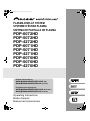 1
1
-
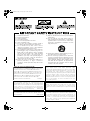 2
2
-
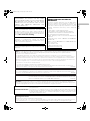 3
3
-
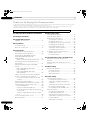 4
4
-
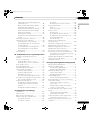 5
5
-
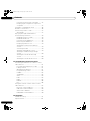 6
6
-
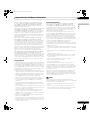 7
7
-
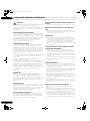 8
8
-
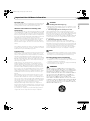 9
9
-
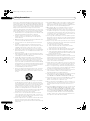 10
10
-
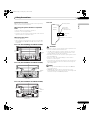 11
11
-
 12
12
-
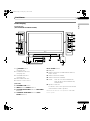 13
13
-
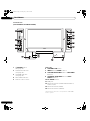 14
14
-
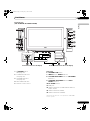 15
15
-
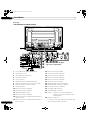 16
16
-
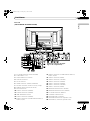 17
17
-
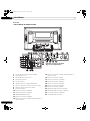 18
18
-
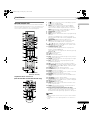 19
19
-
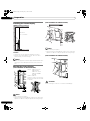 20
20
-
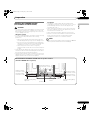 21
21
-
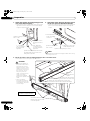 22
22
-
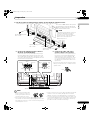 23
23
-
 24
24
-
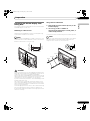 25
25
-
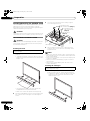 26
26
-
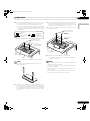 27
27
-
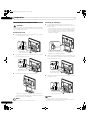 28
28
-
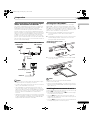 29
29
-
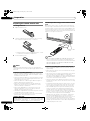 30
30
-
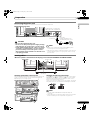 31
31
-
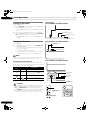 32
32
-
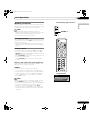 33
33
-
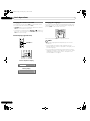 34
34
-
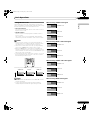 35
35
-
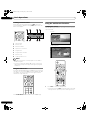 36
36
-
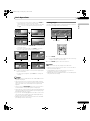 37
37
-
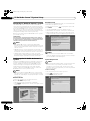 38
38
-
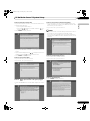 39
39
-
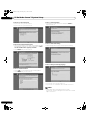 40
40
-
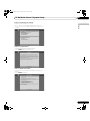 41
41
-
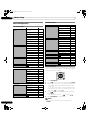 42
42
-
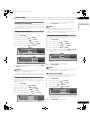 43
43
-
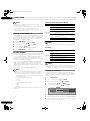 44
44
-
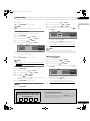 45
45
-
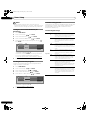 46
46
-
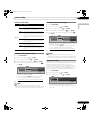 47
47
-
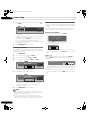 48
48
-
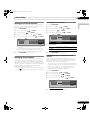 49
49
-
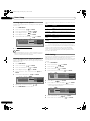 50
50
-
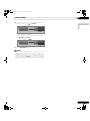 51
51
-
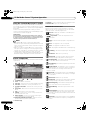 52
52
-
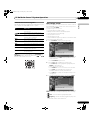 53
53
-
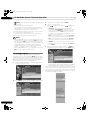 54
54
-
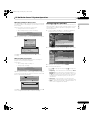 55
55
-
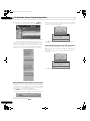 56
56
-
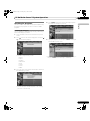 57
57
-
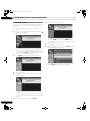 58
58
-
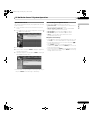 59
59
-
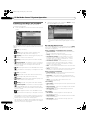 60
60
-
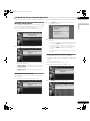 61
61
-
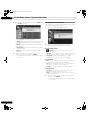 62
62
-
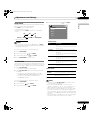 63
63
-
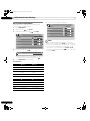 64
64
-
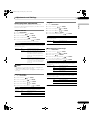 65
65
-
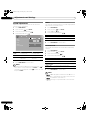 66
66
-
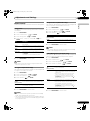 67
67
-
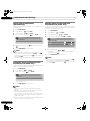 68
68
-
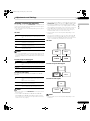 69
69
-
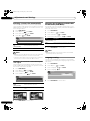 70
70
-
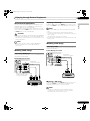 71
71
-
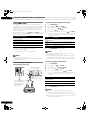 72
72
-
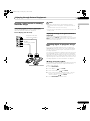 73
73
-
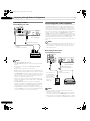 74
74
-
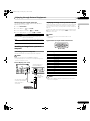 75
75
-
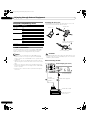 76
76
-
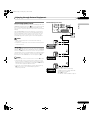 77
77
-
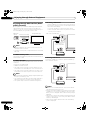 78
78
-
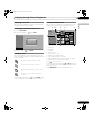 79
79
-
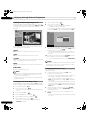 80
80
-
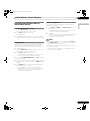 81
81
-
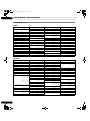 82
82
-
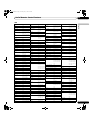 83
83
-
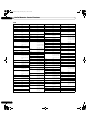 84
84
-
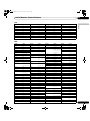 85
85
-
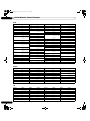 86
86
-
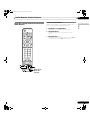 87
87
-
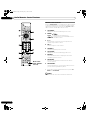 88
88
-
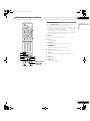 89
89
-
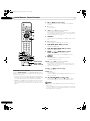 90
90
-
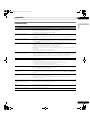 91
91
-
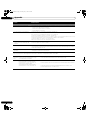 92
92
-
 93
93
-
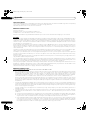 94
94
-
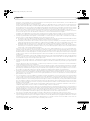 95
95
-
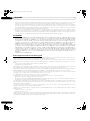 96
96
-
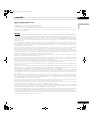 97
97
-
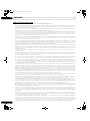 98
98
-
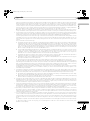 99
99
-
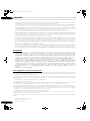 100
100
-
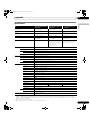 101
101
-
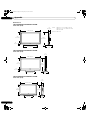 102
102
-
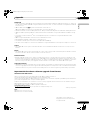 103
103
-
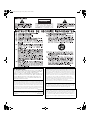 104
104
-
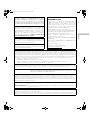 105
105
-
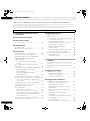 106
106
-
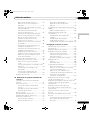 107
107
-
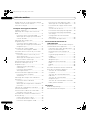 108
108
-
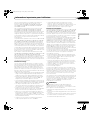 109
109
-
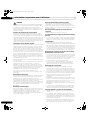 110
110
-
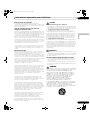 111
111
-
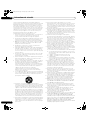 112
112
-
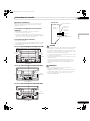 113
113
-
 114
114
-
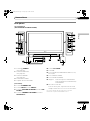 115
115
-
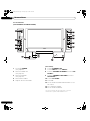 116
116
-
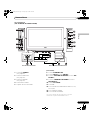 117
117
-
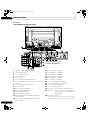 118
118
-
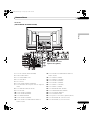 119
119
-
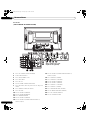 120
120
-
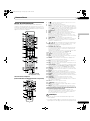 121
121
-
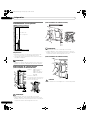 122
122
-
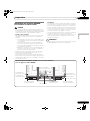 123
123
-
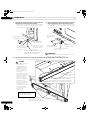 124
124
-
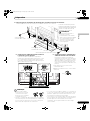 125
125
-
 126
126
-
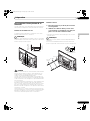 127
127
-
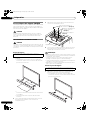 128
128
-
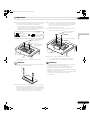 129
129
-
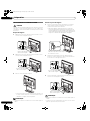 130
130
-
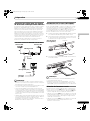 131
131
-
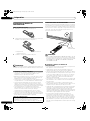 132
132
-
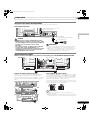 133
133
-
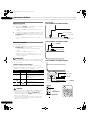 134
134
-
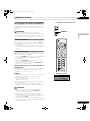 135
135
-
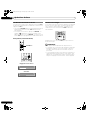 136
136
-
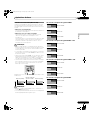 137
137
-
 138
138
-
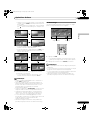 139
139
-
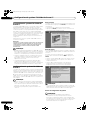 140
140
-
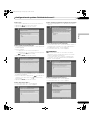 141
141
-
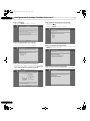 142
142
-
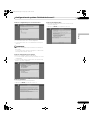 143
143
-
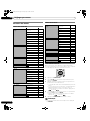 144
144
-
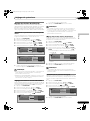 145
145
-
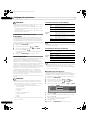 146
146
-
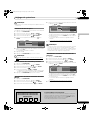 147
147
-
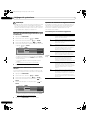 148
148
-
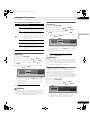 149
149
-
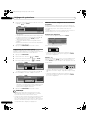 150
150
-
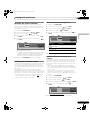 151
151
-
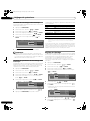 152
152
-
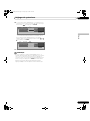 153
153
-
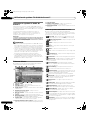 154
154
-
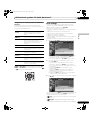 155
155
-
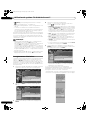 156
156
-
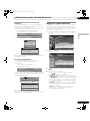 157
157
-
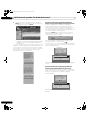 158
158
-
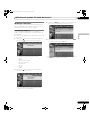 159
159
-
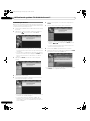 160
160
-
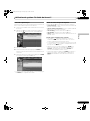 161
161
-
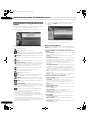 162
162
-
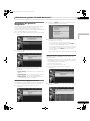 163
163
-
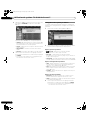 164
164
-
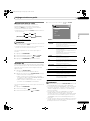 165
165
-
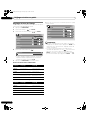 166
166
-
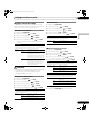 167
167
-
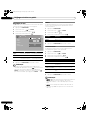 168
168
-
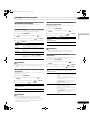 169
169
-
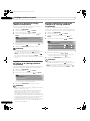 170
170
-
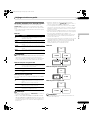 171
171
-
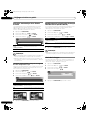 172
172
-
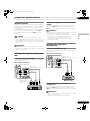 173
173
-
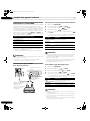 174
174
-
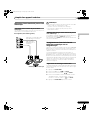 175
175
-
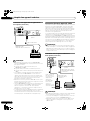 176
176
-
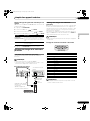 177
177
-
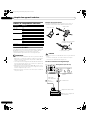 178
178
-
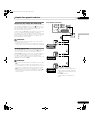 179
179
-
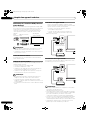 180
180
-
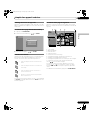 181
181
-
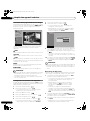 182
182
-
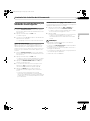 183
183
-
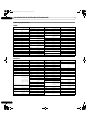 184
184
-
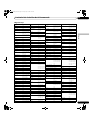 185
185
-
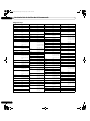 186
186
-
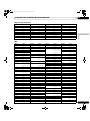 187
187
-
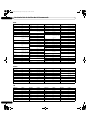 188
188
-
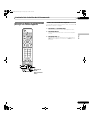 189
189
-
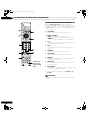 190
190
-
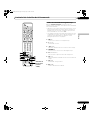 191
191
-
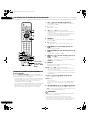 192
192
-
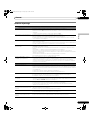 193
193
-
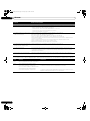 194
194
-
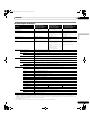 195
195
-
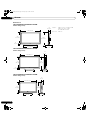 196
196
-
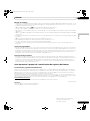 197
197
-
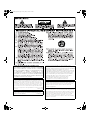 198
198
-
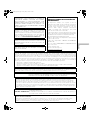 199
199
-
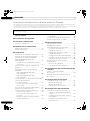 200
200
-
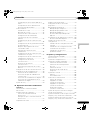 201
201
-
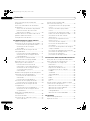 202
202
-
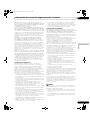 203
203
-
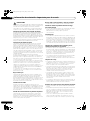 204
204
-
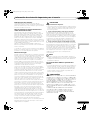 205
205
-
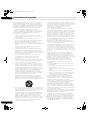 206
206
-
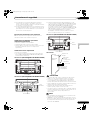 207
207
-
 208
208
-
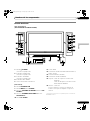 209
209
-
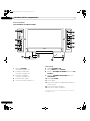 210
210
-
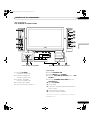 211
211
-
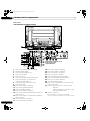 212
212
-
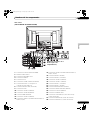 213
213
-
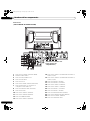 214
214
-
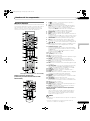 215
215
-
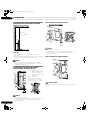 216
216
-
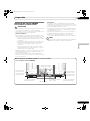 217
217
-
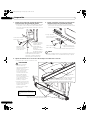 218
218
-
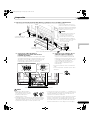 219
219
-
 220
220
-
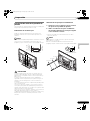 221
221
-
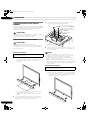 222
222
-
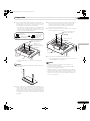 223
223
-
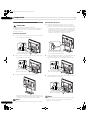 224
224
-
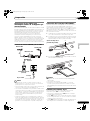 225
225
-
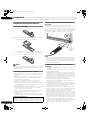 226
226
-
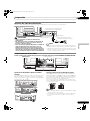 227
227
-
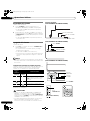 228
228
-
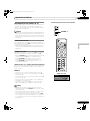 229
229
-
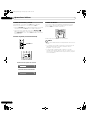 230
230
-
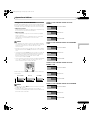 231
231
-
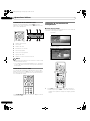 232
232
-
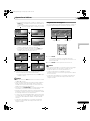 233
233
-
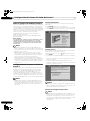 234
234
-
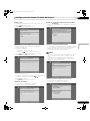 235
235
-
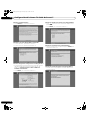 236
236
-
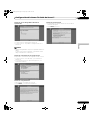 237
237
-
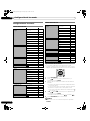 238
238
-
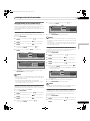 239
239
-
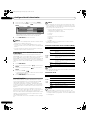 240
240
-
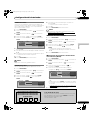 241
241
-
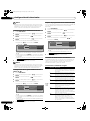 242
242
-
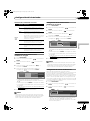 243
243
-
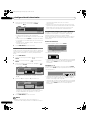 244
244
-
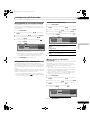 245
245
-
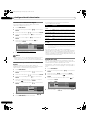 246
246
-
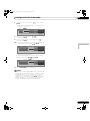 247
247
-
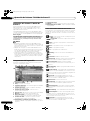 248
248
-
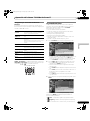 249
249
-
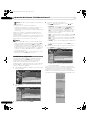 250
250
-
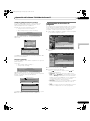 251
251
-
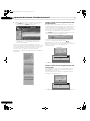 252
252
-
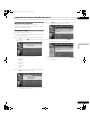 253
253
-
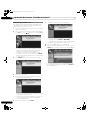 254
254
-
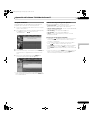 255
255
-
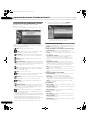 256
256
-
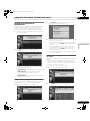 257
257
-
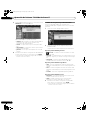 258
258
-
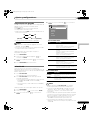 259
259
-
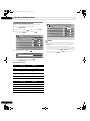 260
260
-
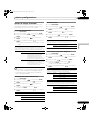 261
261
-
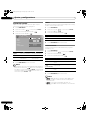 262
262
-
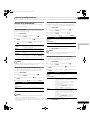 263
263
-
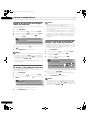 264
264
-
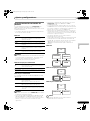 265
265
-
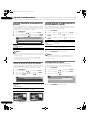 266
266
-
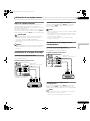 267
267
-
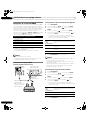 268
268
-
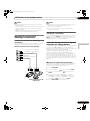 269
269
-
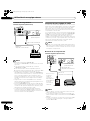 270
270
-
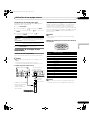 271
271
-
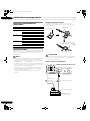 272
272
-
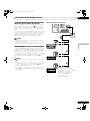 273
273
-
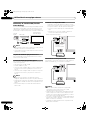 274
274
-
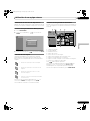 275
275
-
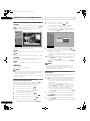 276
276
-
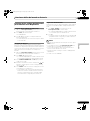 277
277
-
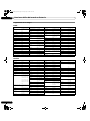 278
278
-
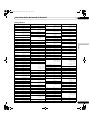 279
279
-
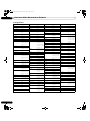 280
280
-
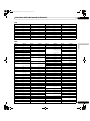 281
281
-
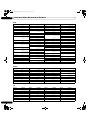 282
282
-
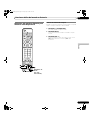 283
283
-
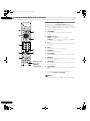 284
284
-
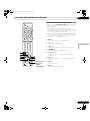 285
285
-
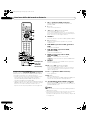 286
286
-
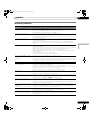 287
287
-
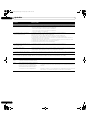 288
288
-
 289
289
-
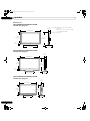 290
290
-
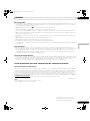 291
291
-
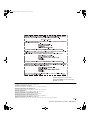 292
292
Pioneer PDP-4271HD Manuel utilisateur
- Catégorie
- Téléviseurs à écran plasma
- Taper
- Manuel utilisateur
dans d''autres langues
- English: Pioneer PDP-4271HD User manual
- español: Pioneer PDP-4271HD Manual de usuario
Documents connexes
-
Pioneer PDP-436FDE Manuel utilisateur
-
Pioneer pdp-607xd Manuel utilisateur
-
Pioneer PDP-506 PE & PDP-506FDE Le manuel du propriétaire
-
Pioneer PDP-4214HD Manuel utilisateur
-
Pioneer PDP-436XDE Le manuel du propriétaire
-
Pioneer PDP-436RXE Manuel utilisateur
-
Pioneer PDP-504HDE Le manuel du propriétaire
-
Pioneer PDP-5080HD Manuel utilisateur
-
Pioneer PDP-4216HD Le manuel du propriétaire
-
Pioneer Elite PRO-FHD1 Manuel utilisateur
Autres documents
-
Hitachi CMP420V2A Mode d'emploi
-
Hitachi PW1A Manuel utilisateur
-
Hitachi PW1A Manuel utilisateur
-
Marantz PD6150D Manuel utilisateur
-
ProScan PS27500 Mode d'emploi
-
NEC PX-60SP3U Manuel utilisateur
-
Marantz PD5050D Manuel utilisateur
-
Audiovox PL5000N Manuel utilisateur
-
Hughes Low Profile BGAN (LPB) Terminal Mode d'emploi
-
EchoStar HUGHES inmarsat 9502 Manuel utilisateur