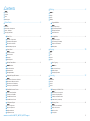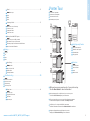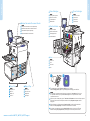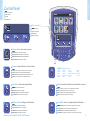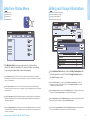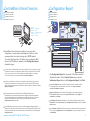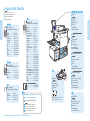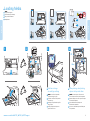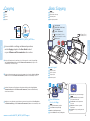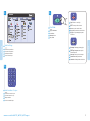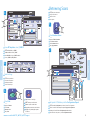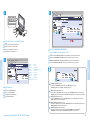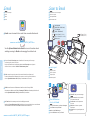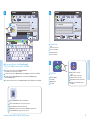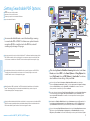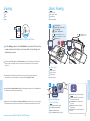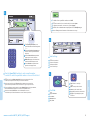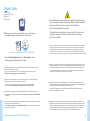Xerox 7755/7765/7775 Mode d'emploi
- Catégorie
- Copieurs
- Taper
- Mode d'emploi

www.xerox.com/office/WC7755_WC7765_WC7775support
www.xerox.com/msds (U.S./Canada)
www.xerox.com/environment_europe
www.xerox.com/office/businessresourcecenter
www.xerox.com/security
www.xerox.com/office/
WC7755_WC7765_WC7775support
Xerox
®
WorkCentre
®
7755 / 7765 / 7775
Quick Use Guide
Petit guide d’utilisation
Italiano
Deutsch
Nederlands
Guida rapida
Kurzübersicht
Beknopte referentiehandleiding
IT
DE
NL
Xerox WorkCentre 7755 / 7765 / 7775
Multifunction Printer
© 2009 Xerox Corporation. All rights reserved.
Xerox® and the sphere of connectivity design are trademarks of Xerox Corporation
in the United States and/or other countries.
FR
IT
DE
NL
More Information
EN
Informations supplémentaires
Ulteriori informazioni
Weitere Informationen
Meer informatie
• Printer drivers and utilities
• User manuals and instructions
• Online Support Assistant
• Safety specifications (in User Guide)
EN
• Driver e utilità della stampante
• Manuali dell'utente e istruzioni
• Supporto in linea
• Specifiche di sicurezza (nella Guida dell'utente)
IT
FR
• Pilotes d'imprimante et utilitaires
• Manuels d'utilisation et instructions
• Assistant de support en ligne
• Spécifications de sécurité (dans le Guide
d'utilisation)
DE
• Druckertreiber und -dienstprogramme
• Benutzerhandbücher und Anleitungen
• Online-Support-Assistent
• Sicherheitsspezifikationen (Benutzerhandbuch)
NL
• Printerdrivers en hulpprogramma's
• Gebruikershandleidingen en instructies
• Online Support-assistent
• Veiligheidsspecificaties (in de Gebruikershandleiding)
www.xerox.com/msds (U.S./Canada)
www.xerox.com/environment_europe
Fiches de sécurité du matériel
Schede sulla sicurezza dei materiali
Sicherheitsdatenblätter
Gegevensbladen over materiaalveiligheid
EN
FR
IT
DE
NL
Material Safety Data Sheets
www.xerox.com/security
Nouvelles et informations liées à la sécurité
Novità e informazioni sulla protezione
Nachrichten und Informationen zum Thema Sicherheit
Nieuws en informatie over beveiliging
EN
FR
IT
DE
NL
Security news and information
www.xerox.com/office/
businessresourcecenter
Modèles, conseils et didacticiels
Modelli, suggerimenti ed esercitazioni
Profile, Tipps und Lehrgänge
Sjablonen, tips en zelfstudies
EN
FR
IT
DE
NL
Templates, tips, and tutorials

2
www.xerox.com/office/WC7755_WC7765_WC7775support
EN
FR
IT
DE
NL
Contents
Sommaire
Sommario
Inhalt
Inhoudsopgave
Printer Basics ................................................................................................................3
Généralités
Nozioni di base sulla stampante
Drucker – Grundlagen
Eenvoudige printertaken
EN
FR
IT
DE
NL
Printing............................................................................................................................8
Impression
Stampa
Drucken
Afdrukken
EN
FR
IT
DE
NL
Copying........................................................................................................................10
Copie
Copia
Kopieren
Kopiëren
EN
FR
IT
DE
NL
Scanning......................................................................................................................12
Numérisation
Scansione
Scannen
Scannen
EN
FR
IT
DE
NL
Découverte de l'imprimante
Presentazione della stampante
Übersicht über den Drucker
Kennismaking met de printer
EN
FR
IT
DE
NL
Printer Tour........................................................................................................................................................3
Panneau de commande
Pannello comandi
Steuerpult
Bedieningspaneel
EN
FR
IT
DE
NL
Control Panel ................................................................................................................................................... 5
Supports pris en charge
Supporti di stampa utilizzabili
Zulässiges Druckmaterial
Ondersteunde media
EN
FR
IT
DE
NL
Supported Media............................................................................................................................................8
Copie de base
Nozioni di base sulla copia
Einfaches Kopieren
Eenvoudige kopieertaken
EN
FR
IT
DE
NL
Basic Copying................................................................................................................................................10
Numérisation vers le dossier public
Scansione nella cartella pubblica
Scanablage im öffentlichen Ordner
Scannen naar de openbare map
EN
FR
IT
DE
NL
Scanning to the Public Folder .................................................................................................................12
Récupération des numérisations
Recupero delle scansioni
Abrufen von Scans
Scans ophalen
EN
FR
IT
DE
NL
Retrieving Scans...........................................................................................................................................13
Chargement de supports
Caricamento supporti di stampa
Einlegen von Druckmaterial
Media plaatsen
EN
FR
IT
DE
NL
Loading Media.................................................................................................................................................9
Menu État machine
Menu Stato macchina
Gerätestatusmenü
Menu Apparaatstatus
EN
FR
IT
DE
NL
Machine Status Menu...................................................................................................................................6
Informations de facturation et d'utilisation
Informazioni di fatturazione e utilizzo
Informationen zur Gerätenutzung
Facturerings- en gebruiksinformatie
EN
FR
IT
DE
NL
Billing and Usage Information..................................................................................................................6
Services Internet CentreWare
Servizi Internet CentreWare
CentreWare Internet-Services
CentreWare Internet Services
EN
FR
IT
DE
NL
CentreWare Internet Services....................................................................................................................7
Relevé de configuration
Rapporto configurazione
Konfigurationsbericht
Configuratie-overzicht
EN
FR
IT
DE
NL
Configuration Report.....................................................................................................................................7

3
www.xerox.com/office/WC7755_WC7765_WC7775support
Printer Basics
EN
FR
IT
DE
NL
Printer Tour
Découverte de l'imprimante
Presentazione della stampante
Übersicht über den Drucker
Kennismaking met de printer
Optional accessories may be part of your printer setup.
See the User Guide for more information.
EN
FR
Votre imprimante peut être configurée avec des accessoires en option.
Consultez le Guide d'utilisation pour plus d'informations.
IT
Gli accessori opzionali possono essere parte della configurazione stampante.
Per informazioni dettagliate, fare riferimento alla Guida per l'utente.
DE
Der Drucker ist u. U. mit optionalem Zubehör ausgestattet.
Detaillierte Informationen hierzu sind dem Benutzerhandbuch zu entnehmen.
NL
Uw printerconfiguratie bevat mogelijk optionele accessoires.
Raadpleeg de Gebruikershandleiding voor meer informatie.
Finishers
Modules de finition
Stazioni di finitura
Finisher
Afwerkeenheden
EN
FR
IT
DE
NL
High-Capacity Feeder
Magasin grande capacité
Alimentatore alta capacità
Großraumbehälter
Grote papierlade
EN
FR
IT
DE
NL
Numérisation courrier électronique
Scansione su e-mail
Scanausgabe: E-Mail
Scannen naar e-mail
EN
FR
IT
DE
NL
Scanning to Email........................................................................................................................................15
Courrier électronique
E-mail
E-Mail
E-mail
EN
FR
IT
DE
NL
Email.................................................................................................................................................................15
Définition des options de PDF consultable
Impostazione delle opzioni PDF ricercabili
Einrichtung der Optionen für durchsuchbare PDF-Dateien
Opties doorzoekbare PDF instellen
EN
FR
IT
DE
NL
Setting Searchable PDF Options ...........................................................................................................17
Télécopie de base
Nozioni di base sul fax
Einfaches Faxen
Eenvoudige faxtaken
EN
FR
IT
DE
NL
Basic Faxing ...................................................................................................................................................18
Bourrages papier
Inceppamenti della carta
Papierstaus
Papierstoringen
EN
FR
IT
DE
NL
Paper Jams.....................................................................................................................................................20
Faxing...........................................................................................................................18
Télécopie
Fax
Faxen
Faxen
EN
FR
IT
DE
NL
Troubleshooting .......................................................................................................20
Résolution des incidents
Problemi e soluzioni
Fehlerbehebung
Problemen oplossen
EN
FR
IT
DE
NL

4
www.xerox.com/office/WC7755_WC7765_WC7775support
Printer Basics
Printer Basics
K
K
C
M
Y
4
1
2
3
5
6
1 2
Cartouches de toner
Cartucce toner
Tonermodule
Tonercassettes
EN
FR
IT
DE
NL
Toner Cartridges
Module de transfert
Modulo di trasferimento
Übertragungseinheit
Overdrachtmodule
EN
FR
IT
DE
NL
Transfer Module
Modules photorécepteurs
Cartucce fotoricettore
Trommeleinheiten
Afdrukmodules
EN
FR
IT
DE
NL
Drum Cartridges
Module four
Fusore
Fixiermodul
Fuser
EN
FR
IT
DE
NL
Fuser
Magasins 1 à 6
Vassoi 1-6
Behälter 1-6
Laden 1-6
EN
FR
IT
DE
NL
Trays 1–6
Bac de sortie
Vassoio di uscita
Ausgabefach
Opvangbak
EN
FR
IT
DE
NL
Output Tray
Chargeur de documents recto-verso automatique
Alimentatore automatico documenti fronte retro
Automatischer Duplexvorlageneinzug
Duplex automatische documentinvoer
EN
FR
IT
DE
NL
Duplex Automatic Document Feeder
Pour redémarrer l'imprimante, mettez-la hors tension au moyen de l'interrupteur situé sur le dessus
de l'imprimante. Attendez que le voyant Économie d'énergie cesse de clignoter avant de remettre
l'imprimante sous tension.
Prima di riaccendere la stampante, spegnere l'interruttore di alimentazione che si trova nella parte superiore
della stessa. Prima riaccendere la stampante, attendere che la spia Risparmio energetico smetta di
lampeggiare.
Zur Durchführung eines Druckerneustarts den Betriebsschalter oben auf dem Gerät ausschalten.
Warten, bis die Energiesparlampe erlischt und das Gerät dann wieder einschalten.
Om de printer opnieuw te starten zet u de aan/uit-schakelaar bovenop de printer in de UIT-stand.
Wacht tot het lampje Energiespaarstand stopt met knipperen voordat u de printer weer aanzet.
EN
FR
IT
DE
NL
To restart printer, turn off power switch on top of printer.
Wait for Energy Saver light to stop blinking before turning power back on.

5
www.xerox.com/office/WC7755_WC7765_WC7775support
Printer Basics
Printer Basics
3
DEF
2
ABC
1
6
MNO
5
JKL
4
GHI
9
WXY
8
TUV
7
PRS
0
C
1
2 3 4
1
2
3
4
EN
FR
IT
DE
NL
Control Panel
Panneau de commande
Pannello comandi
Steuerpult
Bedieningspaneel
EN
FR
IT
DE
NL
Navigation de menus
Spostamento nei menu
Menünavigation
Navigatie door menu's
Menu navigation
EN
FR
IT
DE
NL
Accueil services: écran de fonctions principal
Home page Servizi: schermata dei servizi principale
Betriebsartenstartseite: Betriebsartenhauptanzeige
Overzicht functies: startscherm voor functies
Services Home: main services screen
EN
FR
IT
DE
NL
Services: écran d'accueil des fonctions ou dernier écran utilisé
Servizi: Home page Servizi o ultima schermata utilizzata
Betriebsarten: Betriebsartenstartseite oder zuletzt benutzte Seite
Functies: Overzicht functies of het laatst gebruikte scherm
Services: Services Home or last used screen
EN
FR
IT
DE
NL
État travail: travaux actifs et terminés
Stato lavori: lavori attivi e completati
Auftragsstatus: aktive und abgeschlossene Aufträge
Opdrachtstatus: actieve en voltooide opdrachten
Job Status: active and completed jobs
EN
FR
IT
DE
NL
État machine: paramètres et informations
Stato macchina: impostazioni e informazioni
Gerätestatus: Einstellungen und Informationen
Apparaatstatus: instellingen en informatie
Machine Status: settings and information
English
(default language)
EN
FR
IT
DE
NL
Aide: informations sur l'option ou le service actuellement sélectionné
Guida: informazioni sulla selezione o servizio corrente
Hilfe: Informationen zur ausgewählten Option/Betriebsart
Help: informatie over de huidige selectie of functie
Help: information about the current selection or service
EN
FR
IT
DE
NL
Connexion/Déconnexion: accès aux fonctions protégées par mot de passe
Login/Logout: accesso alle funzioni protette mediante password
An-/Abmelden: Zugriff auf kennwortgeschützte Funktionen
Aan-/afmelden: toegang tot functies die via een toegangscode zijn beveiligd
Log In/Out: access to password protected features
Català
Čeština
Dansk
Deutsch
Español
Français
Italiano
Magyar
Nederlands
Norsk
Polski
Português
Português Brasileiro
Română
Suomi
Svenska
Türkçe
Ελληνικά
Русский

6
www.xerox.com/office/WC7755_WC7765_WC7775support
Printer Basics
Printer Basics
EN
FR
IT
DE
NL
Machine Status Menu
Menu État machine
Menu Stato macchina
Gerätestatusmenü
Menu Apparaatstatus
FR
Le menu État machine permet d'accéder à l'état des consommables, aux informations sur l'imprimante
et aux paramètres. Pour accéder à tous les menus et paramètres, connectez-vous en utilisant le nom et le mot
de passe de l'administrateur.
IT
Il menu Stato macchina fornisce l'accesso allo stato dei materiali di consumo, informazioni stampante
e impostazioni. Per accedere a tutti i menu e le impostazioni, eseguire il login utilizzando il nome e la password
dell'amministratore.
DE
Das Menü Gerätestatus bietet Zugriff auf Statusinformationen zu Austauschmodulen sowie Informationen
zum Gerät und zu Einstellungen. Für den uneingeschränkten Zugriff auf alle Menüs ist eine Anmeldung als
Administrator erforderlich.
NL
Via het menu Apparaatstatus hebt u toegang tot de status van verbruiksartikelen, informatie over de printer
en instellingen. Meld u aan met naam en toegangscode van de systeembeheerder om toegang te krijgen tot
alle menu's en instellingen.
EN
The Machine Status menu provides access to supplies status,
printer information, and settings. To access all menus and settings,
log in using the administrator name and password.
EN
FR
IT
DE
NL
Billing and Usage Information
Informations de facturation et d'utilisation
Informazioni di fatturazione e utilizzo
Informationen zur Gerätenutzung
Facturerings- en gebruiksinformatie
FR
Dans le menu État machine, sélectionnez l'onglet Informations de facturation pour obtenir des
informations de facturation de base. Appuyez sur le bouton Compteurs d'utilisation pour obtenir
des informations d'utilisation détaillées.
IT
Nel menu Stato macchina, selezionare la scheda Dati fatturazione per il conteggio impressioni di base.
Selezionare il pulsante Contatori di utilizzo per i conteggi di utilizzo dettagliati.
DE
Im Menü Gerätestatus das Register Gebührenzähler antippen. Es enthält grundlegende Informationen.
Zum Aufrufen detaillierter Angaben die Option Gebührenzähler antippen.
NL
Selecteer in het menu Apparaatstatus het tabblad Factureringsinformatie voor de basistellerstanden.
Selecteer de toets Tellers voor een gedetailleerd overzicht van de tellerstanden.
EN
In the Machine Status menu, touch the Billing Information tab
for basic impression counts. Touch the Usage Counters button
for detailed usage counts.

7
www.xerox.com/office/WC7755_WC7765_WC7775support
Printer Basics
Printer Basics
1
2
3
4
http://xxx.xxx.xxx.xxx
EN
FR
IT
DE
NL
CentreWare Internet Services
Services Internet CentreWare
Servizi Internet CentreWare
CentreWare Internet-Services
CentreWare Internet Services
EN
FR
IT
DE
NL
Configuration Report
Relevé de configuration
Rapporto configurazione
Konfigurationsbericht
Configuratie-overzicht
FR
Le relevé de configuration fournit l'adresse IP de l'imprimante et d'autres informations détaillées
sur la configuration. Dans le menu État machine, sélectionnez le bouton Pages d'information,
puis Relevé de configuration et Imprimer.
IT
Il Rapporto configurazione contiene l'indirizzo IP della stampante e altre informazioni dettagliate.
Nel menu Stato macchina, selezionare il pulsante Pagine di informazioni, selezionare Rapporto
configurazione, quindi Stampa.
DE
Der Konfigurationsbericht enthält die IP-Adresse des Geräts und weitere Konfigurationsdaten. Im Menü
Gerätestatus die Schaltfläche Infoseiten gefolgt von Konfigurationsbericht antippen. Dann die Schaltfläche
Drucken antippen.
EN
The Configuration Report lists the printer’s IP address and other
detailed information. In the Machine Status menu, touch the
Information Pages button, touch Configuration Report, then Print.
FR
Les Services Internet CentreWare permettent d'accéder aux paramètres d'état, de configuration, de sécurité
et aux fonctions de diagnostic de l'imprimante et d'imprimer les pages d'information via un réseau TCP/IP.
Pour vous connecter, entrez l'adresse IP de l'imprimante dans le navigateur Web de votre ordinateur.
L'adresse IP est indiquée sur la page d'information intitulée Relevé de configuration.
IT
Servizi Internet CentreWare consente di accedere a configurazione, impostazioni di sicurezza e funzioni
di diagnostica della stampante, nonché di gestire rubriche e scansione su una rete TCP/IP. Per collegarsi,
digitare l'indirizzo IP della stampante nel browser Web del computer. L'indirizzo IP è disponibile nella pagina
Rapporto configurazione.
DE
Über CentreWare Internet-Services (IS) besteht über ein TCP/IP-Netzwerk Zugriff auf die
Druckerkonfiguration, Sicherheitseinstellungen und Diagnosefunktionen. Zudem können Adressbücher
und der Scanbetrieb verwaltet werden. Zum Aufrufen von CentreWare Internet-Services die IP-Adresse d
es Druckers in den Webbrowser am Computer eingeben. Die IP-Adresse kann über die Infoseite
Konfigurationsbericht abgerufen werden.
NL
Via CentreWare Internet Services hebt u toegang tot de printerconfiguratie, beveiligingsinstellingen en
diagnostische functies en kunt u adresboeken en scannen over een TCP/IP-netwerk beheren. Typ het IP-adres
van de printer in uw webbrowser om een verbinding te maken. U vindt het IP-adres op de informatiepagina
Configuratie-overzicht.
EN
CentreWare Internet Services enables you to access printer
configuration, security settings and diagnostic functions, and to
manage address books and scanning over a TCP/IP network.
To connect, type the printer's IP address in your computer's Web
browser. The IP address is available on the Configuration Report
information page.
NL
In het Configuratie-overzicht wordt het IP-adres van de printer en andere gedetailleerde informatie vermeld.
Selecteer in het menu Apparaatstatus de toets Informatiepagina's, vervolgens Configuratie-overzicht en
daarna Afdrukken.
English
Dansk
Deutsch
Español
Français
Italiano
Nederlands
Norsk
Português Brasileiro
Suomi
Svenska
La page est en cours de chargement...

9
www.xer ox.com/office/WC7755_WC7765_W C7775support
Printing
Printing
3 4
PC
Mac
1 2
C5
C4
EN
FR
IT
DE
NL
Loading Media
Chargement de supports
Caricamento supporti di stampa
Einlegen von Druckmaterial
Media plaatsen
Pour effectuer une impression, sélectionnez les
options d'impression dans le pilote d'imprimante
Durante la stampa, selezionare le opzioni di stampa
nel driver della stampante
Für den Druckbetrieb die Druckoptionen
im Druckertreiber auswählen
Selecteer voor het afdrukken speciale afdrukopties
in de printerdriver.
EN
FR
IT
DE
NL
When printing, select printing
options in the printer driver
Confirmez ou modifiez les paramètres
de format et de type de papier
Confermare o modificare le impostazioni
di formato e tipo
Einstellung von Papierformat/-art prüfen
und ggf. ändern.
Bevestig of wijzig de instellingen voor
papierformaat en -soort
EN
FR
IT
DE
NL
Confirm or change
size and type settings

10
www.xerox.com/office/WC7755_WC7765_WC7775support
Copying
Copying
2
2.1
2.2
38 – 200 g/m
2
(26 lb. Text – 74 lb. Cover)
50 – 128 g/m
2
(20 lb. – 34 lb. Bond)
X: 140 – 432 mm (5.5 – 17 in.)
Y: 210 – 297 mm (8.26 – 11.69 in.)
≤250 (80 g/m
2
)
X
Y
1
X: 452 mm (17.7 in.)
Y: 334 mm (13.1 in.)
X
Y
EN
FR
IT
DE
NL
Copying
Copie
Copia
Kopieren
Kopiëren
EN
FR
IT
DE
NL
Basic Copying
Copie de base
Nozioni di base sulla copia
Einfaches Kopieren
Eenvoudige kopieertaken
FR
Pour plus d'informations sur les paramètres et les procédures avancées, consultez le chapitre Copie
dans le Guide d'utilisation figurant sur le DVD Software and Documentation (du logiciel et de la
documentation) ou accessible en ligne.
IT
Per ulteriori informazioni su impostazioni e procedure avanzate, vedere il capitolo Copia nella Guida per
l'utente che si trova sul CD Software and Documentation (Software e documentazione) o in linea.
DE
Detaillierte Informationen zu Einstellungen und komplexeren Aufträgen sind im Kapitel Kopieren
im Benutzerhandbuch auf der DVD Software and Documentation (Software und Dokumentation)
oder im Internet zu finden.
NL
Raadpleeg voor meer informatie over instellingen en geavanceerde procedures het hoofdstuk Kopiëren in
de Gebruikershandleiding op de DVD Software and Documentation (Software en documentatie) of online.
EN
For more details on settings and advanced procedures,
see the Copying chapter in the User Guide located
on your Software and Documentation disc or online.
www.xerox.com/office/WC7755_WC7765_WC7775docs
Sélectionnez Tous services, puis Copie
Premere Tutti i servizi, quindi Copia
Betrieb und dann Kopieren antippe
Selecteer Alle functies en vervolgens Kopiëren
EN
FR
IT
DE
NL
Touch All Services,
then touch Copy
Annuler tout: annule tous les paramètres
précédemment sélectionnés
Cancella tutto: cancella le impostazioni
precedenti
Alles löschen: löscht zuvor gemachte
Einstellungen
Alle wissen: alle vorige instellingen worden
gewist
EN
FR
IT
DE
NL
Clear All: clears previous settings
Chargez l'original
Caricare l'originale
Vorlage einlegen
Plaats het origineel
EN
FR
IT
DE
NL
Load original
La page est en cours de chargement...

12
www.xerox.com/office/WC7755_WC7765_WC7775support
Scanning
Scanning
2
2.1
2.2
38 – 200 g/m
2
(26 lb. Text – 74 lb. Cover)
50 – 128 g/m
2
(20 lb. – 34 lb. Bond)
X: 140 – 432 mm (5.5 – 17 in.)
Y: 210 – 297 mm (8.26 – 11.69 in.)
≤250 (80 g/m
2
)
X
Y
1
X: 452 mm (17.7 in.)
Y: 334 mm (13.1 in.)
X
Y
EN
FR
IT
DE
NL
Scanning
Numérisation
Scansione
Scannen
Scannen
EN
FR
IT
DE
NL
Scanning to the Public Folder
Numérisation vers le dossier public
Scansione nella cartella pubblica
Scanablage im öffentlichen Ordner
Scannen naar de openbare map
FR
Consultez le chapitre Numérisation du Guide d'utilisation pour plus d'informations sur les paramètres
et les procédures avancées relatives aux flux de travail de numérisation.
Consultez également le Guide de l'Administrateur système pour savoir comment activer le dossier
public et configurer d'autres flux de travail de numérisation.
IT
Per ulteriori informazioni su flussi di lavoro di scansione, impostazioni e procedure avanzate, vedere il capitolo
Scansione nella Guida per l'utente.
Vedere inoltre la System Administrator Guide (Guida per l'amministratore del sistema) per abilitare la
cartella pubblica e impostare altri flussi di lavoro di scansione.
DE
Das Kapitel Scannen im Benutzerhandbuch enthält detaillierte Angaben zu Scan-Workflows, Einrichtung und
komplexeren Scanaufträgen.
Informationen zur Aktivierung des öffentlichen Ordners und zur Einrichtung anderer Scan-Workflows sind dem
System Administrator Guide (Systemhandbuch) zu entnehmen.
NL
Raadpleeg het hoofdstuk Scannen in de Gebruikershandleiding voor meer informatie over scanwerkstromen,
instellingen en geavanceerde procedures.
Zie ook de System Administrator Guide (Handleiding voor de systeembeheerder) voor het inschakelen van de
openbare map en het instellen van andere scanwerkstromen.
EN
See the Scanning chapter in the User Guide for more details
on scan workflows, settings, and advanced procedures.
Also see the System Administrator Guide to enable the Public folder
and set up other scan workflows.
www.xerox.com/office/WC7755_WC7765_WC7775docs
Sélectionnez Tous services,
puis Numérisation flux de travail
Premere Tutti i servizi, quindi Scansione flusso di lavoro
Betrieb und dann Workflow-Scan antippe
Selecteer Alle functies en vervolgens Werkstroom Scannen
EN
FR
IT
DE
NL
Touch All Services,
then touch Workflow Scanning
Chargez l'original
Caricare l'originale
Vorlage einlegen
Plaats het origineel
EN
FR
IT
DE
NL
Load original
Annuler tout: annule tous les paramètres
précédemment sélectionnés
Cancella tutto: cancella le impostazioni
precedenti
Alles löschen: löscht zuvor gemachte
Einstellungen
Alle wissen: alle vorige instellingen worden
gewist
EN
FR
IT
DE
NL
Clear All: clears previous settings

13
www.xerox.com/office/WC7755_WC7765_WC7775support
Scanning
Scanning
3
5
4
2
3.1
3.2
2.1
2.2
2.3
2.4
1
Dans Tous les modèles, puis _PUBLIC
Da Tutti i modelli, selezionare _PUBLIC
Unter Alle Profile die Option _PUBLIC auswählen
Selecteer _PUBLIC bij Alle sjablonen
EN
FR
IT
DE
NL
From All Templates, select _PUBLIC
Imprimez le relevé de configuration pour obtenir l'adresse IP de l'imprimante
Ottenere l'indirizzo IP della stampante: stampare il Rapporto di configurazione
Ermittlung der Geräte-IP-Adresse: Konfigurationsbericht ausdrucken
Zoek het IP-adres van de printer op: druk het Configuratie-overzicht af
EN
FR
IT
DE
NL
Get printer’s IP Address: print the Configuration Report
Appuyez sur Démarrer
Premere Avvio
Starttaste drücken
Druk op Start
EN
FR
IT
DE
NL
Press Start
Sélectionnez les paramètres
Selezionare le impostazioni
Einstellungen auswählen
Selecteer de instellingen
EN
FR
IT
DE
NL
Select settings
Arrêt: interrompt ou arrête le travail
Arresta: sospende o annulla il lavoro
Stopp: Auftrag unterbrechen oder abbrechen
Stoppen: een opdracht tijdelijk stopzetten
of annuleren
EN
FR
IT
DE
NL
Stop: Pause or cancel job
Appuyez sur État de la machine
Premere Stato macchina
Taste Gerätestatus drücken
Druk op Apparaatstatus
EN
FR
IT
DE
NL
Press Machine Status
EN
FR
IT
DE
NL
Retrieving Scans
Récupération des numérisations
Recupero delle scansioni
Abrufen von Scans
Scans ophalen

14
www.xerox.com/office/WC7755_WC7765_WC7775support
Scanning
Scanning
Internet Services
CentreWare
®
Internet Services
CentreWare
®
3 5
4
1
2
5.1
5.2
http://xxx.xxx.xxx.xxx
Saisissez l'adresse IP dans le navigateur Web
Immettere l'indirizzo IP nel browser Web
IP-Adresse in den Webbrowser eingeben
Voer het IP-adres in uw webbrowser in
EN
FR
IT
DE
NL
Enter IP address in your Web browser
Sélectionnez le dossier public par défaut, puis cliquez sur Aller pour télécharger la numérisation
Selezionare la Cartella pubblica di default, quindi fare clic su Vai per scaricare la scansione
Öffentlicher Standardordner auswählen und auf Start klicken, um den Scan herunterzuladen
Selecteer de Standaard openbare map en klik vervolgens op Go om uw scan te downloaden
EN
FR
IT
DE
NL
Select the Default Public Folder,
then click Go to download your scan
Cliquez sur l'onglet Numérisation
Fare clic sulla scheda Scansione
Auf die Registerkarte Scannen klicken
Klik op het tabblad Scannen
EN
FR
IT
DE
NL
Click Scan tab
1. Vue de la mise à jour: actualise la liste
2. Options de fichier : Télécharger (télécharge le fichier numérisé), Réimprimer (imprime le fichier numérisé),
Supprimer (supprime le fichier numérisé), Journal des travaux (télécharge les informations sur les travaux)
1. Aggiorna la vista: aggiorna l'elenco
2. Opzioni file: Download (scarica scansioni), Ristampa (stampa scansioni), Cancella (cancella scansioni),
Registro lavori (scarica informazioni lavoro)
1. Ansicht aktualisieren: aktualisiert die Liste
2. Dateioptionen: Laden (lädt den Scan herunter), Nachdrucken (druckt den Scan), Löschen (löscht den Scan),
Auftragsprotokoll (lädt Auftragsdaten herunter)
1. Weergave bijwerken: lijst wordt bijgewerkt
2. Bestandsopties: Laden (scan wordt gedownload), Opnieuw afdrukken (scan wordt afgedrukt),
Verwijderen (scan wordt verwijderd), Opdrachtenlog (opdrachtinfo wordt gedownload)
EN
FR
IT
DE
NL
1. Update View: refreshes list
2. File options: Download (downloads scan), Reprint (prints scan),
Delete (deletes scan), Job Log (downloads job info)
English
Català
Čeština
Dansk
Deutsch
Español
Français
Italiano
Magyar
Nederlands
Norsk
Polski
Português
Português Brasileiro
Română
Suomi
Svenska
Türkçe
Ελληνικά
Русский

15
www.xerox.com/office/WC7755_WC7765_WC7775support
Scanning
Scanning
2
2.1
2.2
38 – 200 g/m
2
(26 lb. Text – 74 lb. Cover)
50 – 128 g/m
2
(20 lb. – 34 lb. Bond)
X: 140 – 432 mm (5.5 – 17 in.)
Y: 210 – 297 mm (8.26 – 11.69 in.)
≤250 (80 g/m
2
)
X
Y
1
X: 452 mm (17.7 in.)
Y: 334 mm (13.1 in.)
X
Y
EN
FR
IT
DE
NL
Email
Courrier électronique
E-mail
E-Mail
E-mail
EN
FR
IT
DE
NL
Scan to Email
Numérisation courrier électronique
Scansione su e-mail
Scanausgabe: E-Mail
Scannen naar e-mail
FR
La fonction Courrier électronique permet de numériser les documents, puis de les envoyer
sous forme de pièces jointes à un courrier.
Pour plus d'informations sur la numérisation dans un courrier électronique et sur la gestion
du carnet d'adresses, consultez le Guide de l'Administrateur système.
IT
E-mail consente di eseguire la scansione di documenti e di inviarli come allegati e-mail.
Per ulteriori informazioni sull'abilitazione della scansione su e-mail e la gestione della rubrica,
vedere la System Administrator Guide (Guida per l'amministratore del sistema).
DE
E-Mail dient zum Scannen von Dokumenten und zum Versenden der Scans per E-Mail.
Informationen zur Aktivierung der Funktion Scanausgabe: E-Mail und zur Verwaltung des Adressbuchs
sind dem System Administrator Guide (Systemhandbuch) zu entnehmen.
NL
Met E-mail worden documenten gescand en als e-mailbijlagen verzonden.
Raadpleeg de System Administrator Guide (Handleiding voor de systeembeheerder) voor meer informatie
over het inschakelen van Scannen naar e-mail en het beheren van het adresboek.
EN
E-mail scans documents then sends them as email attachments.
See the System Administrator Guide for more information about
enabling scanning to Email and managing the address book.
www.xerox.com/office/WC7755_WC7765_WC7775docs
Sélectionnez Tous services, puis Courrier électronique
Premere Tutti i servizi, quindi E-mail
Betrieb und dann E-Mail antippen
Selecteer Alle functies en vervolgens E-mail
EN
FR
IT
DE
NL
Touch All Services,
then touch E-mail
Chargez l'original
Caricare l'originale
Vorlage einlegen
Plaats het origineel
EN
FR
IT
DE
NL
Load original
Annuler tout: annule tous les paramètres
précédemment sélectionnés
Cancella tutto: cancella le impostazioni
precedenti
Alles löschen: löscht zuvor gemachte
Einstellungen
Alle wissen: alle vorige instellingen worden
gewist
EN
FR
IT
DE
NL
Clear All: clears previous settings
La page est en cours de chargement...

17
www.xerox.com/office/WC7755_WC7765_WC7775support
Scanning
Scanning
1
2
34
5
EN
FR
IT
DE
NL
Setting Searchable PDF Options
Définition des options de PDF consultable
Impostazione delle opzioni PDF ricercabili
Einrichtung der Optionen für durchsuchbare PDF-Dateien
Opties doorzoekbare PDF instellen
FR
Vous pouvez activer la fonction de recherche d'Adobe Reader
®
en effectuant la numérisation dans un fichier
PDF ou PDF/A consultable. Cette fonction fait appel à la reconnaissance optique de caractères (ROC) afin
de créer du texte consultable dans le fichier PDF au lieu de numériser uniquement une image de la page.
IT
È possibile abilitare la funzione di ricerca di Adobe Reader
®
eseguendo la scansione su un PDF o PDF/A
ricercabile. Questa funzione utilizza il riconoscimento ottico dei caratteri (OCR) per creare testo live
nel file PDF, anziché scansire solo un'immagine della pagina.
DE
Wird als Scanformat "PDF, durchsuchbar" oder "PDF/A, durchsuchbar" gewählt, kann der Scan in Adobe
Reader
®
durchsucht werden. Bei dieser Scanmethode wird kein Bild erzeugt, sondern die optische
Zeichenerkennung (OCR) zur Texterzeugung eingesetzt.
NL
U kunt de zoekfunctionaliteit van Adobe Reader
®
inschakelen door te scannen naar een doorzoekbaar PDF of
PDF/A. Deze toepassing maakt gebruik van optische tekenherkenning (OCR) om doorzoekbare tekst in het
PDF-bestand te maken, in plaats van alleen een beeld van de pagina te scannen.
EN
You can enable Adobe Reader
®
search functionality by scanning
to a searchable PDF or PDF/A. This feature uses optical character
recognition (OCR) to create live text in the PDF file, instead of
scanning only an image of the page.
FR
Après avoir sélectionné Courrier électronique ou Numérisation flux de travail comme destination,
sélectionnez Préréglages de numérisation, puis ROC. Sur l'onglet Options courriel ou Options d'archivage,
sélectionnez Format de fichier, puis réglez Options PDF sur Consultable. Pour continuer, sélectionnez
d'autres paramètres de numérisation, puis sélectionnez Marche.
IT
Dopo aver selezionato la destinazione E-mail o Scansione flusso di lavoro, premere Preselezioni di scansione
e selezionare OCR. Nella scheda Opzioni e-mail o Opzioni archiviazione, premere Formato file, quindi
impostare Opzioni PDF su Ricercabile. Per continuare, selezionare impostazioni di scansione aggiuntive,
quindi premere Avvio.
DE
Nach Auswahl von E-Mail bzw. Workflow-Scan die Option Scanfestwerte antippen und OCR auswählen. Im
Register Optionen bzw. Ablageoptionen die Option Dateiformat antippen und für die PDF-Optionen die
Option Durchsuchbar auswählen. Die übrigen Scaneinstellungen vornehmen und die Starttaste drücken.
EN
After selecting Email or Workflow Scanning destination, touch Scan
Presets, and select OCR. In the E-mail Options or Filing Options tab,
touch File Format, then set PDF Options to Searchable. To continue,
select additional scan settings, then press Start.
NL
Selecteer als bestemming E-mail of Werkstroom Scannen en kies de optie Voorinstellingen Scannen en daarna
OCR. Selecteer op het tabblad E-mailopties of Opslagopties de optie Bestandsindelingen stel vervolgens
PDF-opties in op Doorzoekbaar. Selecteer andere scaninstellingen om verder te gaan en druk daarna op Start.

18
www.xerox.com/office/WC7755_WC7765_WC7775support
Faxing
Faxing
2
2.1
2.2
38 – 200 g/m
2
(26 lb. Text – 74 lb. Cover)
50 – 128 g/m
2
(20 lb. – 34 lb. Bond)
X: 140 – 432 mm (5.5 – 17 in.)
Y: 210 – 297 mm (8.26 – 11.69 in.)
≤250 (80 g/m
2
)
X
Y
1
X: 452 mm (17.7 in.)
Y: 334 mm (13.1 in.)
X
Y
EN
FR
IT
DE
NL
Faxing
Télécopie
Fax
Faxen
Faxen
EN
FR
IT
DE
NL
Basic Faxing
FR
Consultez le chapitre Télécopie dans le Guide d'utilisation pour plus d'informations sur les fonctions Fax
Internet (courrier électronique) et Fax serveur, ainsi que sur les paramètres et les procédures avancées
de télécopie.
IT
Per informazioni sulle funzioni internet fax (e-mail) e fax server, nonché per maggiori dettagli sulle
impostazioni fax e le procedure avanzate, vedere il capitolo Fax nella Guida per l'utente.
DE
Das Kapitel Faxen im Benutzerhandbuch enthält detaillierte Angaben zu Internet- und Serverfaxfunktionen,
zur Faxeinstellung und zu komplexeren Faxaufträgen.
NL
Raadpleeg het het hoofdstuk Faxen in de Gebruikershandleiding voor meer informatie over de toepassingen
Internetfax (e-mail) en Serverfax en voor meer informatie over faxinstellingen en geavanceerde procedures.
EN
See the Faxing chapter in the User Guide to learn about Internet fax
(email) and server fax features, and more detail on fax settings and
advanced procedures.
www.xerox.com/office/WC7755_WC7765_WC7775docs
Sélectionnez Tous services, puis Fax
Premere Tutti i servizi, quindi Fax
Betrieb und dann Fax antippe
Selecteer Alle functies en vervolgens Fax
EN
FR
IT
DE
NL
Touch All Services,
then touch Fax
Chargez l'original
Caricare l'originale
Vorlage einlegen
Plaats het origineel
EN
FR
IT
DE
NL
Load original
Télécopie de base
Nozioni di base sul fax
Einfaches Faxen
Eenvoudige faxtaken
Annuler tout: annule tous les paramètres
précédemment sélectionnés
Cancella tutto: cancella le impostazioni
precedenti
Alles löschen: löscht zuvor gemachte
Einstellungen
Alle wissen: alle vorige instellingen worden
gewist
EN
FR
IT
DE
NL
Clear All: clears previous settings
La page est en cours de chargement...

20
www.xerox.com/office/WC7755_WC7765_WC7775support
Troubleshooting
Troubleshooting
EN
FR
IT
DE
NL
Paper Jams
Bourrages papier
Inceppamenti della carta
Papierstaus
Papierstoringen
FR
Si un bourrage papier survient, l'écran tactile du panneau de commande affiche un graphique animé
indiquant comment résoudre le bourrage.
Pour des conseils supplémentaires et des procédures détaillées, consultez également la section
Élimination des bourrages papier dans le Guide d'utilisation.
IT
Quando si verifica un inceppamento, sullo schermo sensibile del pannello comandi viene visualizzato
un grafico animato che mostra come eliminare l'inceppamento.
Per ulteriori suggerimenti sull'eliminazione degli inceppamenti e le procedure dettagliate,
vedere il capitolo sull'eliminazione degli inceppamenti carta nella Guida per l'utente.
DE
Bei Auftreten eines Papierstaus werden am Steuerpult Animationen zur Staubeseitigung angezeigt.
Einzelheiten zur Staubeseitigung sind auch dem Kapitel Beseitigen von Papierstaus im Benutzerhandbuch
zu entnehmen.
NL
In het geval van een papierstoring wordt op het aanraakscherm van het bedieningspaneel via een animatie
aangegeven hoe u de storing kunt verhelpen.
Zie ook Papierstoringen oplossen in de Gebruikershandleiding voor meer tips en gedetailleerde procedures
voor het oplossen van storingen.
EN
When a jam occurs, the control panel touch screen displays
an animated graphic showing how to clear the jam.
Also see Clearing Paper Jams in the User Guide for more
jam clearing tips and detailed procedures.
EN
To avoid damage, remove misfed media gently and avoid tearing it.
Try to remove the media in the direction that it would normally feed.
Any pieces left in the printer can cause further misfeeds.
Do not reload media that has misfed.
The printed side may smudge, and toner may stick to your hands.
Avoid spills, and wash off any toner with cool water and soap.
Do not use hot water.
www.xerox.com/office/WC7755_WC7765_WC7775docs
FR
Pour éviter tout dommage, retirez toujours les supports délicatement, sans les déchirer. Essayez de dégager
les supports dans la direction de chargement normal des supports. Les morceaux de papier restant dans
l'imprimante peuvent entraîner des bourrages supplémentaires. Ne rechargez pas les supports dégagés.
Il se peut que la face imprimée soit tachée et que le toner adhère à vos mains. Évitez de renverser du toner,
mais si des traces de toner sont présentes, nettoyez-les à l'eau froide et au savon. N'utilisez pas d'eau chaude.
IT
Per evitare danni, rimuovere sempre con cura i supporti inceppati ed evitare di strapparli. Provare a togliere
il supporto nella direzione di alimentazione. Eventuali frammenti rimasti nella stampante possono causare
ulteriori difetti di alimentazione. Non ricaricare i supporti che hanno causato problemi di alimentazione.
Il lato stampato potrebbe avere delle sbavature e il toner potrebbe aderire alle mani. Evitare fuoriuscite
e lavare il toner con acqua fredda e sapone. Non usare acqua calda.
DE
Um Schäden zu vermeiden, gestautes Druckmaterial stets vorsichtig entfernen, damit es nicht zerreißt.
Das Material wenn möglich stets in Zufuhrrichtung herausziehen. Im Gerät verbleibende Papierreste können
zu weiteren Staus führen. Gestautes Druckmaterial nie erneut einlegen.
Bei der Staubeseitigung kann Toner auf die Hände geraten. Den Toner mit kaltem Wasser und Seife
abwaschen. Kein heißes Wasser verwenden.
NL
Verwijder papier altijd voorzichtig, zonder scheuren, uit het apparaat om schade te voorkomen. Probeer
het papier te verwijderen in de richting waarin het normaal gesproken wordt ingevoerd. Papierresten die in
de printer achterblijven kunnen later papierstoringen veroorzaken. Plaats vastgelopen media niet opnieuw.
De bedrukte zijde kan gaan vlekken en toner kan aan uw handen blijven plakken. Zorg dat u geen toner
morst en was eventueel gemorste toner af met koud water en zeep. Gebruik geen warm water.
-
 1
1
-
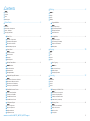 2
2
-
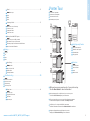 3
3
-
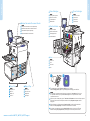 4
4
-
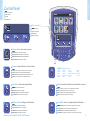 5
5
-
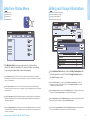 6
6
-
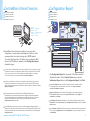 7
7
-
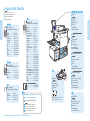 8
8
-
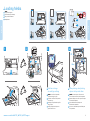 9
9
-
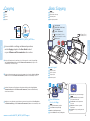 10
10
-
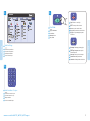 11
11
-
 12
12
-
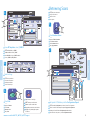 13
13
-
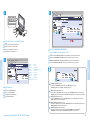 14
14
-
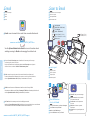 15
15
-
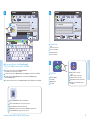 16
16
-
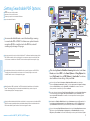 17
17
-
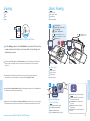 18
18
-
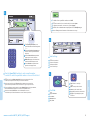 19
19
-
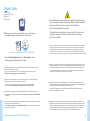 20
20
Xerox 7755/7765/7775 Mode d'emploi
- Catégorie
- Copieurs
- Taper
- Mode d'emploi
dans d''autres langues
- italiano: Xerox 7755/7765/7775 Guida utente
- English: Xerox 7755/7765/7775 User guide
- Deutsch: Xerox 7755/7765/7775 Benutzerhandbuch
- Nederlands: Xerox 7755/7765/7775 Gebruikershandleiding
Documents connexes
-
Xerox 5325/5330/5335 Mode d'emploi
-
Xerox 7525/7530/7535/7545/7556 Mode d'emploi
-
Xerox 7120/7125 Guide d'installation
-
Xerox 7120/7125 Guide d'installation
-
Xerox ColorQube 8700 Le manuel du propriétaire
-
Xerox 6400 Mode d'emploi
-
Xerox WorkCentre 3345 Guide d'installation
-
Xerox 4265 Le manuel du propriétaire
-
Xerox 3315/3325 Le manuel du propriétaire
-
Xerox 3215 Le manuel du propriétaire