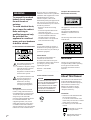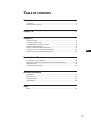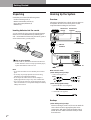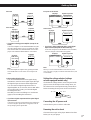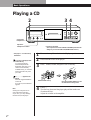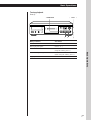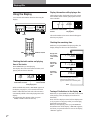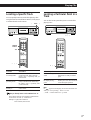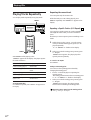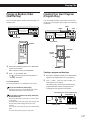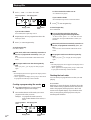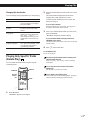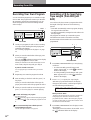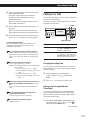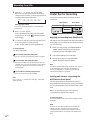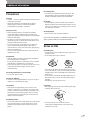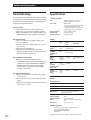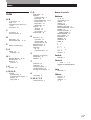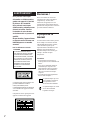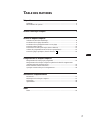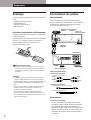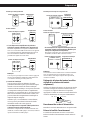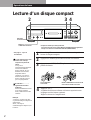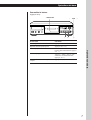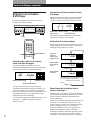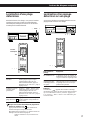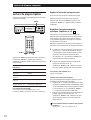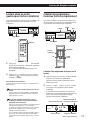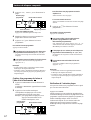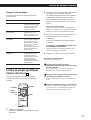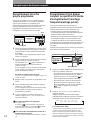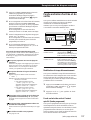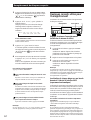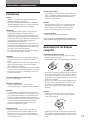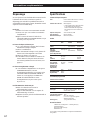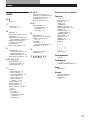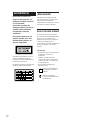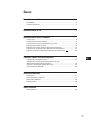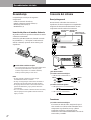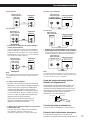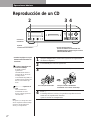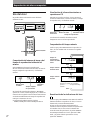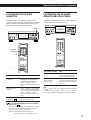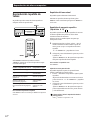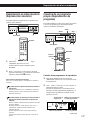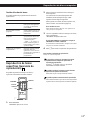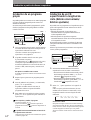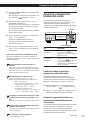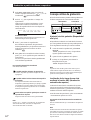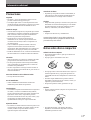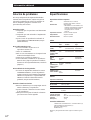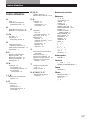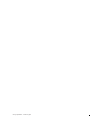3-860-005-12 (1)
1997 by Sony Corporation
Operating Instructions
Mode d’emploi
Manual de instrucciones
MMMMM
EN
F
ES
C
CDP-XA20ES

2
EN
WARNING
To prevent fire or shock
hazard, do not expose
the unit to rain or
moisture.
To avoid electrical shock,
do not open the cabinet.
Refer servicing to
qualified personnel only.
Do not install the
appliance in a confined
space, such as a bookcase
or built-in cabinet.
However, there is no guarantee that
interference will not occur in a particular
installation. If this equipment does cause
harmful interference to radio or
television reception, which can be
determined by turning the equipment off
and on, the user is encouraged to try to
correct the interference by one or more of
the following measures:
– Reorient or relocate the receiving
antenna.
– Increase the separation between the
equipment and receiver.
– Connect the equipment into an outlet
on a circuit different from that to
which the receiver is connected.
– Consult the dealer or an experienced
radio/TV technician for help.
CAUTION
You are cautioned that any changes or
modification not expressly approved in
this manual could void your authority to
operate this equipment.
Owner’s Record
The model and serial numbers are
located at the rear of the unit.
Record the serial number in the space
provided below. Refer to them whenever
you call upon your Sony dealer
regarding this product.
Model No. CDP-XA20ES
Serial No. _________________________
This symbol is intended to alert
the user to the presence of
uninsulated “dangerous voltage”
within the product’s enclosure
that may be of sufficient
magnitude to constitute a risk of
electric shock to persons.
This symbol is intended to alert
the user to the presence of
important operating and
maintenance (servicing)
instructions in the literature
accompanying the appliance.
INFORMATION
This equipment has been tested and
found to comply with the limits for a
Class B digital device, pursuant to Part
15 of the FCC Rules. These limits are
designed to provide reasonable
protection against harmful interference
in a residential installation. This
equipment generates, uses, and can
radiate radio frequency energy and, if
not installed and used in accordance
with the instructions, may cause harmful
interference to radio communications.
For the customers in Canada
CAUTION
TO PREVENT ELECTRIC SHOCK,
DO NOT USE THIS POLARIZED AC
PLUG WITH AN EXTENSION
CORD, RECEPTACLE OR OTHER
OUTLET UNLESS THE BLADES
CAN BE FULLY INSERTED TO
PREVENT BLADE EXPOSURE.
For the customers in the United States
This appliance is classified as a CLASS 1
LASER product.
The CLASS 1 LASER PRODUCT
MARKING is located on the rear
exterior.
The following caution label is located
inside the unit.
Welcome!
Thank you for purchasing the Sony
Compact Disc Player. Before operating
the unit, please read this manual
thoroughly and retain it for future
reference.
About This Manual
The instructions in this manual are for
model CDP-XA20ES. The European
model is used for illustration purposes,
unless otherwise mentioned. Any
difference in operation is clearly
indicated in the text, for example,
“European model only.”
Conventions
• Instructions in this manual describe
the controls on the player.
You can also use the controls on the
remote if they have the same or similar
names as those on the player.
• The following icons are used in this
manual:
Indicates that you can do the
task using the remote.
Indicates hints and tips for
making the task easier.
(Except for the customers in the
United States and Canada)

Getting Started
EN
3
EN
Getting Started
Unpacking............................................................................................................................. 4
Hooking Up the System...................................................................................................... 4
Playing a CD............................................................................................................................. 6
Playing CDs
Using the Display ................................................................................................................ 8
Locating a Specific Track .................................................................................................... 9
Locating a Particular Point in a Track .............................................................................. 9
Playing Tracks Repeatedly ............................................................................................... 10
Playing in Random Order (Shuffle Play) .......................................................................11
Creating Your Own Program (Program Play)............................................................... 11
Playing Only Specific Tracks (Delete Play) Z ..............................................................13
Recording From CDs
Recording Your Own Program........................................................................................ 14
Recording a CD by Specifying Tape Length (Time Edit/Just Edit) ........................... 14
Fading In or Out................................................................................................................. 15
Useful Tips for Recording ................................................................................................ 16
Additional Information
Precautions ......................................................................................................................... 17
Notes on CDs...................................................................................................................... 17
Troubleshooting ................................................................................................................. 18
Specifications ...................................................................................................................... 18
Index
Index .................................................................................................................................... 19
TABLE OF CONTENTS

Getting Started
4
EN
Unpacking
Check that you received the following items:
• Audio connecting cord (1)
• Remote commander (remote) (1)
• Sony SUM-3 (NS) batteries (2)
• Stabilizer (1)
Inserting batteries into the remote
You can control the player using the supplied remote.
Insert two size AA (R6) batteries by matching the +
and – on the batteries. When using the remote, point it
at the remote sensor g on the player.
Hooking Up the System
Overview
This section describes how to hook up the CD player to
an amplifier. Be sure to turn off the power of each
component before making the connections.
When to replace batteries
With normal use, the batteries should last for about six
months. When the remote no longer operates the player,
replace all the batteries with new ones.
Notes
• Do not leave the remote near an extremely hot or humid
place.
• Do not drop any foreign object into the remote casing,
particularly when replacing the batteries.
• Do not expose the remote sensor to direct sunlight or
lighting apparatuses. Doing so may cause a malfunction.
• If you don’t use the remote for an extended period of time,
remove the batteries to avoid possible damage from battery
leakage and corrosion.
Hookups
p When making analog hookups
When connecting an audio cord, be sure to match the
color-coded cord to the appropriate jacks on the
components: Red (right) to Red and White (left) to
White. Be sure to make connections firmly to avoid
hum and noise.
What cords will I need?
p When making analog hookups
• Audio cord (supplied) (1)
White
(L)
Red
(R)
White
(L)
Red
(R)
p When making digital hookups
• Optical cable POC-15 (not supplied)
• Coaxial cable (not supplied)
To an AC outlet
DIGITAL OUT
COAXIAL
LINE OUT
VARIABLE
DIGITAL OUT
OPTICAL
To an AC outlet
Amplifier
: Signal flow
CD player
LINE OUT
FIXED
CD

Getting Started
5
EN
Amplifier
Amplifier
CD player
• If you have an analog power amplifier (except for UK
model)
Connect the amplifier via the VARIABLE LINE OUT jacks
using the supplied audio cord. You can adjust the output
level with the LINE OUT/PHONE LEVEL control on the
player or the LINE OUT LEVEL buttons on the remote.
CD player
Digital component
CD player
• If you have a digital component with a coaxial digital
input connector (European and UK models only)
Connect the component via the DIGITAL OUT (COAXIAL)
connector using the coaxial cable (not supplied).
Digital component
CD player
Note
When you connect via the DIGITAL OUT connector, noise
may occur when you play CD software other than music, such
as a CD-ROM.
Note
You cannot adjust the output level by pressing the LINE
OUT LEVEL buttons on the remote when using the UK
model.
p When making digital hookups
You can avoid deterioration of the signal during
transmission, since the music signal output through
the digital output connectors retains digital form.
You can connect a digital component such as a
digital amplifier, D/A converter, DAT or MD. When
you connect a DAT or MD, you can make digital
recordings from CDs.
Note that you cannot use fading in or out function
(page 15) when making this connection.
• If you have a digital component with an optical digital
input connector
Connect the component via the DIGITAL OUT (OPTICAL)
connector using the optical cable (not supplied). Take off
the cap and plug in the optical cable.
Setting the voltage selector (voltage
selector equipped models only)
Check that the voltage selector on the rear panel of the
player is set to the local power line voltage. If not, set
the selector to the correct position using a screwdriver
before connecting the AC power cord to a wall outlet.
Connecting the AC power cord
Connect the AC power cord to a wall outlet.
Removing the notice sheet
The notice sheet is put on the player. Remove the sheet
before you use your player.
UK model
Amplifier
CD player
Other models
European and UK models
Other models
Digital component
CD player
LINE OUT
L
R
INPUT
CD
L
R
DIGITAL OUT
OPTICAL
DIGITAL IN
OPTICAL
LINE OUT
FIXED
L
R
L
R
VARIABLE
INPUT
CD
L
R
DIGITAL OUT
OPTICAL COAXIAL
DIGITAL IN
OPTICAL
LINE OUT
FIXED
L
R
L
R
VARIABLE
INPUT
CD
L
R
220 - 240 V110 - 120 V
DIGITAL IN
COAXIAL
DIGITAL OUT
OPTICAL COAXIAL

Basic Operations
6
EN
Turn on the amplifier and select the CD player position.
Press POWER to turn on the player.
Press ¤ OPEN/CLOSE, and place a CD on the tray.
Press (.
The disc tray closes and the player plays all the tracks once
(Continuous Play).
Adjust the volume on the amplifier.
Playing a CD
1
2
• See pages 4 – 5 for the hookup
information.
If you turn on the player with
a CD in the tray
You can start playing
automatically from the
beginning of the CD. If you
connect a commercially
available timer, you can start
playing the CD at any time
you want.
If “–––––” appears in the
display
Place the supplied stabilizer
on the CD.
If you do not, this indication
appears.
Note
In Step 3, do not place two or
more CDs at the same time.
If you do so, you may damage
the discs and/or the player.
234
Connect the
headphones.*
Adjust the
headphones volume.*
4
3
With the label side up
Place the supplied stabilizer on the
CD with the hole facing down.
* Except for UK model
(The output level from the LINE OUT VARIABLE jacks will also
change if you turn the LINE OUT/PHONE LEVEL control.)
CHECK CLEAR FADER
OPEN/CLOSE
REPEAT
TIME FADE
EDIT/
PUSH ENTER
AMS
TIME
PHONE LEVEL
LINE OUT
010
PHONES
POWER
PLAY MODE
BEARCH
PEAK
SPACE
AUTO

Basic Operations
Basic Operations
Basic Operations
7
EN
To stop playback
Press p.
When you want to
Pause
Resume play after pause
Go to the next track
Go back to the preceding track
Stop play and remove the CD
You need to
Press P
Press P or (
Turn AMS ± clockwise. (When
using the remote, press +.)
Turn AMS ± counterclockwise.
(When using the remote, press =.)
Press ¤ OPEN/CLOSE
¤ OPEN/CLOSE
(pP
AMS ±
CHECK CLEAR FADER
OPEN/CLOSE
REPEAT
TIME FADE
EDIT/
PUSH ENTER
AMS
TIME
PHONE LEVEL
LINE OUT
010
PHONES
POWER
PLAY MODE
BEARCH
PEAK
SPACE
AUTO

Playing CDs
8
EN
Using the Display
You can check information about the disc using the
display.
TIME
DISPLAY ON/OFF
Checking the total number and playing
time of the tracks
Press TIME before you start playing.
The display shows the total number of tracks, total
playing time and music calendar.
Total playing time
Total number of tracks
Music calendar
While in Shuffle Play mode (“SHUFFLE” appears in
the display; see page 11), a one-second access time
blank is added between each track. This increase is
automatically added to the total playing time in the
display.
The information also appears when you press
¤ OPEN/CLOSE to close the disc tray.
Display information while playing a disc
While playing a disc, the display shows the current
track number, index number, playing time and the
music calendar.
Current track
number
Playing time
Music calendar
Index number
The track numbers in the music calendar disappear
after they are played.
Checking the remaining time
Each time you press TIME while playing a disc, the
display changes as shown in the chart below.
If the remaining time exceeds 100
minutes in program mode, “––.––”
appears instead of the remaining time.
Press
Press
Playing time
and number
of the current
track
Remaining
time on the
current
track
Remaining
time on the
disc
Press
TIME
Turning off indications in the display
Each time you press DISPLAY ON/OFF on the remote
while playing a disc, the display turns off and on
alternately.
Even when the display is turned off, the display turns
on if you pause or stop play. When you resume play,
the display turns off again.
Before you start playing, when you press DISPLAY
ON/OFF to turn off the display, “dISP OFF” appears,
and when you press the button to turn on the display,
“dISP On” appears.
12345
678910
MIN SEC
Playing CDs
12345
678910
MIN SECINDEX
12345
678910
MIN SECINDEX
12345
678910
MIN SECINDEX
12345
678910
MIN SEC

Playing CDs
9
EN
Locating a Specific Track
You can quickly locate any track while playing a disc
using the AMS (Automatic Music Sensor) on the player
or number buttons on the remote.
Number
buttons
>10
= / +
To locate
The next or
succeeding tracks
The current or
preceding tracks
A specific track
directly Z
When you directly locate a track numbered over 10
Z
Press >10 first, then the corresponding number buttons
on the remote. To enter “0,” use button 10.
Example: To play track number 30
Press >10 first, then 3 and 10.
You need to
Turn AMS ± clockwise until
you find the track. When using the
remote, press + repeatedly until you
find the track.
Turn AMS ± counterclockwise
until you find the track. When using
the remote, press = repeatedly until
you find the track.
Press the number button of the track
on the remote
AMS ±
Locating a Particular Point in a
Track
You can also locate a particular point in a track while
playing a disc.
0 / )
0 / )
To locate a point
While monitoring the
sound
Quickly by observing
the display during
pause
Note
If “ ” appears in the display, the disc has reached the end
while you were pressing ). Press 0 or turn
AMS ± counterclockwise to go back.
Press
) (forward) or 0 (backward)
and hold down until you find the
point
0/) and hold down until you
find the point. You will not hear the
sound during the operation.

Playing CDs
10
EN
Repeating the current track
You can repeat only the current track.
While the track you want is being played, press
REPEAT repeatedly until “REPEAT 1” appears in the
display.
Repeating a Specific Portion (A÷B Repeat)
You can play a specific portion in a track repeatedly.
This might be useful when you want to memorize
lyrics.
Note that you cannot repeat a portion extending to two
tracks.
1 While playing a disc, press A – B on the remote
when you find the starting point (point A) to be
played repeatedly.
“A-” of “REPEAT A-” flashes in the display.
2 When you reach the ending point (point B), press
A – B again.
“REPEAT A-B” appears. The player plays this
specific portion repeatedly.
To cancel A÷B Repeat
Press REPEAT.
Setting a new starting point
You can move the repeating portion ahead by
changing the starting point.
1 Press A – B while the player is repeating the
specific portion.
The ending point B becomes the new starting point
A. “A-” of “REPEAT A-” flashes in the display.
2 When you reach the ending point (point B), press
A – B again.
“REPEAT A-B” appears. The player repeats
between the new starting and ending points.
When you want to restart from the starting point A
Press á during A÷B Repeat.
Playing Tracks Repeatedly
You can play tracks repeatedly in any play mode.
REPEAT
A – B
REPEAT
Press REPEAT while playing a disc.
“REPEAT” appears in the display. The player repeats
the tracks as follows:
When the disc is played in
Continuous Play (page 6)
Shuffle Play (page 11)
Program Play (page 11)
Delete Play (page 13)
Delete Shuffle Play
(page 11, 13)
To cancel Repeat Play
Press REPEAT repeatedly until “REPEAT” disappears from
the display.
The player repeats
All the tracks
All the tracks in random
orders
The same program
All the remaining tracks
All the remaining tracks in
random orders

Playing CDs
11
EN
Creating a program on the player
1 Press PLAY MODE repeatedly until “PROGRAM”
appears in the display before you start playing.
2 Turn AMS ± until the track number you
want appears in the display.
The playing order and the track numbers being
programmed flash and the total playing time
including the track appears in the display.
Playing in Random Order
(Shuffle Play)
You can have the player “shuffle” tracks and play in a
random order.
(
PLAY MODE
1 Press PLAY MODE repeatedly until “SHUFFLE”
appears in the display.
When using the remote, press SHUFFLE.
2 Press ( to start Shuffle Play.
The
indication appears while the player is
“shuffling” the tracks.
To cancel Shuffle Play
Press PLAY MODE twice (or CONTINUE on the remote).
You can start Shuffle Play while playing
Press PLAY MODE once (or SHUFFLE on the remote),
and Shuffle Play starts from the current track.
You can delete unwanted tracks during Shuffle Play
(Delete Shuffle Play)
Press the number button of the track you want to delete
on the remote.
The track number and “OFF” appear in the display, and
then the track number disappears from the music
calendar.
If you want to restore the track, press the number button
again.
To restore all the tracks, press p in stop mode.
SHUFFLE
á
Creating Your Own Program
(Program Play)
You can arrange the order of the tracks on a disc and
create your own program. The program can contain up
to 24 tracks.
PLAY MODE
AMS ±
CHECK
p
(
CLEAR
Number
buttons
>10
á
PROGRAM
CLEAR
CHECK
(Continued)
Track numbers being
programmed
Total playing time
Playing order
Programmed tracks
25
8
A
MIN SECSTEP
PROGRAM

Playing CDs
12
EN
3 Push AMS ± to select the track.
4 Repeat Steps 2 and 3 to program the tracks in the
order you want.
5 Press ( to start Program Play.
To cancel Program Play
Press PLAY MODE.
When tracks, which aren’t numerically consecutive on
the disc, are programmed consecutively (i.e. 1, 3, 5
etc.)
A one-second access time blank is added between the
tracks.
The program remains even after the Program Play
ends
When you press (, you can play the same program
again.
Notes
• The total playing time doesn’t appear in the display when it
exceeds 100 minutes.
• “FULL” appears in the display when you try to add a track
to a program which already contains 24 tracks.
Last programmed
track
Playing order
Programmed
tracks
Total playing time
Creating a program using the remote
1 Press PROGRAM before you start playing.
“PROGRAM” appears in the display.
2 Press number buttons of the tracks you want to
program in the order you want.
Example: To program the tracks 2, 8 and 5
Press number buttons in the order 2, 8
and 5.
Last programmed
track
Playing order
To select a track with a number over 10
Use >10 button (see page 9).
If you’ve made a mistake
Press CLEAR, then press the correct track number.
3 Press á to start Program Play.
To cancel Program Play
Press CONTINUE.
You can check the total playing time while
programming using the remote (Program Edit)
To select a track, press = or + and check the total
playing time. Then press PROGRAM to confirm your
selection.
When tracks, which aren’t numerically consecutive on
the disc, are programmed consecutively (i.e. 1, 3, 5
etc.)
A one-second access time blank is added between the
tracks.
The program remains even after the Program Play
ends
When you press á, you can play the same program
again.
Notes
• The total playing time doesn’t appear in the display when it
exceeds 100 minutes.
• “FULL” appears in the display when you try to add a track
to a program which already contains 24 tracks.
Checking the track order
You can check your program before or after you start
playing.
Press CHECK.
Each time you press this button, the display shows the
track number in the programmed order. After the last
track in the program, the display shows “End” and
returns to the original display. If you check the order
after you start playing, the display shows only the
remaining track numbers.
Total playing time
Programmed
tracks
If you’ve made a mistake
Press CLEAR, then repeat Steps 2 and 3.
25
8
A
MIN SECSTEP
PROGRAM
25
8
A
MIN SECSTEP
PROGRAM

Playing CDs
13
EN
CONTINUE
SHUFFLE
CLEAR
>10
Number
buttons
á
2 Press the number buttons of the tracks you want to
delete.
The track numbers disappear from the music
calendar after “OFF” appears for a while.
To delete a track numbered over 10, use the >10
button (see page 9).
If you’ve made a mistake
Press the number button of the track. “On” appears in
the display and the track will be restored.
3 After you’ve deleted all the tracks you don’t want,
press CONTINUE.
“SHUFFLE” disappears from the display.
If you press PLAY MODE on the player instead of
CONTINUE on the remote
The deleted tracks will be restored. Be sure to do this step
with the remote.
4 Press á to start Delete Play.
To cancel Delete Play
Press p in stop mode.
The player keeps the deleted tracks in memory even
after the Delete Play ends
When you press á, you can play only the remaining
tracks again.
You can play the tracks in random order (Delete
Shuffle Play)
Just skip Step 3 in the above procedure.
You can delete a track while playing
Press CLEAR while the track is being played. The player
deletes the track and starts playing the next track.
Playing Only Specific Tracks
(Delete Play)
You can delete unwanted tracks and play only the
remaining tracks.
Changing the track order
You can change your program before you start playing.
To
Erase a track
Erase the last track in the
program
Add tracks to the end of
the program
Change the whole
program completely
You need to
Press CHECK until the track you
don’t want appears in the display,
then press CLEAR
Press CLEAR. Each time you press
the button, the last track will be
cleared.
Turn AMS ± until track
number you want to add appears,
then push AMS ± .
When using the remote, press the
number button of the tracks to be
added.
Hold down CLEAR until “ALL
CLr” appears in the display. Create
a new program following the
programming procedure.
1 Press SHUFFLE.
“SHUFFLE” appears in the display.

Recording From CDs
14
EN
Recording a CD by Specifying
Tape Length (Time Edit/Just
Edit)
You can have the player create a program that will fit
the length of the tape. Select one of the following
options:
• Time Edit: automatically creates a program, keeping
the original order of the disc.
• Just Edit: automatically arranges the track order to fit
the tape length.
The program can contain up to 24 tracks (a pause
inserted between tracks is counted as one track).
Note that tracks whose numbers are over 24 cannot be
programmed.
(
EDIT/TIME FADE
P
0 / )
Recording Your Own Program
You can record the program you’ve created on a tape,
DAT or MD. The program can contain up to 24 tracks.
By inserting a pause during programming, you can
divide the program into two for recording on both
sides of a tape.
1 Create your program (for side A when recording
on a tape) while checking the total playing time
indicated in the display.
See “Creating a program on the player” on page
11.
2 When you record on both sides of the tape, press
P to insert a pause.
The “P” and
A B
indications appear in the display
and the playing time is reset to “0.00.”
When you record on one side of the tape or on a
DAT or MD, skip this step and go to Step 4.
A pause is counted as one track
You can program up to 23 tracks when you insert a
pause.
3 Repeat Step 1 to create the program for side B.
4 Start recording on the deck and then press ( on
the player.
When you record on both sides of the tape, the
player pauses at the end of the program for side A.
5 When you record on side B, reverse the tape and
press ( or P on the player to resume playing.
To check and change your program
See pages 12 and 13.
The
A
indication appears while checking the program
for side A and
B
while checking the program for side
B.
You can automatically insert a blank space of 3
seconds between each track
Use the Auto Space function (see page 16).
P(
PLAY MODE
Recording From CDs
AMS ±
1 Press EDIT/TIME FADE before you start playing
as follows:
• To select Time Edit, press the button until
“EDIT” appears and “A” in the
A
indication
flashes in the display.
• To select Just Edit, press the button until “JUST
EDIT” appears and “A” in the
A
indication
flashes in the display.
2 Press 0 or ) to specify the tape length.
Each time you press these buttons, the display
changes as shown below, with the tape length of
one side following each indication.
n HALF ÷ C-46 ÷ C-54 ÷ C-60 ÷ C-74 ÷ C-90 ÷ - -. - - N
(23.00) (27.00) (30.00) (37.00) (45.00)
When you select “HALF”
The player sets the program of each side to a half of the
total playing time of the disc. If tracks are already
programmed, select “HALF” after erasing the program
(see page 13). Note that you cannot select “HALF” when
the disc has more than 24 tracks.
3 Press EDIT/TIME FADE to have the player create
the program.
The display shows the tracks to be recorded. “B” in
the
B
indication flashes in the display.

Recording From CDs
15
EN
Recording From CDs
4 When you record on both sides of the tape, press
EDIT/TIME FADE again.
The player inserts a pause, then creates the
program for side B. The display shows the
programmed tracks.
When you record on one side of the tape or on a
DAT or MD, skip this step.
5 Start recording on the deck and then press ( on
the player.
When you record on both sides of the tape, the
player pauses at the end of the program for side A.
6 When you record on side B, reverse the tape and
press ( or P on the player to resume playing.
To cancel Time Edit/Just Edit
Press PLAY MODE repeatedly until “SHUFFLE” and
“PROGRAM” disappear from the display (or press
CONTINUE on the remote).
You can program the tracks you want in advance
Select the tracks before doing the above procedure. The
player creates a program from the remaining tracks. In
this case, you cannot select “HALF” to specify the tape
length.
You can freely specify the tape length
Set the tape length using AMS ± .
Example: When the tape length of one side is 30 minutes
and 15 seconds
1 To set the minutes, turn AMS ±
until “30” appears in the display, then push
AMS ± .
2 To set the seconds, turn AMS ±
until “15” appears in the display, then push
AMS ± .
When tracks, which aren’t numerically consecutive on
the disc, are programmed consecutively (i.e. 1, 3, 5
etc.)
A one-second access time blank is added between the
tracks.
You can automatically insert a blank space of 3
seconds between each track
Use the Auto Space function (see page 16).
You can check and change the program
See pages 12 and 13.
Fading In or Out
You can manually fade in or out to prevent tracks from
starting or ending abruptly.
Note that you cannot use this effect when you use the
DIGITAL OUT connector.
EDIT/TIME FADE
(
0 / )
P
To
Start play fading in
End play fading out
FADER
Press FADER
During pause.
FADE
lights up in
the display and the Q indication
flashes. The play fades in.
When you want to start fading out.
FADE
lights up in the display and
the q indication flashes. The play
fades out and the player pauses.
Changing the fading time
You can change the fading time from 2 to 10 seconds
before fading in or out. If you don’t change it, fading
lasts for 5 seconds.
1 Press FADER before you start playing.
“5 SEC” appears and “
FADE
” flashes in the
display.
2 Press 0 or ) to specify the fading time.
Fading out at the specified time
(Time Fade)
You can have the player fade out automatically by
specifying the playing time. Once you set the Time
Fade, it works twice, that is, the play fades out at the
end of both sides of a tape.
1 Press EDIT/TIME FADE repeatedly before you
start playing until “
FADE
TIME
” and “A” in the
A
indication appear in the display.
(Continued)

Recording From CDs
16
EN
Useful Tips for Recording
Using these functions makes recording CDs more
convenient.
PEAK SEARCH
AUTO SPACE
p
Adjusting the recording level (Peak Search)
The player locates the highest level among the tracks to
be recorded to let you adjust the recording level before
you start recording.
1 Before you start playing, press PEAK SEARCH.
“PEAK” flashes in the display and the player
repeats the portion of the highest level.
2 Adjust the recording level on the deck.
3 Press p on the player to stop Peak Search.
“PEAK” disappears from the display.
Note
The portion with the highest level may differ every time you
try the adjustment on the same disc. The difference is,
however, so slight that you won’t find any problem in
adjusting the recording level precisely.
Locating each track on a tape using the
AMS function (Auto Space)
The Auto Space function inserts a blank space of 3
seconds between each track while playing, and enables
you to locate each track using the AMS function of the
deck.
Before you start playing, press AUTO SPACE.
“AUTO SPACE” appears in the display.
To cancel Auto Space
Press AUTO SPACE until “AUTO SPACE” disappears from
the display.
Note
If you use the Auto Space function when recording, for
example, a medley or symphony, the sound may be
interrupted where the track number changes. It happens
when the track numbers are assigned in the middle of the
piece.
2 Press 0 or ) to specify the playing time.
Each time you press these buttons, the display
changes as shown below, with the playing time of
one side following each indication.
n HALF ÷ C-46 ÷ C-54 ÷ C-60 ÷ C-74 ÷ C-90 ÷ - -. - - N
(23.00) (27.00) (30.00) (37.00) (45.00)
When you select “HALF”
The player sets the playing time to a half of the total
playing time.
3 Press ( to start playing.
At the specified time the play fades out and the
player pauses. “B” in the
B
indication appears
in the display.
4 To record on side B, reverse the tape and press (
or P on the player to resume playing.
Again, the play fades out at the specified time.
To cancel Time Fade
Press EDIT/TIME FADE.
You can freely specify the playing time
See “You can freely specify the tape length” on page 15.
You can change discs during Time Fade
If the play ends before the specified fade-out time, (for
example, when you record CD-singles on a tape) change
the disc. The specified fade-out time is counted only
during playing.
You can fade in to resume playing in Step 4
After you reverse the tape, press FADER.
Note
If you press 0 or ) during Time Fade Play, Time Fade
will be cancelled.

Additional Information
17
EN
Additional Information
On inserting a disc
• You may hear a whistling sound from the player. This
indicates that the player is automatically adjusting its
internal mechanisms according to the inserted disc.
On cleaning
• Clean the cabinet, panel and controls with a soft cloth
slightly moistened with a mild detergent solution. Do not
use any type of abrasive pad, scouring powder or solvent
such as alcohol or benzine.
On transportation
• Be sure to remove the CD and the stabilizer.
If you have any questions or problems concerning your
player, please consult your nearest Sony dealer.
Notes on CDs
On handling CDs
• To keep the disc clean, handle the disc by its edge. Do not
touch the surface.
• Do not stick paper or tape on the disc.
Not this way
• Do not expose the disc to direct sunlight or heat sources
such as hot air ducts, nor leave it in a car parked in direct
sunlight as there can be considerable rise in temperature
inside the car.
• Do not use any commercially available stabilizer and/or
disc protector. If you do, the disc and the player may be
damaged.
• After playing, store the disc in its case.
On cleaning
• Before playing, clean the disc with a cleaning cloth. Wipe
the disc from the centre out.
• Do not use solvents such as benzine, thinner,
commercially available cleaners or anti-static spray
intended for vinyl LPs.
Precautions
On safety
• Caution — The use of optical instruments with this product
will increase eye hazard.
• Should any solid object or liquid fall into the cabinet,
unplug the player and have it checked by qualified
personnel before operating it any further.
On power sources
• Before operating the player, check that the operating
voltage of the player is identical with your local power
supply. The operating voltage is indicated on the nameplate
at the rear of the player.
• The player is not disconnected from the AC power source
(mains) as long as it is connected to the wall outlet, even if
the player itself has been turned off.
• If you are not going to use the player for a long time, be
sure to disconnect the player from the wall outlet. To
disconnect the AC power cord (mains lead), grasp the plug
itself; never pull the cord.
• AC power cord (mains lead) must be changed only at the
qualified service shop.
On placement
• Place the player in a location with adequate ventilation to
prevent heat build-up in the player.
• Do not place the player on a soft surface such as a rug that
might block the ventilation holes on the bottom.
• Do not place the player in a location near heat sources, or in
a place subject to direct sunlight, excessive dust or
mechanical shock.
On avoiding deterioration of sound quality
• Do not touch the lens inside.
On using the stabilizer
• Be sure to use the supplied stabilizer. If you use any other
stabilizer, you may damage the player.
On operation
• If the player is brought directly from a cold to a warm
location, or is placed in a very damp room, moisture may
condense on the lenses inside the player. Should this occur,
the player may not operate properly. In this case, remove
the disc and leave the player turned on for about an hour
until the moisture evaporates.
On adjusting volume
• Do not turn up the volume while listening to a portion with
very low level inputs or no audio signals. If you do, the
speakers may be damaged when a peak level portion is
played.
Additional Information

18
EN
Additional Information
Troubleshooting
If you experience any of the following difficulties while
using the player, use this troubleshooting guide to help
you remedy the problem. Should any problem persist,
consult your nearest Sony dealer.
There’s no sound.
/Check that the player is connected securely.
/Make sure you operate the amplifier correctly.
/Adjust the playback level using the LINE OUT/
PHONE LEVEL control (except for UK model).
The CD does not play.
/There’s no CD inside the player. Insert a CD.
/Use the stabilizer.
/Place the CD with the label side up on the disc
tray correctly.
/Clean the CD (see page 17).
/Moisture has condensed inside the player.
Remove the disc and leave the player turned on
for about an hour (see page 17).
The recording level has changed.
/When you connect the amplifier via the
VARIABLE LINE OUT jacks, the recording level
changes if you adjust the LINE OUT/PHONE
LEVEL control on the player or press LINE
OUT LEVEL on the remote during recording
(except for UK model).
The remote does not function.
/Remove the obstacles in the path of the remote
and the player.
/Point the remote at the remote sensor g on the
player.
/Replace all the batteries in the remote with new
ones if they are weak.
Specifications
Compact disc player
Laser Semiconductor laser (λ = 780 nm)
Emission duration: continuous
Laser output Max 44.6 µW*
* This output is the value measured at
a distance of 200 mm from the
objective lens surface on the Optical
Pick-up block with 7 mm aperture.
Frequency response 2 Hz to 20 kHz ±0.3 dB
Dynamic range More than 100 dB
Harmonic distortion Less than 0.0023 %
Outputs
LINE OUT
(FIXED)
LINE OUT
(VARIABLE)
(except for UK
model)
DIGITAL
OUT
(OPTICAL)
DIGITAL
OUT
(COAXIAL)
(European and UK
models only)
PHONES
(except for UK
model)
General
Power requirements
Where purchased
USA/Canada
Europe/UK
Other countries
Power consumption 18 W
Dimensions (approx.) 430 × 125 × 350 mm
(w/h/d) (17 × 5 × 13 7/8 in.) incl. projecting
parts
Mass (approx.) 7.5 kg (16 lbs 9 oz)
Supplied accessories
Audio cord (2 phono plugs – 2 phono plugs) (1)
Remote commander (remote) (1)
Sony SUM-3 (NS) batteries (2)
Stabilizer (1)
Design and specifications are subject to change without notice.
Power requirements
120 V AC, 60 Hz
220 V – 230 V AC, 50/60 Hz
110 V – 120 V or 220 V – 240 V AC,
adjustable, 50/60 Hz
Maximum
output
level
2 V
(at 50 kilohms)
2 V
(at 50 kilohms)
–18 dBm
0.5 Vp-p
(75 ohms)
28 mW
Jack
type
Phono
jacks
Phono
jacks
Optical
output
connector
Coaxial
output
connector
Stereo
phone
jack
Load
impedance
Over 10 kilohms
Over 50 kilohms
Wave length: 660
nm
75 ohms
32 ohms

Additional Information
19
EN
Additional InformationIndex
Names of controls
Buttons
A – B 10
AUTO SPACE 16
CHECK 12
CLEAR 13
CONTINUE 6
DISPLAY ON/OFF 8
EDIT/TIME FADE 14, 15
FADER 15
LINE OUT LEVEL 5
¤ OPEN/CLOSE 6
PEAK SEARCH 16
PLAY MODE 11
PROGRAM 11
REPEAT 10
SHUFFLE 11
TIME 8
( 7
P 7
p 7
0 / ) 9
= / + 9
>10 9
Number 9
Switch
POWER 6
Control
AMS ± 7, 9
LINE OUT/PHONE LEVEL
5
Jack
PHONES 6
Others
Disc tray 6
Display 8
Stabilizer 6
g 4
Index
A, B
A
÷
B Repeat 10
AMS 7, 9
Automatic Music Sensor. See
AMS
Auto Space 16
C
Connecting 4
Continuous Play 6
D
Delete Play 13
Delete Shuffle Play 11, 13
E
Editing. See Recording
F, G
Fading 15
Time Fade 15
H, I
Half disc (HALF) 14, 16
Handling CDs 17
Hookups 4
overview 4
J, K
Just Edit 14
L, M, N, O
Locating
by monitoring 9
by observing the display 9
directly 9
using AMS 9
P, Q
Peak Search 16
Playback
Continuous Play 6
Delete Play 13
Delete Shuffle Play 11, 13
Program Play 11
Repeat Play 10
Shuffle Play 11
Program 11
changing 13
checking 12
for recording 14
Program Edit 12
R
Recording 14
a program 14
using Just Edit 14
using Time Edit 14
Remaining time 8
Remote control 4
Repeating
all 10
a specific portion 10
S
Searching. See Locating
Shuffle Play 11
Stabilizer 6
T
Time Edit 14
Time Fade 15
Total playing time 8
Troubleshooting 18
Turning off the display 8
U
Unpacking 4
V, W, X, Y, Z
Voltage selector 5

2
F
AVERTISSEMENT
Pour prévenir tout risque
d’incendie ou d’électrocution,
gardez cet appareil à l’abri de
la pluie ou de l’humidité.
Pour prévenir tout risque
d’électrocution, abstenez-vous
d’ouvrir le boîtier. Confiez
l’entretien de votre lecteur
exclusivement à un personnel
qualifié.
Ne pas installer l’appareil dans
un espace confiné comme une
bibliothèque ou un meuble
encastré.
Bienvenue !
Nous vous remercions d’avoir fait
l’acquisition de ce lecteur de disques
compacts Sony. Avant de faire
fonctionner cet appareil, nous vous
recommandons de lire attentivement le
présent mode d’emploi et de le conserver
pour toute référence ultérieure.
A propos de ce
manuel
Les instructions fournies dans le présent
mode d’emploi concernent le modèle
CDP-XA20ES. Sauf mention contraire,
c’est le modèle européen qui est
représenté dans les illustrations. Toute
différence de fonctionnement est
clairement indiquée dans le texte, par
exemple : “Modèle européen
uniquement”.
Conventions
• Les instructions fournies dans ce
manuel portent sur les commandes du
lecteur.
Vous pouvez également utiliser les
commandes que comporte votre
télécommande si celles-ci portent le
même nom ou un nom similaire à
celles de votre lecteur de disques
compacts.
• Les symboles suivants apparaissent
dans ce mode d’emploi:
Ce symbole indique que vous
pouvez effectuer l’opération
correspondante en vous
servant de la télécommande.
Ce symbole indique un conseil
ou une astuce facilitant
l’opération envisagée.
Pour les utilisateurs au Canada
ATTENTION
POUR PREVENIR LES CHOCS
ELECTRIQUES, NE PAS UTILISER
CETTE FICHE POLARISEE AVEC
UN PROLONGATEUR, UNE PRISE
DE COURANT OU UNE AUTRE
SORTIE DE COURANT, SAUF SI
LES LAMES PEUVENT ETRE
INSEREES A FOND SANS EN
LAISSER AUCUNE PARTIE A
DECOUVERT.
Cet appareil entre dans la catégorie des
produits LASER DE CLASSE 1.
L’ETIQUETTE INDIQUANT
L’APPARTENANCE DE CE LECTEUR
A LA CLASSE 1 est apposée à l’arrière
du boîtier.
L’étiquette de mise en garde qui suit est
apposée à l’intérieur de l’appareil.
La page est en cours de chargement...
La page est en cours de chargement...
La page est en cours de chargement...
La page est en cours de chargement...
La page est en cours de chargement...
La page est en cours de chargement...
La page est en cours de chargement...
La page est en cours de chargement...
La page est en cours de chargement...
La page est en cours de chargement...
La page est en cours de chargement...
La page est en cours de chargement...
La page est en cours de chargement...
La page est en cours de chargement...
La page est en cours de chargement...
La page est en cours de chargement...
La page est en cours de chargement...
La page est en cours de chargement...
La page est en cours de chargement...
La page est en cours de chargement...
La page est en cours de chargement...
La page est en cours de chargement...
La page est en cours de chargement...
La page est en cours de chargement...
La page est en cours de chargement...
La page est en cours de chargement...
La page est en cours de chargement...
La page est en cours de chargement...
La page est en cours de chargement...
La page est en cours de chargement...
La page est en cours de chargement...
La page est en cours de chargement...
La page est en cours de chargement...
La page est en cours de chargement...
La page est en cours de chargement...
La page est en cours de chargement...
-
 1
1
-
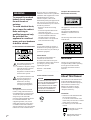 2
2
-
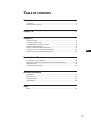 3
3
-
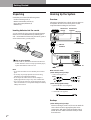 4
4
-
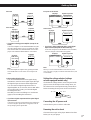 5
5
-
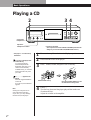 6
6
-
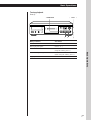 7
7
-
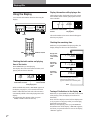 8
8
-
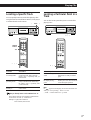 9
9
-
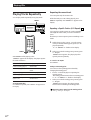 10
10
-
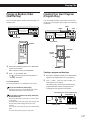 11
11
-
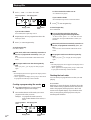 12
12
-
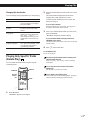 13
13
-
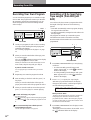 14
14
-
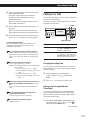 15
15
-
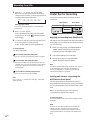 16
16
-
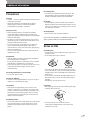 17
17
-
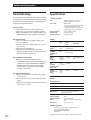 18
18
-
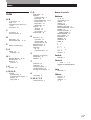 19
19
-
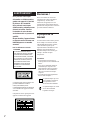 20
20
-
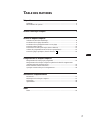 21
21
-
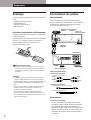 22
22
-
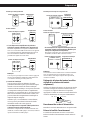 23
23
-
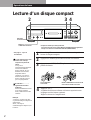 24
24
-
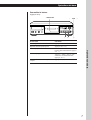 25
25
-
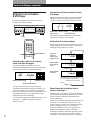 26
26
-
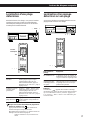 27
27
-
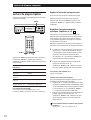 28
28
-
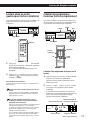 29
29
-
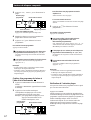 30
30
-
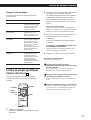 31
31
-
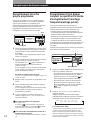 32
32
-
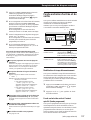 33
33
-
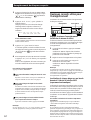 34
34
-
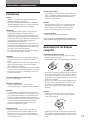 35
35
-
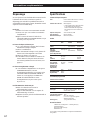 36
36
-
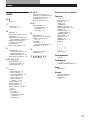 37
37
-
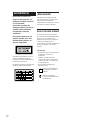 38
38
-
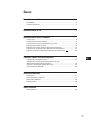 39
39
-
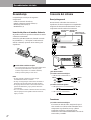 40
40
-
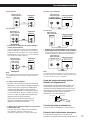 41
41
-
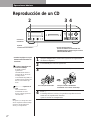 42
42
-
 43
43
-
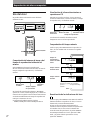 44
44
-
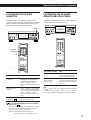 45
45
-
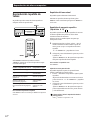 46
46
-
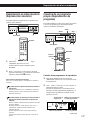 47
47
-
 48
48
-
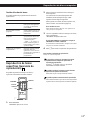 49
49
-
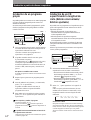 50
50
-
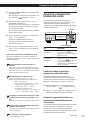 51
51
-
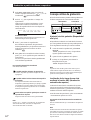 52
52
-
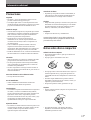 53
53
-
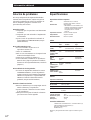 54
54
-
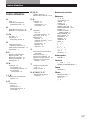 55
55
-
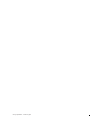 56
56
dans d''autres langues
- English: Sony CDP-XA20ES User manual
- español: Sony CDP-XA20ES Manual de usuario