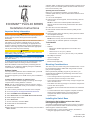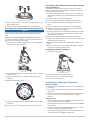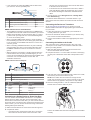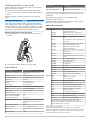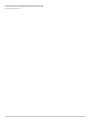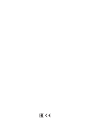Garmin Echomap Plus 40 series Le manuel du propriétaire
- Taper
- Le manuel du propriétaire

ECHOMAP™ PLUS 40 SERIES
Installation Instructions
Important Safety Information
WARNING
See the Important Safety and Product Information guide in the
product box for product warnings and other important
information.
When connecting the power cable, do not remove the in-line
fuse holder. To prevent the possibility of injury or product
damage caused by fire or overheating, the appropriate fuse
must be in place as indicated in the product specifications. In
addition, connecting the power cable without the appropriate
fuse in place voids the product warranty.
CAUTION
Always wear safety goggles, ear protection, and a dust mask
when drilling, cutting, or sanding.
NOTICE
When drilling or cutting, always check what is on the opposite
side of the surface.
To obtain the best performance and to avoid damage to your
boat, install the device according to these instructions.
Read all installation instructions before proceeding with the
installation. If you experience difficulty during the installation,
contact Garmin
®
Product Support.
Software Update
You may need to update the device software when you install
the device or add an accessory to the device.
This device supports up to a 32 GB memory card, formatted to
FAT32.
Loading the New Software on a Memory Card
You must copy the software update to a memory card using a
computer that is running Windows
®
software.
NOTE: You can contact Garmin customer support to order a
preloaded software update card if you do not have a computer
with Windows software.
1
Insert a memory card into the card slot on the computer.
2
Go to www.garmin.com/support/software/marine.html.
3
Select echoMAP Series with SD Card.
4
Select Download next to echoMAP Series with SD Card.
5
Read and agree to the terms.
6
Select Download.
7
Choose a location, and select Save.
8
Double-click the downloaded file.
9
Select Next.
10
Select the drive associated with the memory card, and select
Next > Finish.
A Garmin folder containing the software update is created on the
memory card. The software update can take several minutes to
load onto the memory card.
Updating the Device Software
Before you can update the software, you must obtain a
software-update memory card or load the latest software onto a
memory card.
1
Turn on the chartplotter.
2
After the home screen appears, insert the memory card into
the card slot.
NOTE: In order for the software update instructions to
appear, the device must be fully booted before the card is
inserted.
3
Follow the on-screen instructions.
4
Wait several minutes while the software update process
completes.
5
When prompted, leave the memory card in place and restart
the chartplotter manually.
6
Remove the memory card.
NOTE: If the memory card is removed before the device
restarts fully, the software update is not complete.
Tools Needed
• Drill
• Drill bits
◦ Bail mount: drill bits appropriate for the surface and
hardware
◦ Swivel mount: 3 mm (
1
/
8
in.) drill bit
◦ Flush mount: 3 mm (
1
/
8
in.) and 9.5 mm (
3
/
8
in.) drill bits
• #2 Phillips screwdriver
• Jigsaw or rotary tool
• File and sandpaper
• Marine sealant (optional)
Mounting Considerations
The device can be mounted using the included bracket, or it can
be mounted flush with the dashboard using a flush-mount kit
(may be sold separately).
Before permanently installing any part of your device, you
should plan the installation by determining the location of the
various components.
• The mounting location must provide a clear view of the
screen and access to the keys on the device.
• The mounting location must be sturdy enough to support the
device and the mount.
• The cables must be long enough to connect the components
to each other and to power.
• The cables can be routed under the bail mount or behind the
device.
• To avoid interference with a magnetic compass, the device
should not be installed closer to a compass than the
compass-safe distance value listed in the product
specifications.
Installing the Swivel Base
Fastening the Swivel Mount without the Cables
Running through the Mount
You should complete this procedure only if you are not running
the power and transducer cables under the mounting surface
and through the swivel-mount base.
1
Place the base
À
on the mounting surface, and fasten it
using the appropriate screws or bolts
Á
.
September 2017
190-02242-02_0A

2
Place the swivel mount on the base, and replace the 10 mm
M6×1 Phillips screw.
3
Seal the cable pass-through holes with marine sealant.
Preparing to Run Cables under the Mounting Surface
NOTICE
Use pan-head screws or bolts when securing the swivel-mount
base. Screws or bolts with countersunk heads damage the
base.
Before you can prepare the swivel-mount base, you must
choose the location to install the mount and decide whether to
attach the mount using screws or bolts.
1
Remove the 10 mm M6x1 Phillips screw
À
and separate the
swivel mount
Á
from the base
Â
.
2
Orient the swivel base so the pass-through holes
Ã
face the
desired direction.
3
Using the swivel base as a template, mark the pilot hole
locations
Ä
.
4
Mark the cable routing hole
Å
.
5
Using the appropriate drill bit for the hardware, drill the three
pilot holes.
6
Using a 16 mm (
5
/
8
in.) drill bit, drill the cable-routing hole.
Fastening the Swivel Mount with the Cables Running
through the Mount
You should complete this procedure only when running the
power and transducer cables under the mounting surface and
through the swivel-mount base.
1
Feed the cables through the 16 mm (
5
/
8
in.) center hole you
drilled when preparing to run cables beneath the mounting
surface.
2
Place the base on the mounting surface.
3
Route the cables through the cable pass-through holes.
4
Loosely fasten the base using the appropriate screws or
bolts.
5
Place the swivel mount on the base, but do not fasten it.
6
Place the cradle or device into the swivel mount (Installing
the Device in the Cradle, page 4).
7
Pull out enough slack from the power and transducer cables
so the mount can fully swivel to the desired positions when
the cables are connected.
8
Remove the cradle and the swivel mount from the base.
9
Apply marine sealant to the 16 mm (
5
/
8
in.) center hole and to
the cable pass-through holes.
10
Securely fasten the base with the appropriate screws or
bolts.
11
Place the swivel mount on the base, and fasten it using the
included 10 mm M6×1 Phillips screw.
Installing the Cradle in the Mount
1
Pull up the locking arm
À
.
2
Place the cradle into the swivel mount
Á
.
3
Tilt the mount to the desired viewing angle.
4
Press down the locking arm.
Installing the Cables and Connectors
Wiring to Power
1
Route the power cable from the mount to the boat battery or
fuse block.
2
If necessary, extend the wires using 0.82 mm
2
(18 AWG) or
larger wire.
3
Connect the red wire to the positive terminal on the battery or
fuse block, and connect the black wire to the negative
terminal.
Wiring Harness
• The wiring harness is used for NMEA
®
0183 devices, and to
share route and waypoint information.
• The wiring harness connects the device to power and NMEA
0183 devices.
• The device has one internal NMEA 0183 port that is used to
connect to NMEA 0183 compliant devices.
• If it is necessary to extend the power and ground wires, you
must use 0.82 mm
2
(18 AWG) or larger wire.
2

• If it is necessary to extend the NMEA 0183 or alarm wires,
you must use .33 mm
2
(22 AWG) wire.
Item Wire Function Wire Color
À
NMEA 0183 internal port Rx (in) Brown
Á
NMEA 0183 internal port Tx (out) Blue
Â
Ground (power and NMEA 0183) Black
Ã
Power Red
NMEA 0183 Connection Considerations
• The installation instructions provided with your NMEA 0183
compatible device should contain the information you need to
identify the transmitting (Tx) and receiving (Rx) A (+) and B
(-) wires. Each port may have one or two transmitting wires,
or one or two receiving wires.
• When connecting NMEA 0183 devices to ports containing
two transmitting (Tx) wires or two receiving (Rx) wires each, it
is not necessary for the NMEA 0183 device to connect to a
common ground.
• When connecting a NMEA 0183 device to ports containing
one transmitting (Tx) wire or one receiving (Rx) wire each,
the NMEA 0183 device must be connected to a common
ground.
• When the device is mounted in a location that prevents the
internal antenna from acquiring a satellite signal, you can
connect an external GPS 19x antenna through a NMEA 0183
connection. For more information, see the GPS 19x
Installation Instructions.
NMEA 0183 Connection Diagram
+
-
Item Description
À
12 Vdc power source
Á
Wiring harness
Â
NMEA 0183 compliant device
Item Garmin Wire
Function
Garmin Wire
Color
NMEA 0183 Device Wire
Function
Ê
Power Red Power
Ë
Ground Black Data ground
Ì
Tx/Rx Tx/Rx/B (-)
Í
Tx Blue Rx/A (+)
Î
Rx Brown Tx/A (+)
Connecting to a Garmin Device to Share User Data
You can connect the ECHOMAP Plus device to a compatible
Garmin device to share user data, such as waypoints. If the
devices are mounted near each other, you can connect the blue
and brown wires. If the devices are mounted too far apart for the
wires to reach, you can connect the devices using a User Data
Sharing Cable (010-12234-06).
1
Make sure both devices are connected to the same ground.
2
Complete an action:
• If the devices are mounted near each other, connect the
blue wire from the first device to the brown wire of the
second, and connect the brown wire from the first device
to the blue wire of the second.
• If the devices are not mounted near each other, obtain a
User Data Sharing Cable (010-12234-06), and connect
the devices following the instructions included with the
cable.
3
On both devices, select Navigation Info > Manage Data >
User Data Sharing.
User data is shared between the connected devices. If you
select Clear User Data, data is removed from both connected
devices.
Connecting the Device to a Transducer
Go to www.garmin.com/transducers or contact your local
Garmin dealer to determine the appropriate type of transducer
for your needs.
1
Follow the instructions provided with your transducer to
correctly install it on your boat.
2
Route the transducer cable to the back of your device, away
from sources of electrical interference.
3
Connect the transducer cable to the appropriate port on the
cradle.
Connecting the Cables to the Cradle
The connectors on the cables are keyed to fit in only in the
correct ports on the cradle. The connected cables are held in
place by a locking bracket.
1
Slide the cable locking bracket up from the bottom and
remove the bracket from the cradle.
2
Compare the divots
À
on each cable connector to the keying
on each port to determine which cable corresponds to each
port.
3
Fully and firmly insert each cable through a hole in the cradle,
and securely connect each cable to a port.
NOTE: If the cables are not inserted far enough into the
cradle, the connectors may not connect securely to the ports,
and the device may appear to lose power or stop working.
4
Place the locking bracket
Á
over the cables and slide the
bracket down to lock the cables in place.
There is an audible click when the locking bracket is installed
correctly.
3

Installing the Device in the Cradle
After the cables are connected to the cradle, you can quickly
place the device in the cradle.
1
Place the base of the device in the bottom of the cradle.
2
Tilt the top of the device toward the cradle until it fastens in
place.
There is an audible click when the device is secured in the
cradle.
NOTICE
You should make sure the device is firmly secured in the cradle.
If the model uses a locking bracket, make sure the bracket is
firmly snapped shut. There is an audible click when the device
or locking bracket is installed correctly. If the device is not firmly
secured, it can lose power. The device can also fall out of the
cradle and become damaged if it is not firmly secured.
Removing the Device from the Cradle
1
Press the release lever
À
on the cradle until the device is
released.
2
Tilt the device forward, and lift it out of the cradle.
Specifications
Specification Measurement
Dimensions on mount (W x H x
D)
102.3 x 203.9 x 4.6 mm (4 x 8 x
3
1
/
8
in.)
Weight 0.7 kg (1.6 lbs.)
Display size (W x H) 53.9 x 95.0 mm (2
1
/
8
x 3
3
/
4
in.)
Display type WQVGA
Display resolution 480 x 272 pixels
Material Polycarbonate plastic
Water rating
1
IEC 60529 IPX7
Temperature range From -15 to 55°C (from 5 to 131°F)
Fuse 3 A, 125 V fast-acting
Input voltage From 9 to 18 Vdc
Max. power draw
2
5 W
Typical current draw (RMS)
2
0.5 A
Max. current draw (RMS)
2
2 A
Compass-safe distance 25 cm (9.8 in.)
Sonar frequencies
3
Traditional: 50, 77, 83, or 200 kHz
CHIRP Garmin ClearVü: 260, 455, or
800 kHz
Transmit power (RMS)
3
500 W
Maximum depth
4
701 m (2,300 ft) at 77 kHz
Memory card 1 microSD
®
card slot; 32 GB max. card
size
Max. waypoints 5,000
Specification Measurement
Max. routes 100
Max. active track points 50,000 points, 50 saved tracks
1
The device withstands incidental exposure to water of up to 1 m
for up to 30 min. For more information, go to www.garmin.com
/waterrating.
2
Dependent upon transducer and chartplotter model.
3
Dependent upon transducer.
4
Maximum depth is dependent upon transducer, water salinity,
bottom type, and other water conditions.
NMEA 0183 Information
Type Sentence Description
Transmit GPAPB APB: Heading or track controller
(autopilot) sentence "B"
GPBOD BOD: Bearing (origin to destination)
GPBWC BWC: Bearing and distance to waypoint
GPGGA GGA: Global positioning system fix
data
GPGLL GLL: Geographic position (latitude and
longitude)
GPGSA GSA: GNSS DOP and active satellites
GPGSV GSV: GNSS satellites in view
GPRMB RMB: Recommended minimum
navigation information
GPRMC RMC: Recommended minimum specific
GNSS data
GPRTE RTE: Routes
GPVTG VTG: Course over ground and ground
speed
GPWPL WPL: Waypoint location
GPXTE XTE: Cross track error
PGRME E: Estimated error
PGRMM M: Map datum
PGRMZ Z: Altitude
SDDBT DBT: Depth below transducer
SDDPT DPT: Depth
SDMTW MTW: Water temperature
SDVHW VHW: Water speed and heading
Receive DPT Depth
DBT Depth below transducer
MTW Water temperature
VHW Water speed and heading
WPL Waypoint location
DSC Digital selective calling information
DSE Expanded digital selective calling
HDG Heading, deviation, and variation
HDM Heading, magnetic
MWD Wind direction and speed
MDA Meteorological composite
MWV Wind speed and angle
VDM AIS VHF data-link message
You can purchase complete information about National
Marine Electronics Association (NMEA) format and
sentences from: NMEA, Seven Riggs Avenue, Severna Park,
MD 21146 USA (www.nmea.org)
© 2017 Garmin Ltd. or its subsidiaries
Garmin
®
and the Garmin logo are trademarks of Garmin Ltd. or its subsidiaries,
registered in the USA and other countries. ECHOMAP
™
, Garmin ClearVü
™
, and Garmin
Quickdraw
™
are trademarks of Garmin Ltd. or its subsidiaries. These trademarks may
not be used without the express permission of Garmin.
4

NMEA
®
is a registered trademark of the National Marine Electronics Association. NMEA
®
is a registered trademark of the National Marine Electronics Association. The microSD
®
logo is a trademark of SD-3C, LLC.
5

-
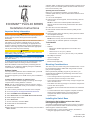 1
1
-
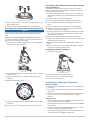 2
2
-
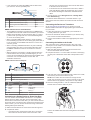 3
3
-
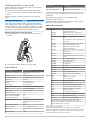 4
4
-
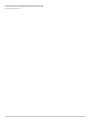 5
5
-
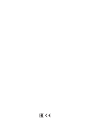 6
6
Garmin Echomap Plus 40 series Le manuel du propriétaire
- Taper
- Le manuel du propriétaire
dans d''autres langues
Documents connexes
-
Garmin echoMAP 53cv Guide d'installation
-
Garmin echoMAP™ 73sv Guide d'installation
-
Garmin ECHOMAP™ Plus 95sv without Transducer Guide d'installation
-
Garmin GPS 19X Manuel utilisateur
-
Garmin GPSMAP Outdoor handheld Manuel utilisateur
-
Garmin GPS 19x NMEA 2000 Guide d'installation
-
Garmin GT8HW-TM High Wide CHIRP akterspegelgivare eller trollingmotorgivare i plast (150240kHz, 250W) (8-polig) Guide d'installation
-
Garmin GPS19x Le manuel du propriétaire
-
Garmin echoMAP™ CHIRP 74cv Guide d'installation
-
Garmin echoMAP CHIRP 53cv Guide d'installation