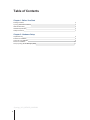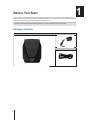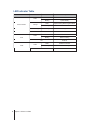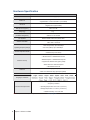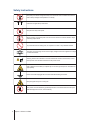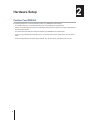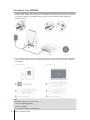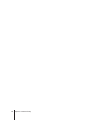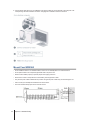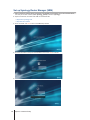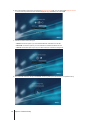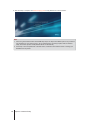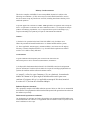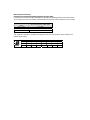Hardware Installation Guide
Synology 11ax router

2
Table of Contents
Chapter 1: Before You Start
Package Contents 3
Synology WRX560 at a Glance 4
LED Indicator Table 5
Hardware Specification 6
Safety Instructions 7
Chapter 2: Hardware Setup
Adjust Antennas 8
Position Your WRX560 8
Connect to Your WRX560 9
Mount Your WRX560 10
Set up Synology Router Manager (SRM) 11
Synology_HIG_WRX560_20220603

3
Chapter
Before You Start
1
Thank you for purchasing this Synology product! Before setting up your new expansion unit, please check the
package contents to verify that you have received the items below. Also, make sure to read the safety instructions
carefully to avoid harming yourself or damaging your expansion unit.
Package Contents
Main unit x 1 AC power adapter x 1
RJ-45 LAN cable x 1
Note: All images below are for illustrative purposes only, and may differ from the actual product.

4 Chapter 1: Before You Start
Synology WRX560 at a Glance
No.
Article Name Location Description
1 STATUS Indicator
Front Panel
Displays the status of the system.
2
WAN Indicator Displays the status of WAN connection.
3
Wi-Fi Indicator Displays the status of Wi-Fi connection.
4
WPS Button
Right Panel
Press to start WPS.
5 Wi-Fi Button Press for three seconds to turn on/off the Wi-Fi network.
6 USB 3.2 Gen 1
(Type-A) Port
Connect an external drive, USB printer, or other types of USB
devices here.
7 Power Button
Rear Panel
Press to power on/off the Synology Router.
8 Power Port Connect the AC power adapter here.
9 WAN Port Connect a network cable from the ISP modem into this port to
establish WAN connection.
10 2.5G WAN/LAN Port
1. Connect a network cable from the ISP modem into this port to
establish WAN connection.
2. Connect network cables into these ports to establish LAN
connection
11 LAN Port Connect network cables into these ports to establish LAN
connection.
12 RESET Button Press and hold for four seconds (Soft Reset) or for ten seconds
(Hard Reset).

5 Chapter 1: Before You Start
LED Indicator Table
LED Indicator Color Status Description
Status Indicator
Green
Static Powered on
Blinking System Ready
Orange
Static System booting/Rebooting/Hard Reset
Blinking Mesh network disconnected
Green/Orange Blinking Searching device
Off Powered off
Wi-Fi
Green
Static Wi-Fi active
Blinking WPS connecting
Off No Wi-Fi
WAN
Green
Static Network connected
Blinking Data transmitting
Off Network disconnected

6 Chapter 1: Before You Start
Hardware Specification
Item RT6600ax
External Ports USB 3.2 Gen 1 (Type-A) x 1
WAN Port • Gigabit WAN x 1
• Gigabit WAN x 1 and 2.5G WAN x 1 (Dual WAN)
LAN Ports • Gigabit LAN x 3 and 2.5G LAN x 1
• Gigabit LAN x 3 (Dual WAN)
Size (H x W x D) (mm) 233 x 194 x 66
Weight (kg) 1 kg
Supported Clients
(for SRM management)
• Windows 7 onwards
• Mac OS 10.12 onwards
File Systems External: EXT4, EXT3, FAT, NTFS, HFS+
Wireless Standards • 2.4GHz: 802.11 b/g/n/ax
• 5GHz: 802.11 a/n/ac/ax
Operating Frequency Range
• 802.11ax (2.4GHz): Up to 600 Mbps
• 802.11ax (5GHz): Up to 2400 Mbps
Wireless Operation Modes
• Wireless Router
• Wireless AP (Access Point)
Wireless Security
• WPS support
• WPA2-Personal • WPA/WPA2-Personal
• WPA2-Enterprise • WPA/WPA2-Enterprise
• Opportunistic Wireless Encryption (OWE)
• WPA3-Personal • WPA3-Enterprise
• WPA2/WPA3-Personal
Antennas • 2T2R Omni-directional high-gain dipole (2.4GHz)
• 4T4R Omni-directional high-gain dipole (5GHz)
Buttons & Switches • Power • WPS • Wi-Fi On/Off • Reset
Language Localization
Environment Requirements
• Line voltage: 100V to 240V AC
• Frequency: 50/60Hz
• Operating Temperature: 40 to 104˚F (5 to 40˚C)
• Storage Temperature: -5 to 140˚F (-20 to 60˚C)
• Relative Humidity: 5% to 95% RH
Note: Model specifications are subject to change without notice. Please refer to www.synology.com for the latest information.

7 Chapter 1: Before You Start
Safety Instructions
Keep away from direct sunlight and away from chemicals. Ensure a stable environment
with no abrupt changes in temperature or humidity.
Place the unit right side up at all times.
Keep the unit away from liquids.
Before cleaning, unplug the power cord. Do not use chemical or aerosol cleaners. Wipe
with damp paper towels.
To prevent the unit from falling over, do not place it on carts or any unstable surfaces.
The power cord must plug into the correct supply voltage. Ensure the supplied AC voltage
is correct and stable.
Warning, electric shock hazard. To remove all electrical current from the device, ensure
that all power cords are disconnected from the power source.
Risk of explosion if the battery is replaced by an incorrect type. Dispose of used batteries
appropriately.
Power cord must be plugged into a socket-outlet with earthing connection.
Keep body parts away from moving fan.
This product must be installed by qualified personnel in a restricted access location (like
dedicated equipment rooms, service closets).

8
Chapter
Hardware Setup 2
Position Your WRX560
For optimal performance, it is recommended to position your WRX560 as advised below:
• On a stable surface (e.g. an elevated shelf) away from any possible physical interruptions.
• Close to the center of the area where the wired/wireless client devices are placed, and within a visible distance
from the wireless devices.
• In a position where few walls and ceilings are between your WRX560 and its client devices.
• Away from any potential electrical signal sources, such as other Wi-Fi routers, 3G/4G bases, and microwave
ovens.
• Away from large expanses of metal or other materials, such as metal doors, glass panels, and concrete.

9 Chapter 2: Hardware Setup
Connect to Your WRX560
1 Use the included network cable to connect your WRX560 (at the WAN1 port) to the ISP modem. Connect one
end of the power adapter to the power port on your WRX560, and the other end to the power outlet. Press the
power button to power on your WRX560. Wait for up to two minutes until the STATUS and WAN LED
indicators turn green.
2 Connect wireless client devices to your WRX560. When the Wi-Fi indicator has turned static green, WRX560 is
ready to connect with other devices. Use your wireless device to scan and join the Wi-Fi network created by
your WRX560.
Note:
The default credentials for the Wi-Fi network:
• Wi-Fi SSID: Synology_(Serial)
• Password: synology
You can change it during the initial SRM setup.

10 Chapter 2: Hardware Setup

11 Chapter 2: Hardware Setup
3 Connect wired client devices to your WRX560. Use network cables to connect devices to the LAN ports. The
corresponding LAN LED indicators should turn orange/green to indicate successful connection.
Mount Your WRX560
• Do not install the device in an unstable location, such as on an unsteady table or an inclined surface.
• Do not place another hub or object that generates heat on top of this unit.
• Please route all cables properly to prevent people from tripping over them.
• Ensure the air vents on the product are not blocked by other equipment or walls.
• Only use the power cable included with the product. Using other power cables may result in damage or fire.
• Use 2 screws (not included) with the dimensions shown below.
• The screw head should project out from the wall at 7mm.

12 Chapter 2: Hardware Setup
Set up Synology Router Manager (SRM)
1 Use a computer or wireless device connected to your WRX560 's local network. If you use a wireless device,
scan and join the Wi-Fi network (SSID: Synology_(Serial); Password: synology).
2 Open a web browser, and enter either URL into the address bar:
• http://router.synology.com
• http://192.168.1.1:8000
3 Once connected, click Start to launch the SRM Setup Wizard.
4 Fill in the information to set up the administrator account. Click Next to continue.
5 Fill in the information to set up the Wi-Fi network. Click Next to continue.

13 Chapter 2: Hardware Setup
6 Set up the operation mode. When choosing the Wireless Router mode, you can also enable External access
to SRM so that only external access via the HTTP(S) port (e.g. 8000/8001) can reach SRM.
7 Choose an Internet connection type:
• PPPoE: Choose this option if you have obtained PPPoE credentials from the ISP.
• Manual IP: Choose this option if you have obtained an available IP address for use.
• Auto IP: Choose this option if you rely on an ISP modem for automatic IP assignment.
8 The wizard will continue to set up your WRX560, and it may take up to three minutes to complete the setup.

14 Chapter 2: Hardware Setup
9 After the setup is complete, click Start managing now to enjoy SRM and its various features.
Note:
1. Above is a general demonstration of the SRM setup steps. The steps and available options may somewhat
vary depending on your device type (e.g. PC or wireless device), access type (LAN, WAN, or Wireless
LAN), and chosen operation mode (Wireless Router or Wireless AP).
2. If the setup is to be completed with a wireless device, remember to download DS router to manage your
RT3000ax from anywhere.

Federal Communication Commission Interference Statement
This device complies with Part 15 of the FCC Rules. Operation is subject to the
following two conditions: (1) This device may not cause harmful interference, and
(2) this device must accept any interference received, including interference
that may cause undesired operation.
This equipment has been tested and found to comply with the limits for a Class B
digital device, pursuant to Part 15 of the FCC Rules. These limits are designed to
provide reasonable protection against harmful interference in a residential installation.
This equipment generates, uses and can radiate radio frequency energy and, if not
installed and used in accordance with the instructions, may cause harmful interference
to radio communications. However, there is no guarantee that interference will not
occur in a particular installation. If this equipment does cause harmful interference to
radio or television reception, which can be determined by turning the equipment off
and on, the user is encouraged to try to correct the interference by one of the following
measures:
- Reorient or relocate the receiving antenna.
- Increase the separation between the equipment and receiver.
- Connect the equipment into an outlet on a circuit different from
that to which the receiver is connected.
- Consult the dealer or an experienced radio/TV technician for help.
FCC Caution: Any changes or modifications not expressly approved by the party
responsible for compliance could void the user's authority to operate this equipment.
This transmitter must not be co-located or operating in conjunction with any
other antenna or transmitter.
Operations in the 5.15-5.25GHz band are restricted to indoor usage only.
This device meets all the other requirements specified in Part 15E, Section 15.407 of
the FCC Rules.
Radiation Exposure Statement:
This equipment complies with FCC radiation exposure limits set forth for an
uncontrolled environment. This equipment should be installed and operated with
minimum distance 20cm between the radiator & your body.
Note: The country code selection is for non-US model only and is not available to all
US model. Per FCC regulation, all WiFi product marketed in US must fixed to US
operation channels only.
FCC regulations restrict the operation of this device to indoor use only.

Industry Canada statement:
This device complies with ISED’s licence-exempt RSSs. Operation is subject to the
following two conditions: (1) This device may not cause harmful interference, and (2)
this device must accept any interference received, including interference that may cause
undesired operation.
Le présent appareil est conforme aux CNR d’ ISED applicables aux appareils radio exempts de
licence. L’exploitation est autorisée aux deux conditions suivantes : (1) le dispositif ne doit pas
produire de brouillage préjudiciable, et (2) ce dispositif doit accepter tout brouillage reçu, y
compris un brouillage susceptible de provoquer un fonctionnement indésirable.
Caution :
(i) the device for operation in the band 5150-5250 MHz is only for indoor use to
reduce the potential for harmful interference to co-channel mobile satellite systems;
(ii) where applicable, antenna type(s), antenna models(s), and worst-case tilt angle(s)
necessary to remain compliant with the e.i.r.p. elevation mask requirement set forth in
section 6.2.2.3 shall be clearly indicated.
Avertissement:
Le guide d’utilisation des dispositifs pour réseaux locaux doit inclure des
instructions précises sur les restrictions susmentionnées, notamment :
(i) les dispositifs fonctionnant dans la bande 5150-5250 MHz sont réservés uniquement
pour une utilisation à l’intérieur afin de réduire les risques de brouillage préjudiciable aux
systèmes de satellites mobiles utilisant les mêmes canaux;
(ii) lorsqu’il y a lieu, les types d’antennes (s’il y en a plusieurs), les numéros de
modèle de l’antenne et les pires angles d’inclinaison nécessaires pour rester
conforme à l’exigence de la p.i.r.e. applicable au masque d’élévation, énoncée à
la section 6.2.2.3, doivent être clairement indiqués
Radiation Exposure Statement:
This equipment complies with ISED radiation exposure limits set forth for an uncontrolled
environment. This equipment should be installed and operated with greater than 20cm between
the radiator & your body.
Déclaration d'exposition aux radiations:
Cet équipement est conforme aux limites d'exposition aux rayonnements ISED établies pour
un environnement non contrôlé. Cet équipement doit être installé et utilisé à plus de 20 cm
entre le radiateur et votre corps.

取得審驗證明之低功率射頻器材,非經核准,公司、商號或使用者均不得擅自變更頻率、加大功率或變
更
原設計之特性及功能。
低功率射頻器材之使用不得影響飛航安全及干擾合法通信;經發現有干擾現象時,應立即停用,並改善
至
無干擾時方得繼續使用。前述合法通信,指依電信管理法規定作業之無線電通信。低功率射頻器材須
忍受
合法通信或工業、科學及醫療用電波輻射性電機設備之干擾。
應避免影響附近雷達系統之操作。

RED Compliance Statement
Compliance with 2014/53/EU Radio Equipment Directive (RED)
In accordance with Article 10.8(a) and 10.8(b) of the RED, the following table provides information
on the frequency bands used and the maximum RF transmit power of the product for sale in the EU:
Frequency Range
(MHz) Max. Transmit Power (dBm) EIRP
2412 ~
2472
19.93
dBm
5180 ~
532
0
22.87
dBm
5500 ~
5700
29.83
dBm
This equipment should be installed and operated with minimum distance 20cm between the
radiator & your body.
AT
BE
BG
HR
CY
CZ
DK
EE
FI
FR
DE
EL
HU
IE
IT
LV
LT
LU
MT
NL
PL
PT
RO
SK
SI
ES
SE
UK
UK(NI)
This device is restricted to indoor use
-
 1
1
-
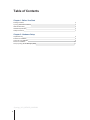 2
2
-
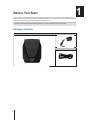 3
3
-
 4
4
-
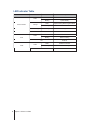 5
5
-
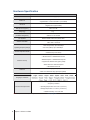 6
6
-
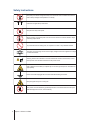 7
7
-
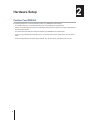 8
8
-
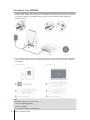 9
9
-
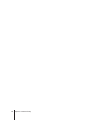 10
10
-
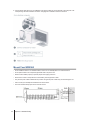 11
11
-
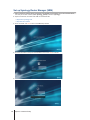 12
12
-
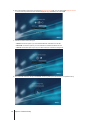 13
13
-
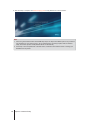 14
14
-
 15
15
-
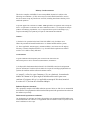 16
16
-
 17
17
-
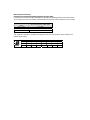 18
18