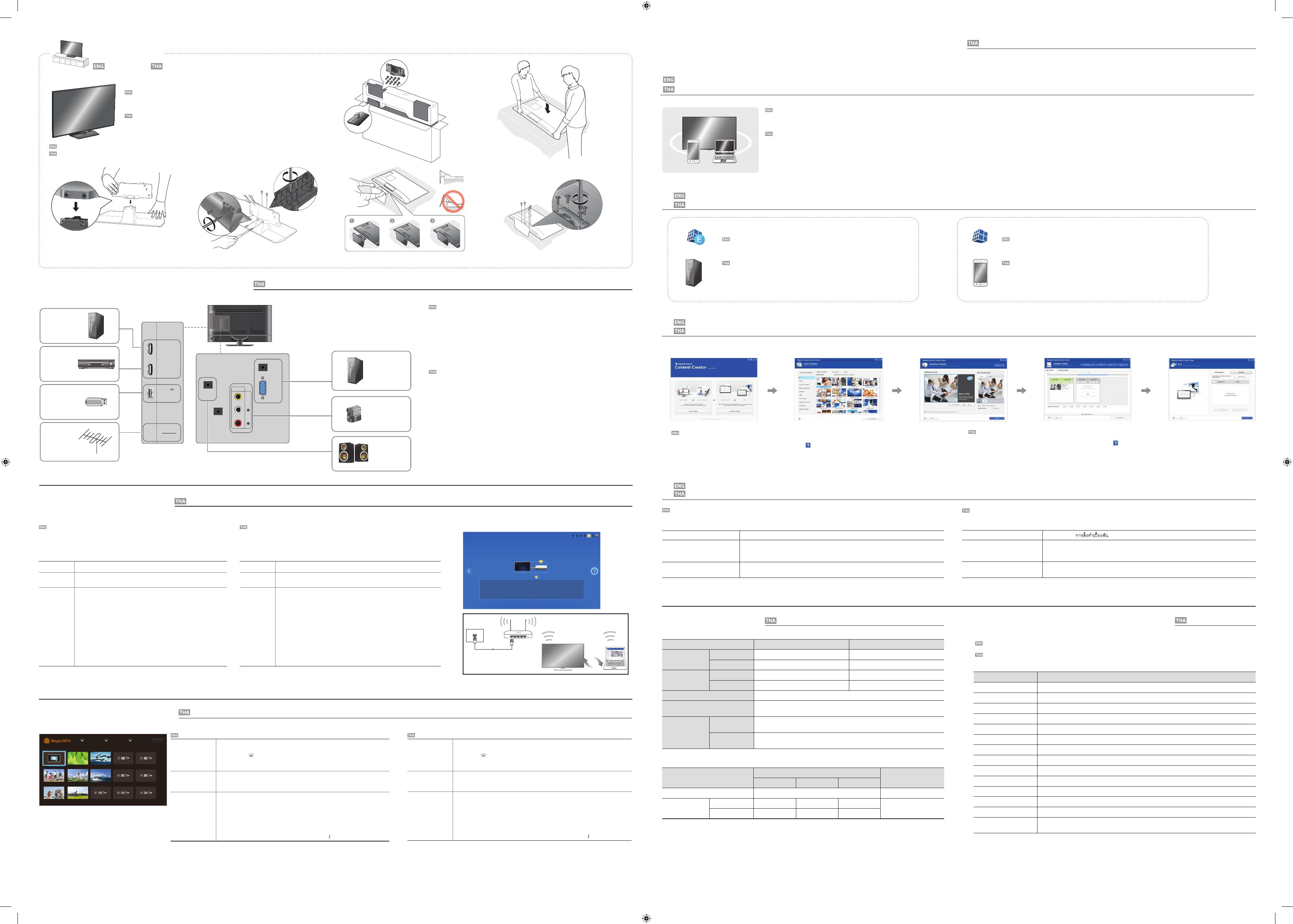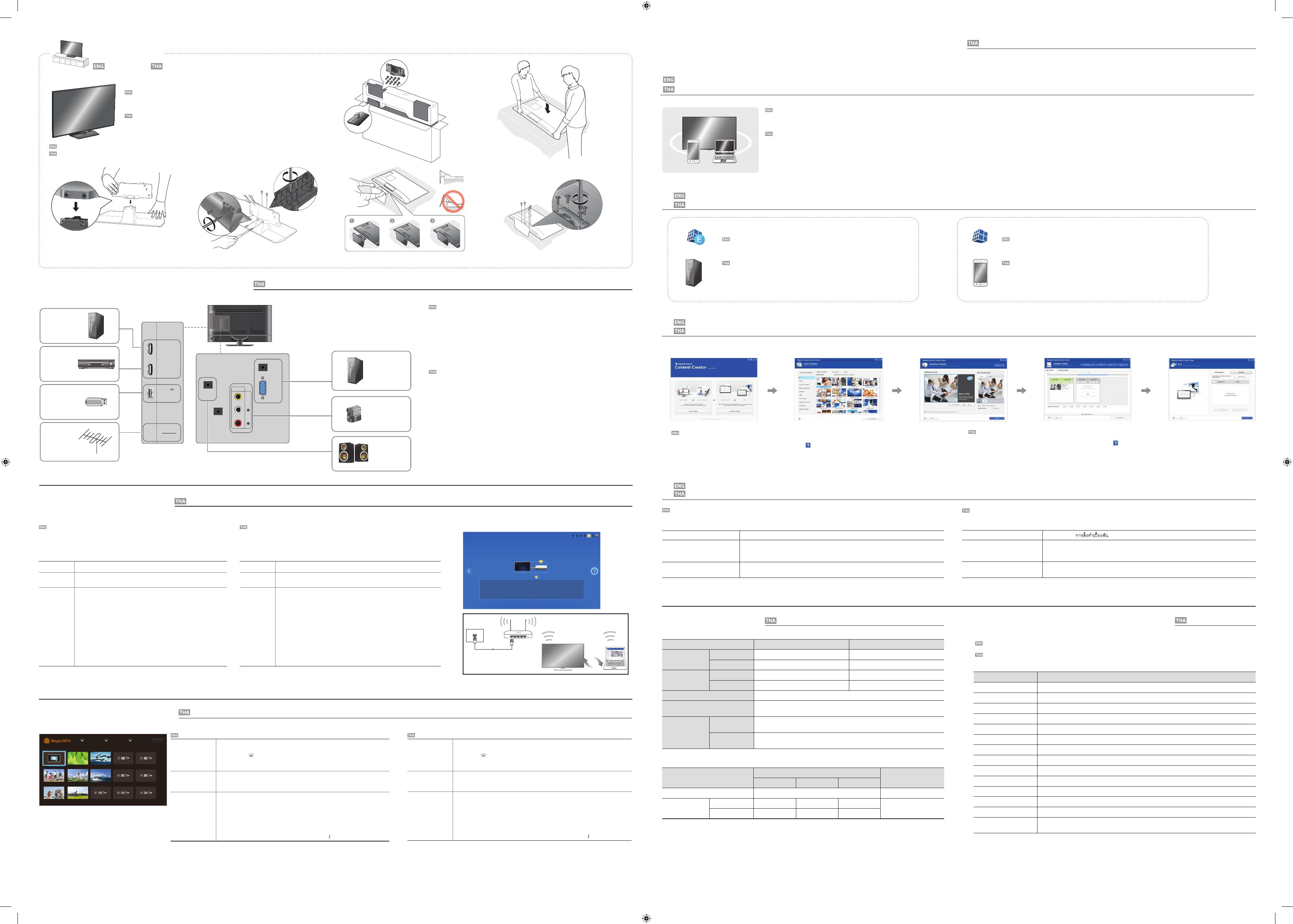
2
Model Name
RM40D RM48D
Panel Size
40 CLASS (40.0 inches / 101 cm) 48 CLASS (47.6 inches / 121 cm)
Display area
885.6 mm (H) x 498.15 mm (V) 1054.08 mm (H) x 592.92 mm (V)
Dimensions
(W x H x D / Weight)
Without Stand
906.6 x 532.9 x 65.1 mm /
7.6 kg
1075.1 x 627.6 x 65.5 mm /
11.1 kg
With Stand
906.6 x 578.2 x 196.4 mm /
8.3 kg 1075.1 x 673.8 x 203.9 mm / 12.0 kg
Audio Output
10 W + 10 W
Power Supply
AC 100 to 240 VAC (+/- 10%), 60 / 50 Hz ± 3 Hz
Refer to the label at the back of the product as the standard voltage can vary in different countries.
Environmental
considerations
Operating
Temperature : 32 F ~ 104 F (0 C ~ 40 C)
Humidity : 10 % - 80 %, non-condensing
Storage
Temperature : -4 F ~ 113 F (-20 C ~ 45 C)
Humidity : 5 % - 95 %, non-condensing
Power Consumption
Normal Operation Stand-by
Typical Rating Max
Power Indicator
O On
Power Consumption RM40D
68 W 89 W 98 W 0.5 W
RM48D
79 W 104 W 114 W
- Plug-and-Play
This SMART Signage TV can be installed and used with any Plug-and-Play compatible systems. Two-way data exchange between the SMART Signage TV and
PC system optimizes the SMART Signage TV settings. SMART Signage TV installation takes place automatically. However, you can customize the installation
settings if desired.
- Due to the nature of the manufacturing of this product, approximately 1 pixel per million (1ppm) may appear brighter or darker on the panel.
This does not a ect product performance.
- This device is a Class A digital apparatus.
Web Site : http://www.samsung.com/displaysolutions/signagetv
Download the user manual from the website for further details.
àวçบäซต : http://www.samsung.com/displaysolutions/signagetv
สำหรับรายละàอียดàพิè มàติม สามารถดาวนâหลดคู‹มือการãชŒงานäดŒจากàวçบäซต
Step3 Connect Source Devices
HDMI IN 2
(DVI)
HDMI IN 1
(STB)
USB
(
5V 0.5A)
/ CLONING
ANT IN
AIR/CABLE
AUDIO
OUT
RS232C IN
AUDIOL R
VIDEO
AV IN
PC IN
PC
AUDIO
IN
Antenna
àสาอากาศ
USB device
อุปกรณ USB
PC
คอมพิวàตอร
Set Top Box
àครืèองรับสัญญาณ
Camcorder
กลŒองวีดีâอ
PC
คอมพิวàตอร
Speaker
ลำâพง
Step5 Play Content
Downloading MagicInfo Express Free
การดาวนâหลด MagicInfo Express ฟรี
- If you install the programme for the first time, the tutorial automatically starts to explain the features of the programme step by step.
For details on how to use a feature when using the programme, press
at the top right.
- Press the Create Content button to create content using default templates or edit previously created content.
- Using the Schedule Content menu, organize content for playback on certain days of the week at specific time slots to create a weekly schedule.
- Send a schedule to the product or a USB device.
- ถŒาคุณทำการติดตัéงâปรáกรมนีéàปšนครัéงáรก บทáนะนำจะáสดงขึé นâดยอัตâนมัติ àพืè ออธิบายคุณสมบัติต‹างæ ของâปรáกรมอย‹างàปšนขัéนตอน
สำหรับรายละàอียดàกีè ยวกับวิธีãชŒคุ ณสมบัติต‹างæ àมืè อãชŒงานâปรáกรม ãหŒกด ทีè ดŒานขวาบน
- กดปุ†ม
Create Content
àพืè อสรŒางàนืéอหาâดยãชŒáม‹áบบàริèมตŒน หรือáกŒäขจากàนืé อหาทีè äดŒสรŒางäวŒáลŒว
- ãชŒàมนู
Schedule Content
àพืè อจัดระบบàนืé อหาสำหรับการàล‹นãนช‹วงàวลาทีè ตŒองการãนบางวันของสัปดาห àพืè อสรŒางตารางàวลารายสัปดาห
- ส‹งตารางàวลาäปยังผลิตภัณฑหรืออุปกรณ USB
Playing content from your SMART Signage TV
การàล‹นàนืé อหาจาก SMART Signage TV ของคุ ณ
Schedules can be sent directly to the product using the below methods. If there are two or more devices that have the same name, go to
MENU
m
> Network > Device Name and change the device names to make them distinguishable.
If there is a wireless network available.
Refer to Step4. Initial Setup > Network Settings.
If there is no wireless network available.
On your Signage TV, go to
MENU m
> Network > Soft AP (Wi-Fi Hotspot) and turn it on. Next, check
the TV name and password.
Go to the Wi-Fi setup on your PC. Select your TV name and enter the password.
When you use USB
(available for PC software)
Schedules can be sent to a USB device. Connect the USB device to your display. The schedule will play
automatically.
คุ ณสามารถส‹งตารางàวลามายังผลิตภัณฑâดยตรงäดŒ âดยãชŒวิธีทีè áสดงดŒานล‹าง ถŒามีอุปกรณสองàครืèองขึé นäปทีè ãชŒชืè อàดียวกัน ãหŒäปทีè
MENU m
> Network > Device Name áลŒวàปลีè ยนชืè ออุปกรณãหŒáตกต‹างกัน
ถéามีàครือขèายäรéสาย
âปรดดูทีè
Step4
การตัéงค‹าàบืé องตŒน >
Network Settings
ถéาäมèมีàครือขèายäรéสาย
จาก
Signage TV
ของคุ ณ ãหŒäปทีè
MENU m
> Network > Soft AP (Wi-Fi Hotspot)
áลŒวàปด จากนัé น ตรวจสอบชืè อáละรหัสผ‹านของâทรทัศน äปทีè การตัéงค‹า Wi-Fi ของพีซีของคุณ àลือกชืè อ
âทรทัศนของคุ ณ áลŒวãส‹รหัสผ‹าน
àมืèอãชé USB
(ãชéงานäดéสíาหรับซอฟตìáวรìของàครืèอง PC)
คุ ณสามารถส‹งตารางàวลามายังอุปกรณ USB äดŒ ต‹ออุปกรณ USB àขŒากับจอáสดงผลของคุณ ตารางàวลาจะàล‹น
âดยอัตâนมัติ
5 63 4
1
2
Before assembling the product, place the product down on a flat and stable surface so that the screen is
facing downwards.
Disassembly is in the reverse order of assembly.
ก‹อนทำการประกอบผลิตภัณฑ ãหŒวางผลิตภัณฑลงบนพืé นผิวทีè àรียบáละมัèนคง âดยãหŒหนŒาจอหันลงดŒานล‹าง
การถอดãหŒทำâดยยŒอนลำดับขัé นตอนการประกอบ
Stand Installation การติดตัé งขาตัéง
<Installation is complete>
<การติดตัéงàสรçจสมบูรณ>
Step4 Initial Setup
After powering on the product for the rst time, con gure basic settings such as the language,
channel and time.
Language
→
Regional Settings
→
Channel Source
→
Auto Tuning (Auto Tuning does not appear
if Set-top box or No TV(Signage Only) is selected.)
→
Network Settings
→
Clock
→
Auto Power O
→
Setup Complete!
Channel Source
Select the source of your live TV signal.
Auto Tuning
You can automatically search broadcast signals and save retrieved channels.
Network
Connect to a wireless network to use the product as a TV+Signage.
* To use as a TV only, press the Next button and skip the Network Settings. This
also applies if no wireless networks are available. You can change settings later by
selecting MENU m > Network > Network Settings.
1. Available wireless networks are listed automatically in
Network Settings
. Select
a network name (SSID) to connect.
2. Enter your security key (
Enter password.
) and select
Done
.
The product may try to automatically connect to a wireless network that is not
secure.
3. If wireless networks are not listed automatically, select
Add Network
and enter a
network name (SSID) to manually search for a network.
หลังจากจ‹ายäฟãหŒกับผลิตภัณฑàปšนครัéงáรก ãหŒทำการกำหนดค‹าàบืéองตŒนต‹างæ àช‹น ภาษา ช‹องสถานี áละàวลา
Language → Regional Settings → Channel Source → Auto Tuning
(
Auto Tuning
จะäม‹áสดงขึé นãนกรณี
ทีè àลือก
Set-top box
หรือ
No TV(Signage Only)
äวŒ)
→
Network Settings
→
Clock → Auto Power O →
Setup Complete!
Channel Source
àลือกáหล‹งสัญญาณâทรทัศนทีè áพร‹ภาพสดของคุณ
Auto Tuning
คุ ณสามารถทำการคŒนหาสัญญาณáพร‹ภาพáละบันทึกช‹องสถานีทีè สามารถรับสัญญาณ
äดŒâดยอัตâนมัติ
Network
àชืè อมต‹อàครือข‹ายäรŒสายàพืè อãชŒงานผลิตภัณฑàปšนâทรทัศนáละป‡ายประชาสัมพั นธ
* ãนการãชŒงานàปšนâทรทัศนàพียงอย‹างàดียว ãหŒกดปุ†ม
Next
áลŒวขŒาม
Network Settings
ระบบจะกำหนดค‹าดังกล‹าวãนกรณีทีè äม‹มีàครือข‹ายäรŒสายดŒวย คุ ณ
สามารถàปลีèยนáปลงการตัéงค‹าãนภายหลังäดŒ âดยการàลือก
MENU m > Network >
Network Settings
1. àครือข‹ายäรŒสายทีè ãชŒงานäดŒจะáสดงขึé นâดยอัตâนมัติãน Network Settings àลือกชืè อ
àครือข‹าย (SSID) ทีè ตŒองการàชืè อมต‹อ
2. ป‡อนรหัสนิรภัยของคุณ (Enter password.) áลŒวàลือก Done
ผลิตภัณฑนีé อาจพยายามàชืè อมต‹อกับàครือข‹ายäรŒสายทีè äม‹มีการป‡องกันâดยอัตâนมัติดŒวย
3. ถŒาชืè อàครือข‹ายäรŒสายäม‹áสดงขึé นâดยอัตâนมัติ ãหŒàลือก Add Network áลŒวป‡อนชืè อ
àครือข‹าย (SSID) àพืè อคŒนหาàครือข‹ายดŒวยตนàอง
Starting MagicInfo
MagicInfo is a business solution that allows the product to be used as signage (advertising
media).
Press the HOME or MagicInfo Player I button on the remote control to run the
MagicInfo browser. You can browse or play content stored on the internal memory or a USB
storage device.
Playing content from
the internal memory
or USB
Play images or videos stored in the internal memory or the connected USB.
Playing content from
your computer or
mobile device
The content sent via MagicInfo Express Content Creator will be displayed as a schedule.
You can also edit the schedule using your mobile device.
For more information on how to use the MagicInfo Express Content Creator or mobile
app, refer to Step6.
If the internal memory is insu cient, connect a USB
device and go to
Options
→
Settings
→ Default Storage at the top right of the
MagicInfo browser. Change the option to USB.
* To nd out how much internal memory is left, press INFO on the remote control.
การàริèมâปรáกรม
MagicInfo
MagicInfo คือâซลูชัè นทางธุรกิจซึè งช‹วยãหŒสามารถãชŒงานผลิตภัณฑàปšนป‡ายประชาสัมพั นธ
(สืèอâฆษณา) äดŒ
กดปุ †ม
HOME
หรือ
MagicInfo Player I
บนรีâมทคอนâทรลàพืè อàปดàบราวàซอร MagicInfo
คุ ณสามารถàรียกดูหรือàล‹นàนืéอหาทีè บันทึกäวŒãนหน‹วยความจำภายãนหรืออุ ปกรณàกçบขŒอมูล
USB äดŒ
การàล‹นàนืé อหาจาก
หน‹วยความจำภายãน
หรืออุปกรณ USB
àล‹นรูปภาพหรือวิดีâอทีè บันทึกอยู‹ãนหน‹วยความจำภายãนหรืออุปกรณ USB ทีè ต‹อäวŒ
การàล‹นàนืé อหาจาก
คอมพิวàตอรหรือ
อุปกรณàคลืèอนทีè
ของคุ ณ
àนืé อหาทีè ส‹งผ‹านâปรáกรม MagicInfo Express Content Creator จะáสดงขึé นตามตารางàวลา คุ ณสามารถ
áกŒäขตารางàวลาâดยãชŒอุปกรณàคลืèอนทีè ของคุณäดŒàช‹นกัน
สำหรับขŒอมูลàพิè มàติมàกีèยวกับวิธีãชŒâปรáกรม
MagicInfo Express Content Creator
หรือáอพ
บนอุปกรณพกพา âปรดดูทีè ขัéนตอนทีè
Step6
ãนกรณีทีè หน‹วยความจำภายãนมีäม‹àพียงพอ ãหŒàชืè อมต‹ออุปกรณ USB áลŒวäปทีè Options
→
Settings
→ Default Storage
ทีè ดŒานขวาบนของàบราวàซอร MagicInfo àปลีèยนตัวàลือกàปšน
อุปกรณ USB
* àมืèอตŒองการทราบว‹าàหลือหน‹วยความจำภายãนàท‹าãด ãหŒกดปุ†ม INFO บนรีâมทคอนâทรล
Schedule
Device : All Content : All
Sort by : File Name
Options
Pre-connection Checkpoints
-
Before connecting a source device, read the user manual provided with it.
The number and locations of ports on source devices may di er from device to device.
-
Do not connect the power cable until all connections are completed.
Connecting the power cable during connection may damage the product.
-
Connect the sound ports correctly: left = white and right = red.
-
Check the types of ports at the back of the product you want to connect.
-
If the product is in portrait orientation, it is not possible to change Source List.
-
Depending on the country or region.
สิèงทีè ควรตรวจสอบก‹อนทำการàชืè อมต‹อ
- ก‹อนàชืè อมต‹ออุปกรณáหล‹งสัญญาณ กรุณาอ‹านคู‹มือการãชŒงานทีè มาพรŒอมกับอุปกรณ
จำนวนáละตำáหน‹งของพอรตต‹างæ ทีè อุปกรณáหล‹งสัญญาณอาจáตกต‹างกัน ขึé นอยู‹กับอุปกรณนัé นæ
- หŒามต‹อสายจ‹ายäฟจนกว‹าจะทำการàชืè อมต‹อàสรçจสมบูรณ
การต‹อสายจ‹ายäฟãนระหว‹างทีè ทำการàชืè อมต‹ออาจทำãหŒผลิตภัณฑชำรุดäดŒ
- ต‹อพอรตสัญญาณàสียงอย‹างถูกตŒอง: สัญญาณดŒานซŒาย = สีขาว áละสัญญาณดŒานขวา = สีáดง
- ตรวจสอบประàภทของพอรตต‹างæ ทีè ดŒานหลังของผลิตภัณฑทีè คุณตŒองการàชืè อมต‹อ
- ãนกรณีทีè ติดตัéงผลิตภัณฑãนáนวตัéง จะäม‹สามารถàปลีèยนáปลงการตัéงค‹า Source List äดŒ
- ขึé นอยู‹กับáต‹ละประàทศหรือพืé นทีè
Speci cations
Contact SAMSUNG WORLD WIDE
Step6 Create & Schedule Your Business Content
Creating content and schedules on your PC
การสรŒางàนืé อหาáละตารางàวลาบนàครืèอง PC ของคุณ
1. Create Content 2. Select Template 3. Customize Template 4. Schedule Content 5. Send
1
2
3
MagicInfo Express software provides easy-to-use tools to create, edit, schedule and deploy your custom content through the Samsung SMART Signage TV.
MagicInfo Mobile App makes content management even more convenient using your smartphone or tablets. Create and schedule in-store menu boards, welcome screens, slideshows and promotions to complement and reinforce your unique business
environment.
ซอฟตáวร MagicInfo Express ãหŒàครืèองมือทีè สะดวกต‹อการãชŒงาน àพืè อการสรŒาง áกŒäข กำหนดตารางàวลา áละปรับãชŒàนืé อหาทีè ปรับáต‹งàองผ‹านทาง Samsung SMART Signage TV
áอปมือถือ MagicInfo ทำãหŒการจัดการàนืé อหาสะดวกยิèงขึé นอีก âดยãชŒงานผ‹านทางสมารทâฟนหรือáทçบàลçตของคุณ สรŒางáละจัดการตารางàวลาของกระดานàมนูภายãนรŒานคŒา หนŒาจอตŒอนรับ การนำàสนอภาพนิèง áละâปรâมชัèน àพืè อàติมàตçมáละ
àสริมสรŒางบรรยากาศทางธุรกิจอันàปšนàอกลักษณของคุ ณàอง
Starting MagicInfo Express Content Creator
การàริèมâปรáกรม
MagicInfo Express Content Creator
Network
Network Settings
AP000
Your wireless network is setup and ready to use.
Ready to play your business content.
-Run the Content Creator on your PC, then create and schedule your content. You can
send it to the Signage TV using the wireless network.
-Refer to the Content Creator manual for more information.
1 2 3 4 5 6
Country Customer Care Centre
AUSTRALIA
1800 91 92 93
INDONESIA
0800-112-8888
JAPAN
0120-363-905
MALAYSIA
1800 88 3399
MYANMAR
+951 2399 888
NEW ZEALAND
0800726786 option 3
PHILIPPINES
632 214 77 18
SINGAPORE
+65 64150798
TAIWAN
0809-005-237
THAILAND
+662 6893277
VIETNAM
1800 588 890
BANGLADESH
0800-112-8888
INDIA
1800 3010 8282
SRI LANKA
0094117540540
0094115900000
Step2 - Type B
àชืè อมต‹ออุปกรณáหล‹งสัญญาณ
การตัé งค‹าàบืé องตŒน
àล‹นàนืé อหา
สรŒางáละกำหนดตารางàวลาãหŒกับàนืé อหาทางธุรกิจของคุณ
ขŒอมูลจำàพาะ
การติดต‹อกับซัมซุ งทัè วâลก
To download the software on your PC, visit
http://www.samsung.com/displaysolutions/signagetv
Click the download button on the website and install MagicInfo Express on your PC.
หากตŒองการดาวนâหลดซอฟตáวรลงàครืèอง PC ของคุณ กรุณาäปทีè
http://www.samsung.com/displaysolutions/signagetv คลิกปุ †มดาวนâหลดบนàวçบäซตáละ
ติดตัéง
MagicInfo Express
บนàครืèอง PC ของคุณ
To download the mobile app on your smartphone or tablet, visit the Google Play Store or
AppleAppStore and install MagicInfo app on your mobile.
หากตŒองการดาวนâหลดáอปมือถือลงสมารทâฟนหรือáทçบàลçตของคุณ กรุณาäปทีè
Google Play Store หรือ Apple App Store áละติดตัéงáอป
MagicInfo
บนอุปกรณของคุ ณ
MagicInfo Express MagicInfo
[RMD-QSG]BN68-06719L-01.indd 2 2015-10-12 �� 1:52:26