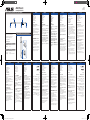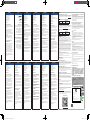ASUS Pen 2.0
Q19307
First Edition
October 2021
ENGLISH
Hardware Interface
1. Eraser button
2. USB Type-C® port
3. Replaceable pen tip
4. Right click button
5. LED indicator
6. Bluetooth button
Getting started
1. Charging your ASUS Pen
A. Gently pull the USB Type-C® port cover
to reveal the port.
B. Align and place the bundled USB
Type-C® charging cable onto the USB
Type-C® port.
C. Connect the USB charging cable to a
power source to start charging.
NOTE: To activate your ASUS Pen, ensure
to charge your ASUS Pen before using it for
the rst time.
2. Pairing your ASUS Pen with the
Bluetooth device
A. Ensure the other device is Bluetooth
enabled.
B. Press and hold the Bluetooth button on
your ASUS Pen until the LED indicator
starts blinking blue light.
C. On the other device, select “ASUS Pen”
from the Bluetooth device list to start
pairing.
D. The LED indicator will turn white once
the pairing process is complete.
FRANÇAIS
Interface matérielle
1. Bouton d’effacement
2. Port USB Type-C®
3. Pointe de stylet remplaçable
4. Bouton de clic droit
5. Voyant LED
6. Bouton Bluetooth
Prise en main
1. Charger votre ASUS Pen
A. Retirez délicatement le cache du port
USB Type-C® pour révéler le port.
B. Alignez et placez le câble USB Type-C®
fourni sur le port USB Type-C®.
C.
Connectez le câble de charge USB à une
source d’alimentation pour débuter la
charge.
REMARQUE : Pour activer votre ASUS Pen,
assurez-vous de le charger avant sa première
utilisation.
2. Appairer votre ASUS Pen à un
appareil Bluetooth
A. Assurez-vous que l’autre appareil est
compatible Bluetooth.
B. Maintenez enfoncé le bouton Bluetooth
de votre stylet ASUS jusqu’à ce que le
voyant LED clignote en bleu.
C. Sur l’autre appareil, sélectionnez «ASUS
Pen» dans la liste des périphériques
Bluetooth pour démarrer l’appairage.
D. Le voyant LED deviendra blanc une fois
le processus d’appairage terminé.
繁體中文
硬體介面
1. 橡皮擦按鈕
2. USB Type-C® 連接埠
3. 可替換式筆頭
4. 右鍵按鈕
5. LED 指示燈
6. 藍牙按鈕
開始使用前
1. 為 ASUS 觸控筆充電
A. 輕輕拉出 USB Type-C® 連接埠護蓋露出
連接埠。
B. 將隨附的 USB Type-C® 充電線對準並置
於 USB Type-C® 連接埠上。
C. 將 USB 充電線連接至電源插座以開始
充電。
說明:要啟動您的 ASUS 觸控筆,請確認在首
次使用之前為 ASUS 觸控筆充電。
2. 將 ASUS 觸控筆與藍牙裝置配對
A. 確認其他裝置的藍牙功能已經啟動。
B. 按住 ASUS 觸控筆上的藍牙按鈕直到
LED 指示燈開始閃爍藍光。
C. 在其他裝置上,從藍牙裝置清單中選
擇“ASUS Pen”以開始配對。
D. 一旦配對完成,LED 指示燈將會轉為白
光。
簡體中文
1.
2. USB Type-C®
3.
4.
5. LED
6.
1.
A. USB Type-C®
B. USB Type-C®
USB Type-C®
C. USB
2.
A.
B.
LED
C.
ASUS Pen
D. LED
ITALIANO
Interfaccia hardware
1. Pulsante gomma
2. Porta USB Type-C®
3. Punta della penna sostituibile
4. Pulsante tasto destro
5. Spia LED
6. Tasto Bluetooth
Operazioni preliminari
1. Carica di ASUS Pen
A. Tirare delicatamente il coperchio della
porta USB Type-C® per mostrare la
porta.
B. Allineare e posizionare il cavo di carica
USB Type-C® integrato nella porta USB
Type-C®.
C. Collegare il cavo di carica USB a una
fonte di alimentazione per avviare la
carica.
NOTA: Per attivare ASUS Pen, assicurarsi di
caricare ASUS Pen prima di utilizzarlo per
la prima volta.
2. Associazione di ASUS Pen con il
dispositivo Bluetooth
A. Assicurarsi che l’altro dispositivo sia
abilitato per il Bluetooth.
B. Tenere premuto il tasto Bluetooth su
ASUS Pen nché il LED non inizia a
lampeggiare in blu.
C. Sull’altro dispositivo, selezionare “ASUS
Pen” dall’elenco dei dispositivi Bluetooth
per avviare l’associazione.
D. Il LED diventa bianco una volta
completato il processo di associazione.
Active Stylus SA203H
Getting to know your ASUS Pen 2.0 (Active Stylus)
Replacing the pen tip of your ASUS Pen
Package contents
• ASUS Pen x 1 (Model Name: SA203H)
• Pen tip x 4 (2H x 1, H x 1, HB x 1, B x 1)
• USB Type-C® charging cable x 1
• Quick Start Guide x 1
Color Bluetooth Status
Blinking Blue Pairing
Solid White Paired
LED indicator lights
Color Battery Status
Solid White Fully charged
Solid Orange Charging
Blinking Red Battery power lower than 35%
1.
2. USB Type-C®
3.
4.
5.
6. Bluetooth
1.
A.
USB Type-C®.
B.
USB Type-C®.
C. USB-
.
:
.
2.
Bluetooth
A. ,
Bluetooth.
B.
Bluetooth
.
C.
Bluetooth «ASUS
Pen» .
D.
.
日本語
ハードウェアのインターフェイス
1. 消しゴムボタン
2. USB Type-C®ポート
3. 交換式のペン先
4. 右クリックボタン
5. LEDインジケーター
6. Bluetoothボタン
はじめに
1.ASUSペンを充電する
A. USB Type-C®ポートのカバーを慎重に
引っ張り、ポートを露出させます。
B. 付属のUSB Type-C®充電ケーブルを
USB Type-C®ポートに位置合わせし
て、配置します。
C. USB充電ケーブルを電源に接続して、
充電を開始します。
注:ASUSペンを有効にする場合は、最
初に使用する前に、ASUSペンを充電し
てください。
2. ASUSペンをBluetoothデバイスとペ
アリングする
A. ペアリングするデバイスがBluetooth
対応であることを確認します。
B. LEDインジケーターが青色の点滅を開
始するまで、ASUSペンのBluetoothボ
タンを長押しします。
C. ペアリングするデバイス
で、Bluetoothデバイスリストから
「ASUSペン」を選択して、充電を開
始します。
D. ペアリングプロセスが完了する
と、LEDインジケーターは白色に変わ
ります。
한국어
하드웨어 인터페이스
1. 지우개 버튼
2. USB 타입 C® 포트
3. 교체 가능한 펜 팁
4. 오른쪽 클릭 버튼
5. LED 표시등
6. 블루투스 버튼
시작하기
1. ASUS 펜 충전하기
A. 포트를 들어내기 위해 USB C 타입 포트
커버를 천천히 당겨줍니다
B. USB 타입 C® 포트에 번들로 제공된
충전 케이블을 정렬하여 끼우십시오.
C. 충전을 시작하려면 USB 충전 케이블을
전원에 연결하십시오.
참고: ASUS 펜을 활성화 시키려면 처음
사용하기 전에 ASUS 펜을 꼭 충전하십시오.
2. ASUS 펜을 블루투스 장치에
페어링하기
A. 다른 장치의 블루투스가 활성화
되었는지 확인하십시오
B. LED 표시등이 파란색으로 깜박일
때까지 ASUS 펜의 블루투스 버튼을
누르고 있으십시오.
C. 페어링을 시작하려면 다른 장치의
블루투스 장치 목록에서 “ASUS 펜”을
선택하십시오.
D. 페어링 프로세스가 완료되면 LED
표시등이 흰색으로 표시됩니다.
PORTUGUÊS DO BRASIL
Interface do Hardware
1. Botão borracha
2. Porta USB Tipo-C®
3. Ponta de caneta substituível
4. Botão de clique direito
5. Indicador LED
6. Botão de Bluetooth
Início de funcionamento
1. Carregando seu ASUS Pen
A. Puxe suavemente a tampa da porta USB
Tipo-C® para expor a porta.
B. Alinhe ou coloque o cabo de
carregamento USB Tipo-C® integrado na
porta USB Tipo-C®.
C. Conecte o cabo de carregamento USB a
uma fonte de alimentação para iniciar o
carregamento.
NOTA: Para ativar seu ASUS Pen, assegure-
se de carregar seu ASUS Pen antes de usar
pela primeira vez.
2. Emparelhando seu ASUS Pen com
um dispositivo Bluetooth
A. Assegure-se de que o outro dispositivo
seja ativado por Bluetooth.
B. Pressione e segure o botão de Bluetooth
do seu ASUS Pen até que o indicador
LED comece a piscar em azul.
C. No outro dispositivo, selecione “ASUS
Pen” da lista do dispositivo Bluetooth
para começar o emparelhamento.
D. O indicador LED se tornará branco
ao completar o processo de
emparelhamento.
1.
2. USB Type-C®
3.
4.
5. LED
6. Bluetooth
1. ASUS
.
USB Type-C®,
.
B.
USB Type-C®
USB Type-C®.
C. USB
,
.
:
ASUS, ASUS
.
2. ASUS
Bluetooth
. ,
Bluetooth.
B.
Bluetooth ASUS,
LED
.
C.
ASUS Pen ( ASUS)
Bluetooth ,
.
D. LED ,
.
ČEŠTINA
Hardwarové rozhraní
1. Tlačítko gumy
2. Port USB Type-C®
3. Vyměnitelný hrot pera
4. Pravé tlačítko
5. Indikátor LED
6. Tlačítko Bluetooth
Začínáme
1. Nabíjení pera ASUS
A. Opatrně zatáhněte za kryt portu USB
Type-C® a odhalte port.
B. Zorientujte a připojte přiložený nabíjecí
kabel USB Type-C® k portu USB Type-C®.
C. Po připojení USB nabíjecího kabelu ke
zdroji napájení bude zahájeno nabíjení.
POZNÁMKA: Aby bylo možné pero
ASUS aktivovat, před prvním použitím jej
nezapomeňte nabít.
2. Párování pera ASUS se zařízením
Bluetooth
A. Zkontrolujte, zda je druhé zařízení
vybaveno funkcí Bluetooth.
B. Stiskněte a podržte tlačítko Bluetooth
na peru ASUS, dokud kontrolka LED
nezačne blikat modře.
C. Na druhém zařízení vyberte položku
„ASUS Pen“ v seznamu zařízení
Bluetooth. Bude zahájeno párování.
D. Po dokončení párování začne kontrolka
LED svítit bíle.
NEDERLANDS
Hardware-interface
1. Gumknop
2. USB Type-C®-poort
3. Vervangbare penpunt
4. Knop voor rechts klikken
5. LED-indicator
6. Bluetooth-knop
Aan de slag
1. Uw ASUS-pen opladen
A. Trek voorzichtig aan het deksel van de
USB Type-C®-poort om de poort bloot te
leggen.
B. Lijn de gebundelde USB Type-C®-
laadkabel uit en plaats het op de USB
Type-C®-poort.
C. Sluit de USB-laadkabel aan op een
voeding om te beginnen met laden.
OPMERKING: Voor het activeren van uw
ASUS-pen moet u ervoor zorgen dat u uw
ASUS-pen oplaadt voordat u het voor de
eerste keer gebruikt.
2. Uw ASUS-pen koppelen met het
Bluetooth-apparaat
A. Zorg ervoor dat het andere apparaat is
ingeschakeld voor Bluetooth.
B. Houd de Bluetooth-knop op uw ASUS-
pen ingedrukt totdat de LED-indicator
blauw begint te knipperen.
C. Op het andere apparaat selecteert u
“ASUS-pen” in de lijst met Bluetooth-
apparaten om te beginnen met
koppelen.
D. De LED-indicator wordt wit wanneer het
koppelproces gereed is.
1.
C
®
USB 2.
3.
4.
5.
Bluetooth 6.
ASUS1.
C
®
USB A.
C
®
USB
B.
.C
®
USB
USB C.
ASUSASUS
BluetoothASUS2.
Bluetooth A.
Bluetooth B.
LEDASUS
ASUS Pen C.
Bluetooth
LED D.
1.
USB Type-C
®
2.
3.
4.
LED 5.
6.
ASUS1.
USB Type-C
®
A.
Type-C
®
Type-C
®
B.
USB C.
ASUS
ASUS
ASUS2.
A.
ASUS B.
LED
ASUS C.
LED D.
DEUTSCH
Hardware-Schnittstellen
1. Löschtaste
2. USB Typ-C®-Anschluss
3. Austauschbare Stiftspitze
4. Rechtsklicktaste
5. LED-Anzeige
6. Bluetooth-Taste
Erste Schritte
1. Ihren ASUS Pen auaden
A. Ziehen Sie vorsichtig die Abdeckung
des USB Typ-C®-Anschlusses auf, um
den Anschluss freizulegen.
B. Richten Sie das mitgelieferte USB Typ-
C®-Ladekabel aus und verbinden Sie es
mit dem USB Typ-C®-Anschluss.
C. Verbinden Sie das USB-Ladekabel mit
einer Stromquelle, um den Ladevorgang
zu starten.
HINWEIS: Stellen Sie sicher, dass Sie Ihren
ASUS Pen aufgeladen haben, bevor Sie ihn
zum ersten Mal aktivieren und verwenden.
2. Ihren ASUS Pen mit dem Bluetooth-
Gerät koppeln
A. Stellen Sie sicher, dass am anderen Gerät
Bluetooth aktiviert ist.
B. Halten Sie die Bluetooth-Taste an Ihrem
ASUS Pen gedrückt, bis die LED-Anzeige
blau blinkt.
C. Wählen Sie auf dem anderen Gerät
“ASUS Pen” aus der Bluetooth-
Geräteliste aus, um die Kopplung zu
starten.
D. Die LED-Anzeige leuchtet weiß, sobald
der Kopplungsvorgang abgeschlossen
ist.

1. «»
2. USB Type-C®
3.
4.
5. LED-
6. Bluetooth
1. ASUS
A. USB
Type-C®, .
B.
USB Type-C® USB
Type-C®.
. USB
,
.
: ASUS
’
.
2. ASUS
Bluetooth
. ,
Bluetooth.
.
Bluetooth ASUS,
LED-
.
. ASUS
Pen ( ASUS)
Bluetooth,
.
D. LED-
.
POLSKI
Interfejs sprzętowy
1. Przycisk gumki
2. Port USB Type-C®
3. Wymienna końcówka pióra
4. Przycisk kliknięcia prawym przyciskiem
myszy
5. Wskaźnik LED
6. Przycisk Bluetooth
Wprowadzenie
1. Ładowanie pióra ASUS
A. Pociągnij delikatnie osłonę portu USB
Type-C® w celu odsłonięcia portu.
B. Dopasuj i podłącz dołączony kabel do
ładowania USB Type-C® do portu USB
Type-C®.
C. Podłącz kabel USB do ładowania
do źródła zasilania, aby rozpocząć
ładowanie.
UWAGA: Aby uaktywnić pióro ASUS, należy
naładować je przed pierwszym użyciem.
2. Parowanie pióra ASUS z
urządzeniem Bluetooth
A. Upewnij się, że funkcja Bluetooth
drugiego urządzenia została włączona.
B. Naciśnij i przytrzymaj przycisk Bluetooth
na piórze ASUS, aż wskaźnik LED zacznie
migać na niebiesko.
C. Wybierz „pióro ASUS” z listy urządzeń
Bluetooth na drugim urządzeniu, aby
rozpocząć parowanie.
D. Po ukończeniu procesu parowania
wskaźnik LED zacznie świecić na biało.
MAGYAR
Hardvercsatoló
1. Radír gomb
2. USB Type-C®-aljzat
3. Cserélhető tollhegy
4. Kattintás jobb gombbal
5. LED-jelzőfény
6. Bluetooth gomb
Első lépések
1. Az ASUS Pen feltöltése
A. Óvatosan húzza meg az USB Type-
C®-aljzat fedelét az aljzat szabaddá
tételéhez.
B. Hozza egy vonalba és illessze a mellékelt
USB Type-C®-töltőkábelt az USB Type-
C®-aljzatba.
C. A töltés megkezdéséhez csatlakoztassa
az USB-töltőkábelt egy áramforráshoz.
MEGJEGYZÉS: Az ASUS Pen aktiválásához
győződjön meg arról, hogy az ASUS Pen-t az
első használat előtt feltöltötte.
2. Az ASUS Pen párosítása a
Bluetooth-eszközzel
A. Győződjön meg arról, hogy a másik
eszköz Bluetooth-kompatibilis.
B Nyomja és tartsa lenyomva meg a
Bluetooth gombot ASUS Pen eszközön,
amíg a LED kék színnel elkezd villogni.
C. A másik eszközön válassza ki az „ASUS
Pen” eszközt a Bluetooth-eszköz listáról
a párosítás megkezdéséhez.
D. A LED-kijelző fehérre vált, amint a
párosítási folyamat befejeződött.
ROMÂNĂ
Interfaă hardware
1. Buton radieră
2. Port USB Type-C®
3. Vârf creion interschimbabil
4. Butonul click dreapta
5. Indicator LED
6. Buton Bluetooth
Noiuni de bază
1. Încărcarea creionului ASUS
A. Tragei ușor acoperirea portului USB
Type-C® pentru a-l descoperi.
B. Aliniai și așezai cablul livrat USB
Type-C® în portul USB Type-C®.
C. Conectai cablul de încărcare USB
la o sursă de curent pentru a începe
încărcarea.
NOTĂ: Pentru a activa creionului ASUS,
asigurai-vă că încărcai creionul ASUS
înainte de a-l folosi pentru prima oară.
2. Împerecherea creionului ASUS cu
un dispozitiv Bluetooth
A. Asigurai-vă că celălalt dispozitiv
Bluetooth este activat.
B. Apăsai și inei apăsat butonul
Bluetooth pe creionul ASUS până când
indicatorul LED începe să clipească
albastru.
C. Pe dispozitivul celălalt selectai ”Creionul
ASUS” din lista dispozitivelor Bluetooth
pentru a începe împerecherea.
D. Indicatorul LED se schimbă în alb
odată ce procesul de împerechere este
complet.
ไทย
ฮาร์ดแวร์อินเตอร์เฟซ
1. ปุ่มยางลบ
2. พอร์ตUSBType-C
®
3. ปลายปากกาที่สามารถเปลี่ยนได้
4. ปุ่มคลิกขวา
5. LEDแสดงสถานะ
6. ปุ่มบลูทูธ
เริ่มต้นการใช้งาน
1. การชาร์จปากกา ASUS ของคุณ
A. ดึงฝาปิดพอร์ตUSBType-C
®
ออกเบาๆ
เพื่อแสดงพอร์ตให้เห็น
B. จัดตำาแหน่งและเสียบสายชาร์จUSB
Type-C
®
ที่ให้มาเข้ากับพอร์ตUSB
Type-C
®
C. เชื่อมต่อสายชาร์จUSBเข้ากับแหล่ง
พลังงานเพื่อเริ่มการชาร์จ
หมายเหตุ: ในการเปิดใช้งานปากกาASUS
ของคุณให้แน่ใจว่าชาร์จปากกาASUSของ
คุณก่อนที่จะใช้ในครั้งแรก
2. การจับคู่ปากกา ASUS ของคุณกับ
อุปกรณ์บลูทูธ
A. ตรวจดูให้แน่ใจว่าอุปกรณ์อื่นเปิดใช้งาน
บลูทูธแล้ว
B. กดปุ่มบลูทูธบนปากกาASUSของคุณ
ค้างไว้จนกระทั่งไฟแสดงสถานะLEDเริ่ม
กะพริบเป็นสีน้ำาเงิน
C. บนอุปกรณ์อื่นเลือก“ปากกาASUS”จาก
รายการอุปกรณ์บลูทูธเพื่อเริ่มการจับคู่
D. ไฟแสดงสถานะLEDจะเปลี่ยนเป็นสีขาว
ทันทีที่กระบวนการจับคู่สมบูรณ์
Notices
Simplied EU Declaration of Conformity
ASUSTeK Computer Inc. hereby declares that this device is in compliance with
the essential requirements and other relevant provisions of Directive 2014/53/
EU. Full text of EU declaration of conformity available at https://www.asus.com/
support/.
CE RED RF Output table (Directive 2014/53/EU)
Function Frequency E-Field strength
(at 10 m)
Active stylus 18-210 KHz -11.73 dBuA/m
Simplied UKCA Declaration of Conformity
ASUSTek Computer Inc. hereby declares that this device is in compliance
with the essential requirements and other relevant provisions of The Radio
Equipment Regulations 2017 (S.I. 2017/1206). Full text of UKCA declaration of
conformity is available at https://www.asus.com/support/.
UKCA RF Output table (The Radio Equipment Regulations
2017)
Function Frequency E-Field strength
(at 10 m)
Active stylus 18-210 KHz -11.73 dBuA/m
FEDERAL COMMUNICATIONS COMMISSION INTERFERENCE
STATEMENT
EQUIPMENT AUTHORIZATION REQUIREMENT.
Devices operating below 490 kHz in which all emissions are at least 40 dB
below the limits in §15.209 shall be veried pursuant to the procedures in
Subpart J of part 2 of this chapter prior to marketing. This device complies with
Part 15 of the FCC Rules. Operation is subject to the following two conditions:
(1) this device may not cause harmful interference, and
(2) this device must accept any interference received, including interference
that may cause undesired operation.
This equipment has been tested and found to comply with the limits for a Class
B digital device, pursuant to part 15 of the FCC Rules. These limits are designed
to provide reasonable protection against harmful interference in a residential
installation. This equipment generates, uses and can radiate radio frequency
energy and, if not installed and used in accordance with the instructions, may
cause harmful interference to radio communications. However, there is no
guarantee that interference will not occur in a particular installation. If this
equipment does cause harmful interference to radio or television reception,
which can be determined by turning the equipment o and on, the user is
encouraged to try to correct the interference by one or more of the following
measures:
-Reorient or relocate the receiving antenna.
-Increase the separation between the equipment and receiver.
- Connect the equipment into an outlet on a circuit dierent from that to which
the receiver is connected.
- Consult the dealer or an experienced radio/ TV technician for help.
Important Notice
This transmitter must not be co-located or operating in conjunction with any
other antenna or transmitter.
Radiation Exposure Statement:
The product comply with the FCC portable RF exposure limit set forth for an
uncontrolled environment and are safe for intended operation as described in
this manual. The further RF exposure reduction can be achieved if the product
can be kept as far as possible from the user body or set the device to lower
output power if such function is available.
Radiation Exposure Statement:
The product comply with the Canada portable RF exposure limit set forth for
an uncontrolled environment and are safe for intended operation as described
in this manual. The further RF exposure reduction can be achieved if the
product can be kept as far as possible from the user body or set the device to
lower output power if such function is available.
Déclaration d’exposition aux radiations:
Le produit est conforme aux limites d’exposition pour les appareils portables
RF pour les Etats-Unis et le Canada établies pour un environnement non
contrôlé.
Le produit est sûr pour un fonctionnement tel que décrit dans ce manuel.
La réduction aux expositions RF peut être augmentée si l’appareil peut être
conservé aussi loin que possible du corps de l’utilisateur ou que le dispositif est
réglé sur la puissance de sortie la plus faible si une telle fonction est disponible.
Caution:
Any changes or modications not expressly approved by the grantee of this
device could void the user’s authority to operate the equipment.
CE Mark Warning
This is a Class B product, in a domestic environment, this product may cause
radio interference, in which case the user may be required to take adequate
measures.
Este equipamento não tem direito à proteção contra interferência prejudicial
e não pode causar interferência em sistemas devidamente autorizados – Para
maiores informações, consulte o site da Anatel –
https://www.gov.br/anatel/pt-br/
La operación de este equipo está sujeta a las siguientes dos condiciones:
(1) es posible que este equipo o dispositivo no cause interferencia perjudicial y
(2) este equipo o dispositivo debe aceptar cualquier interferencia, incluyendo
la que pueda causar su operación no deseada.
Compliance Statement of Innovation, Science and Economic
Development Canada (ISED)
This device complies with Innovation, Science and Economic Development
Canada licence exempt RSS standard(s). Operation is subject to the following
two conditions: (1) this device may not cause interference, and (2) this
device must accept any interference, including interference that may cause
undesired operation of the device.
CAN ICES-003(B)/NMB-003(B)
Déclaration de conformité de Innovation, Sciences et
Développement économique Canada (ISED)
Le présent appareil est conforme aux CNR d’Innovation, Sciences et
Développement économique Canada applicables aux appareils radio exempts
de licence. L’exploitation est autorisée aux deux conditions suivantes: (1)
l’appareil ne doit pas produire de brouillage, et (2) l’utilisateur de l’appareil
doit accepter tout brouillage radioélectrique subi, même si le brouillage est
susceptible d’en compromettre le fonctionnement.
CAN ICES-003(B)/NMB-003(B)
Caution
– replacement of a BATTERY with an incorrect type that can defeat a
SAFEGUARD (for example, in the case of some lithium BATTERY types);
– disposal of a BATTERY into re or a hot oven, or mechanically crushing or
cutting of a BATTERY, that can result in an EXPLOSION;
– leaving a BATTERY in an extremely high temperature surrounding
environment that can result in an EXPL Caution OSION or the leakage of
ammable liquid or gas;
– a BATTERY subjected to extremely low air pressure that may result in an
EXPLOSION or the leakage of ammable liquid or gas.
Attention
• Risque d’explosion en cas de remplacement de la pile par une pile de type
incorrect.
• Le remplacement d’une PILE par une pile de type incorrect peut neutraliser
un SYSTÈME DE SÉCURITÉ (par exemple dans le cas de certains types de
PILES au lithium).
• La mise au rebut d’une PILE dans le feu ou dans un four chaud, ou par
écrasement ou découpe, peut entraîner une EXPLOSION.
• L’exposition d’une PILE à un environnement présentant une température
extrêmement élevée peut entraîner une EXPLOSION ou une fuite de liquide
ou de gaz inammable.
• L’exposition d’une PILE à une pression d’air extrêmement faible peut
entraîner une EXPLOSION ou une fuite de liquide ou de gaz inammable.
KC: Korea Warning Statement
해당 무선설비는 운용 중 전파혼신 가능성이 있음
(This wireless/radio equipment has a possibility of radio interference during
operation)
당해 무선설비는 전파혼신 가능성이 있으므로 인명안전과 관련된 서비스는 할 수
없습니다.
(This wireless/radio equipment can’t be used for services of safety in human
life because it has a possibility of radio interference)
B 급 기기(가정용 방송통신기기)
이 기기는 가정용(B 급)으로 전자파적합등록을 한 기기로서 주로 가정에서 사용하는
것을 목적으로
하며, 모든 지역에서 사용할 수 있습니다.
NCC: Taiwan Wireless Statement
低功率射頻器材技術規範
「取得審驗證明之低功率射頻器材,非經核准,公司、商號或使用
者均不得擅自變更頻率、加大功率或變更原設計之特性及功能。低
功率射頻器材之使用不得影響飛航安全及干擾合法通信;經發現
有干擾現象時,應立即停用,並改善至無干擾時方得繼續使用。
前述合法通信,指依電信管理法規定作業之無線電通信。低功率
射頻器材須忍受合法通信或工業、科學及醫療用電波輻射性電機
設備之干擾。」
「產品之限用物質含有情況」之相關資訊,請參考下表
單元
限用物質及其化學符號
鉛
(Pb)
汞
(Hg)
鎘
(Cd)
六價鉻
(Cr
+6
)
多溴聯苯
(PBB)
多溴二苯醚
(PBDE)
印刷電路板及電子組件 ○ ○ ○ ○ ○ ○
外殼及結構件 ─ ○ ○ ○ ○ ○
傳感器 ○ ○ ○ ○ ○ ○
筆頭 ○ ○ ○ ○ ○ ○
備考1. “O”係指該項限用物質之百分比含量未超出百分比含量基準值。
備考2. “-”係指該項限用物質為排除項目。
FCC COMPLIANCE INFORMATION
Per FCC Part 2 Section 2.1077
Responsible Party:
Asus Computer International
Address: 48720 Kato Rd., Fremont, CA 94538
Phone/Fax No: (510)739-3777/(510)608-4555
hereby declares that the product
Product Name :
Active Stylus SA203H
Model Number :
SA203H
compliance statement:
This device complies with part 15 of the FCC Rules. Operation is subject to
the following two conditions: (1) This device may not cause harmful
interference, and (2) this device must accept any interference received,
including interference that may cause undesired operation.
Ver. 180620
R-R-E8H-SA203H
Visit our multi-language web site
at https://www.asus.com/support.
Service and Support
ΕΛΛΗΝΙΚΆ
ιεπαφή υλικού
1. Πλήκτρο γοολάστιχα
2. Θύρα USB Type-C®
3. Αναλώσιη ύτη πένα
4. Πλήκτρο δεξιού κλικ
5. Ενδεικτική λυχνία LED
6. Κουπί Bluetooth
Εκκίνηση
1. Φόρτιση τη Πένα ASUS
A. Τραβήξτε προσεκτικά το κάλυα τη
θύρα USB Type-C® για να αποκαλύψετε
τη θύρα.
B. Ευθυγραίστε και συνδέστε το
παρεχόενο καλώδιο φόρτιση USB
Type-C® στη θύρα USB Type-C®.
C. Συνδέστε το καλώδιο φόρτιση USB σε
ια πηγή τροφοδοσία για να ξεκινήσει
η φόρτιση.
ΣΗΜΕΙΣΗ: Για να ενεργοποιήσετε την
Πένα ASUS, φορτίστε την Πένα ASUS
προτού την χρησιοποιήσετε για πρώτη
φορά.
2. Σύζευξη τη Πένα ASUS ε τη
συσκευή Bluetooth
A. Βεβαιωθείτε ότι έχετε ενεργοποιήσει το
Bluetooth στην άλλη συσκευή.
B. Πατήστε παρατεταένα το κουπί
Bluetooth στην Πένα ASUS έχρι η
ενδεικτική λυχνία LED να αρχίσει να
αναβοσβήνει ε πλε χρώα.
C. Στην άλλη συσκευή, επιλέξτε “ASUS Pen”
(Πένα ASUS) από τη λίστα συσκευών
Bluetooth για να αρχίσετε τη σύζευξη.
D. Μόλι ολοκληρωθεί η σύζευξη, η
ενδεικτική λυχνία LED ανάβει ε λευκό
χρώα.
INDONESIA
Interface Perangkat Keras
1. Tombol penghapus
2. Port USB Tipe-C®
3. Ujung pena bisa diganti
4. Tombol klik kanan
5. Indikator LED
6. Tombol bluetooth
Persiapan
1. Mengisi daya ASUS Pen
A. Dorong secara perlahan penutup port
USB Tipe-C® untuk membuka port.
B. Sejajarkan dan letakkan kabel pengisi
daya USB Tipe-C® yang sudah dibundle
ke port USB Tipe-C®.
C. Hubungkan kabel pengisian daya USB
ke sumber data untuk mulai mengisi
daya.
CATATAN: Untuk mengaktifkan ASUS Pen,
pastikan mengisi daya ASUS Pen sebelum
menggunakannya untuk pertama kali.
2. Memasangkan ASUS Pen dengan
perangkat Bluetooth
A. Pastikan perangkat lain Bluetooth
diaktifkan.
B. Tekan terus tombol Bluetooth pada
ASUS Pen Anda sampai indikator LED
mulai mengerdipkan cahaya biru.
C. Di perangkat lian, pilih “ASUS Pen”
daro daftar perangkat Bluetooth untuk
memulai perpasangan.
D. Indikator LED akan berubah menjadi
putih ketika proses pemasanGAn sudah
selesai.
PORTUGUÊS
Interface de hardware
1. Botão Apagador
2. Porta USB Type-C®
3. Ponta da caneta substituível
4. Botão de clique direito
5. indicador LED
6. Botão de Bluetooth
Começar a utilizar
1. Carregar a Caneta ASUS
A. Puxe delicadamente a tampa da porta
USB Type-C® para revelar a porta.
B. Alinhe e introduza o cabo de
carregamento USB Type-C® fornecido na
porta USB Type-C®.
C. Ligue o cabo de carregamento USB a
uma fonte de alimentação para iniciar o
carregamento.
NOTA: Para ativar a Caneta ASUS, carregue-a
antes da sua primeira utilização.
2. Emparelhar a Caneta ASUS com o
dispositivo Bluetooth
A. Certique-se de que o outro dispositivo
tem o Bluetooth ligado.
B. Mantenha pressionado o botão de
Bluetooth da Caneta ASUS até o
indicador LED começar a piscar em azul.
C. No outro dispositivo, selecione “ASUS
Pen” na lista de dispositivos Bluetooth
para começar a emparelhar.
D. O indicador LED acende em
branco assim que o processo de
emparelhamento car concluído.
ESPAÑOL
Interfaz de hardware
1. Botón Borrador
2. Puerto USB Type-C®
3. Punta de lápiz reemplazable
4. Botón derecho
5. Indicador LED
6. Botón Bluetooth
Procedimientos iniciales
1. Cargar su ASUS Pen
A. Tire suavemente de la tapa del puerto
USB Type-C® para revelar el puerto.
B. Alinee y coloque el cable de carga USB
Type-C® incluido en el puerto USB
Type-C®.
C. Conecte el cable de carga USB a una
fuente de alimentación para iniciar la
carga.
NOTA: Para activar su ASUS Pen, asegúrese
de cargar su ASUS Pen antes de usarlo por
primera vez.
2. Asociar su ASUS Pen con el
dispositivo Bluetooth
A. Asegúrese de que el otro dispositivo
esté habilitado para Bluetooth.
B. Mantenga presionado el botón
Bluetooth en su ASUS Pen hasta que el
indicador LED comience a parpadear
con una luz azul.
C. En el otro dispositivo, seleccione “ASUS
Pen” en la lista de dispositivos Bluetooth
para iniciar la asociación.
D. El color del indicador LED cambiará a
blanco cuando el proceso de asociación
se complete.
SLOVENŠČINA
Interfaă hardware
1. Gumb za radirko
2. Port USB Type-C®
3. Vârf creion interschimbabil
4. Gumb za desni klik
5. Indicator LED
6. Buton Bluetooth
Noiuni de bază
1. Încărcarea creionului ASUS
A. Tragei ușor acoperirea portului USB
Type-C® pentru a-l descoperi.
B. Aliniai și așezai cablul livrat USB
Type-C® în portul USB Type-C®.
C. Conectai cablul de încărcare USB
la o sursă de curent pentru a începe
încărcarea.
NOTĂ: Pentru a activa creionului ASUS,
asigurai-vă că încărcai creionul ASUS
înainte de a-l folosi pentru prima oară.
2. Împerecherea creionului ASUS cu
un dispozitiv Bluetooth
A. Asigurai-vă că celălalt dispozitiv
Bluetooth este activat.
B. Apăsai și inei apăsat butonul
Bluetooth pe creionul ASUS până când
indicatorul LED începe să clipească
albastru.
C. Pe dispozitivul celălalt selectai ”Creionul
ASUS” din lista dispozitivelor Bluetooth
pentru a începe împerecherea.
D. Indicatorul LED se schimbă în alb
odată ce procesul de împerechere este
complet.
TÜRKÇE
Donanım Arabrm
1. Slg düğmes
2. USB Type-C® bağlantı noktası
3. Değştrleblr kalem ucu
4. Sağ tıklama düğmes
5. LED gösterge
6. Bluetooth düğmes
Başlarken
1. ASUS Kalem’nzn Şarj Edlmes
A. Bağlantı noktasına erşmek çn USB
Type-C® bağlantı noktası kapağını
yavaşça çekn.
B. Pakette gele USB Type-C® şarj kablosunu
USB Type-C®bağlantı noktasına hzalayıp
yerleştrn.
C. Şarjı başlatmak çn USB şarj kablosunu
br güç kaynağına bağlayın.
NOT: ASUS Kalem’nz etknleştrmek çn,
lk kullanımdan önce ASUS kalemnz şarj
etmey unutmayın.
2. ASUS Kalem’nzn Bluetooth
aygıtla eşleştrlmes
A. Dğer chazın Bluetooth kullandığından
emn olun.
B. LED gösterges mav renkte yanıp
sönmeye başlayana kadar ASUS
Kalem’nzn Bluetooth düğmesn basılı
tutun.
C. Dğer chazda, eşleştrmey başlatmak
çn Bluetooth chazı lstesnden “ASUS
Kalem” seçn.
D. LED gösterges eşleştrme şlem
tamamlandığında beyaza dönecektr.
1.
USB Type-C
®
2.
3.
4.
5.
Bluetooth 6.
1.
A.
USB Type-C
®
B.
USB Type-C
®
.USB Type-C
®
USB C.
ASUS Pen
Bluetooth2.
Bluetooth A.
B.
ASUS PenBluetooth
C.
ASUS Pen
Bluetooth
D.
-
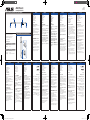 1
1
-
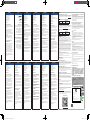 2
2
dans d''autres langues
- English: Asus Pen 2.0 User guide
- română: Asus Pen 2.0 Manualul utilizatorului
Documents connexes
-
Asus RTAX3000 Le manuel du propriétaire
-
Asus BR1402F Manuel utilisateur
-
Asus TUF GAMING Z790-PRO WIFI Manuel utilisateur
-
Asus ROG STRIX Z790-F GAMING WIFI II Manuel utilisateur
-
Asus ROG Strix Z790-A Gaming WiFi II Manuel utilisateur
-
Asus ROG MAXIMUS Z790 FORMULA Manuel utilisateur
-
Asus ROG MAXIMUS Z790 DARK HERO Manuel utilisateur
-
Asus ROG STRIX B760-G GAMING WIFI Manuel utilisateur
-
Asus ME400 CL Mode d'emploi
-
Asus ROG Strix Scope II 96 Guide de démarrage rapide