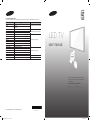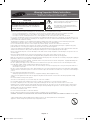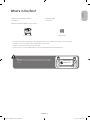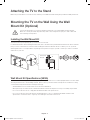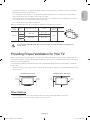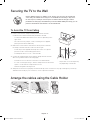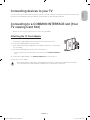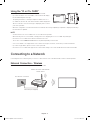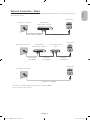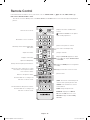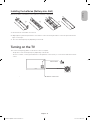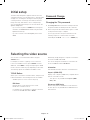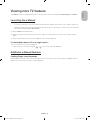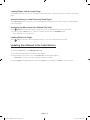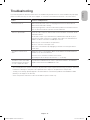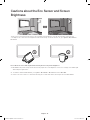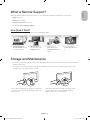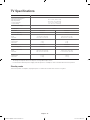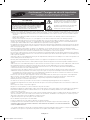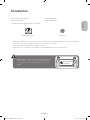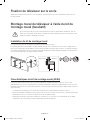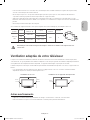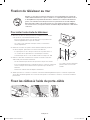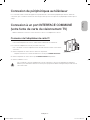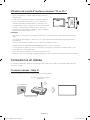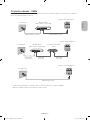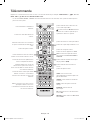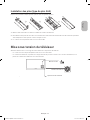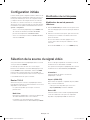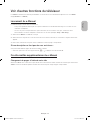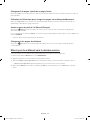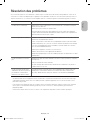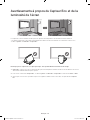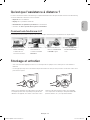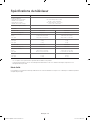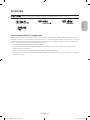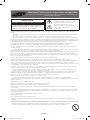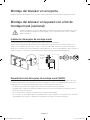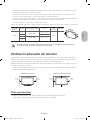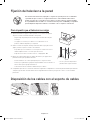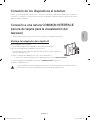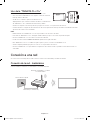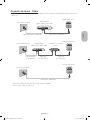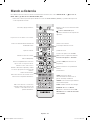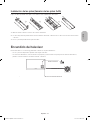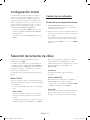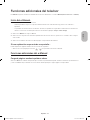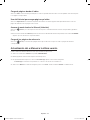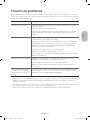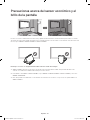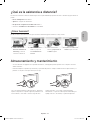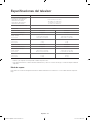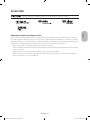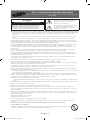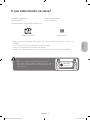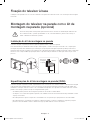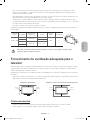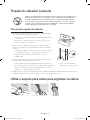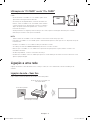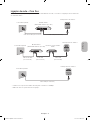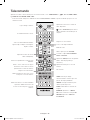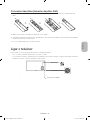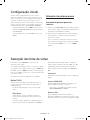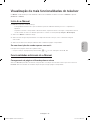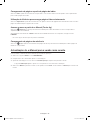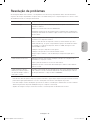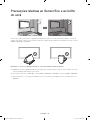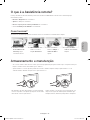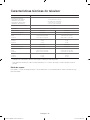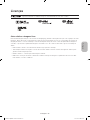© 2014 Samsung Electronics Co., Ltd. All rights reserved.
Contact SAMSUNG WORLD WIDE
If you have any questions or comments relating to Samsung products, please contact the SAMSUNG customer care centre.
Country
Customer Care Centre
Web Site
NIGERIA 0800-726-7864
www.samsung.com/africa_en/support
GHANA 0800-10077
0302-200077
COTE D’ IVOIRE 8000 0077
www.samsung.com/africa_fr/supportSENEGAL 800-00-0077
CAMEROON 7095- 0077
KENYA 0800 545 545
www.samsung.com/support
UGANDA 0800 300 300
TANZANIA 0685 88 99 00
RWANDA 9999
BURUNDI 200
DRC 499999
SUDAN 1969
SOUTH AFRICA 0860-SAMSUNG (726-7864)
www.samsung.com/support
BOTSWANA 8007260000
NAMIBIA 08 197 267 864
ZAMBIA 0211 350370
MOZAMBIQUE 847267864 / 827267864
ALGERIA 021 36 11 00 www.samsung.com/n_africa/support
TUNISIA 80-1000-12 www.samsung.com/n_africa/support
LED TV
user manual
BN68-06045A-01
Thank you for purchasing this Samsung product.
To receive more complete service, please register
your product at
www.samsung.com/register
Model _____________Serial No. _____________
[UH5500-SH]BN68-06045A-01L04.indb 1 2014-05-20 5:55:23

English - 2
Warning! Important Safety Instructions
(Please read the appropriate section that corresponds to the marking on your Samsung
product before attempting to install the product.)
CAUTION
RISK OF ELECTRIC SHOCK DO NOT OPEN
CAUTION: TO REDUCE THE RISK OF ELECTRIC SHOCK, DO
NOT REMOVE COVER (OR BACK). THERE ARE NO USER
SERVICEABLE PARTS INSIDE. REFER ALL SERVICING TO
QUALIFIED PERSONNEL.
This symbol indicates that high voltage is present
inside. It is dangerous to make any kind of contact
with any internal part of this product.
This symbol alerts you that important literature
concerning operation and maintenance has been
included with this product.
The slots and openings in the cabinet and in the back or bottom are provided for necessary ventilation. To ensure reliable operation of this
apparatus, and to protect it from overheating, these slots and openings must never be blocked or covered.
- Do not cover this apparatus in a confined space, such as a bookcase or built-in cabinet, unless proper ventilation is provided.
- Do not place this apparatus near or over a radiator or heat resistor, or where it is exposed to direct sunlight.
- Do not place a vessel containing water (vases etc.) on this apparatus, as this can result in a risk of fire or electric shock.
Do not expose this apparatus to rain or place it near water (near a bathtub, washbowl, kitchen sink, or laundry tub, in a wet basement, or near
a swimming pool etc.). If this apparatus accidentally gets wet, unplug it and contact an authorised dealer immediately. Make sure to pull out the
power cord from the outlet before cleaning.
This apparatus use batteries. In your community there might be regulations that require you to dispose of these batteries properly under
environmental considerations. Please contact your local authorities for disposal or recycling information.
Do not overload wall outlets, extension cords or adaptors beyond their capacity, since this can result in fire or electric shock.
Power-supply cords should be routed so that they are not likely to be walked on or pinched by items placed upon or against them, paying
particular attention to cords at plug end, adaptors and the point where they exit from the appliance.
To protect this apparatus from a lightning storm, or when it is left unattended and unused for long periods of time, unplug it from the wall outlet
and disconnect the antenna or cable system. This will prevent damage to the set due to lightning and power line surges.
Before connecting the AC power cord to the DC adaptor outlet, make sure the voltage designation of the DC adaptor corresponds to the local
electrical supply.
Never insert anything metallic into the open parts of this apparatus. Doing so may create a danger of electric shock.
To avoid electric shock, never touch the inside of this apparatus. Only a qualified technician should open this apparatus.
Make sure to plug the power cord in until it is firmly inserted. When removing the power cord, make sure to hold the power plug when pulling the
plug from the outlet. Do not touch the power cord with wet hands.
If this apparatus does not operate normally - in particular, if there are any unusual sounds or smells coming from it - unplug it immediately and
contact an authorised dealer or service centre.
Be sure to pull the power plug out of the outlet if the TV is to remain unused or if you are to leave the house for an extended period of time
(especially when children, elderly or disabled people will be left alone in the house).
- Accumulated dust can cause an electric shock, an electric leakage or a fire by causing the power cord to generate sparks and heat or
the insulation to deteriorate.
Be sure to contact an authorised service centre, when installing your set in a location with heavy dust, high or low temperatures, high humidity,
chemical substances and where it operates for 24 hours such as the airport, the train station etc. Failure to do so may cause serious damage to
your set.
Use only a properly grounded plug and receptacle.
- An improper ground may cause electric shock or equipment damage. (Class l Equipment only.)
To disconnect the apparatus from the mains, the plug must be pulled out from the mains socket, therefore the mains plug shall be readily
operable.
Do not allow children to hang onto the product.
Store the accessories (battery, etc.) in a location safely out of the reach of children.
Do not install the product in an unstable location such as a shaky self, a slanted floor or a location exposed to vibration.
Do not drop or impart any shock to the product. If the product is damaged, disconnect the power cord and contact a service centre.
Unplug the power cord from the power outlet and wipe the product using a soft, dry cloth. Do not use any chemicals such as wax, benzene,
alcohol, thinners, insecticide, aerial freshener, lubricant or detergent. This may damage the appearance or erase the printing on the product.
Apparatus shall not be exposed to dripping or splashing.
Do not dispose of batteries in a fire.
Do not short circuit, disassemble or overheat the batteries.
Danger of explosion if battery is incorrectly replaced. Replace only with the same or equivalent type.
WARNING - TO PREVENT THE SPREAD OF FIRE, KEEP CANDLES OR OTHER OPEN FLAMES AWAY FROM THIS PRODUCT AT ALL TIMES.
* Figures and illustrations in this User Manual are provided for reference only and may differ from the actual product
appearance. Product design and specifications may change without notice.
[UH5500-SH]BN68-06045A-01L04.indb 2 2014-05-20 5:55:24

English - 3
English
What's in the Box?
Remote Control & Batteries (AAA x 2) Regulatory Guide
User Manual Power Cord
Warranty Card (Not available in some locations)
CI Card Adapter Cable Holder
- Please make sure the following items are included with your TV. If any items are missing, contact your dealer.
- The items’ colours and shapes may vary depending on the models.
- Cables not included can be purchased separately.
- Check for any accessories hidden behind or in the packing materials when opening the box.
Warning: Screens can be damaged from direct pressure when
handled incorrectly. We recommend lifting the TV at the edges, as
shown.
Don't Touch
This Screen!
[UH5500-SH]BN68-06045A-01L04.indb 3 2014-05-20 5:55:24

English - 4
Attaching the TV to the Stand
Make sure you have all the accessories shown, and that you assemble the stand following the provided assembly instructions.
Mounting the TV on the Wall Using the Wall
Mount Kit (Optional)
If you mount this product on a wall, it should be mounted only as recommended by the manufacturer.
Unless it is correctly mounted, the product may slide or fall, causing serious injury to a child or adult, and
serious damage to the product.
Installing the Wall Mount Kit
The wall mount kit (sold separately) lets you mount the TV on the wall.
For detailed information about installing the wall mount, refer to the instructions provided with the wall mount. We recommend
that you contact a technician for assistance when installing the wall mount bracket. We do not advise you to do it yourself.
Samsung Electronics is not responsible for any damage to the product or injury to yourself or others if you select to install the
wall mount on your own.
TV
Wall mount
Bracket
C
Wall Mount Kit Specifications (VESA)
The wall mount kit is not supplied, but is sold separately. Install your wall mount on a solid wall perpendicular to the floor. When
attaching the wall mount to other building materials, please contact your nearest dealer. If the product is installed on a ceiling
or slanted wall, it may fall and result in severe personal injury.
- Standard dimensions for wall mount kits are shown in the table below.
- When purchasing our wall mount kit, a detailed installation manual and all parts necessary for assembly are provided.
- Do not use screws that do not comply with the VESA standard screw specifications.
- Do not use screws that are longer than the standard dimension or do not comply with the VESA standard screw
specifications. Screws that are too long may cause damage to the inside of the TV set.
02 Assembling the TV
[UH5500-SH]BN68-06045A-01L04.indb 4 2014-05-20 5:55:25

English - 5
English
- For wall mounts that do not comply with the VESA standard screw specifications, the length of the screws may differ
depending on the wall mount specifications.
- Do not fasten the screws that are too strongly; this may damage the product or cause the product to fall, leading to
personal injury. Samsung is not liable for these kinds of accidents.
- Samsung is not liable for product damage or personal injury when a non-VESA or non-specified wall mount is used or
the consumer fails to follow the product installation instructions.
- Do not mount the TV at more than a 15 degree tilt.
When using a third-party wall mount, note that the assembling screw length(C) is shown below.
Product
Family
Inches VESA Spec.(A * B)
C (mm)
Standard
Screw
Quantity
LED-TV
32
200 X 200
21.7 ~ 22.7
M8 4
40 20.2 ~ 21.2
48
400 X 400 20.2 ~ 21.2
50
Do not install your Wall Mount Kit while your TV is turned on. It may result in personal injury due to
electric shock.
Providing Proper Ventilation for Your TV
When you install your TV, maintain a distance of at least 10 cm between the TV and other objects (walls, cabinet sides, etc.) to
ensure proper ventilation. Failing to maintain proper ventilation may result in a fire or a problem with the product caused by an
increase in its internal temperature.
If you use parts provided by another manufacturer, it may cause difficulties with the product or result in injury caused by the
product falling.
- Whether you install your TV using a stand or a wall-mount, we strongly recommend you use parts provided by Samsung
Electronics only.
Installation with a stand. Installation with a wall-mount.
10 cm
10 cm
10 cm
10 cm
10 cm
10 cm
10 cm
Other Cautions
- The actual appearance of the TV may differ from the images in this manual, depending on the model.
- Be careful when you touch the TV. Some parts can be somewhat hot.
[UH5500-SH]BN68-06045A-01L04.indb 5 2014-05-20 5:55:26

English - 6
Securing the TV to the Wall
Caution: Pulling, pushing, or climbing on the TV may cause the TV to fall. In particular,
ensure that your children do not hang on to or destabilize the TV. Doing so may cause
the TV to tip over, resulting in serious injuries or death. Follow all safety precautions
provided in the Safety Flyer included with your TV. For added stability and safety, you can
purchase and install the anti-fall device as described below.
To Avoid the TV from Falling
1. Put the screws into the clamps and firmly fasten them into the wall.
Confirm that the screws have been firmly installed into the wall.
- You may need additional material such as anchors depending on the
type of wall.
- Since the necessary clamps, screws, and string are not supplied,
please purchase these additionally.
2. Remove the screws from the centre back of the TV, put the screws into
the clamps, and then fasten the screws into the TV again.
- Screws may not be supplied with the product. In this case, please
purchase screws of the following specifications.
- Screw Specifications: For a 32 ~ 50 inches: M8
3. Connect the clamps fixed into the TV and the clamps fixed onto the wall
with a strong cable and then tie the string tightly.
- Install the TV close to the wall so that it does not fall backwards.
- It is safe connecting the string so that the clamps fixed onto the wall are
equal to or lower than the clamps fixed on the TV.
- Untie the string before moving the TV.
4. Verify that all connections are properly secured. Periodically check connections for any sign of damage. If you have any
doubt about the security of your connections, contact a professional installer.
Arrange the cables using the Cable Holder
wall
- The product colour and shape may
vary depending on the model.
[UH5500-SH]BN68-06045A-01L04.indb 6 2014-05-20 5:55:26

English - 7
English
Connecting devices to your TV
You can connect various external devices using the connectors located at the back of the product. Check the connectors and
then refer to the assembly instructions provided for more information on supported external devices.
Connecting to a COMMON INTERFACE slot (Your
TV viewing Card Slot)
- Turn the TV off to connect or disconnect a CI card or CI card adapter.
Attaching the CI Card Adapter
Attach the adapter as shown.
- To install the CI CARD Adapter, please remove the sticker attached to the TV.
To connect the CI CARD Adapter, follow these steps.
- We recommend attaching the adapter before installing the wall mount, or inserting the
“CI or CI+ CARD”.
1. Insert the CI CARD Adapter into the two holes on the product 1.
- Please locate the two holes at the back of the TV next to the
COMMON INTERFACE
port.
2. Connect the CI CARD Adapter to the
COMMON INTERFACE
port on the product 2.
3. Insert the “CI or CI+ CARD”.
We recommend that you attach the CI Card adapter and insert the CI card (viewing card) before you mount the
TV on the wall because it may be difficult and dangerous to do this when it is on the wall.
03 Connections
[UH5500-SH]BN68-06045A-01L04.indb 7 2014-05-20 5:55:27

English - 8
Using the “CI or CI+ CARD”
To watch paid channels, the “CI or CI+ CARD” must be inserted.
- If you don’t insert the “CI or CI+ CARD”, some channels will display
the “Scrambled Signal” message.
- The pairing information containing a telephone number, the “CI or
CI+ CARD” ID, the Host ID, and other information will be displayed in
about 2~3 minutes. If an error message is displayed, please contact
your service provider.
- When the configuration of channel information has finished, the message “Updating Completed” is displayed, indicating
the channel list is updated.
NOTE
- You must obtain a “CI or CI+ CARD” from a local cable service provider.
- When removing the “CI or CI+ CARD”, carefully pull it out as dropping the “CI or CI+ CARD” may damage it.
- Insert the “CI or CI+ CARD” in the direction marked on the card.
- The location of the COMMON INTERFACE slot may differ depending on the model.
- A “CI or CI+ CARD” is not supported in some countries and regions, therefore, check with your authorised dealer.
- If you have any problems, please contact a service provider.
- Insert the “CI or CI+ CARD” that supports the current aerial settings. The screen will be distorted or will not be visible.
Connecting to a Network
Connecting the TV to a network gives you access to online services such as the Smart Hub, as well as software updates.
Network Connection - Wireless
Connect the TV to the Internet using a standard router or modem.
Wireless IP Router or Modem with
a DHCP Server
LAN Cable (Not Supplied)
The LAN Port on the Wall
[UH5500-SH]BN68-06045A-01L04.indb 8 2014-05-20 5:55:27

English - 9
English
Network Connection - Wired
There are three main ways to connect your TV to your network using cable, depending on your network setup. They are
illustrated starting below:
Modem Cable (Not Supplied) LAN Cable (Not Supplied)
TV Rear Panel
External Modem
(ADSL / VDSL / Cable TV)
The LAN Port on the Wall
Modem Cable
(Not Supplied)
LAN Cable
(Not Supplied)
LAN Cable
(Not Supplied)
TV Rear Panel
External Modem
(ADSL / VDSL / Cable TV)
IP Router with a DHCP
Server
The LAN Port on the Wall
The LAN Port on the Wall
LAN Cable (Not Supplied)
TV Rear Panel
- The TV does not support network speeds less than or equal to 10Mbps.
- Use Cat 7 cable for the connection.
[UH5500-SH]BN68-06045A-01L04.indb 9 2014-05-20 5:55:28

English - 10
Remote Control
Learn where the function buttons are on your remote, such as:
SOURCE
,
MUTE
,
Y
,
<
P
>
,
MENU
,
TOOLS
,
E
,
INFO
,
CH LIST
,
RETURN
,
GUIDE
and
EXIT
.
- This remote control has Braille points on the
Power
,
Channel
, and
Volume
buttons and can be used by visually impaired
persons.
Cuts off the sound temporarily.
Brings up
Smart Hub
applications. Refer
to the e-Manual chapter, Smart Features
>
Smart Hub
.
Changes channels.
Exits the menu.
Displays the EPG (Electronic Programme
Guide).
Displays information on the TV screen.
Turns the TV on and off.
Gives direct access to channels.
Adjusts the volume.
Displays channel lists.
Alternately selects Teletext ON Double,
Mix or OFF.
SLEEP
: This function automatically shuts
off the TV after a preset period of time.
SEARCH
: Press this button to use the
search window.
P.SIZE
: Change the picture size.
E-MANUAL
: Displays the
e-Manual
.
PIP:
Turns the
PIP
function on or off.
AD/SUBT.
: Displays the
Accessibility
Shortcuts
.
Returns to the previous channel.
Opens the OSD (Menu).
Quickly selects frequently used functions.
Returns to the previous menu.
Use these buttons according to the
directions on the TV screen.
Use these buttons with specific features.
Use these buttons according to the
directions on the TV screen.
Moves the cursor, selects the on-screen
menu items, and changes the values
seen on the TV's menu.
: Enable
Soccer Mode
for an optimal
sports viewing experience.
Displays and selects available video
sources.
[UH5500-SH]BN68-06045A-01L04.indb 10 2014-05-20 5:55:28

English - 11
English
Installing the batteries (Battery size: AAA)
Match the polarities of the batteries to the symbols in the battery compartment.
1
3
2
1. Use the remote control within 7m of the TV.
2. Bright lights may affect the performance of the remote control. Avoid using the remote control near special fluorescent
lights or neon signs.
3. The colour and shape may vary depending on the model.
Turning on the TV
Turn on the TV using the
P
button on the remote control or TV panel.
- The product colour and shape may vary depending on the model.
- The TV’s Controller, a small joystick-like button at the right back of the TV, lets you control the TV without the remote
control.
mR
P
Remote control sensor
Function menu
TV Controller
[UH5500-SH]BN68-06045A-01L04.indb 11 2014-05-20 5:55:29

English - 12
Initial setup
The initial setup dialogue box appears when the TV is first
activated. Follow the on-screen instructions to finish the initial
setup process, including the selecting the menu language,
scanning channels, connecting to the network, and more.
During each step, either make a choice or skip the step.
You can manually perform this process at a later time in the
System
>
Setup
menu.
- If you connect any device to
HDMI1
before starting the
installation, the
Channel Source
will be changed to
Set-
top box
automatically.
- If you do not want to select
Set-top box
, please select
Aerial
.
Password Change
System
>
Change PIN
Changing the TV’s password.
1. Run
Change PIN
and then enter the current password in
the password field. The default password is “0-0-0-0”.
2. Enter a new password and then enter it again to confirm
it. The password change is complete.
- If you forgot your PIN code, press the buttons in the
following sequence to reset the PIN to “0-0-0-0”:
In Standby mode:
MUTE
→ 8 → 2 → 4 →
POWER
(On)
Selecting the video source
You can select a connected external device using the
SOURCE
button.
For example, to switch to a gaming console connected
to the second HDMI connector, press
SOURCE
. From the
Source
list, select
HDMI2
to change the input signal to HDMI
mode. Connector names may vary depending on the model.
The following options are available in the
Source
screen:
TOOLS
Button
Select a port connected to an external device, and press and
hold the Enter button. The following functions are available:
- Available options for each connector may vary.
Edit Name
Rename devices connected to the TV for easier
identification of external sources.
For example, you can designate a computer connected
to the TV via an HDMI-DVI cable as
DVI PC
.
Alternatively, simply designate a computer connected to
the TV via an HDMI cable as
PC
.
You can also designate an AV device connected to the
TV via an HDMI-DVI cable as
DVI Devices
.
Information
View detailed information about the connected devices.
Anynet+ (HDMI-CEC)
Displays a list of Anynet+ (HDMI-CEC)-compliant devices
that are connected to the TV.
- This option is only available when
Anynet+ (HDMI-
CEC)
is
On
.
Disconnect USB Device
Used to safely remove a USB device connected to the
TV. This option is only available when a USB device has
been selected.
[UH5500-SH]BN68-06045A-01L04.indb 12 2014-05-20 5:55:29

English - 13
English
Viewing more TV features
The
e-Manual
contains more detailed information on the TV features. Refer to the embedded
e-Manual
(
Support
>
e-Manual
).
Launching the e-Manual
The embedded e-Manual contains information.
- You can also download a copy of the e-Manual from Samsung's website, and read it on your computer or print it out.
- Yellow words indicate a menu item; white bold words indicate remote control buttons. Arrows are used to indicate the
menu path. (Example:
Picture
>
Picture Mode
)
1. Select
e-Manual
. The e-Manual loads.
2. Select a category from the side of the screen. Once a selection has been made, the contents of the selected category
appear.
3. Select an item from the list. This opens the e-Manual on the corresponding page.
If a description doesn't fit on a single screen...
You can scroll pages in one of the following ways.
•
Position the focus on the page to display / on the screen. Press
<
,
>
button.
Additional e-Manual Features
Loading Pages using Keywords
Select
Search
from the side of the screen to bring up the search screen. Enter a search term and then select
Done
. Select an
item from the search results to load the corresponding page.
[UH5500-SH]BN68-06045A-01L04.indb 13 2014-05-20 5:55:29

English - 14
Loading Pages from the Index Page
Select
Index
from the side of the screen to bring up the index screen. Select a keyword from the list to navigate to the relevant
page.
Using the History to Load Previously Read Pages
Select
Opened page
from the side of the screen. A list of previously read pages is shown. Select a page. The e-Manual jumps
to the selected page.
Accessing the Menu from the e-Manual (Try Now)
Select (
Try Now
) on a feature-description to directly move to the corresponding menu and try out the feature.
If you want to read an
e-Manual
entry on a specific screen menu feature, Press the
E-MANUAL
button.
- Certain menu options cannot be used.
Loading Reference Pages
Select
(
Link
) from the side of a feature-description page to access the corresponding reference page.
Updating the e-Manual to the Latest Version
You can update the e-Manual in the same way as updating apps.
1. Select the
e-Manual
item in the
SAMSUNG APPS
screen.
2. Press and hold the Enter button. The Options menu appears.
3. From the Options menu on the screen, select
Update apps
. A popup window appears.
-
Update apps
is shown on the screen only when an update is required.
4. Select
e-Manual
in the popup window and then select
Update
. You can update the
e-Manual
to the latest version.
[UH5500-SH]BN68-06045A-01L04.indb 14 2014-05-20 5:55:30

English - 15
English
Troubleshooting
If you have any questions about the TV, first refer to the Troubleshooting list below. If none of these troubleshooting tips apply,
please visit “www.samsung.com” and click on Support, or contact the call centre listed on the back cover of this manual.
Issues Solutions and Explanations
The TV won’t turn on. Make sure the AC power cord is securely plugged into the wall outlet and the TV.
Make sure the wall outlet is working.
Try pressing the P button on the TV to make sure the problem is not the remote. If the TV
turns on, refer to the “Remote control does not work” item below
.
There is no picture/video. Check the cable connections. Remove and reconnect all cables connected to the TV
and external devices.
Set the video outputs of your external devices (Cable/Sat Box, DVD, Blu-ray etc) to
match the TV's input connections. For example, if the output of an external device is
HDMI, it should be connected to an HDMI input on the TV.
Make sure your connected devices are powered on.
Be sure to select the correct input source.
Reboot the connected device by unplugging it, and then reconnecting the device’s
power cable.
The remote control does not
work.
Replace the remote control batteries. Make sure the batteries are installed with their
polarities (+/–) in the correct direction.
Clean the sensor’s transmission window on the remote.
Try pointing the remote directly at the TV from 1.5 ~ 1.8 m away.
The remote control of the cable/
set top box doesn’t turn the TV
on or off or adjust the volume.
Programme the Cable/Set remote control to operate the TV. Refer to the Cable/Set-
Top-Box user manual for the SAMSUNG TV code.
- This TFT LED panel uses a panel consisting of sub pixels which require sophisticated technology to produce. There may,
however be a few bright or dark pixels. These pixels will have no impact on the performance of the product.
- To keep your TV running optimally upgrade to the latest firmware on the Samsung website via the USB device USB
(Samsung.com > Support > Downloads).
- Some of the pictures and functions above are available for specific models only.
[UH5500-SH]BN68-06045A-01L04.indb 15 2014-05-20 5:55:30

English - 16
Cautions about the Eco Sensor and Screen
Brightness
The Eco Sensor measures the light in the room and optimises the brightness of the TV automatically to reduce power
consumption. This causes the TV to brighten and dim automatically. To turn this function off, go to
System
>
Eco Solution
>
Eco Sensor
.
Do not block the sensor with any material. This may decrease the picture brightness.
1.
Eco Sensor
: This power-saving feature automatically adjusts the screen brightness of the TV according to the ambient light
detected by the Light Sensor.
2. To enable or disable the
Eco Sensor
, go to
System
>
Eco Solution
>
Eco Sensor
and select
On
or
Off
.
3. Please note: If the screen is too dark while watching TV in a dark environment, this may be due to the
Eco Sensor
.
[UH5500-SH]BN68-06045A-01L04.indb 16 2014-05-20 5:55:30

English - 17
English
What is Remote Support?
Samsung's Remote Support service offers you one-on-one support with a Samsung Technician who can remotely:
•
Diagnose your TV
•
Adjust your TV settings
•
Perform a factory reset for your TV
•
Install recommended firmware updates
How Does it Work?
Having a Samsung Tech remotely service your TV is really pretty simple
1. Call the Samsung
Contact Centre and ask
for remote support.
2. Open the menu on
your TV and go to the
Support section.
3. Select Remote
Management and
Provide the Pin# to the
agent.
4. The agent will then
access your TV. That's
it!
Storage and Maintenance
- If a sticker was attached to the TV screen, some debris may remain after you remove the sticker. Please clean the debris
off before watching TV.
- The exterior and screen of the product can get scratched while cleaning it. Be sure to wipe the exterior and screen
carefully using a soft cloth to prevent scratches.
Do not spray water directly onto the product. Any liquid
that enters the product may result in product failure, fire, or
electric shock.
Clean the product with a soft damp cloth using a small
amount of water. Do not use a flammable liquid (e.g.
benzene, thinners) or a cleaning agent.
[UH5500-SH]BN68-06045A-01L04.indb 17 2014-05-20 5:55:31

English - 18
10
Specifications and other information
TV Specifications
Display Resolution 1920 x 1080
Environmental Considerations
Operating Temperature
Operating Humidity
Storage Temperature
Storage Humidity
50°F to 104°F (10°C to 40°C)
10% to 80%, non-condensing
-4°F to 113°F (-20°C to 45°C)
5% to 95%, non-condensing
Stand Swivel (Left / Right) 0˚
Sound (Output) 10W X 2
Model Name UA32H5500 UA40H5500
Screen Size (Diagonal)
32 inches 40 inches
Dimensions (W x H x D)
Body
With stand
721.4 x 428.5 x 64.9 mm
721.4 x 465.1 x 163.4 mm
906.6 x 532.9 x 65.1 mm
906.6 x 578.2 x 196.4 mm
Weight
Without Stand
With Stand
4.9 kg
5.3 kg
7.7 kg
8.3 kg
Model Name UA48H5500 UA50H5500
Screen Size (Diagonal) 48 inches 50 inches
Dimensions (W x H x D)
Body
With stand
1075.1 x 627.6 x 65.5 mm
1075.1 x 673.8 x 203.9 mm
1116.8 x 651.1 x 65.7 mm
1116.8 x 696.4 x 203.9 mm
Weight
Without Stand
With Stand
11.1 kg
12.0 kg
13.0 kg
13.7 kg
- The design and specifications are subject to change without prior notice.
- For information about the power supply, and about power consumption, refer to the label attached to the product.
Standby mode
To decrease power consumption, unplug the power cord when the TV will not be used for a long time.
[UH5500-SH]BN68-06045A-01L04.indb 18 2014-05-20 5:55:31

English - 19
English
10
Specifications and other information
Licences
The terms HDMI and HDMI High-Definition Multimedia Interface, and the HDMI Logo are trademarks or
registered trademarks of HDMI Licensing LLC in the United States and other countries.
Still image warning
Avoid displaying still images (such as jpeg picture files), still image elements (such as TV channel logos, stock or news bars
at the bottom of the screen etc.), or programmes in panorama or 4:3 image format. Constantly displaying still pictures can
cause image burn-in on the LED screen, which will affect the image quality. To reduce risk of this occurring please follow the
recommendations below:
•
Avoid displaying the same TV channel for long periods.
•
Always try to display any image in full screen. Use the TV set’s picture format menu for the best possible match.
•
Reduce brightness and contrast to avoid the appearance of after-images.
•
Use all TV features designed to reduce image retention and screen burn. Refer to the e-Manual for more details.
[UH5500-SH]BN68-06045A-01L04.indb 19 2014-05-20 5:55:32

Français - 2
Avertissement! Consignes de sécurité importantes
(Avant toute installation de votre produit Samsung, veuillez lire les sections
correspondant aux inscriptions qui figurent sur ce dernier.)
ATTENTION
RISQUE D'ELECTROCUTION-NE PAS OUVRIR
ATTENTION: POUR REDUIRE LES RISQUES D'ELECTROCUTION,
NE RETIREZ PAS LE COUVERCLE (NI LE PANNEAU ARRIERE).
AUCUNE DES PIECES SITUEES A L'INTERIEUR DU PRODUIT
NE PEUT ETRE REPAREE PAR L'UTILISATEUR. POUR TOUT
DEPANNAGE, ADRESSEZ-VOUS A UN SPECIALISTE.
Ce symbole indique que ce produit est alimenté
par haute tension. Il est dangereux de toucher la
moindre pièce située à l'intérieur de ce produit.
Ce symbole vous prévient qu'une documentation
importante relative au fonctionnement et à
l'entretien est fournie avec le produit.
Les fentes et les ouvertures aménagées dans le boîtier ainsi qu'à l'arrière et au-dessous de l'appareil assurent la ventilation de ce dernier. Afin de
garantir le bon fonctionnement de l'appareil et éviter les risques de surchauffe, ces fentes et ouvertures ne doivent être ni obstruées ni couvertes.
- Ne placez pas l'appareil dans un environnement clos tel qu'une bibliothèque ou une armoire encastrée, sauf si une ventilation adéquate
est prévue.
- Ne placez pas l'appareil à proximité ou au-dessus d'un radiateur ou d'une résistance de chauffage, ni dans un endroit exposé à la
lumière directe du soleil.
- Ne placez aucun récipient d'eau (vases, etc.) sur l'appareil, car cela entraîne un risque d'incendie ou de décharge électrique.
N'exposez pas l'appareil à la pluie et ne le placez pas à proximité d'une source d'eau, par exemple, une baignoire, un lavabo, un évier, un bac
de lavage, un sous-sol humide, une piscine, etc. Si l'appareil vient à être mouillé par accident, débranchez-le et contactez immédiatement un
revendeur agréé. Veillez à débrancher le cordon d'alimentation de la prise avant de nettoyer l'appareil.
Cet appareil peut fonctionner sur piles. Dans un souci de préservation de l'environnement, la réglementation locale prévoit peut-être des mesures
spécifiques de mise au rebut des piles usagées. Veuillez donc contacter les autorités compétentes afin d'obtenir des informations sur la mise au
rebut ou le recyclage des piles.
Evitez de surcharger les prises murales, les rallonges et les adaptateurs, car cela entraîne un risque d'incendie ou de décharge électrique.
Les cordons d'alimentation doivent être déroulés de sorte qu'aucun objet placé sur ou contre eux ne les chevauche ou les pince. Accordez une
attention particulière aux cordons au niveau de l'extrémité des fiches, des adaptateurs et de la sortie de l'appareil.
En cas d'orage, ou bien lorsque vous vous absentez ou n'utilisez pas votre appareil pendant une longue période, débranchez celui-ci de la prise
murale et débranchez également l'antenne ou le connecteur au réseau câblé. Ces précautions éviteront que l'appareil ne soit endommagé par la
foudre ou par des surtensions.
Avant de raccorder le cordon d'alimentation CA à la prise de l'adaptateur CC, vérifiez que la tension indiquée sur ce dernier correspond bien à la
tension délivrée par le réseau électrique local.
N'insérez jamais d'objet métallique dans les parties ouvertes de cet appareil: vous risqueriez de recevoir une décharge électrique.
Afin d'éviter tout risque d'électrocution, ne mettez jamais les doigts à l'intérieur de l'appareil. Seul un technicien qualifié est habilité à ouvrir cet
appareil.
Veillez à enfoncer le cordon d'alimentation jusqu'à ce qu'il soit inséré correctement. Lorsque vous retirez le cordon d'alimentation, veillez à tenir la
fiche d'alimentation quand vous retirez la fiche de la prise. Ne touchez pas le cordon d'alimentation si vous avez les mains mouillées.
Si l'appareil ne fonctionne pas normalement, en particulier s'il émet des odeurs ou des sons anormaux, débranchez-le immédiatement et
contactez un revendeur ou un centre de dépannage agréé.
Si vous prévoyez de ne pas utiliser le téléviseur ou de vous absenter de chez vous pendant une période prolongée, veillez à retirer la fiche
d'alimentation de la prise (en particulier si des enfants, des personnes âgées ou des personnes handicapées restent seuls à la maison).
- L'accumulation de poussière peut amener le cordon d'alimentation à produire des étincelles et de la chaleur ou l'isolation à se détériorer,
entraînant un risque de fuite électrique, d'électrocution et d'incendie.
Contactez un centre de service agréé si l'appareil est destiné à une installation dans des endroits exposés à la poussière, à des températures
faibles ou élevées, à une forte humidité, à des substances chimiques et s'il a été prévu pour fonctionner 24/24heures, comme dans des
aéroports, des gares ferroviaires, etc. Le non-respect de ce qui précède peut gravement endommager le téléviseur.
N'utilisez que des prises correctement reliées à la terre.
Une mise à la terre incorrecte peut entraîner des électrocutions ou endommager l'appareil (appareils de classeI uniquement).
Pour débrancher l'appareil du secteur, la fiche doit être retirée de la prise secteur, raison pour laquelle la fiche secteur doit être accessible à tout
moment.
Ne laissez pas des enfants se suspendre à l'appareil.
Rangez les accessoires (batterie, etc.) dans un endroit hors de portée des enfants.
N'installez pas l'appareil à un endroit instable, comme sur une étagère bancale, sur une surface inclinée ou à un endroit exposé à des vibrations.
Evitez de laisser tomber le produit ou de lui faire subir des chocs. Si le produit est endommagé, débranchez le cordon d'alimentation et
contactez un centre de service.
Retirez le cordon d'alimentation de la prise de courant et nettoyez le produit à l'aide d'un chiffon sec. N'utilisez aucune substance chimique, telle
que la cire, le benzène, l'alcool, des solvants, des insecticides, des désodorisants, des lubrifiants ou des détergents. Ces substances peuvent
altérer l'aspect du produit ou effacer les imprimés se trouvant sur celui-ci.
L'appareil ne doit pas être exposé aux gouttes ou aux éclaboussures.
Ne vous débarrassez pas des piles en les faisant brûler.
Les piles ne doivent pas être court-circuitées, démontées ou subir de surchauffe.
Le remplacement incorrect de la batterie entraîne un risque d'explosion. Ne la remplacez que par une batterie du même type.
ATTENTION: POUR EVITER TOUT RISQUE D'INCENDIE, TENEZ TOUJOURS CE PRODUIT A DISTANCE DES BOUGIES OU
AUTRES FLAMMES OUVERTES.
* Les schémas et illustrations contenus dans ce manuel de l'utilisateur sont fournis uniquement à titre de référence. L'aspect réel du produit peut
être différent. La conception et les spécifications du produit sont susceptibles d'être modifiées sans préavis.
[UH5500-SH]BN68-06045A-01L04.indb 2 2014-05-20 5:55:32
La page est en cours de chargement...
La page est en cours de chargement...
La page est en cours de chargement...
La page est en cours de chargement...
La page est en cours de chargement...
La page est en cours de chargement...
La page est en cours de chargement...
La page est en cours de chargement...
La page est en cours de chargement...
La page est en cours de chargement...
La page est en cours de chargement...
La page est en cours de chargement...
La page est en cours de chargement...
La page est en cours de chargement...
La page est en cours de chargement...
La page est en cours de chargement...
La page est en cours de chargement...
La page est en cours de chargement...
La page est en cours de chargement...
La page est en cours de chargement...
La page est en cours de chargement...
La page est en cours de chargement...
La page est en cours de chargement...
La page est en cours de chargement...
La page est en cours de chargement...
La page est en cours de chargement...
La page est en cours de chargement...
La page est en cours de chargement...
La page est en cours de chargement...
La page est en cours de chargement...
La page est en cours de chargement...
La page est en cours de chargement...
La page est en cours de chargement...
La page est en cours de chargement...
La page est en cours de chargement...
La page est en cours de chargement...
La page est en cours de chargement...
La page est en cours de chargement...
La page est en cours de chargement...
La page est en cours de chargement...
La page est en cours de chargement...
La page est en cours de chargement...
La page est en cours de chargement...
La page est en cours de chargement...
La page est en cours de chargement...
La page est en cours de chargement...
La page est en cours de chargement...
La page est en cours de chargement...
La page est en cours de chargement...
La page est en cours de chargement...
La page est en cours de chargement...
La page est en cours de chargement...
La page est en cours de chargement...
-
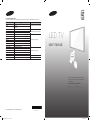 1
1
-
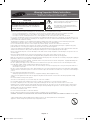 2
2
-
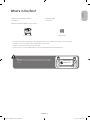 3
3
-
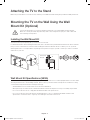 4
4
-
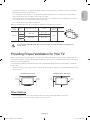 5
5
-
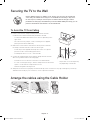 6
6
-
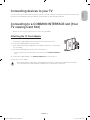 7
7
-
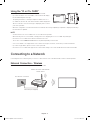 8
8
-
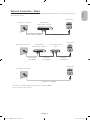 9
9
-
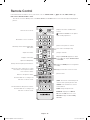 10
10
-
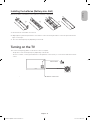 11
11
-
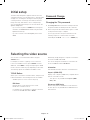 12
12
-
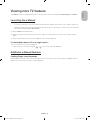 13
13
-
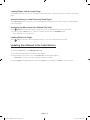 14
14
-
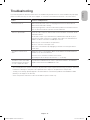 15
15
-
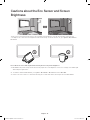 16
16
-
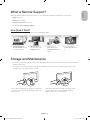 17
17
-
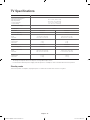 18
18
-
 19
19
-
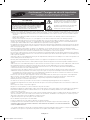 20
20
-
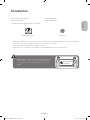 21
21
-
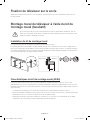 22
22
-
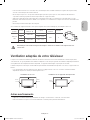 23
23
-
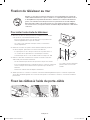 24
24
-
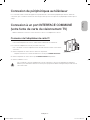 25
25
-
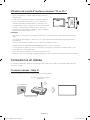 26
26
-
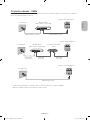 27
27
-
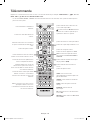 28
28
-
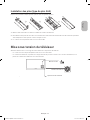 29
29
-
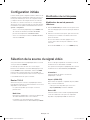 30
30
-
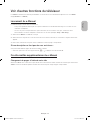 31
31
-
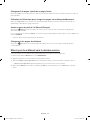 32
32
-
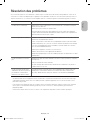 33
33
-
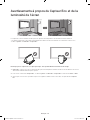 34
34
-
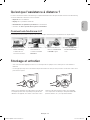 35
35
-
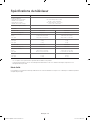 36
36
-
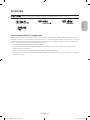 37
37
-
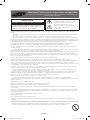 38
38
-
 39
39
-
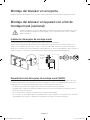 40
40
-
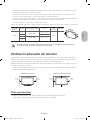 41
41
-
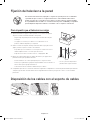 42
42
-
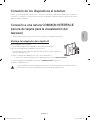 43
43
-
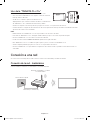 44
44
-
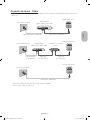 45
45
-
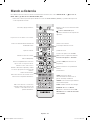 46
46
-
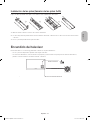 47
47
-
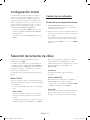 48
48
-
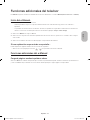 49
49
-
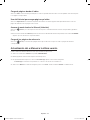 50
50
-
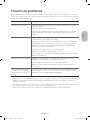 51
51
-
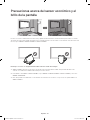 52
52
-
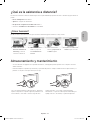 53
53
-
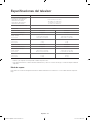 54
54
-
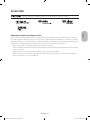 55
55
-
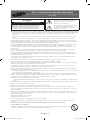 56
56
-
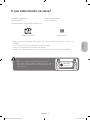 57
57
-
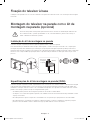 58
58
-
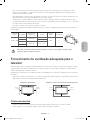 59
59
-
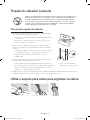 60
60
-
 61
61
-
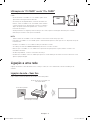 62
62
-
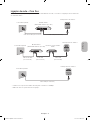 63
63
-
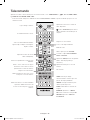 64
64
-
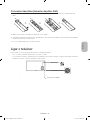 65
65
-
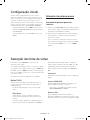 66
66
-
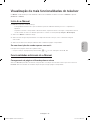 67
67
-
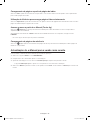 68
68
-
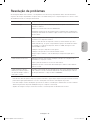 69
69
-
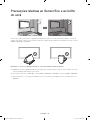 70
70
-
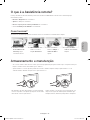 71
71
-
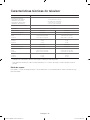 72
72
-
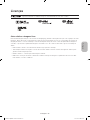 73
73
Samsung UA40H5500AW Guide de démarrage rapide
- Taper
- Guide de démarrage rapide
- Ce manuel convient également à
dans d''autres langues
- English: Samsung UA40H5500AW Quick start guide
- español: Samsung UA40H5500AW Guía de inicio rápido
- português: Samsung UA40H5500AW Guia rápido