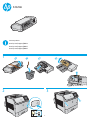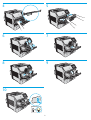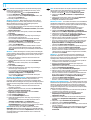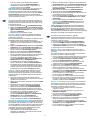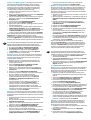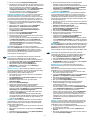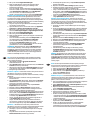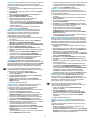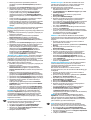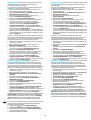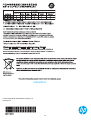HP LaserJet Enterprise M604 series Guide d'installation
- Catégorie
- Imprimer
- Taper
- Guide d'installation
Ce manuel convient également à
La page est en cours de chargement...
La page est en cours de chargement...

3
11
OS X: The list of installed options should automatically update
during the rst print job after installing the accessory. If not,
perform the following steps:
1. From the Apple menu (
), choose System Preferences.
2. Choose Print & Scan (or Printers & Scanners).
3. Choose the printer, click the Options & Supplies button, and
then choose the Options tab.
4. Manually congure the accessory.
Windows® 8.0 and 8.1: When attaching the accessory before
installing the printer software, this procedure is not necessary.
When attaching the accessory after installing the printer
software, perform the following steps:
1. Scroll to the bottom-left corner of the screen, and right-click
the window that displays.
2. Select Control Panel. Under Hardware and Sound, select View
devices and printers.
3. Right-click the name of the printer, and then select Printer
Properties.
4. Click the Device Settings tab.
5. Update the installed options. The steps vary according to
connection type and print driver:
• For a network or USB connection with the HP Universal
Print Driver (UPD): In the Installable Options section under
Automatic Conguration, select Update Now.
• For a network or USB connection with the HP PCL 6 print
driver: Select Update Now.
• For a network or USB connection with the HP PCL-6 version
4 print driver: Manually install the accessory by clicking the
drop-down box next to the tray to be installed, and then select
Installed.
Windows® 7: When attaching the accessory before installing the
printer software, this procedure is not necessary. When attaching
the accessory after installing the printer software, perform the
following steps:
1. Make sure the printer is turned on and connected to the
computer or network.
2. Open the Windows Start menu, and then click Devices and
Printers.
3. Right-click the name of this printer, and select Printer
Properties.
4. Click the Device Settings tab.
5. Update the installed options. The steps vary according to
connection type and print driver:
• For a network or USB connection with the HP Universal
Print Driver (UPD): In the Installable Options section under
Automatic Conguration, select Update Now.
• For a network or USB connection with the HP PCL 6 print
driver: Select Update Now.
Windows® XP and Windows Vista®: When attaching the accessory
before installing the printer software, this procedure is not
necessary, unless the printer is connected to a computer with a
USB cable. When attaching the accessory after installing the printer
software or when using a USB connection, perform the following
steps:
1. Make sure the printer is turned on and connected to the
computer or network.
2. Open the Windows Start menu, and then click Devices and
Printers (or Printers and Faxes for XP).
3. Right-click the name of this printer, and select Printer
Properties (or Properties for XP).
4. Click the Device Settings tab.
5. Click the Installable Options section.
6. Update the installed options. The steps vary according to
connection type:
• For a network connection: In the drop-down box next to
Automatic Conguration, select Update Now.
• For a USB connection: Manually install the accessory in
Installable Options by clicking the drop-down box next to the
tray to be installed, and then select Installed.
NOTE: Windows XP only: For a USB connection, do not select
Update Now. Bidirectional communication is not available with this
operating system and connection. If Update Now is selected, a delay
of several minutes occurs while the driver tries to connect and
eventually times out.
EN
OS X: une fois l’accessoire mis en place, la liste des options installées
doit se mettre à jour automatiquement lors de la première tâche
d’impression. Si ce n’est pas le cas, procédez comme suit:
1. Dans le menu Apple (
), cliquez sur Préférences système.
2. Sélectionnez Imprimer et numériser (ou Imprimantes et
scanners).
3. Sélectionnez l’imprimante, cliquez sur le bouton Options et
fournitures, puis sélectionnez l’onglet Options.
4. Congurez manuellement l’accessoire.
Windows® 8.0 et 8.1: si vous xez l’accessoire avant l’installation
du logiciel de l’imprimante, cette procédure n’est pas nécessaire.
Lorsque vous connectez l’accessoire après l’installation du logiciel
de l’imprimante, eectuez les étapes suivantes:
1. Faites déler jusqu’au coin inférieur gauche de l’écran et
cliquez avec le bouton droit sur la fenêtre qui s’aiche.
2. Sélectionnez Panneau de conguration. Sous Matériel et
audio, sélectionnez Aicher les périphériques et imprimantes.
3. Cliquez avec le bouton droit de la souris sur le nom de
l’imprimante, puis sélectionnez Propriétés de l’imprimante.
4. Cliquez sur l’onglet Paramètres du périphérique.
5. Mettez à jour les options installées. Les étapes varient selon le
type de connexion et le pilote de l’imprimante:
• Pour une connexion réseau ou USB avec le HP Universal Print
Driver (pilote d’impression universel - UPD): dans la section
Options installables sous Conguration automatique,
sélectionnez Mettre à jour maintenant.
• Pour une connexion réseau ou USB avec le pilote d’impression
HP PCL 6: sélectionnez Mettre à jour maintenant.
• Pour une connexion réseau ou USB avec le pilote d’impression
HP PCL-6 version 4: installez manuellement l’accessoire en
cliquant dans le champ déroulant en regard du bac à installer,
puis sélectionnez Installé.
Windows® 7: si vous xez l’accessoire avant l’installation du
logiciel de l’imprimante, cette procédure n’est pas nécessaire.
Lorsque vous connectez l’accessoire après l’installation du logiciel
de l’imprimante, eectuez les étapes suivantes:
1. Assurez-vous que l’imprimante est sous tension et qu’elle est
connectée à votre ordinateur ou au réseau.
2. Ouvrez le menu Démarrer de Windows, puis cliquez sur
Périphériques et imprimantes.
3. Cliquez avec le bouton droit sur le nom de cette imprimante et
choisissez Propriétés de l’imprimante.
4. Cliquez sur l’onglet Paramètres du périphérique.
5. Mettez à jour les options installées. Les étapes varient selon le
type de connexion et le pilote de l’imprimante:
• Pour une connexion réseau ou USB avec le HP Universal Print
Driver (pilote d’impression universel - UPD): dans la section
Options installables sous Conguration automatique,
sélectionnez Mettre à jour maintenant.
• Pour une connexion réseau ou USB avec le pilote d’impression
HP PCL 6: sélectionnez Mettre à jour maintenant.
Windows® XP et Windows Vista® : si vous xez l’accessoire avant
l’installation du logiciel de l’imprimante, cette procédure n’est pas
nécessaire, sauf si l’imprimante est connectée à un ordinateur
avec un câble USB. Si vous xez l’accessoire après l’installation
du logiciel de l’imprimante ou si vous utilisez une connexion USB,
eectuez les étapes suivantes:
1. Assurez-vous que l’imprimante est sous tension et qu’elle est
connectée à votre ordinateur ou au réseau.
2. Ouvrez le menu Démarrer de Windows, puis cliquez sur
Périphériques et imprimantes (ou Imprimantes et
télécopieurs sous XP).
3. Cliquez avec le bouton droit sur le nom de cette imprimante
etsélectionnez Propriétés de l’imprimante (ou Propriétés
pour XP).
4. Cliquez sur l’onglet Paramètres du périphérique.
5. Cliquez sur la section Options installables.
6. Mettez à jour les options installées. Les étapes varient selon le
type de connexion:
• Avec une connexion réseau: dans la liste déroulante en regard
de Conguration automatique, sélectionnez Mettre à jour
maintenant.
FR
La page est en cours de chargement...
La page est en cours de chargement...
La page est en cours de chargement...
La page est en cours de chargement...
La page est en cours de chargement...
La page est en cours de chargement...
La page est en cours de chargement...
La page est en cours de chargement...
La page est en cours de chargement...
-
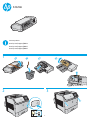 1
1
-
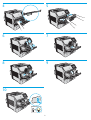 2
2
-
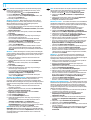 3
3
-
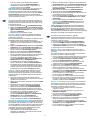 4
4
-
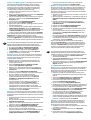 5
5
-
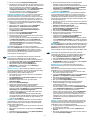 6
6
-
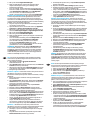 7
7
-
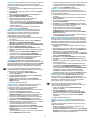 8
8
-
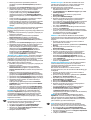 9
9
-
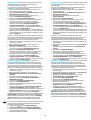 10
10
-
 11
11
-
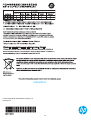 12
12
HP LaserJet Enterprise M604 series Guide d'installation
- Catégorie
- Imprimer
- Taper
- Guide d'installation
- Ce manuel convient également à
dans d''autres langues
- italiano: HP LaserJet Enterprise M604 series Guida d'installazione
- English: HP LaserJet Enterprise M604 series Installation guide
- español: HP LaserJet Enterprise M604 series Guía de instalación
- Deutsch: HP LaserJet Enterprise M604 series Installationsanleitung
- Nederlands: HP LaserJet Enterprise M604 series Installatie gids
- português: HP LaserJet Enterprise M604 series Guia de instalação
- dansk: HP LaserJet Enterprise M604 series Installationsvejledning
- eesti: HP LaserJet Enterprise M604 series paigaldusjuhend
- svenska: HP LaserJet Enterprise M604 series Installationsguide
- suomi: HP LaserJet Enterprise M604 series Asennusohje
Documents connexes
-
HP LaserJet Pro M435 Multifunction Printer series Guide d'installation
-
HP Color LaserJet Managed MFP E67560 series Guide d'installation
-
HP Color LaserJet Managed MFP E67560 series Guide d'installation
-
HP Color LaserJet Managed MFP E67560 series Guide d'installation
-
HP LaserJet Pro M435 Multifunction Printer series Guide d'installation
-
HP LaserJet Pro M435 Multifunction Printer series Guide d'installation
-
HP LaserJet Enterprise M506 series Guide d'installation
-
HP LaserJet Enterprise M506 series Guide d'installation
-
HP Color LaserJet CM4730 Multifunction Printer series Guide de démarrage rapide
-
HP Color LaserJet Pro MFP M274 series Manuel utilisateur