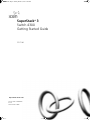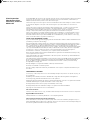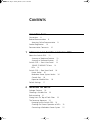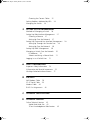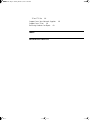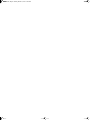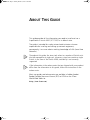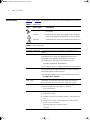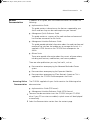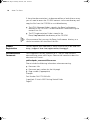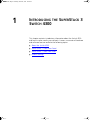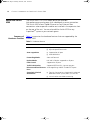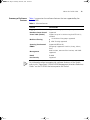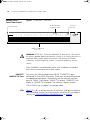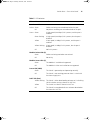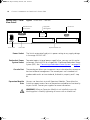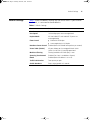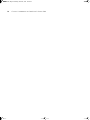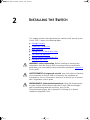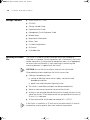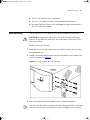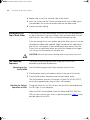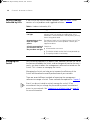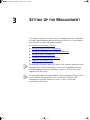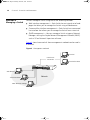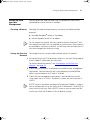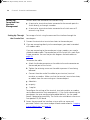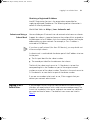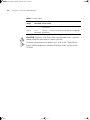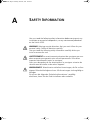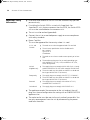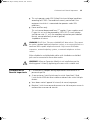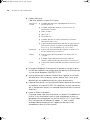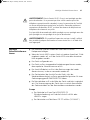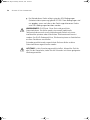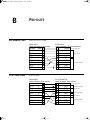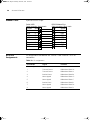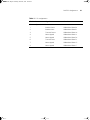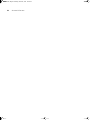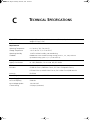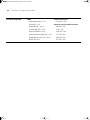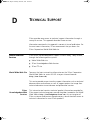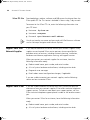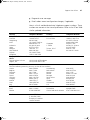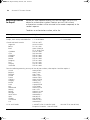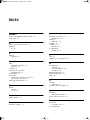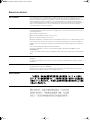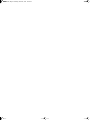3com SuperStack 3 4300 Getting Started Manual
- Catégorie
- Commutateurs réseau
- Taper
- Getting Started Manual

http://www.3com.com/
Part No. DUA1710-0AAA01
Rev: 01
Published March 2001
SuperStack
®
3
Switch 4300
Getting Started Guide
3C17100
17100ua.bk Page 1 Monday, March 12, 2001 11:18 AM

3Com Corporation
5400 Bayfront Plaza
Santa Clara, California
95052-8145
Copyright © 2001, 3Com Technologies. All rights reserved. No part of this documentation may be reproduced
in any form or by any means or used to make any derivative work (such as translation, transformation, or
adaptation) without written permission from 3Com Technologies.
3Com Technologies reserves the right to revise this documentation and to make changes in content from time
to time without obligation on the part of 3Com Technologies to provide notification of such revision or
change.
3Com Technologies provides this documentation without warranty, term, or condition of any kind, either
implied or expressed, including, but not limited to, the implied warranties, terms or conditions of
merchantability, satisfactory quality, and fitness for a particular purpose. 3Com may make improvements or
changes in the product(s) and/or the program(s) described in this documentation at any time.
If there is any software on removable media described in this documentation, it is furnished under a license
agreement included with the product as a separate document, in the hard copy documentation, or on the
removable media in a directory file named LICENSE.TXT or !LICENSE.TXT. If you are unable to locate a copy,
please contact 3Com and a copy will be provided to you.
UNITED STATES GOVERNMENT LEGEND
If you are a United States government agency, then this documentation and the software described herein are
provided to you subject to the following:
All technical data and computer software are commercial in nature and developed solely at private expense.
Software is delivered as “Commercial Computer Software” as defined in DFARS 252.227-7014 (June 1995) or
as a “commercial item” as defined in FAR 2.101(a) and as such is provided with only such rights as are
provided in 3Com’s standard commercial license for the Software. Technical data is provided with limited rights
only as provided in DFAR 252.227-7015 (Nov 1995) or FAR 52.227-14 (June 1987), whichever is applicable.
You agree not to remove or deface any portion of any legend provided on any licensed program or
documentation contained in, or delivered to you in conjunction with, this User Guide.
Unless otherwise indicated, 3Com registered trademarks are registered in the United States and may or may
not be registered in other countries.
3Com and SuperStack are registered trademarks of 3Com Corporation. The 3Com logo and CoreBuilder are
trademarks of 3Com Corporation.
Intel and Pentium are registered trademarks of Intel Corporation. Microsoft, MS-DOS, Windows, and Windows
NT are registered trademarks of Microsoft Corporation. Novell and NetWare are registered trademarks of
Novell, Inc. UNIX is a registered trademark in the United States and other countries, licensed exclusively
through X/Open Company, Ltd.
Netscape Navigator is a registered trademark of Netscape Communications.
JavaScript is a trademark of Sun Microsystems.
All other company and product names may be trademarks of the respective companies with which they are
associated.
ENVIRONMENTAL STATEMENT
It is the policy of 3Com Corporation to be environmentally-friendly in all operations. To uphold our policy, we
are committed to:
Establishing environmental performance standards that comply with national legislation and regulations.
Conserving energy, materials and natural resources in all operations.
Reducing the waste generated by all operations. Ensuring that all waste conforms to recognized environmental
standards. Maximizing the recyclable and reusable content of all products.
Ensuring that all products can be recycled, reused and disposed of safely.
Ensuring that all products are labelled according to recognized environmental standards.
Improving our environmental record on a continual basis.
End of Life Statement
3Com processes allow for the recovery, reclamation and safe disposal of all end-of-life electronic components.
Regulated Materials Statement
3Com products do not contain any hazardous or ozone-depleting material.
Environmental Statement about the Documentation
The documentation for this product is printed on paper that comes from sustainable, managed forests; it is
fully biodegradable and recyclable, and is completely chlorine-free. The varnish is environmentally-friendly, and
the inks are vegetable-based with a low heavy-metal content.
17100ua.bk Page 2 Monday, March 12, 2001 11:18 AM

C
ONTENTS
A
BOUT
T
HIS
G
UIDE
Conventions 8
Related Documentation 9
Accessing Online Documentation 9
Product Registration 10
Documentation Comments 10
1
I
NTRODUCING
THE
S
UPER
S
TACK
3 S
WITCH
4300
About the Switch 4300 12
Summary of Hardware Features 12
Summary of Software Features 13
Switch 4300 — Front View Detail 14
10BASE-T/100BASE-TX Ports 14
LEDs 14
Switch 4300 — Rear View Detail 16
Power Socket 16
Redundant Power System Socket 16
Console Port 16
Expansion Module Slots 16
Default Settings 17
2
I
NSTALLING
THE
S
WITCH
Package Contents 20
Choosing a Suitable Site 20
Rack-mounting 21
Placing Units On Top of Each Other 22
The Power-up Sequence 22
Powering-up the Switch 4300 22
Checking for Correct Operation of LEDs 22
Connecting a Redundant Power System 23
17100ua.bk Page 3 Monday, March 12, 2001 11:18 AM

Choosing the Correct Cables 23
Solving Problems Indicated by LEDs 24
Managing the Switch 24
3
S
ETTING
U
P
FOR
M
ANAGEMENT
Methods of Managing a Switch 26
Setting Up Web Interface Management 27
Choosing a Browser 27
Setting Up Over the Network 27
Setting Up Command Line Interface Management 28
Setting Up Through the Console Port 28
Setting Up Over the Network 29
Setting Up SNMP Management 29
Managing a Switch Over the Network 30
IP Addresses 30
Subnets and Using a Subnet Mask 31
Logging in as a Default User 31
A
S
AFETY
I
NFORMATION
Important Safety Information 34
L’information de Sécurité Importante 35
Wichtige Sicherheitsinforma-tionen 37
B
P
IN
-
OUTS
Null Modem Cable 39
PC-AT Serial Cable 39
Modem Cable 40
RJ-45 Pin Assignments 40
C
T
ECHNICAL
S
PECIFICATIONS
D
T
ECHNICAL
S
UPPORT
Online Technical Services 45
World Wide Web Site 45
3Com Knowledgebase Web Services 45
17100ua.bk Page 4 Monday, March 12, 2001 11:18 AM

3Com FTP Site 46
Support from Your Network Supplier 46
Support from 3Com 46
Returning Products for Repair 48
I
NDEX
R
EGULATORY
N
OTICES
17100ua.bk Page 5 Monday, March 12, 2001 11:18 AM

17100ua.bk Page 6 Monday, March 12, 2001 11:18 AM

A
BOUT
T
HIS
G
UIDE
This guide provides all the information you need to install and use a
SuperStack
®
3 Switch 4300 (3C17100) in its default state.
The guide is intended for use by network administrators who are
responsible for installing and setting up network equipment;
consequently, it assumes a basic working knowledge of LANs (Local Area
Networks).
Throughout this guide, the term stack refers to a number of Switch units
that are managed as a single unit. However, a stack can contain a single
Switch. In the case of the Switch 4300, stackability is not currently
supported.
If the information in the release notes that are shipped with your product
differ from the information in this guide, follow the instructions in the
release notes.
Most user guides and release notes are available in Adobe Acrobat
Reader Portable Document Format (PDF) or HTML on the 3Com
World Wide Web site:
http://www.3com.com/
17100ua.bk Page 7 Monday, March 12, 2001 11:18 AM

8 A
BOUT
T
HIS
G
UIDE
Conventions
Table 1 and Table 2 list conventions that are used throughout this guide.
Tab le 1
Notice Icons
Icon Notice Type Description
Information note Information that describes important features or
instructions
Caution Information that alerts you to potential loss of data or
potential damage to an application, system, or device
Warning Information that alerts you to potential personal injury
Tab le 2
Text Conventions
Convention Description
Screen displays
This typeface represents information as it appears on the
screen.
Syntax
The word “syntax” means that you must evaluate the syntax
provided and then supply the appropriate values for the
placeholders that appear in angle brackets. Example:
To change your password, use the following syntax:
system password <password>
In this example, you must supply a password for <password>.
Commands
The word “command” means that you must enter the
command exactly as shown and then press Return or Enter.
Commands appear in bold. Example:
To display port information, enter the following command:
bridge port detail
The words “enter”
and “type”
When you see the word “enter” in this guide, you must type
something, and then press Return or Enter. Do not press
Return or Enter when an instruction simply says “type.”
Keyboard key names If you must press two or more keys simultaneously, the key
names are linked with a plus sign (+). Example:
Press Ctrl+Alt+Del
Words in italics Italics are used to:
■
Emphasize a point.
■
Denote a new term at the place where it is defined in the
text.
■
Identify menu names, menu commands, and software
button names. Examples:
From the Help menu, select Contents.
Click OK.
17100ua.bk Page 8 Monday, March 12, 2001 11:18 AM

Related Documentation 9
Related
Documentation
In addition to this guide, each Switch documentation set includes the
following:
■
Implementation Guide
This guide contains information on the features supported by your
Switch and how they can be used to optimize your network.
■
Management Quick Reference Guide
This guide contains a summary of the web interface and command
line interface commands for the Switch.
■
Management Interface Reference Guide
This guide provides detailed information about the web interface and
command line interface that enable you to manage the Switch. It is
supplied in HTML format on the CD-ROM that accompanies the
Switch.
■
Release Notes
These notes provide information about the current software release,
including new features, modifications, and known problems.
There are other publications you may find useful, such as:
■
Documentation accompanying the Advanced Redundant Power
system.
■
Documentation accompanying the Expansion Modules.
■
Documentation accompanying 3Com Network Supervisor. This is
supplied on the CD-ROM that accompanies the Switch.
Accessing Online
Documentation
The CD-ROM supplied with your Switch contains the following online
documentation:
■
Implementation Guide
(PDF format)
■
Management Interface Reference Guide
(HTML format)
1
To access the documentation insert the CD-ROM into your CD-ROM
drive. If your PC has auto-run enabled, a splash screen will be displayed
automatically.
2
Select the Documentation section from the contents page.
17100ua.bk Page 9 Monday, March 12, 2001 11:18 AM

10 A
BOUT
T
HIS
G
UIDE
If the online documentation is to be accessed from a local drive or server,
you will need to access the CD-ROM contents via the root directory and
copy the files from the CD-ROM to a suitable directory.
■
The HTML Reference Guide is stored in the
Docs/reference
directory on the CD-ROM. The documentation is accessed using the
contents.htm file.
■
The PDF Implementation Guide is stored in the
Docs/implementation
directory of the CD-ROM.
We recommend that you copy the
Docs/reference
directory as a
whole to maintain the structure of the files.
Product
Registration
You can register your SuperStack 3 Switch 4300 on the 3Com Web site:
http://support.3com.com/registration/frontpg.pl
Documentation
Comments
Your suggestions are very important to us. They will help make our
documentation more useful to you. Please e-mail comments about this
document to 3Com at:
pddtechpubs_comments@3com.com
Please include the following information when commenting:
■
Document title
■
Document part number (on the title page)
■
Page number (if appropriate)
Example:
Part Number DUA1710-0AAA0x
SuperStack 3 Switch 4300 Getting Started Guide
Page 21
17100ua.bk Page 10 Monday, March 12, 2001 11:18 AM

1
I
NTRODUCING
THE
S
UPER
S
TACK
3
S
WITCH
4300
This chapter contains introductory information about the Switch 4300
and how it can be used in your network. It covers summaries of hardware
and software features and also the following topics:
■
About the Switch 4300
■
Switch 4300 — Front View Detail
■
Switch 4300 — Rear View Detail
■
Default Settings
17100ua.bk Page 11 Monday, March 12, 2001 11:18 AM

12 C
HAPTER
1: I
NTRODUCING
THE
S
UPER
S
TACK
3 S
WITCH
4300
About the Switch
4300
The Switch 4300 is a 10/100 Mbps device that provides
high-performance work groups with a backbone to server connection.
The Switch 4300 allows Gigabit Ethernet or Fast Ethernet Fiber
connections when expansion modules are installed in the expansion slots
on the rear of the unit. You can also add the Switch 4300 to any
SuperStack
®
system as your network grows.
Summary of
Hardware Features
Table 3
summarizes the hardware features that are supported by the
Switch 4300.
Tab le 3
Hardware features
Feature Switch 4300
Addresses
■
Up to 8000 supported
■
Up to 64 permanent entries
Auto-negotiation
■
Supported on all ports
■
Auto MDI/MDI-X
Forwarding Modes
Store and Forward
Duplex Modes
Half and full duplex supported on all ports
Flow Control
Supported on all ports
Traffic Prioritization
Supported (IEEE 802.ID): 4 queues per port
Ethernet and Fast Ethernet
Ports
Auto-negotiating 10BASE-T/100BASE-TX ports
SuperStack 3 Switch
Architecture
■
Type 2A Connector for a SuperStack 3 Advanced
Redundant Power System (ARPS) (3C16071B)
■
19-inch rack or stand-alone mounting
17100ua.bk Page 12 Monday, March 12, 2001 11:18 AM

About the Switch 4300 13
Summary of Software
Features
Table 4
summarizes the software features that are supported by the
Switch 4300.
Tab le 4
Software features
For information about managing the software features of the Switch,
refer to the “SuperStack 3 Switch 4300 Management Interface Reference
Guide” on the CD-ROM that accompanies the Switch.
Feature Switch 4300
Aggregated Links
Support for four groups of four ports per unit
Broadcast Storm Control
Supported
Virtual LANs (VLANs)
Support for up to 30 VLANs using the IEEE 802.1Q
standard
Multicast Filtering
■
128 Multicast filter groups supported
■
IGMP filtering supported
Spanning Tree Protocol
Supported (IEEE802.ID)
RMON
Four groups supported: Statistics, History, Alarms,
Event
Management
Web interface, command line interface, and SNMP
supported
BootP
Enabled
Port Security
Supported
17100ua.bk Page 13 Monday, March 12, 2001 11:18 AM

14 C
HAPTER
1: I
NTRODUCING
THE
S
UPER
S
TACK
3 S
WITCH
4300
Switch 4300 —
Front View Detail
Figure 1
Switch 4300 — front view
WARNING: RJ-45 Ports. These are shielded RJ-45 data sockets. They cannot
be used as standard traditional telephone sockets, or to connect the unit to a
traditional PBX or public telephone network. Only connect RJ-45 data
connectors, network telephony systems, or network telephones to these
sockets.
Either shielded or unshielded data cables with shielded or unshielded
jacks can be connected to these data sockets.
10BASE-T/
100BASE-TX Ports
The Switch has 48 auto-negotiating 10BASE-T/100BASE-TX ports
configured as Auto MDIX (cross-over). These ports automatically provide
the appropriate connection. Alternatively, you can manually set these
ports to 10BASE-T half duplex, 10BASE-T full duplex, 100BASE-TX half
duplex or 100BASE-TX full duplex. The maximum segment length is
100 m (328 ft) over Category 5 twisted pair cable.
LEDs
Table 5
lists LEDs visible on the front of the Switch, and how to read their
status according to color. For information on using the LEDs for problem
solving, see “
Solving Problems Indicated by LEDs” on page 24.
10BASE-T / 100BASE-TX
RJ-45 Ports
Power LED
POST LED
SuperStack 3
3C17100
Switch 4300
19
43
20
44
21
45 46 47 48
24
23
22
1
25
2
26
3
27 28 29 30
6
5
4
7
31
8
32
9
33 34 35 36
12
11
10
13
37
14
38
15
39 40 41 42
18
17
16
Post
PWR
Module 1
Module 2
PS
PS
PS
PS
PS
PS
PS
PS
PS
PS
PS
PS
PS
PS
PS
PS
PS
PS
PS
PS
PS
PS
PS
PS
PS
PS
PS
PS
PS
PS
PS
PS
PS
PS
PS
PS
PS
PS
PS
PS
PS
PS
PS
PS
PS
PS
PS
SP
PS
PS
S = Status
P = Packet
Yellow = 10 Mbps Green = 100 Mbps Flash = Disabled On = link ok
Module Status LEDs
Module Packet LEDs
Port Status LEDs
17100ua.bk Page 14 Monday, March 12, 2001 11:18 AM

Switch 4300 — Front View Detail 15
Tab le 5
LED behavior
LED Color Indicates
Port Status LEDs
Packet Green Packets are being transmitted/received on the port.
Off No packets are being transmitted/received on the port.
Status Green A high speed (100 Mbps) link is present, and the port is
enabled.
Green flashing A high speed (100 Mbps) link is present, but the port is
disabled.
Yellow A low speed (10 Mbps) link is present, and the port is
enabled.
Yellow flashing A low speed (10 Mbps) link is present, but the port is
disabled.
Off No link is present.
Module Packet LEDs (P)
Green Packets are being received or transmitted.
Off No activity
Module Status LEDs (S)
Green The Module is installed and supported.
Off The Module is either not installed or not supported.
Power LED (PWR)
Green The Switch is powered-up and operating normally.
Off The Switch is not receiving power or there is a fault with
the Power Supply Unit.
POST LED (Post)
Yellow flashing The Switch is either downloading software or is initializing
(which includes running a Power On Self Test).
Yellow The Switch has failed its Power On Self Test.
Off The Switch has completed either a software download or
the Power On Self Test.
17100ua.bk Page 15 Monday, March 12, 2001 11:18 AM

16 C
HAPTER
1: I
NTRODUCING
THE
S
UPER
S
TACK
3 S
WITCH
4300
Switch 4300 — Rear
View Detail
Figure 2
Switch 4300 — rear view
Power Socket
The Switch automatically adjusts its power setting to any supply voltage
in the range 100-240 VAC.
Redundant Power
System Socket
To protect against internal power supply failure, you can use this socket
to connect a Switch 4300 to a SuperStack 3 Advanced Redundant Power
System (RPS). See “
Connecting a Redundant Power System” on page 23.
Console Port
The console port allows you to connect a terminal and perform remote or
local out-of-band management. The console port use a standard null
modem cable and is set to auto-baud, 8 data bits, no parity and 1 stop
bit.
Expansion Module
Slots
You can use these slots to install Expansion Modules. These allow the
Switch to support various forms of connection and add extra functionality
to your Switch. Contact your supplier for more information.
WARNING:
When an Expansion Module is not installed, ensure the
blanking plate is fitted by tightening all screws with a suitable tool.
Power Socket
Redundant Power
System Socket
Console Port
Console
(max) 19200,8,1,N
3C17100
MAC Addr: XXXXXXXXXXXX
Switch 4300 48 Port
Serial No XXX/XXXXXXXXXX
Module 2
Expansion Module Slots
Module 1
Supply Data
Warning Label
Power Label
17100ua.bk Page 16 Monday, March 12, 2001 11:18 AM

Default Settings 17
Default Settings
Table 6 shows the default settings for the Switch 4300. If you initialize
the Switch, it is returned to these defaults.
Tab le 6
Default Settings
Feature Switch 4300
Port Status
Enabled
Port Speed
10/100 Mbps ports are auto-negotiated
Duplex Mode
All fixed 10BASE-T and 100BASE-TX ports are
auto-negotiating
Flow Control
■
Enabled in half duplex
■
Auto-negotiating in full duplex
Broadcast Storm Control
Enabled (default threshold 3000 packets per second)
Virtual LANs (VLANs)
All ports belong to the untagged Default VLAN
(VLAN 1) with 802.1Q learning operational
Multicast Filtering
Filtering enabled until IGMP query is seen.
Spanning Tree Protocol
Enabled (Fast Start is enabled on all ports)
BootP
Enabled (default IP address is 0.0.0.0)
Traffic Prioritization
Two queues per port
Switch Database
Empty Aging period 103 seconds
17100ua.bk Page 17 Monday, March 12, 2001 11:18 AM

18 C
HAPTER
1: I
NTRODUCING
THE
S
UPER
S
TACK
3 S
WITCH
4300
17100ua.bk Page 18 Monday, March 12, 2001 11:18 AM

2
I
NSTALLING
THE
S
WITCH
This chapter contains the information you need to install and set up the
Switch 4300. It covers the following topics:
■
Package Contents
■
Choosing a Suitable Site
■
Rack-mounting
■
Placing Units On Top of Each Other
■
The Power-up Sequence
■
Solving Problems Indicated by LEDs
■
Managing the Switch
WARNING: Safety Information.
Before installing or removing any
components from the Switch 4300 or carrying out any maintenance
procedures, you must read the safety information provided in Appendix A
of this guide.
AVERTISSEMENT:
Consignes de sécurité.
Avant d'installer ou d'enlever
tout composant du Switch 4300 ou d'entamer une procédure de
maintenance, lisez les informations relatives à la sécurité qui se trouvent
dans l'Appendice A de ce guide.
WARNHINWEIS: Sicherheitsinformationen.
Bevor Sie Komponenten
aus dem Switch 4300 entfernen oder dem Switch 4300 hinzufuegen
oder Instandhaltungsarbeiten verrichten, lesen Sie die
Sicherheitsanweisungen, die in Appendix A (Anhang A) in diesem
Handbuch aufgefuehrt sind.
17100ua.bk Page 19 Monday, March 12, 2001 11:18 AM

20 C
HAPTER
2: I
NSTALLING
THE
S
WITCH
Package Contents
■
Switch 4300 (3C17100)
■
CD-ROM
■
Getting Started Guide
■
Implementation Guide
■
Management Quick Reference Guide
■
Release Notes
■
Registration Information
■
Power Cord
■
2 x Mounting brackets
■
6 x Screws
■
4 x Rubber feet
Choosing a Suitable
Site
The Switch is suited for use on a desktop, either free standing or
mounted in a standard 19-inch equipment rack. Alternatively, the Switch
can be mounted in a wiring closet or equipment room, as an aggregator
for other Hubs and Switches. A rack-mounting kit containing two
mounting brackets is supplied with the Switch.
CAUTION:
Ensure that the ventilation holes are not obstructed.
When deciding where to position the Switch, ensure that:
■
Cabling is located away from:
■
sources of electrical noise such as radios, transmitters and
broadband amplifiers.
■
power lines and fluorescent lighting fixtures
■
The Switch is accessible and cables can be connected easily.
■
Water or moisture cannot enter the case of the Switch.
■
Air-flow is not restricted around the Switch or through the vents in the
side of the Switch. 3Com recommends that you provide a minimum of
25 mm (1 in.) clearance.
■
Air flow around the Switch does not exceed 40
°C
(104
°
F).
If the Switch is installed in a 19-inch rack or closed assembly its local air
temperature may be greater than room ambient temperature.
17100ua.bk Page 20 Monday, March 12, 2001 11:18 AM
La page charge ...
La page charge ...
La page charge ...
La page charge ...
La page charge ...
La page charge ...
La page charge ...
La page charge ...
La page charge ...
La page charge ...
La page charge ...
La page charge ...
La page charge ...
La page charge ...
La page charge ...
La page charge ...
La page charge ...
La page charge ...
La page charge ...
La page charge ...
La page charge ...
La page charge ...
La page charge ...
La page charge ...
La page charge ...
La page charge ...
La page charge ...
La page charge ...
La page charge ...
La page charge ...
La page charge ...
La page charge ...
-
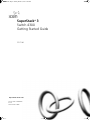 1
1
-
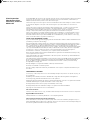 2
2
-
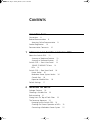 3
3
-
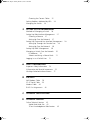 4
4
-
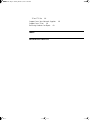 5
5
-
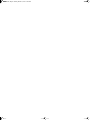 6
6
-
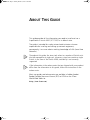 7
7
-
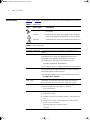 8
8
-
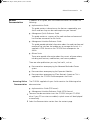 9
9
-
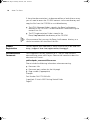 10
10
-
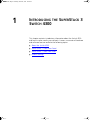 11
11
-
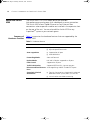 12
12
-
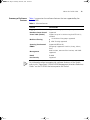 13
13
-
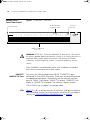 14
14
-
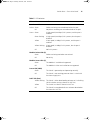 15
15
-
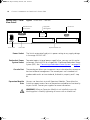 16
16
-
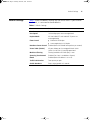 17
17
-
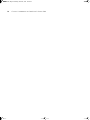 18
18
-
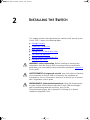 19
19
-
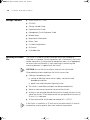 20
20
-
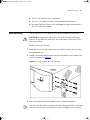 21
21
-
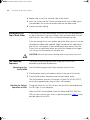 22
22
-
 23
23
-
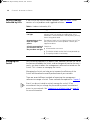 24
24
-
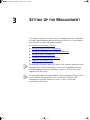 25
25
-
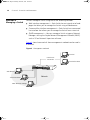 26
26
-
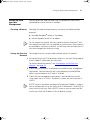 27
27
-
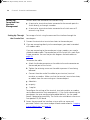 28
28
-
 29
29
-
 30
30
-
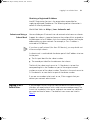 31
31
-
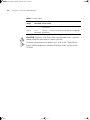 32
32
-
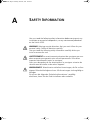 33
33
-
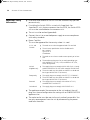 34
34
-
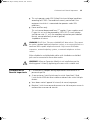 35
35
-
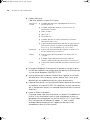 36
36
-
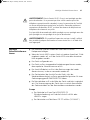 37
37
-
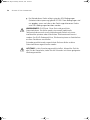 38
38
-
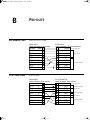 39
39
-
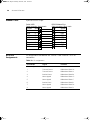 40
40
-
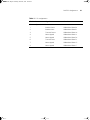 41
41
-
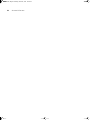 42
42
-
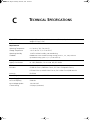 43
43
-
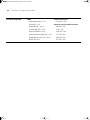 44
44
-
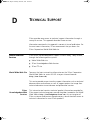 45
45
-
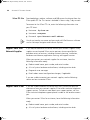 46
46
-
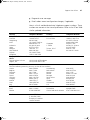 47
47
-
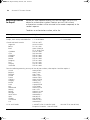 48
48
-
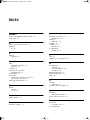 49
49
-
 50
50
-
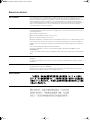 51
51
-
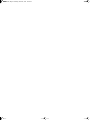 52
52
3com SuperStack 3 4300 Getting Started Manual
- Catégorie
- Commutateurs réseau
- Taper
- Getting Started Manual
dans d''autres langues
- English: 3com SuperStack 3 4300
Documents connexes
-
3com 3C81600 - SuperStack II Enterprise Monitor Manuel utilisateur
-
3com 3C17121 Manuel utilisateur
-
Hewlett Packard Enterprise SL-1022 Manuel utilisateur
-
3com SSII ADV RPS Y-CABLE TYPE 2 Manuel utilisateur
-
3com SuperStack 3 4300 Manuel utilisateur
-
3com SS II ADVANCED RPS PWR Y-CABLE Manuel utilisateur
-
3com 3C17702 - SuperStack 3 Switch 4900 SX Getting Started Manual
-
3com 3C16478 Manuel utilisateur
-
3com SS3 BASELINE10/100 SWTCH 12PT Manuel utilisateur
-
3com SuperStack 3 4950 Getting Started Manual